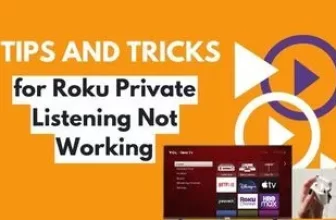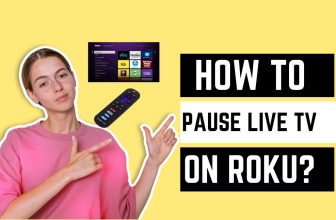Roku allows us to run other OTT platforms on its platform, one name is Disney Plus and whenever we come across the problem of Disney Plus not working on Roku then our entertainment experience gets spoiled.
In such a situation, we will talk about how soon you can turn on Disney Plus on your Roku device, we will look at more than 10 ways.
In some cases there is a simple problem that can be solved by adopting some methods, we will talk about it first.
First of all, we follow the easy way, first of all, we will restart Disney Plus on Roku devices. You will have to close your Disney Plus app,
after turning off your Disney Plus app and Roku TV, wait for some time, after which turn on the Disney Plus app by turning on your Roku device. In some cases, app freezing errors or general glitches issues can be resolved by adopting this technique.
If you have already done this and then this problem still persists then don’t worry we will see some further processes which can be followed to solve this problem.
Table of Contents
1) Unplug the TV and Roku device
In this step, you have to turn off your TV and Roku streaming device and unplug the TV from the power source.
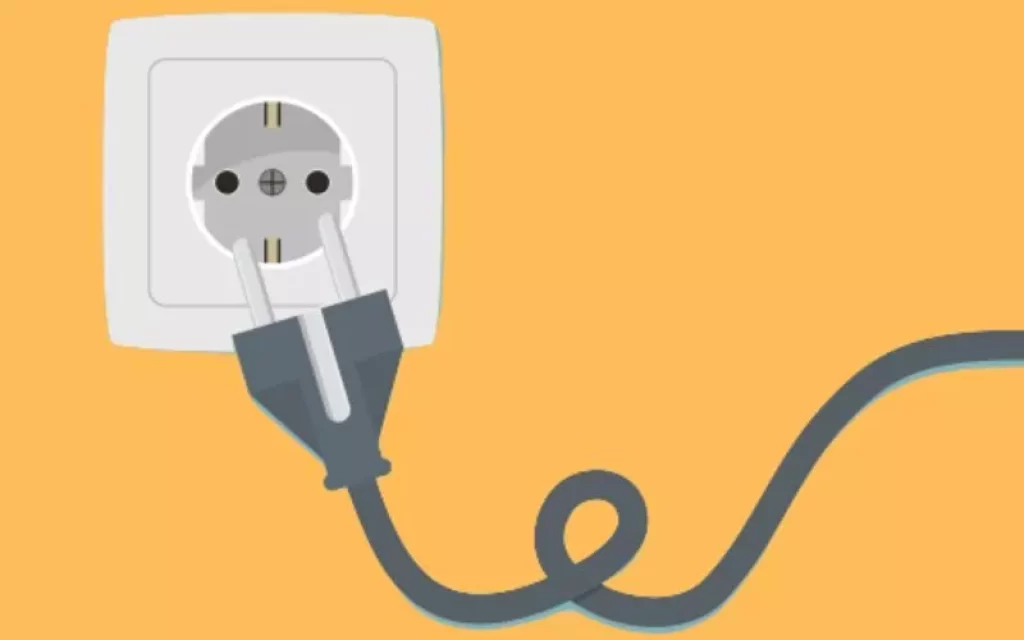
All you have to do is unplug the TV set if your Roku device is connected to the TV set.
After unplugging, you have to wait for 60 seconds, after unplugging, you have to press and hold the power button of the TV for 30 seconds, (pay attention to one thing, we are talking about the power button of the TV set. It’s not about the power button of the TV remote)
By this process it will be that whatever residual power is left in your TV will be completely removed, we can call it a soft reset of the TV.
After 60 seconds of unplugging the TV, plug it back in and turn on your TV, after which Disney Plus should be working again
If Disney Plus starts working after doing this procedure then your problem is solved, if it still not working then you should try the below steps.
5 Solutions for Why Does My Roku Keep Buffering
2) Reset your Roku device
In this process, you will have to reset your Roku device, after which the chances of the Disney Plus app working increase.
The cache of the device is cleared by following the reset process. cache often creates problems like screen freezing, TV buffering, apps crashing
And this could also be a reason why the Disney Plus app doesn’t work on Roku devices. This process is easy. Roku’s system offers the option to reset manually, all you have to do is follow a few steps.
First of all, you have to press the home button on the Roku remote which will take you to the main screen.
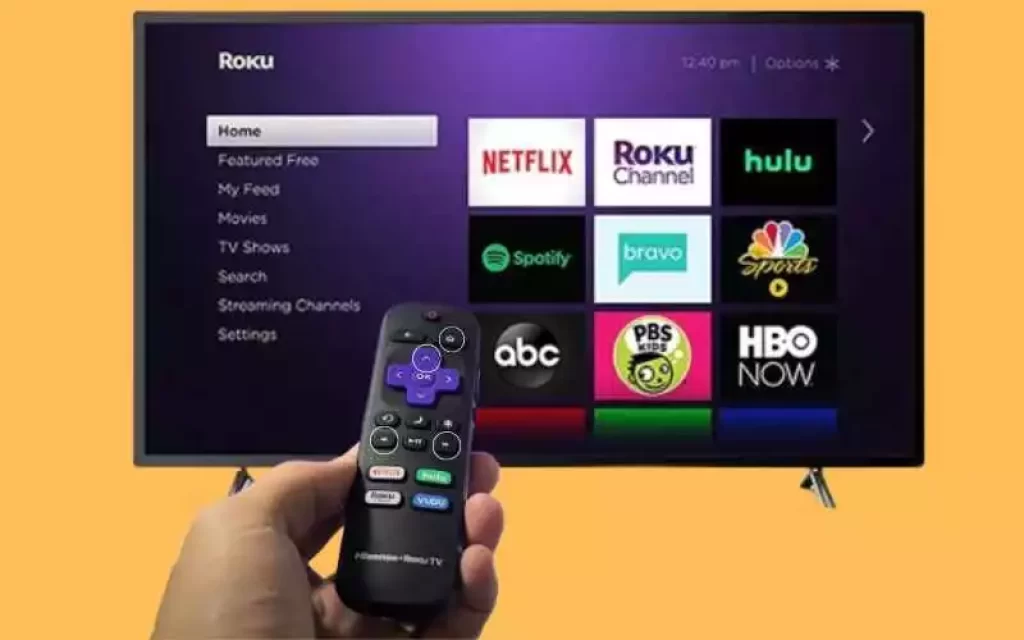
After waiting for 2-3 seconds, you have to press the buttons one after the other on the remote of Roku which are as follows:- Press HOME 5 times, UP 1 time, REWIND 2 times, FAST FORWARD 2 times
By this process, your Roku should reboot at least once or twice. After some time you will see a home screen after which you should wait a few seconds before using Roku further
After this reset process is complete, all the cache will have been cleared from the Roku device, after which the Disney Plus app should be working again.
3) Try reinstalling the Disney Plus app
You should try reinstalling the Disney Plus app once
For this, you go to the Home screen of Roku and find the Disney Plus app, after finding it, press the asterisk “*” button on the remote, and it will open the Channel Menu
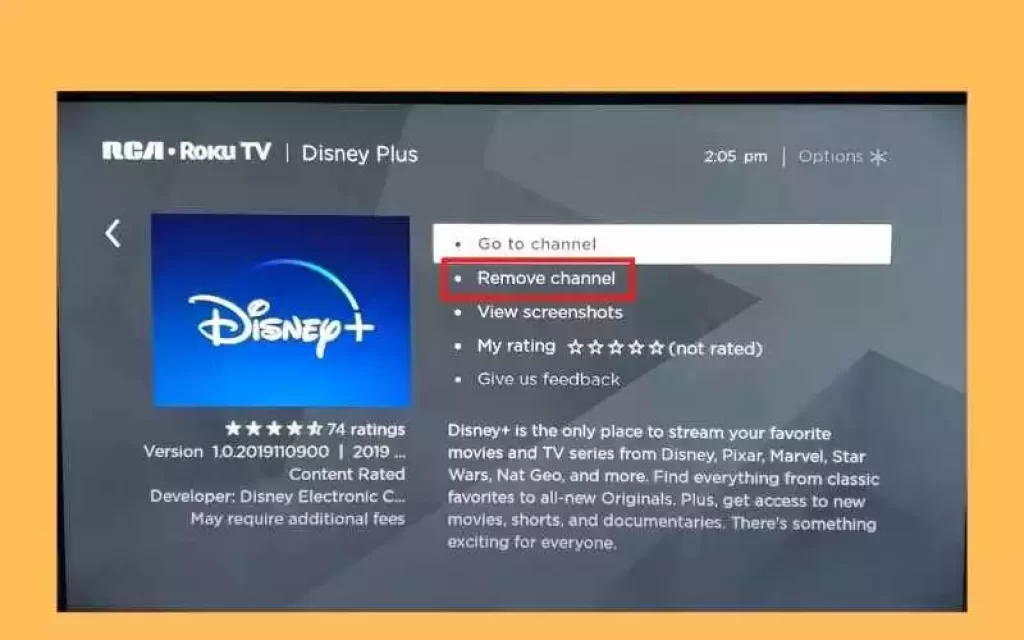
After doing this REMOVE CHANNEL this button will appear, press it and click on OK, wait for some time the app will be uninstalled
After uninstalling, turn off Roku and then restart it, go to the Roku Apps section and install Disney Plus one more time.
Hope Disney Plus works well again
4) Check if Disney Plus servers are down
Sometimes Disney Plus causes servers to go down, causing Disney Plus apps to not work on Roku devices.
This is the easiest way to find out if Disney Plus servers are down. You use Disney Plus on your cell phone or laptop and after using you noticed that the app is not working, if so, then it could be a server-down problem.
In such a situation, wait for some time, Disney Plus itself will solve this problem on its own.
You can follow their Twitter handle and sites like Downdetector to stay updated about Disney Plus server-related issues.
If you have checked that there is no server issue from Disney Plus, still the app is not working on Roku, then you should follow the steps given below
5) Check your internet speed, is it slow?
Sometimes due to low internet speed, it is difficult to stream videos on Roku. it is stated by Roku that to get the best viewing experience, your internet should have a minimum download speed of 3.0 Mbps for SD content and 9.0 Mbps for HD content.
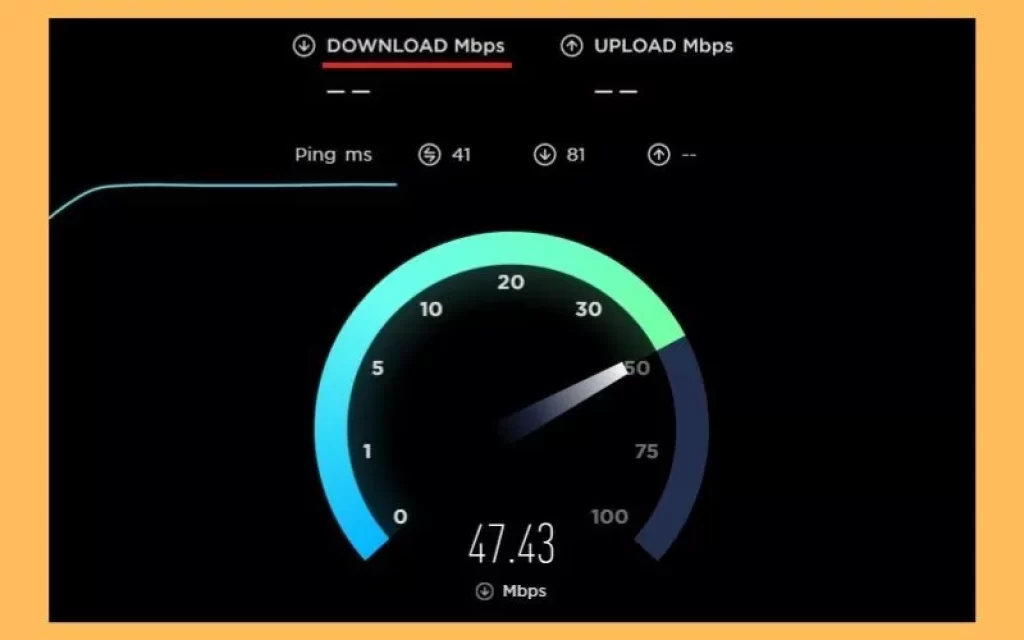
You can use an internet connection test to check the internet speed, after the test, you have to pay attention to the downloading speed and not the uploading speed.
If the downloading speed is less than 25 Mbps, then there may be a problem with lag. If the speed is not getting good then there can be two reasons behind it, one is your existing internet plan is not for fast internet, you have to contact your internet provider about it.
Second, your router is away from the Roku device or your router is faulty. If your router is placed away from the Roku device, then because of this Roku is not getting a full internet connection which the problem is being faced. If your router is bad then no matter how good an internet plan it is, it will not give internet speed.
6) Reset your Wi-Fi router
If your router is not working properly, then Disney Plus will not work on your Roku even at that time Use your other gadgets to check the Wi-Fi of your router, it can also be your smartphone or laptop
If Wi-Fi is not working properly on other devices as well then it could be a problem from the router side.
To solve this problem, you have to unplug your router and plug it in after some time, this will reset it, as soon as the router is online You can start Disney Plus on Roku
If you saw while checking the router that the router is running but there is a problem with the internet connection, then in this situation you will have to contact your internet provider.
7) Check Internet Connection Strength in Roku Device
In Roku you can know about internet connection speed for which you have to go through these settings HOME > SETTINGS > NETWORK > ABOUT.
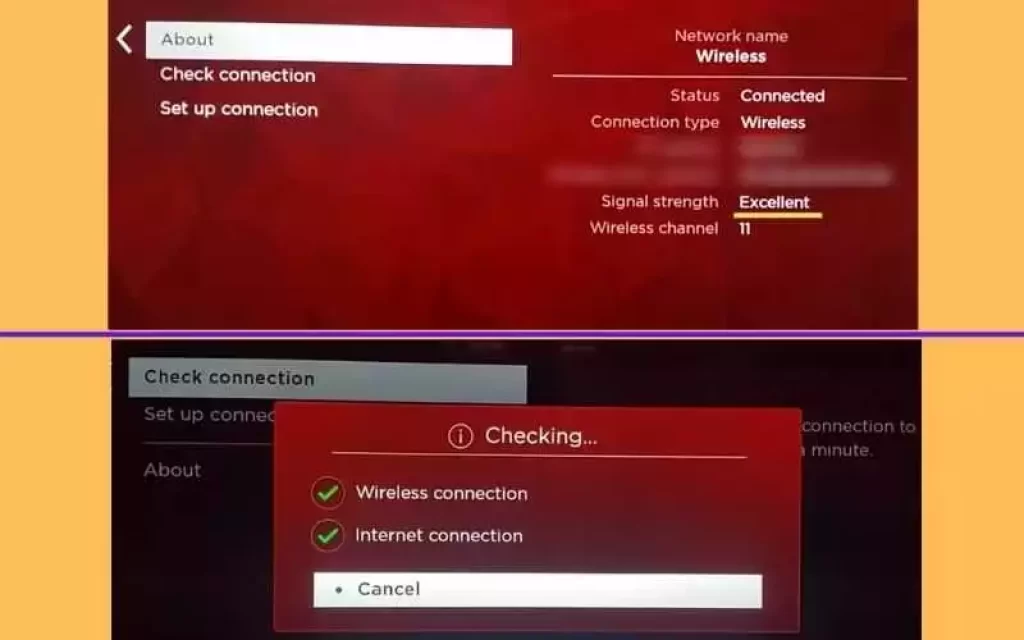
By following this setting, you will be able to see what is the SIGNAL STRENGTH of the Internet.
In SIGNAL STRENGTH status we need this signal status as Good or Excellent if it shows some other status then the internet connection is not good
You can see another option which is named CHECK CONNECTION, go to that option, there you will see two green check marks if everything is fine.
8) Update Roku’s OS
Roku brings updates from time to time so that it can make the software even better, if the Roku device is not updated then there may be difficulties in using the apps on Roku
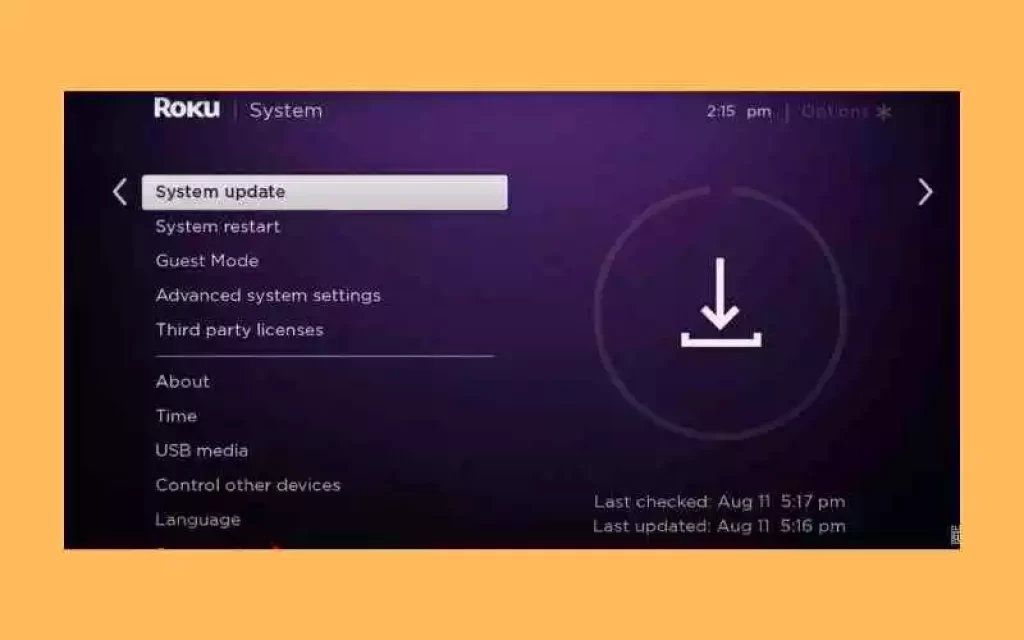
To check the latest update on the Roku device, first of all, click on the HOME button, then scroll down until SYSTEM appears, press SYSTEM when this option appears, after which go to SYSTEM UPDATE
You should always keep in mind that your Roku device should be updated and also check for updates for the Disney Plus app
It is also possible that the OS of Roku is updated but the Disney Plus app is not updated, which the Disney Plus app is not running.
9) Re-Login to Your Disney Plus Account
In some cases, due to a server down or a bug or glitch from Disney Plus, there may be some error in your user data due to which the Disney Plus app is not able to work on Roku.
To solve this, you have to sign out of the Disney Plus app, after which you log in again.
To complete this process, follow these steps, first, go to the Disney Plus app on Roku, then open Settings from the side menu and finally select the option of Log Out and press the Ok button
After logging out, wait for some time and enter your date again, and log in to Disney Plus again
10) Restart Your Roku device
In some cases, the Roku operating system is not able to work properly due to some temporary bug and it also affects the applications installed in Roku, they are also not able to work properly.
In this situation, you can restart the Roku device, you have to follow the given steps to carry out the restart process.
First of all, go to the settings of the Roku device, after which you will see the System option, select it, next you will see this option System Restart, press it after which you have to wait until the system reboots
If you are using Roku TV then follow this procedure
Go to Settings in Roku TV, after which you have to select the System This option, now go to the Power tab, and finally, select the System Restart option
After the restart, go to Roku and open the Disney Plus app and see if it is working now
11) Factory reset your Roku device
If you have tried everything and still the Disney Plus app is not working on your Roku device, then you have to think about the factory reset option of Roku.
Factory reset will completely remove your personal data stored in Roku and will also be unlinked from your Roku account. The reset option will take your Roku device into the initial mode, this step is the last option to solve this problem.
You can avoid this process if you are afraid of losing data.
Follow this procedure to reset
First of all, press the Home button, and it will take you to the home page on the Roku device after that go to Settings > System, and you will see the option Advanced System Settings, select it, now Factory Reset will appear this option, select it to confirm Choose Factory reset everything
How To Factory Reset Roku Device Using Reset Button
Find the Reset button on the bottom side of the Roku device, press and hold the Reset button for 10 seconds, and you will see the LED blinking, which means that the reset process is complete. After the reset, you can start the setup process.
12) Contact Roku customer support
If even a factory reset is not working, then you can talk to Roku customer support about it, professionals will definitely bring some solution to this error.
Is my Roku too old for Disney Plus?
You have to see which model your Roku is. Roku support has revealed that the Disney Plus app is supported on the Roku LT model 2700, as well as the Disney Plus app supports these modes of Roku according to the Disney plus help center, which is as follows
Roku LT (2700X)
Roku 1, 2, 3, 4.
Roku Express, Express+
4K Roku Premiere, Premiere+
4K Roku Ultra, Ultra LT.
Roku Streaming Stick.
4K Roku Streaming Stick+
4K Roku Smart Speaker.
Is Disney Plus free on Roku?
Disney Plus is free to install on Roku devices, but the shows shown in Disney Plus are shown after a paid subscription, so it can be called a subscription-based platform.
Conclusion
In this blog, we have seen 10 plus ways to solve this problem Disney plus not working on Roku, if there was a problem of minor error, then this problem would have been solved in some of the earlier methods, but if the problem is not solved and Like in the last step, we have talked about consulting Roku customer support, then definitely talk to them, as well as another advice is to share your problem with Disney Plus Help Center.
My name is Bhavic Gadekar. I am a technology enthusiast because I am fascinated by how innovative gadgets and devices are changing our world. I've loved tinkering with electronics and learning how things work. As I grew older, my passion for technology only increased. I enjoy learning new technology-related things and teaching others, so I figured, why not share the solutions through my writing? Besides writing, you'll often find me experimenting with new recipes in the kitchen.