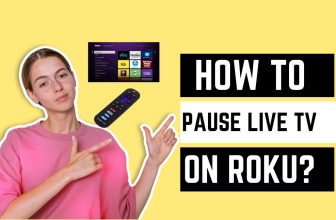Roku device provides a lot of features to its users, and one of those features is Roku’s Private Listening feature. Still, some Roku users have a complaint about this feature, and that is ”Roku Private Listening Not Working.”
So today in this blog, we will learn about a quick solution for the Roku app private listening not working; we will see all those reasons and their solutions one by one, so stay till the end.
Before knowing in detail all the reasons and solutions for private listening not running properly, let us know some troubleshooting tips to fix this problem in short.
Most of the problem comes due to software glitches; you should first check the latest update of your device; if the app is not updated, then update it and restart the device once
Table of Contents
Why is Roku private listening not working
This question cannot be answered in one line: why is the Roku private listening feature not working properly?
The reason for this problem varies from user to user; in the case of some users, it could be a simple software glitch, and in the case of some users, it could be a technical issue as well.
We have covered all the possible reasons and solutions below in detail, which you can follow:-
1.) No Audio at all in Private Listening Mode
This is a common problem with a Private Listening Mode where the user has difficulty hearing the voice clearly in their earphones, or the voice is not heard at all.
There can be many reasons for not hearing the voice properly in Private Listening Mode, such as having a problem with the hardware or a glitch in the software.
First of all, find and fix the reasons related to the software, such as checking whether you have accidentally turned on the audio mute option. If you did, then turn off the audio mute option.
If you are using Bluetooth headphones with a smartphone, then make sure that the headphone is properly connected to your smartphone.

In some cases, users have more than one Roku device. And by mistake, the user connects to a different Roku device in the Roku mobile app. In the Roku Mobile app, make sure your device is connected to the correct Roku device.
Change the S/PDIF and HDMI options to Dolby Digital in Roku remote settings; you can also check by changing it from HDMI to PCM-Stereo.
Many channels on Roku have their audio settings available; you can change the audio in that, too.
Apart from this, you should follow the process of Unpair and Pair in Roku Remote, Reset Audio/Video Settings, and Restart in Roku Device.
Apart from software, hardware-related problems can also occur with your Roku device due to which you are facing this issue.
Unplug all the cables in the Roku device, plug in properly again, and then check by adjusting the volume in the Roku device.
If you are accessing the Private Listening feature through your Roku remote, then make sure that the batteries in the Roku remote are working properly; apart from this, clean your Roku remote properly once.
If you are one of those users who are running a Roku device through the HDMI input port in the TV, then check the volume once by changing the HDMI input port in the TV; if you have another HDMI available, then replace it with the existing HDMI cable.
Check the wired headphone connected to the remote or smartphone, the cable of the headphone can also be the cause of this problem.
2.) Frequent disconnections of private listening feature
A weak internet connection can cause this problem. Make sure that your Roku device and smartphone have good internet connectivity.
In some cases, the problem of weak internet is related to the router; this problem appears automatically in the router; in such a situation, you should restart your router.
Follow the steps given below to restart your router:-
1.) Turn off your WiFi router and unplug its power cable from the wall socket.
2.) Leave the router in this condition for a minute or two
3.) After some time, re-insert the router’s power cable into the power socket and turn it on.
4.) Reconnect your Roku device and check the private listening feature
3.) Audio stutter or Sudden Stopping in Roku Private Listening
In some cases, users have to face the problem of stuttering or stopping in audio suddenly while streaming content. If the same problem is happening to you, then the points given below will help you to solve this problem.
1.) If you are using Private Listening with Bluetooth headphones, then disconnect your headphones once and reconnect them; if you are using wired headphones, then remove and re-insert them. Make sure the headphone is properly connected to the device
2.) Connect the headphones you are using for the private listening option to another device and check whether they are working properly or not.
3.) If you are using the Private Listening feature in your smartphone through the Roku mobile app, then close the app once from your smartphone open it again and then use the Private Listening feature.
4.) Soft reset your Roku device
4.) The video stops suddenly when turning on Roku Private Listening mode.
If you have started the Private Listening feature in the middle of content streaming and then you face video and audio pause for a few moments, then it is normal because you have used the Private Listening feature in the middle of the content. This is happening due to the sync of this feature, so ignore it.
Try that whenever you use the Private Listening feature, connect it to the Roku device before streaming it.
Once check the internet connection and ensure the bandwidth is good, the download speed should be at least 3Mbps to keep the video streaming running smoothly.
5.) The headphone icon not showing up in the Private Listening mobile app
To use the Private Listening feature in the Roku Mobile app, the headphone icon must be visible within the app
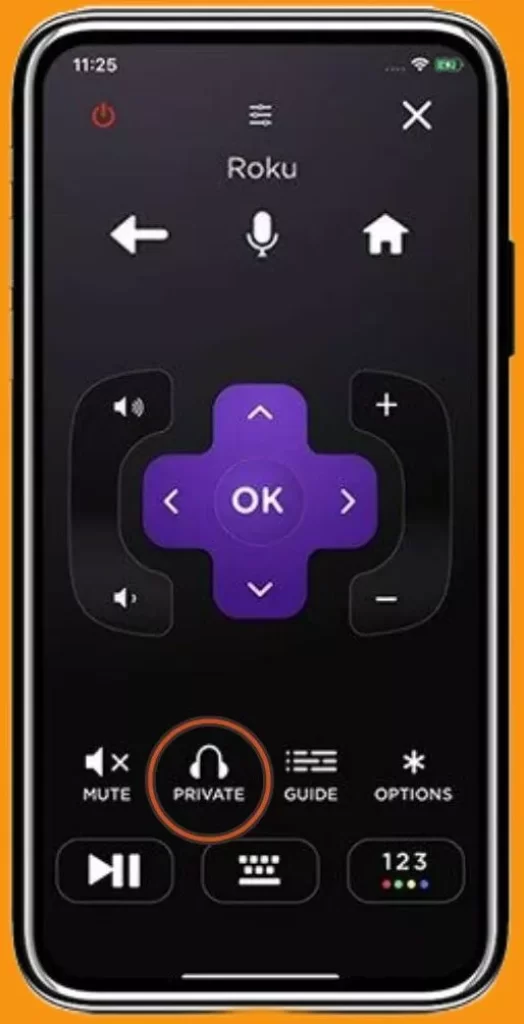
Suppose you do not see the headphone icon inside the Roku Mobile app on your smartphone. In that case, your smartphone does not support the Private Listening feature or it may also be that the Roku app on your device is not updated to the latest version.
Update the Roku app on your smartphone and then check; if still headphone icon is still not visible, then install the Roku app on another smartphone and scan the Private Listening feature.
Apart from this, you can also use the Private Listening feature through your Roku remote; the Roku remote has the option of the headphone jack so that you can access Private Listening through your Roku remote with the help of wired headphones.
6.) Audio out-of-sync problem
Audio out-of-sync problems can be caused by interference with audio connections or by software glitches.
First of all, you have to check all the connections connected to the Roku device, like HMDI or power cables; even after that, if the problem persists, then, reboot the device.
In some cases, this problem is solved with changes in audio settings, so if the problem persists, try changing the audio settings on your Roku device.
First, try turning the volume mode on and off on the device; press the asterisk button on your Roku remote to open the volume mode.
To change an audio setting in the Roku device, follow this setting in Roku Home > Settings > Audio > Select stereo mode. Then change to HDMI to PCM-stereo.
7.) The problem started after updating the app
In very rare cases, it is seen that the private listening feature is failing to work after a software update.
If this happens to you, then try uninstalling the update and replacing it with the last build.
This problem sometimes occurs due to accidentally missed bugs in new software, so if you replace the updated software with the old one, then this problem can be fixed.
To remove the new update from the device, you can follow the settings in the device:- settings > Systems Update > uninstall updates.
Most of the devices do not have the facility to replace the new software update with the old version. If you have this problem too, then you can contact Roku customer support and tell them about your problem; they will definitely help you with this.
8.) The private Listening feature is not working on iPhone
Sometimes Roku app does not work properly on an iPhone; in this case, you have to check the WiFi connectivity first and make sure that your device is set to 5GHZ WiFi connectivity.
If internet connectivity is good then you should restart your Roku app device and connect to the Roku device manually.
Try restarting your smartphone once; restarting the device solves the problem of the app not working. If you have not updated the Roku app to the latest version, then update it.
9.) Even after doing everything private listening is not working on a device
Some devices are not compatible with Roku; apart from this, in some cases, the Roku private listening feature fails to work with Roku devices.
In such a situation, try connecting another device to Roku, if still the private listening feature is not working, then you can take the help of Roku customer service for this problem.
Roku device is not available to be used worldwide; till now, Roku has provided its service to the U.S., Canada, and the U.K. only if you are using Roku from any country other than these countries, so this can also be the reason for private listening not working.
How to fix private listening sound delay
If you are using Bluetooth headphones then use wired headphones instead, Bluetooth headphones can increase latency
My name is Bhavic Gadekar. I am a technology enthusiast because I am fascinated by how innovative gadgets and devices are changing our world. I've loved tinkering with electronics and learning how things work. As I grew older, my passion for technology only increased. I enjoy learning new technology-related things and teaching others, so I figured, why not share the solutions through my writing? Besides writing, you'll often find me experimenting with new recipes in the kitchen.