Roku device is famous for its great features, whether it is any other online streaming service available on Roku device through the channel app or the user’s convenience to stream the pre-recorded content on another device on Roku TV.
And one of these features in Roku TV is the facility to pause your favorite live TV show. Today, we will see the detailed answer to this question of how to pause live TV on Roku in this blog,
If you are a new user of Roku who did not know about this feature earlier, this blog is going to be helpful for you, so stay till the end.
Table of Contents
How to use pause on Roku Live TV
You should keep some things in mind before using the Live TV show pause feature in Roku TV you can use the pause feature in Roku only with an antenna or connecting cable TV that too without a set-top box
- Second, you will need a flash drive of 16GB of empty storage to use the Live TV feature, because the Roku device completes the flash drive format process while setting up the Live TV pause feature process.
- Roku formats the drive because it wants to check with an empty drive whether the drive you have inserted is suitable for reading and writing video content during live recording or not.
- Live pause feature designed to pause live TV video content of up to 90 minutes
- If you are thinking that by connecting more than 16GB storage flash drive to Roku TV, you will be able to pause live TV shows for more than 90 minutes, then it will not happen.
- If you have started the pause option in the Live TV show, and during this time you accidentally switched off the TV or left the Live TV input, then in such a scenario the program of the Live TV which you had paused will be lost.
Tips and Tricks for Roku Private Listening Not Working
How to set up pause live tv on TCL Roku TV
The live TV setup process in Roku TV is very easy,
By following the below-given setting procedure in your Roku TV, you will be able to pause your favourite live TV show for 90 minutes:-
1.) Install a USB Drive on Your Roku TV (usually USB 2.0 port input port option is present on the back side of the Roku TV).
2.) Now go to your favourite live shows in Antenna Live on Roku TV.
3.) Press the pause button on the Roku remote.
4.) Now select the ”Set Up Live TV pause” option.
5.) Press on the ‘‘Continue” option (You will be given the requirement and instructions for Live TV pause in the prompt given on the TV screen; you must read it).
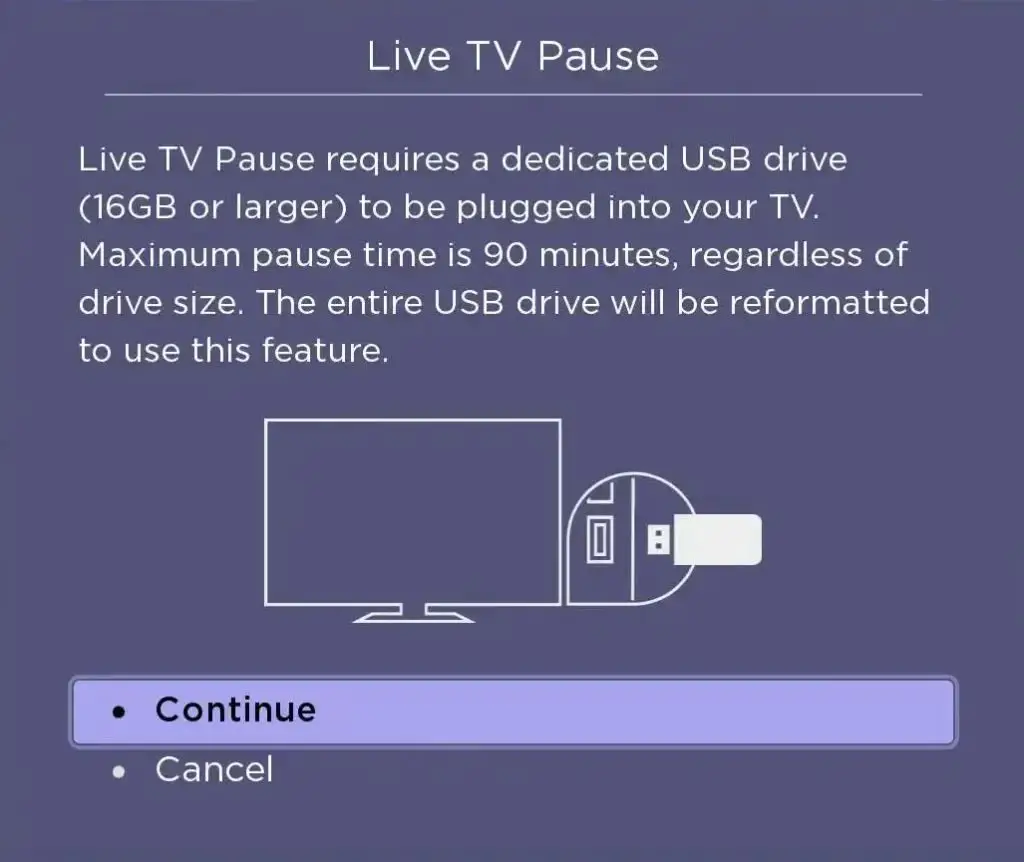
6.) A live TV pause prompt will appear, in that you have to select the ”OK” option by typing the below-given code in the upper box with the help of the Roku remote
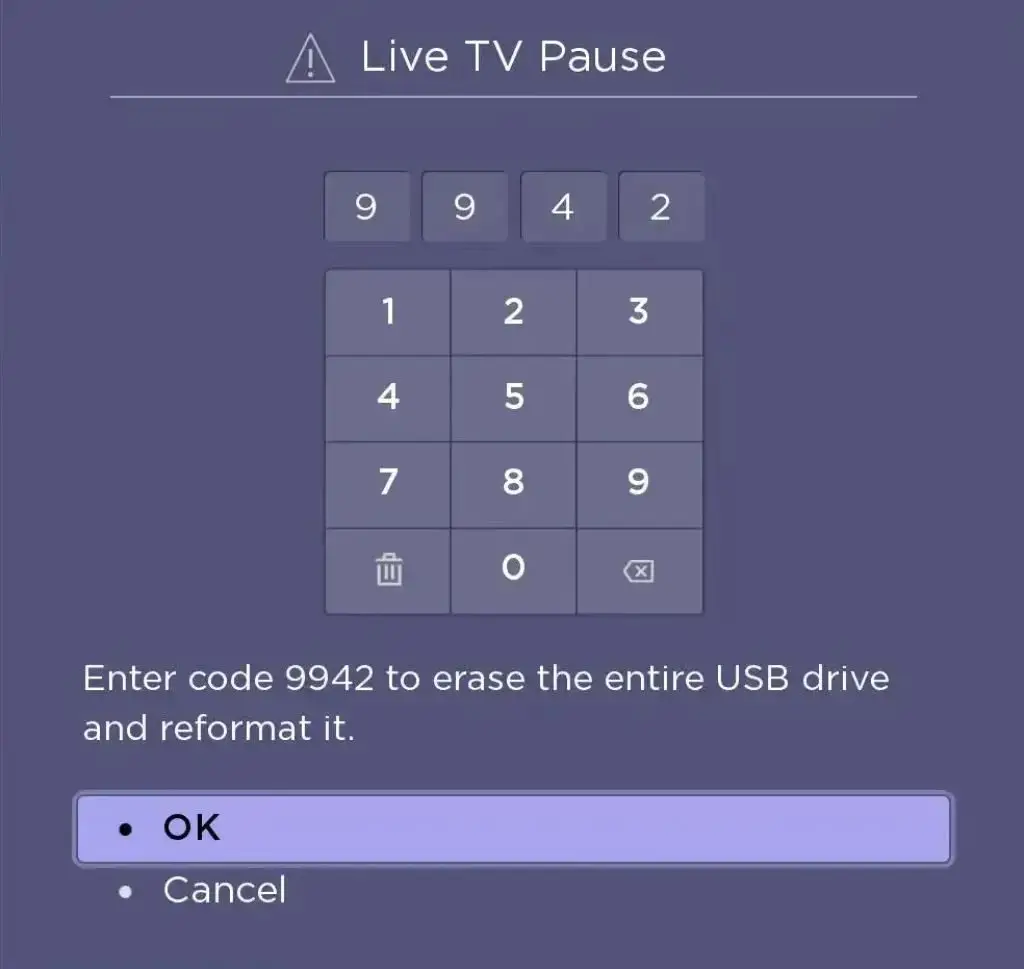
7.) In the next process, the Roku device will start the formatting process of the USB drive.
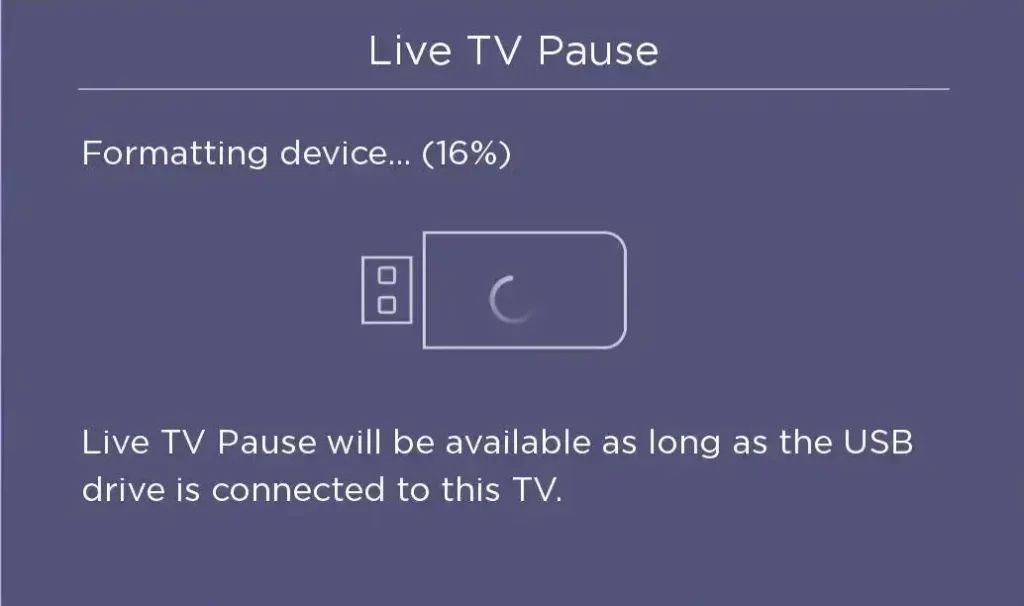
8.) You can pause your favourite TV shows once the setup process is complete
How to stop recording on live tv pause on a Roku TV
To turn off the Live TV Pause feature on your Roku TV, unplug the USB drive you have plugged in, and doing so will automatically disable “Live TV Pause”.
What size memory stick is needed to pause tv live tv on the Roku Hisense tv
You will need a 16GB of storage USB flash drive to pause live TV shows on Roku TV, make sure the USB flash drive is completely empty Because the Roku device completely empty the drive you inserted to pause live TV shows in Roku TV
can you pause live tv on the spectrum app on Roku
In Roku TV you can pause live TV shows of the same source from an antenna or connecting cable TV which is not connected to the set-top box,
You cannot pause live shows from the Channel app available on the Roku Channel Store on your Roku TV.
My name is Bhavic Gadekar. I am a technology enthusiast because I am fascinated by how innovative gadgets and devices are changing our world. I've loved tinkering with electronics and learning how things work. As I grew older, my passion for technology only increased. I enjoy learning new technology-related things and teaching others, so I figured, why not share the solutions through my writing? Besides writing, you'll often find me experimenting with new recipes in the kitchen.


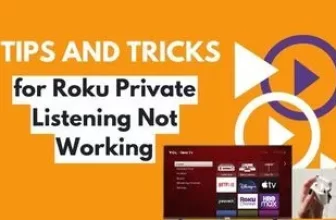






Thank you for this information.
This was VERY helpful for me.
Dummy with a Smart TV. lol
Thanks again !!