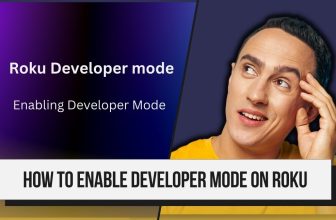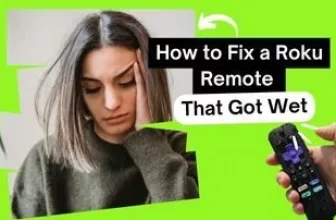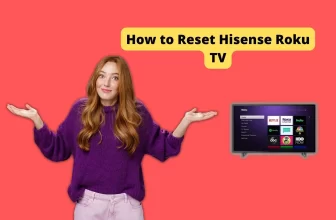Roku App Not Connecting to TV This problem is common with many Roku users. Roku has provided this facility to its users through the Roku mobile app that even without the remote, users can convert their smartphone into a Roku remote.
So, for users to make their smartphone a Roku remote, they have to first connect it to their Roku TV to smartphone through the Roku mobile app.
Generally, this process of connecting Roku TV and smartphone is done easily, but in some cases, users have to work hard to make this connection.
Why is my Roku App Not Connecting to my TV
The Roku App may not connect to your TV due to various factors, and because each user’s situation is unique, there’s no universal answer. Consequently, both the issue and its resolution may differ from user to user.
In this article, we will look at all those possible problems and their solutions, so stay tuned till the end.
Roku App not finding device how to Get it Reconnected
1.) Same Wi-Fi for Roku TV and Smartphone
To successfully pair your smartphone with Roku TV, you must keep in mind that both devices are connected to the same WiFi network.
Make sure that both the devices are connected to the high-speed band of WiFi. To know which WiFi network or band your Roku TV is connected to, follow these settings:- Home > Settings > Network > About.
2.) Ensuring Your Network Access Settings Are Spot-On
Roku TVs have a setting that allows you to control the TV through a mobile app, so if your TV has this setting turned off, you’ll need to turn it on for connectivity between the devices.
To know the current status of this setting, follow this setting on your Roku TV screen using the Roku remote: – Settings > System > Advanced System Settings. Select Control by mobile apps and enter in Network access.
Set the Network access setting to Default or set it to Permissive for advanced configurations.
3.) Deactivate VPN for Smooth Roku Connection
If you are using a VPN on your smartphone, then disconnect it and try again.
By connecting the device to the VPN, the smartphone device starts using that network, and during this, the apps running on the smartphone also start using the same network.
VPN could be the reason why your Roku TV is not being detected in the Roku mobile app on your smartphone.
4.) Adjust iOS Device Settings for Roku Connection
If your Apple device is running on iOS 14 or later operating system, then in this case, you have to enable the Local Network setting for the Roku app on your device.
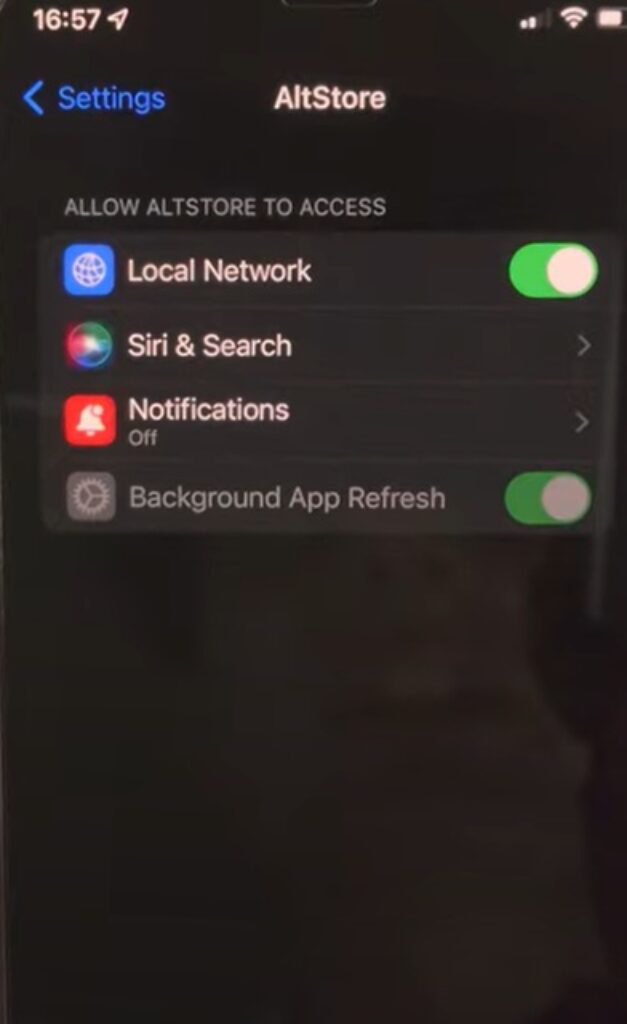
To enable the Local Network setting for the Roku Mobile app on your Apple device, follow this setting:- Settings > Find and tap on Roku Mobile app > Turn on Local Network setting in it.
5.) Restarting Your Devices: A Simple Fix for Connection Issues
In some cases, it may be a simple software glitch, in which case you should soft reset both your Roku TV and smartphone.
Check once in your smartphone whether your Roku mobile app is updated with the latest version or not; if it is not updated, then update it from the Google Play Store or App Store.
6.) Try Manually Reconnecting Your Smartphone to Roku TV
If your Roku TV and smartphone are not able to connect even with the methods mentioned above, then you can adopt the manual method for connection.
For Manullal connection, first get information from your Roku TV about which network it is connected to: – Home > Settings > Network > About.
After noting down the information, go to your smartphone and open the Roku mobile app; after going to the device option in the app, you will see three dots on the left side of the screen; tap on it.
In this, tap on the Connect Manually option, enter the IP address of the Roku TV noted by you, and tap on the Connect option.
7.) Contact Roku Support
If you have tried all the methods and the problem persists, you should contact Roku’s official support team.
The Roku support team will guide you better in this matter.
Why won’t my Roku app connect to my TV
Make sure that the Network Access setting is turned on on your Roku TV. Also, if you are using Apple Mobile’s iOS 14 or later operating system, then also allow Network Access to the Roku Mobile app.
Why Iphone won’t connect to Roku TV
Make sure that both devices are connected to the same Wi-Fi network. Also, if you are using iOS 14 or later operating system, then it is necessary to enable the Network Access option in the Roku mobile app.
iphone 14 pro max won’t connect to roku tv
If your iPhone 14 Pro Max is having trouble establishing a connection to the Roku TV through the Roku Mobile app, then it must be due to Network Access not being enabled. Allow the Roku Mobile app to have network access on your phone.
My name is Bhavic Gadekar. I am a technology enthusiast because I am fascinated by how innovative gadgets and devices are changing our world. I've loved tinkering with electronics and learning how things work. As I grew older, my passion for technology only increased. I enjoy learning new technology-related things and teaching others, so I figured, why not share the solutions through my writing? Besides writing, you'll often find me experimenting with new recipes in the kitchen.