Recently, Roku users have been facing a problem; some users have found that when they enter in the app in their Roku device, they find automatically scrolling starts between movies.
This automatic scrolling issue has also been observed between the letters displayed for search on the device.
Many Roku users view this sudden occurrence as Someone taking control of their Roku device.
We cannot completely rule out the possibility of Someone controlling the Roku device because, after all, the Roku device and the Roku remote with some devices are connected to the same WiFi network.
But in most of the cases, it has been seen that users are facing this problem after the latest Roku software update.
If you are also one of those users, then in this article, you will find the solutions by which Roku users have fixed this problem in their Roku devices; stay tuned till the end.
Unplug the Roku device’s power plug from the power wall socket for 60 seconds and then turn the device on afterward; this process will reboot the device, which should resolve the issue.
Resolving the Issue of Roku Remote Scrolling on Its Own [ Troubleshooting Guide and Solutions ]
1.) Reboot the Roku device
Many Roku users have reported that after rebooting their Roku device, their device again started working properly as before.
If you still need to reboot your device, do that first; the process of rebooting a Roku device is pretty simple.
- Although this process is also done by restarting the device, to reboot the Roku properly, unplug the power cable of your Roku device for the next 60 seconds.
- After 60 seconds, connect the power cable of the device to a power source and turn it on.
- Check Roku Using the Roku Remote After the Device Starts Up
If the problem persists even after rebooting, then proceed to the next solution.
2.) Replace the Remote’s battery
If you have not changed the remote battery for a long time, then replace it with a new battery.
Low power can also cause this problem with Roku devices. Also, check the terminals in the battery compartment of the Roku remote; in some cases, corrosion on the terminals can also prevent the remote from getting enough power.
3.) Check the Roku Remote button
You may also see this issue with your Roku device if the Roku remote button gets stuck. You can easily check if the issue is caused by a stuck Roku remote button or not in your case.
Roku remotes are of two types: IR (Infrared) remote and second RF (Radio Frequency) remote. If you have an IR remote, then you can quickly check it.
There is an IR emitter in the front of the IR remote. You have to bring the front of your remote in front of the smartphone’s camera. If the button on your Roku remote is stuck, you will see the IR emitter blinking continuously on the mobile screen.
Apart from this, you can also remove the battery located in your Roku remote; this will stop getting power to the remote, and the remote will not be able to give commands to the device.
If you find that your Roku remote has a stuck button during this test, you can follow the steps below.
- Remove the batteries from your Roku remote, press all the buttons on the remote properly two or three times, and then check the remote by inserting the batteries.
- If even pressing the buttons on the remote does not work, then you can open your remote and fix the stuck button on the remote.
4.) Factory Reset
If, even after trying the above measures, this problem persists in the device, then you can think of hard resetting the device.
A hard reset will restore your device to the state it was before; if a bug causes the problem, then a hard reset will fix it.
Before doing a hard reset, keep one thing in mind: the data stored by you in the hard reset will be completely lost.
5.) Someone is controlling your device
The possibility that Someone is controlling your Roku device cannot be ruled out.
Because the Roku device remains connected to the WiFi network, it can be connected to the Roku mobile app. If an RF Roku remote control controls your Roku device, there is a possibility that Someone else is controlling your device from another remote.
If you suspect that Someone is controlling your Roku device without your knowledge, then you can prevent that unknown person from doing so.
- Check the devices connected to your WiFi network. You can find this information in your WiFi network app, or you can find the connected device through the IP of your WiFi.
- If you find an unknown device connected to your WiFi network, then you should disconnect it. If you want, you can also block the unknown device from your network.
- It would be best if you also changed the ID password of your WiFi network
- If you find that even after changing your WiFi ID password, Someone is controlling your device with the help of your network, then you can hide your WiFi name.
6.) Due to a new software update
If you have recently updated your Roku device and after that, you are facing this problem, then it may be due to the new software update.
You have to reset the device in such a situation; many Roku users have said that after soft resetting, their problem went away.
If the problem persists, then you should wait for the next software update; apart from this, you can also discuss your problem with Roku support.
Why is my roku remote scrolling on its own
It may be due to some glitch, or it may be that some button of your Roku remote is pressed; you can soft reset your Roku device. Apart from this, you should also check the Roku remote.
Roku remote won’t stop scrolling
Soft reset your Roku device. Follow these steps to perform a soft reset:- Unplug the device from the power plug for 60 seconds > After 60 seconds, plug the device back into the wall socket > Turn on the device and check it.
Roku remote clicking on its own
Soft reset the Roku device, check the Roku remote, replace the battery if it is too old, and check the Roku remote buttons.
Conclusion
In this article, we have looked at the possible causes and solutions for the ”Roku Remote Scrolling on Its Own” topic; we hope that your problem has been fixed.
It has been observed by many users when they updated their devices with new software, this problem appeared; they just followed the process of soft reset, and their problem went away.
My name is Bhavic Gadekar. I am a technology enthusiast because I am fascinated by how innovative gadgets and devices are changing our world. I've loved tinkering with electronics and learning how things work. As I grew older, my passion for technology only increased. I enjoy learning new technology-related things and teaching others, so I figured, why not share the solutions through my writing? Besides writing, you'll often find me experimenting with new recipes in the kitchen.




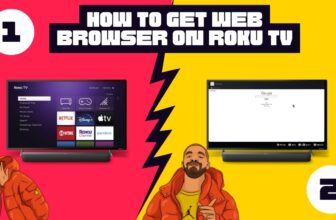



Thanks, the soft reset fixed the problem.