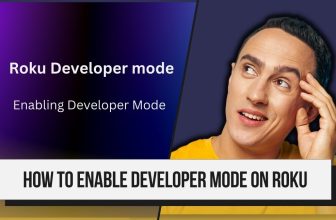Roku users who face difficulty pairing the remote with their Roku TV are searching for solutions to the queries How to Program Roku Remote to TV or How to Reset Roku Remote.
If you are also facing this problem for some reason, then first of all, you have to find out which type your Roku remote is.
The Roku remote is available in two main types: a simple remote and the Roku voice remote.
First, you have to find out about the type of Roku remote and then apply the given solution accordingly.
Remove the batteries from the remote > Disconnect the Roku device’s power supply > Leave it off for 2 minutes > Turn on the TV > Insert the new battery into the remote > In case of an IR remote, point in front of the Roku device and press any button on the remote, the remote will automatically connect to the device.
How to Program Roku Remote to TV (Step-by-Step process)
How to Fix Roku App Not Connecting to TV: A Step-by-Step Guide
First, let us understand the pairing process of Roku’s Simple Remote with TV.
It is easy to identify if you do not know about your remote, whether it is a Simple Remote or not.
The simple remote is an IR (InfraRed remote). So, if you see an infrared blaster on the front of your remote, then you have Roku’s Simple Remote. In this case, you will not find a paring button in the remote’s battery compartment.
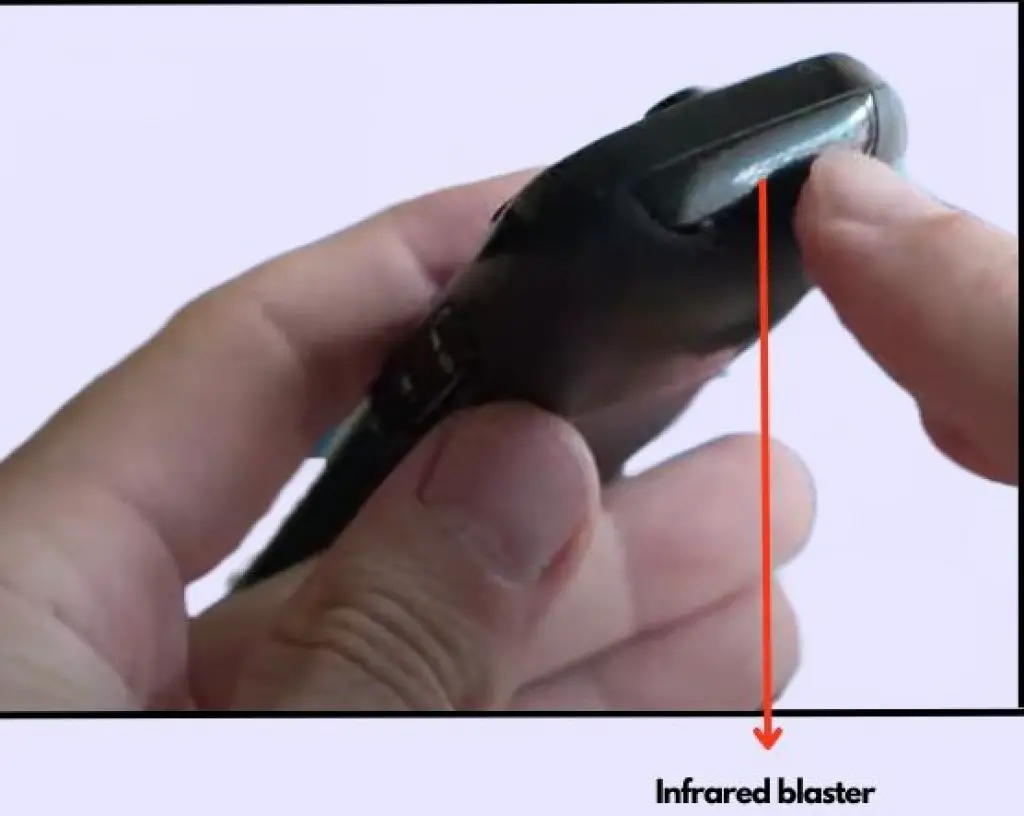
- First of all, take out the batteries from the remote. If there is any rust in the battery compartment of the remote, then clean it.

- Next, unplug the Roku device from the power source and leave it for 2 minutes.
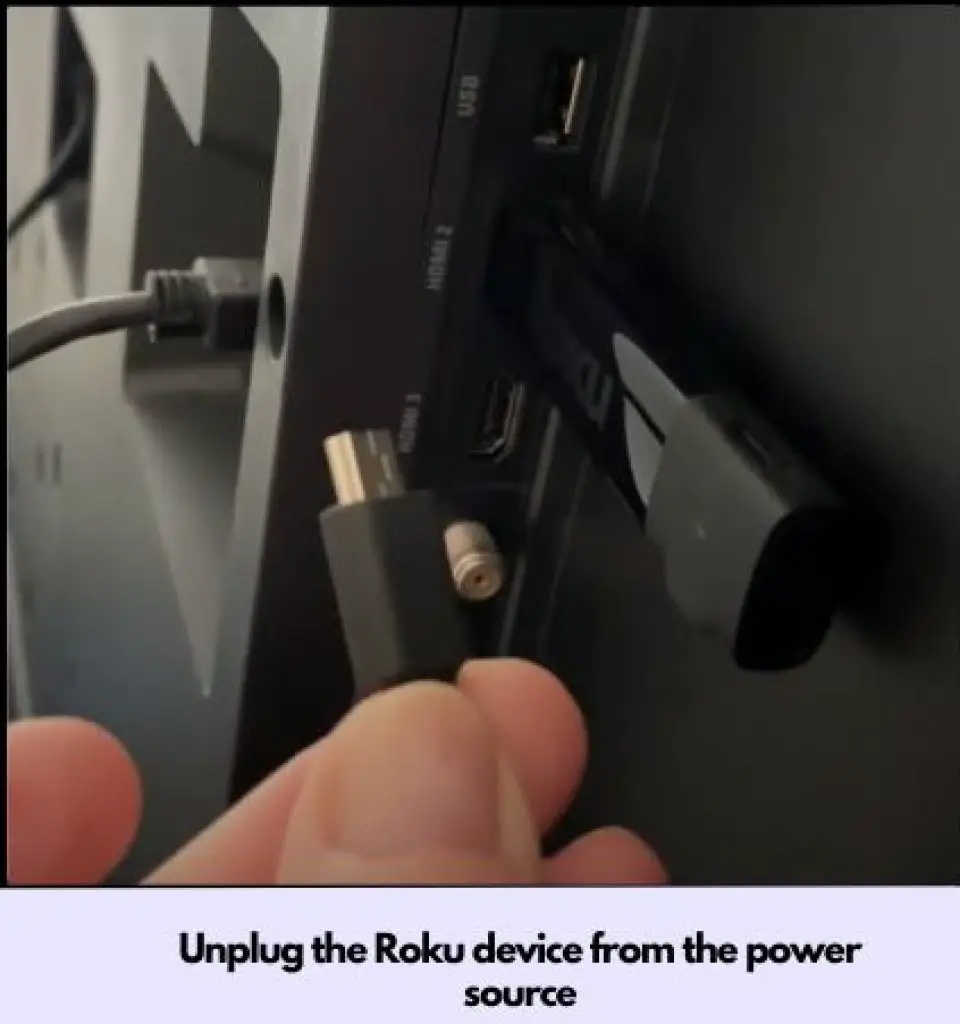
- Plug in the Roku device after 2 minutes and start it.
- When the logo appears on the Roku TV screen, insert the battery in the remote.
- Even when the battery power is low, there may be problems connecting the Roku remote and the device, so we prefer to use new batteries for the Roku remote.
- The Simple Roku remote does not require any programming. It is already programmed, so your remote will work again if the battery is good.
How to Pair Roku Remote when it is RF Remote
Some Roku devices come with an RF (Radio Frequency) remote. If you have an RF-type remote, it will have a pairing button and a small LED light in its battery compartment.
- Please do the same with the RF remote as we did with the IR remote. First of all, take out the batteries from the remote.
- Disconnect the power cable of the Roku device from the power source for the next 2 minutes.
- After the time is up, restore the power and start the device.
- If you have not changed the remote’s batteries for several months, prefer new ones.
- Now, there will be a pairing button in the battery compartment of the Roku remote. Press it, and there will be a small LED light next to it; when it flashes, the message “Pairing remote…” will appear on your TV screen.
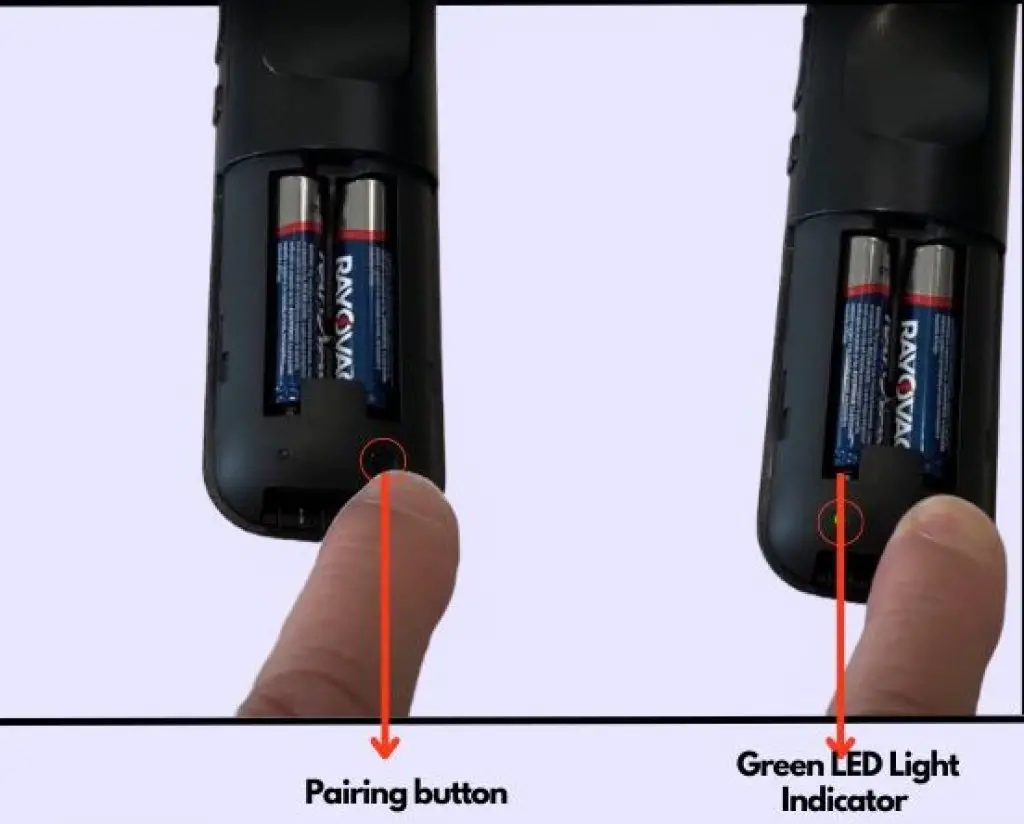
- Wait for the pairing process to complete. Once the pairing process with the remote device is complete, you can use your remote again.
How to Program Roku Remote to TCL TV
To program the remote for a Roku TV, the first thing you should do is check the battery of your Roku remote. If you have a simple Roku Voice remote, ensure it has new batteries.
If you have the pro version of the Roku Voice remote, which comes with a rechargeable battery, ensure it is fully recharged.
- In Roku Voice remote pro, you will see the Pair button on the back side of the remote.
- And a simple Roku voice remote, which comes with non-rechargeable batteries. In this type of Roku remote, the pair button is inside the battery compartment, so open the battery compartment and find the pair button at the bottom.
- Press the pair button on the remote until the green light indicator blinks.
- The message Pairing remote will appear on your Roku TV screen, and the green light on the remote will stop flashing.
- Now you have to set the remote in Roku TV settings for this; follow these settings on your Roku TV: –
- In the home screen, select the Settings option.
- Go to Remotes & Devices > Remotes option.
- Select the Roku remote you have paired > Go to the Set up remote for TV control option and follow the instructions.
For Roku Touch Tabletop
The Roku touch tabletop remote is designed to control the Roku device through voice commands; like other Roku remotes, this remote also has a pairing button.
- If there are old batteries in the Roku Touch, then replace them and put new batteries in the remote.
- Like other remotes, you will find the pairing button in the Roku Touch remote battery compartment section; search for it.
- Press and hold the pairing button until the indicator light starts flashing
- Once the remote is paired, you will be in the Remotes & Devices option on the TV.
In the unfortunate event of your Roku remote getting damaged, don’t worry! You have the option to consider getting a new remote.
If the Roku remote is still not pairing with the device using the above methods, contact Roku support.
How to pair Roku Remote to TV
Insert new battery in Roku remote > Press and hold the pair button in the battery compartment of the Roku remote; the green LED light next to it will start flashing > Next, you have to point the remote in front of the device and press the UP and DOWN buttons of the remote two or three times > The message of paring remote will appear on the TV screen.
How to connect the Roku remote app to the TV
Install and open the Roku app> Connect your phone to the same WiFi network your Roku device is already connected to > Now pair the app with your Roku device > Select the Roku Remote option at the bottom of the app’s home page.
The Roku Remote is not pairing.
Insert new batteries into the Roku remote, clean the remote’s battery compartment terminals of corrosion, and perform the Roku remote reset procedure.
How to pair Roku Remote to Roku Stick
1.) Insert a fresh battery into your Roku remote.
2.) Locate the pair button within the battery compartment and press and hold it. The green LED light adjacent to the controller will begin flashing.
3.) Point the remote towards your Roku device and press the UP and DOWN buttons on the remote two or three times.
4.) Look for the message indicating the pairing process on your TV screen. Following these steps, you can quickly reconnect your Roku remote and regain seamless control over your device.
My name is Bhavic Gadekar. I am a technology enthusiast because I am fascinated by how innovative gadgets and devices are changing our world. I've loved tinkering with electronics and learning how things work. As I grew older, my passion for technology only increased. I enjoy learning new technology-related things and teaching others, so I figured, why not share the solutions through my writing? Besides writing, you'll often find me experimenting with new recipes in the kitchen.