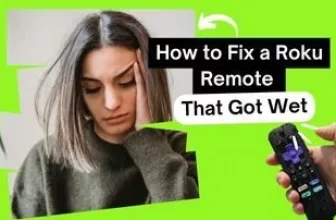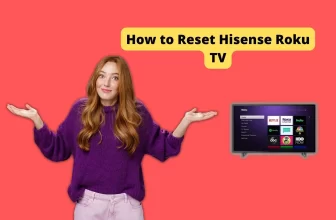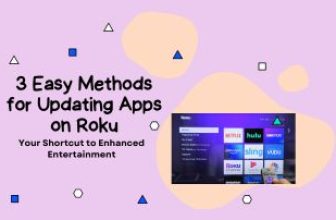Roku is the best platform that allows you to watch your favorite shows for this purpose the platform uses the Internet, but in some cases, the remote control of Roku does not work or it gets lost At such a time the question comes to your mind that How to use Roku tv without remote and wifi
For this question, we will look at 5 possible solutions but if your problem is just to find a quick remote option for the Roku device so that you can enjoy your show without any obstruction then you can follow this method.
If you do not have a Roku remote, you can make your mobile a remote of Roku. for this, you have to go to the Apple Play Store or Google Play Store on your mobile phone and search for the Roku app or Roku TV remote control and install that app on your mobile. After which you can control the Roku device with the help of that app, keep in mind that your mobile phone and Roku device must be connected to the same WiFi network.
If your problem is not solved and your problem is remote as well as wifi and you are looking for a possible solution to the question of How to use Roku TV without a remote and wifi then you can try the solutions given below.
Table of Contents
1) How to Use Roku TV Without Remote and WiFi, Using Ethernet
How to Turn up volume on Roku TV without Remote
If for some reason your WiFi and Roku remote are not working, then you can use the Ethernet option on your Roku device to run Roku.

- For this, first, you have to connect an Ethernet cable from the WiFi router to Roku.
- After that, your Android or iOS device has to be connected to the same internet connection
- connect your mobile phone’s virtual Roku Remote app to your Roku device
- So just with the help of this process, you can use your Roku device.
How to find Roku IP address without remote or wifi
2) How to Control and Operate a Roku Device Using the Phone’s Internet
If your Roku device doesn’t have an Ethernet option and you can’t even use the router’s WIFI, you can use Roku using your mobile’s internet.
For this, you have to use a mobile hotspot, keep in mind that Roku takes a lot of data for online streaming, due to which your mobile data will be used at a very fast speed. You can use Glasswire or any other similar application to monitor the phone’s internet consumption.
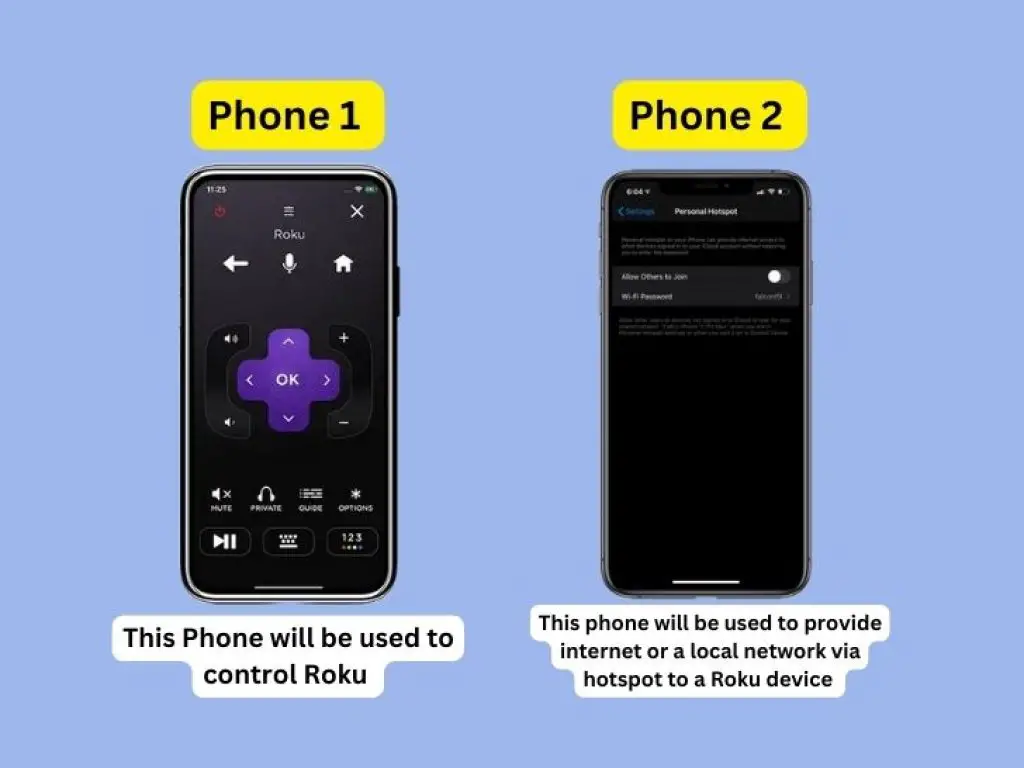
For this process, you must have two phones, one phone will have a mobile hotspot enabled, with the help of which you will give internet to Roku. The other mobile will be used to connect RokuApp to the Roku device
You can follow the steps given below to connect your Roku device to the phone’s hotspot. –
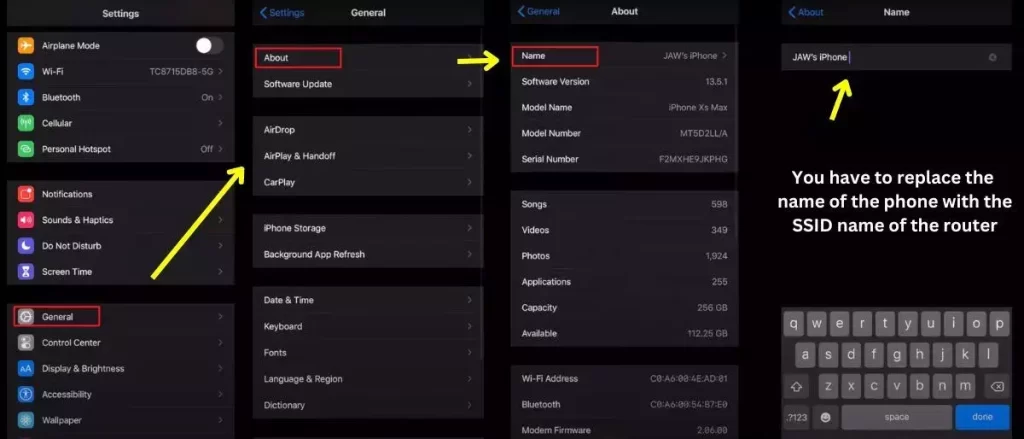
- Go to the Settings of the phone and go to General, then go to the About section, Setting > General > About.
- From the About section, go to the Name section About > Name, after which you have to replace the name of the phone with the SSID name of the router. Give your phone the SSID name of the router your Roku device was previously connected to
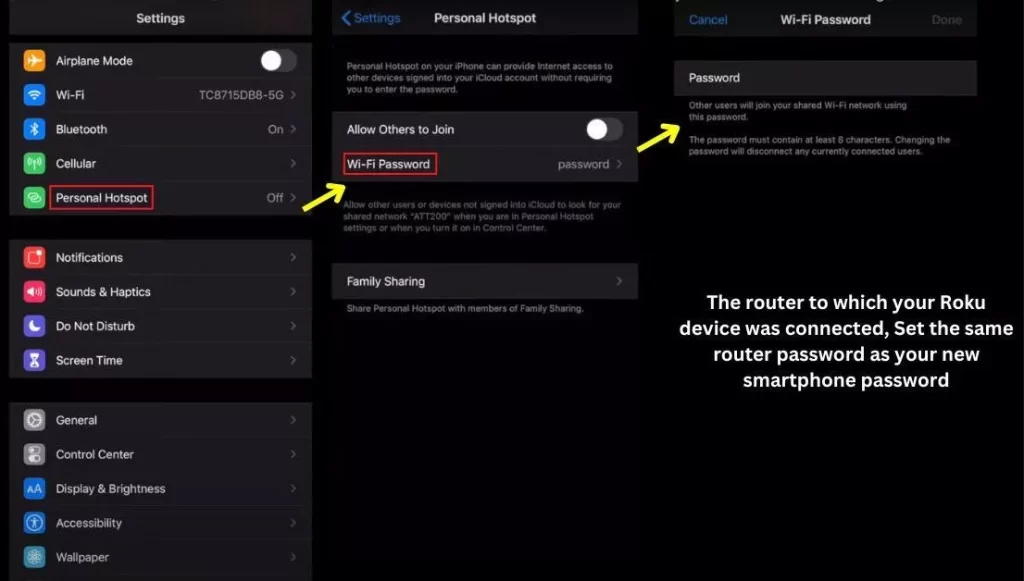
- Go to the mobile’s Personal Hotspot setting and set the new password which was the password in the router
- Now connect the other phone (phone 1) with the new internet connection to which your Roku device is connected
- Open Roku App / Roku Remote App on another mobile (phone 1) and connect to the Roku device
- Now you can change the internet connection of the Ruku device through your mobile remote.
3) Operating a Roku Device Using the Phone Mirror Feature
If you want to see the downloaded content lying on the mobile on the big screen without spending much internet on your mobile then it is also possible.
For this, you have to use the Mirror Feature of your mobile phone, in the Android device you can use the mirroring app or you can also use the Cast feature, with the help of which you can watch the content of your mobile on the big TV screen.
We have just learned about how to provide WiFi connectivity to Roku devices through Smartphones in the second point. You can use the same method to provide connectivity to your Roku device without the router’s WiFi.
And with the same smartphone connectivity, you can use the streaming option on Roku to stream content downloaded from your other devices to your Roku TV.
Android’s Cast function and Apple’s AirPlay function can be used to stream to Roku, so you can connect both devices and stream mobile content to the TV through these functions.
4) Use Roku TV by connecting it to a computer
If you do not want to connect your Roku device through a mobile, then you can also take the help of your computer or laptop.
For this, we have to choose the HDMI option of Roku TV, connect one end of the HDMI cable to the TV, and connect the other end to the computer or laptop.
Once connected, tune the TV to that specific HDMI option and watch your computer’s content on the big screen
If your laptop is from Apple then you can use an HDMI converter.
The computer system also provides a casting function inside the Google Chrome browser. You can use it with a Chromecast-supported device.
For this, play any content in the browser and click on the three dots that will appear in the top right place.
After which you will see the option of Cast, click on it, and connect to your device
5) Replace Roku Remote with New Remote and Operate Roku Device
If you don’t want to operate a Roku device from a mobile or computer and you want a replacement for a useless remote then it is also possible.
You can use Amazon or Walmart shopping apps for this. Universal streaming remote replacement is available in Walmart.
To pair the official Roku remote with your Roku device, insert the battery into the remote and find the pair button under the same battery compartment with which to connect your new remote to the Roku device.
Conclusion
In this blog, we have seen five possible ways how to use Roku tv without a remote and wifi.
We have also seen mobile casting, it does not require internet but both devices must be connected to the same local network.
If your Internet is closed for a long time, then you must try it once by contacting your Internet Service Provider, in some cases, there is some error from the ISP side.
If you are thinking of a remote replacement, then your journey must be through Roku support once.
How to reset Roku without remote
Connect Roku via mobile and reset it later, read the above information to know how to connect mobile to Roku without router internet
How to connect Roku to new WiFi without remote
Can be connected to mobile hotspot without router internet and Roku remote, for this, read the above information
My name is Bhavic Gadekar. I am a technology enthusiast because I am fascinated by how innovative gadgets and devices are changing our world. I've loved tinkering with electronics and learning how things work. As I grew older, my passion for technology only increased. I enjoy learning new technology-related things and teaching others, so I figured, why not share the solutions through my writing? Besides writing, you'll often find me experimenting with new recipes in the kitchen.
![5 ways How to use Roku tv without remote and wifi [with screenshot]](https://rokuadvice.com/wp-content/uploads/thumbs_dir/How-to-put-apollo-group-tv-on-Roku-q9mw2p40jt9hzexvxe8hq4vyj3n05lizbgv3lucgfw.jpg)
![5 ways How to use Roku tv without remote and wifi [with screenshot]](https://rokuadvice.com/wp-content/uploads/thumbs_dir/10-Plus-solutions-why-is-Disney-plus-not-working-on-Roku-q9ldd8rqxf8a0dol5l68wmcay8trc5xjjkrblgh3jw.jpg)