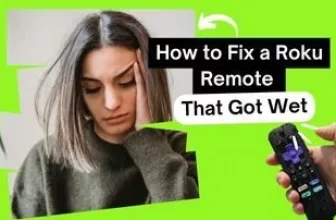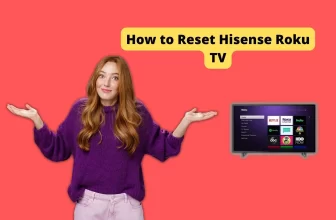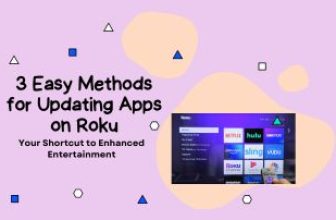Your Roku device is speaking everything and if you are wondering how to turn off audio description on Roku or how to turn off sound on Roku, we will go through the solution step by step in this blog
There are two main reasons why this is happening in your device, one is the Roku Descriptive Audio accessibility settings are turned on in your device, and the other is this feature is enabled through streaming services.
But there are very few streaming platforms that allow this feature to be on by default, including platforms like Netflix, Hulu, and HBO Max. In most cases, this problem comes due to the setting of the Roku device being on. How to turn off descriptive audio Roku quickly Let’s understand through Roku settings
- To quickly stop the audio description in Roku with the help of Roku Remote, you have to press the Star button four times in a row.
- To turn off the audio description through the Roku device settings, you should follow this setting:- Settings > Accessibility > Audio Guide> Shortcut > Disabled, In some cases it is also used as a screen reader option instead of an audio guide. So don’t be confused Audio Guide and Screen Reader are the same option
Table of Contents
Why is this audio description feature given?
Why is my Roku narrating everything? This feature is for those who are visually impaired, this feature allows them to fully understand what is happening in a show or a movie.
For this reason, this feature is given in Roku, and if this option is turned on in a Roku device, it will give you audio descriptions of what’s going on in the middle of the dialog, and it helps blind people understand the show but it’s can be annoying to others.
How to change the input on Roku tv
How to turn off descriptive audio on Roku [with screenshot]
In some cases, there is a need to quickly turn on descriptive audio in Roku and you can do this through Roku Remote. This is a very easy way to quickly turn this feature on or off in Roku, for this, you have to press the Star button given in the remote four times simultaneously.
If you want to control the descriptive audio feature through your remote, then you have to keep in mind that the shortcut setting is enabled in Roku settings:-
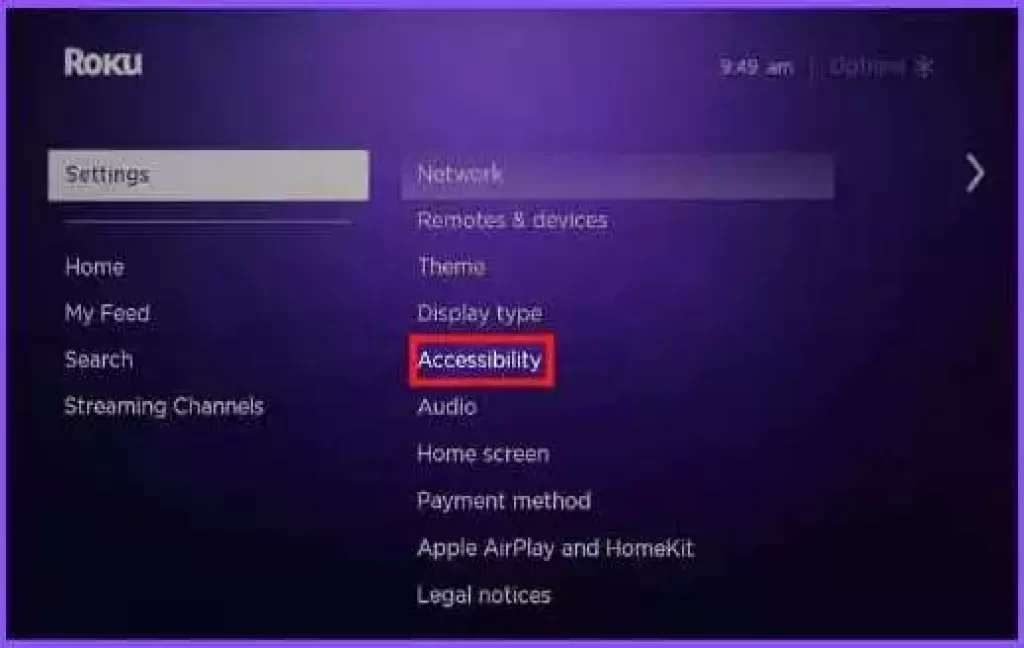
- To enable this setting, first, go to Settings > Accessibility
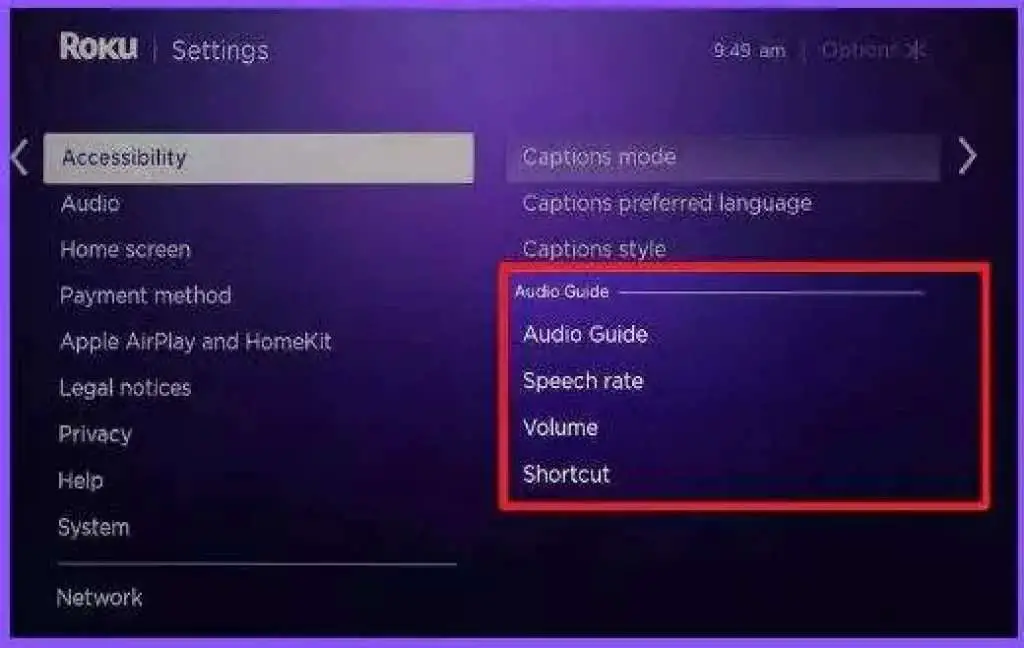
- Now there will be an option for Audio Guide in the Accessibility menu, select it
- Audio Guide will open more options in which you will see this option Shortcut, select it
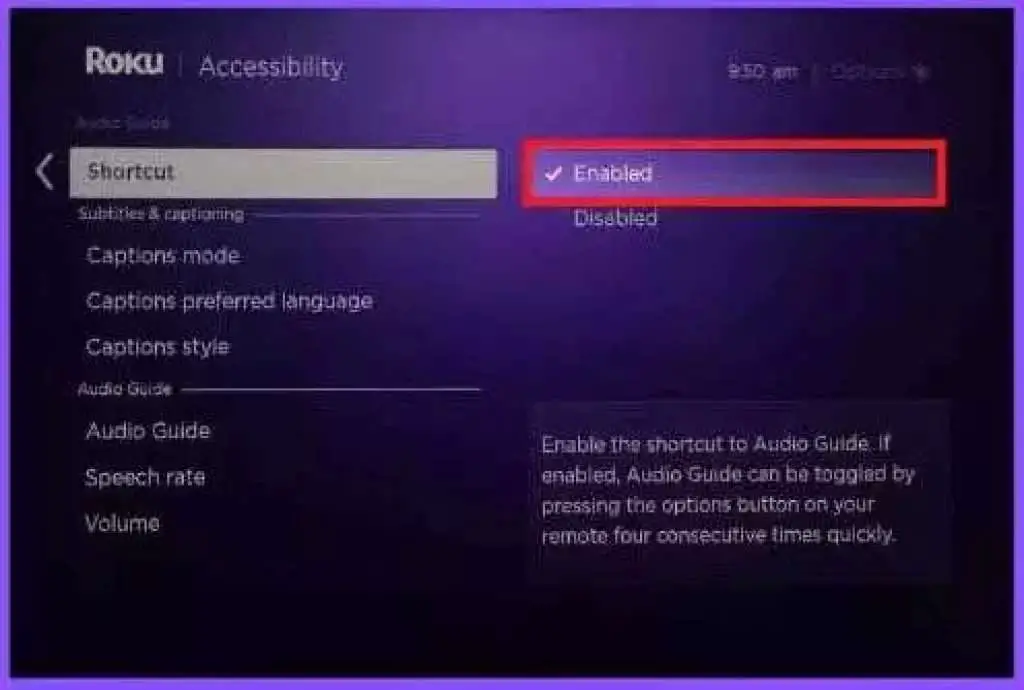
- If the option is disabled in the shortcut, then enable it.
The descriptive audio option can also be turned off manually through the Roku settings. So how to turn off audio description on Roku
- For this go to Settings > Accessibility > Audio Guide/Screen reader
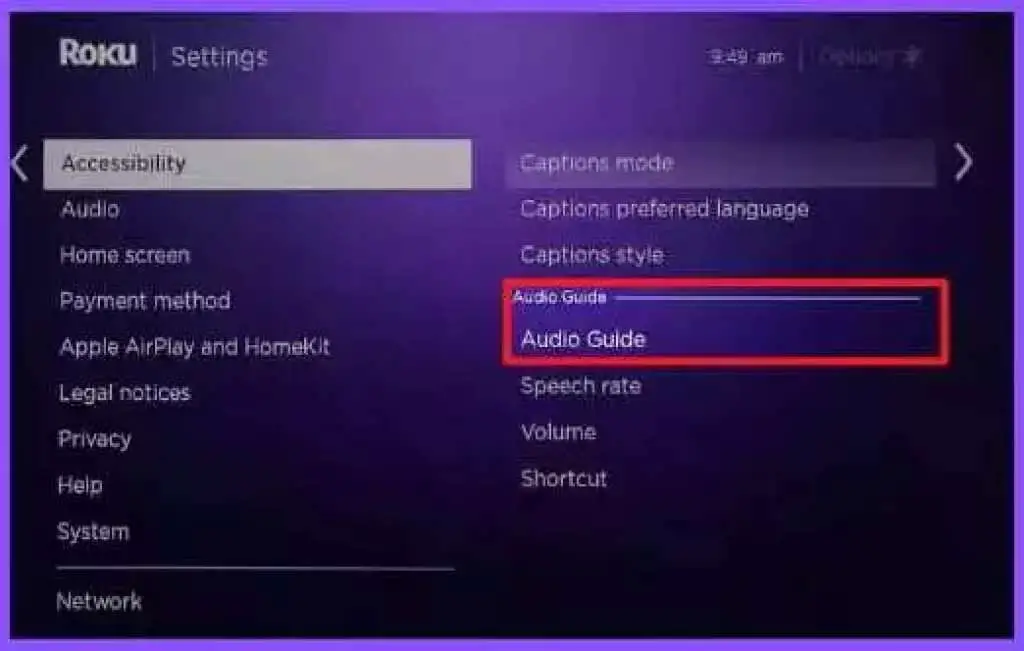
- Note that Audio Guide or Screen Reader are similar options, Don’t be confused about their name.
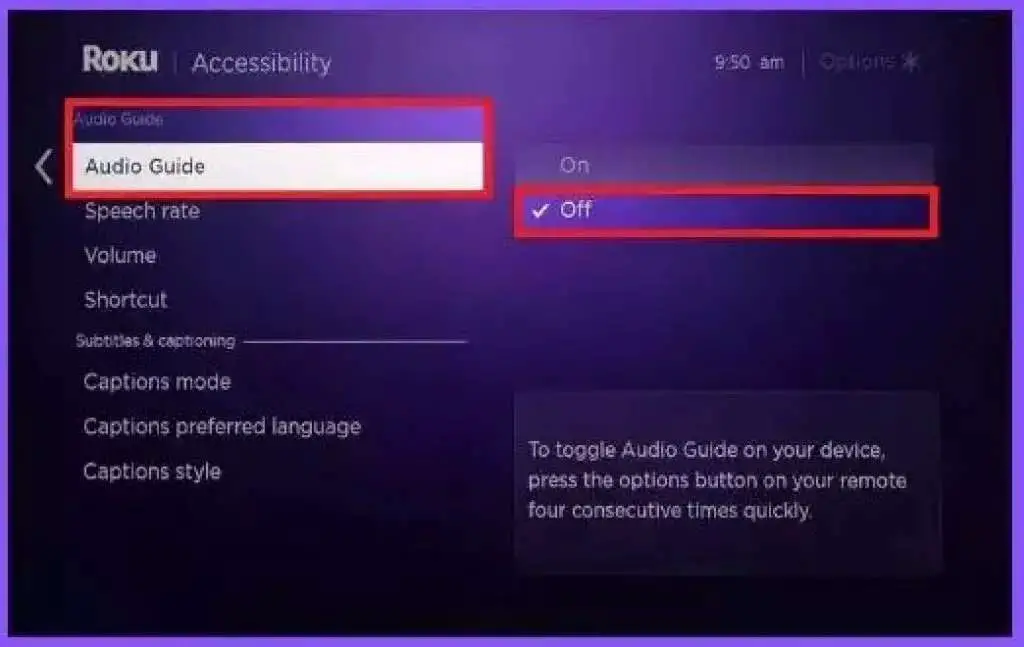
- Now select the Off option in Audio Guide
How do I turn off Audio description on Disney Plus and other apps?
In some cases, streaming apps can be the reason for audio description. These apps include platforms like Disney Plus, Hulu, HBO Max, Netflix, Apple tv, and Prime Video.
If this feature is coming in your Roku device because of these platforms, then we will know how to turn it off according to the streaming channel below:-
- Disney Plus:- In Disney Plus it can be turned off by changing the audio track, for this press * (asterisk) on the remote and also turn off the audio description in the settings including the audio track. It can also be turned off by disabling “Volume Mode”.
- Hulu:- Press the Up button on the Roku remote and change the language without audio description in Settings > Audio
how to turn off audio description on HBO Max Roku
- HBO Max:- Play a video Now press the Play/Pause button through Roku remote now go down and select the speech bubble Now select language in audio and press the Back button to save.
how to turn off audio description on Netflix Roku
- Netflix:- Press the Down button in the remote and open the language options, now change it from Language – Audio Description to Language without narration.
- Apple tv:- In this go to Settings > Accessibility > Audio Descriptions and turn it off.
how to turn off audio description on prime video Roku
- Prime Video:- Using the Roku remote, press the Up button > Audio & Languages > Now select the audio without audio description.
How to turn off audio description on Roku Xfinity X1 and Spectrum TV
If you are using Roku Xfinity X1 and Spectrum TV and you want to turn off the audio description in it then it is also possible, we will look at its setting further
First, let’s see the setting of Xfinity X1:-
- Go to Device Settings > Languages
- Now select Audio Language (SAP) Reset
how to turn off the audio description on Spectrum TV
- First, go to its app through Roku Remote
- Now go to Settings > Preferences
- Go to Audio Language (SAP)
How to turn off audio description on TCL Roku tv
If you are one of those users who are using TCL Roku tv, and you want to turn off the audio description in it, then you can do it by following this manual setting
- First, go to the home screen
- Now go to Settings > Accessibility
- Now select Audio Guide/Screen Reader in the secondary menu
- In this select the Off option
- In the case of some TCL TVs, it may freeze after changing the setting, you will have to resort to a hard reset to restore it so that everything works as before.
How to turn off voice on Hisense Roku tv
To turn off the audio description or voice in Hisense TV, you should follow the setting given below:-
- Using Remote you have to go to System>Accessibility
- Now you will get the option of Audio Description here, select “Narration,”, ”Screen reader” or “Audio Guidance”
- You have to turn off Narration or Audio Guidance and after that select the Exit option to save the changes
Conclusion
How to turn off audio description on Roku This question can in most cases be resolved by changing some of Roku’s settings, in other cases, they may need to check the settings of channels installed on Roku
but this problem is No much bigger, it can be easily resolved and we hope that your problem would have been solved by adopting the above-mentioned solutions.
how to turn off audio description on Roku with phone
Using Roku Remote on your phone, you go to Settings>Accessibility>Screen reader in Roku and select the option “Off”
My Roku is narrating everything
To turn it off, you have to press the (*) asterisk button on your Roku four times in a row.
My name is Bhavic Gadekar. I am a technology enthusiast because I am fascinated by how innovative gadgets and devices are changing our world. I've loved tinkering with electronics and learning how things work. As I grew older, my passion for technology only increased. I enjoy learning new technology-related things and teaching others, so I figured, why not share the solutions through my writing? Besides writing, you'll often find me experimenting with new recipes in the kitchen.