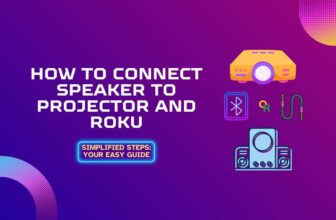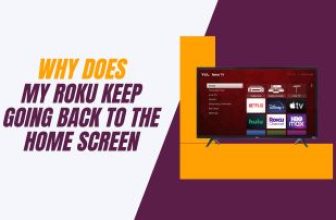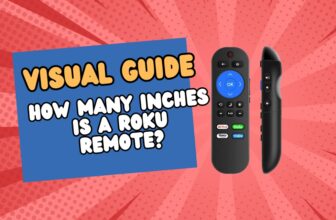Connect the Roku Streaming Stick to the HDMI input port of the Projector. You can also use an HDMI extender cable for this. Turn on your Roku device and Projector. Next, select the HDMI input port on the Projector to which you have connected your Roku device.
Many Roku users wish to view video content on the big screen by connecting their Roku device to a projector.
A projector allows users to enjoy their favorite content comfortably with a home theater experience
So, if you, too, have come here searching for a solution to connecting Roku to a Projector, then you are at the right place. But if you want to connect Roku projector and AV Receiver together then you can do this also
In this article, we will explore the seamless process of linking a Roku device with a projector just like USB drive linking to Roku tv , breaking it down into simple steps. Stay until the end.
Table of Contents
Can I use a Roku with a Projector?
Can a Roku device be connected to a projector? The answer is yes; you can easily connect your Roku streaming device to a projector.
If your Projector is new, you can easily connect your Roku device directly through the HDMI option provided in it.
But if your Projector is old and does not have an HDMI port, you will have to use an HDMI to RCA converter.
Some Roku users want a solution to the question of how to connect a Projector to a Roku TV. Is it possible to make this connection?
Because you can connect the Roku device or TV to the Projector only through the HDMI or RCA option, it’s worth noting that Roku TV lacks the provisions for HDMI output or RCA video output.
It is possible to connect a TV set with a projector that has an HDMI or RCA video output.
How to connect Roku stick to Projector
1. Initiate the connection
Insert the Roku TV stick directly into the HDMI input port of the Projector. You can also use a good-quality HDMI extender cable to connect the two.

You will need an HDMI cable to connect other Roku devices, such as the Roku Express and Roku Ultra, to the Projector.
Connect one end of the HDMI cable to the Roku device and the other end to the HDMI input port on the Projector.

2. Adjust the projector settings and establish the power connection for the Roku device.
Once you’ve successfully linked the Roku device and the Projector using the HDMI option, it is time to start the Projector. Please turn it on, navigate to the Settings menu, and choose the HDMI input port corresponding to your Roku device.
Since Roku devices require an external power source, you can power them using the power adapter that came with them.
Or if there is no power board facility, you can use a power bank or the USB port provided in the Projector to power the device.
3. Get your Roku all set to watch content on the big screen
After completing the above process, you will see the Roku icon on the big screen. You have to pair the Roku remote with the Roku device and establish a Wi-Fi connection in your device
After completing the sign-in process on your Roku device, you are free to install your favorite channel app and watch video content on the big screen
How to hook up Roku to Projector using a VGA connection
If you have an old type projector, then you need this type of connection
Old projectors did not have the option of an HDMI input port; instead, old projectors used to have a VGA port.
So you will need a VGA adapter to connect your Roku device to the Projector.
Different types of VGA adapters are used to connect the Roku TV Stick, Roku Ultra, and Roku Express to the Projector.
Select the VGA adapter based on your current Roku device. Below, we have explained the connection between the adapter and the device to the Projector.
1. Initiate the connection using a VGA adapter
If you have a Roku TV stick that you want to connect to your old Projector, you can start the connection process with this VGA adapter.
You will need this VGA adapter to connect with the Projector if you have Roku Ultra or Roku Express.
- Connect the Roku device to one end of the VGA adapter and the other to your Projector. The image below shows how to connect your Roku device to the Projector.

2. Connect the Roku device and Projector to a power source
Insert the power cable to the Projector into the power wall socket and power the Roku device; for the Roku device, you’ve got options: use the provided power adapter, the Projector’s USB port, or a reliable power bank.
3. Setup audio connection
Speakers are also provided in some projectors, but if you want surround sound with the video of the Projector, then you will have to connect the audio out port coming out of the VGA adapter to the external speaker.
4. Navigate to the correct VGA setting on the Projector
Go to the settings menu of the Projector and select the VGA input port in which you have connected the Roku device through the VGA adapter.
Following the setup, you can watch your favorite video content on the big screen through the Projector.
How to connect Projector to Roku wirelessly
If you want to connect your Roku device to your Projector wirelessly with the Projector, you can do so through the IOGEAR Wireless 3D Digital Kit.
This wireless kit can transmit 1080P and 5.1-channel Digital Audio, so you do not have to compromise on video and audio quality.
This kit is designed to transmit audio and video seamlessly up to 100 feet, so you don’t have to worry about distance.
Here is a step-by-step guide on how to connect a Roku device and Projector wirelessly with this kit
- Connect your Roku device to the HDMI input port on the transmitter
- Next, use the HDMI cable to connect the receiver to your Projector.
- Connect the power adapter’s DC socket to both the transmitter and receiver and turn on these devices and the Projector.
- Select the HDMI input port in the Projector’s settings to which you have connected the receiver.
Because this transmitter and receiver kit has an HDMI port, you cannot connect directly to your old Projector (which only had a VGA port) using it.
If you want to connect your old receiver through this transmitter-receiver, you must use an HDMI to VGA Adapter with it.
Can you hook a Roku to a projector?
Yes you can connect a Roku device to a projector whether it is a projector having an HDMI input port or a VGA-type port other than HDMI
How to connect Roku to Vankyo projector
Like other projectors, the Vankyo projector also has an HDMI input port through which you can easily connect your Roku device.
Conclusion
In this article, we learned how to connect the Projector to a Roku device and the connection method for new and old projectors.
Use the correct VGA port to connect your old Projector and Roku device.
We hope that you have successfully connected your Roku device. However, as far as connecting to the Projector of Roku TV is concerned, you will not be able to do so because Roku TV does not have a video out option.
My name is Bhavic Gadekar. I am a technology enthusiast because I am fascinated by how innovative gadgets and devices are changing our world. I've loved tinkering with electronics and learning how things work. As I grew older, my passion for technology only increased. I enjoy learning new technology-related things and teaching others, so I figured, why not share the solutions through my writing? Besides writing, you'll often find me experimenting with new recipes in the kitchen.