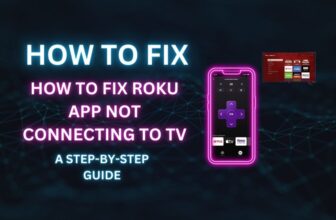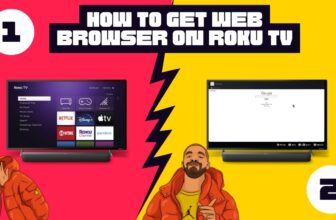Many Roku users want to turn Game Mode on or off on their TCL Roku TV for some reason.
And they search for solutions about How to Turn on Game Mode TCL Roku TV or How to turn off game mode on TCL Roku TV, if you are also looking for the answer to either of these questions, then you are at the right place.
We will know about the game mode of Roku TV in this article, so stay tuned till the end.
Table of Contents
What is Game Mode on Roku TV
Why Does my Roku keep going back to the home screen
The meaning of giving Game Mode in Roku TV is that if users want to play games by connecting gaming consoles to their Roku TV, then Game Mode helps users improve their gaming performance in Roku TV.
Game Mode adjusts various settings on the Roku TV to give you the best picture quality when you have a game console connected to your Roku TV. It also helps manage display latency.
How to Turn on Game Mode TCL Roku TV
Step 1:- Go to the input on your Roku TV to the port where your game console is plugged in (like HDMI 1, HDMI 2, or AV).

Step 2:- On your Roku TV remote, press the Options (*) button.
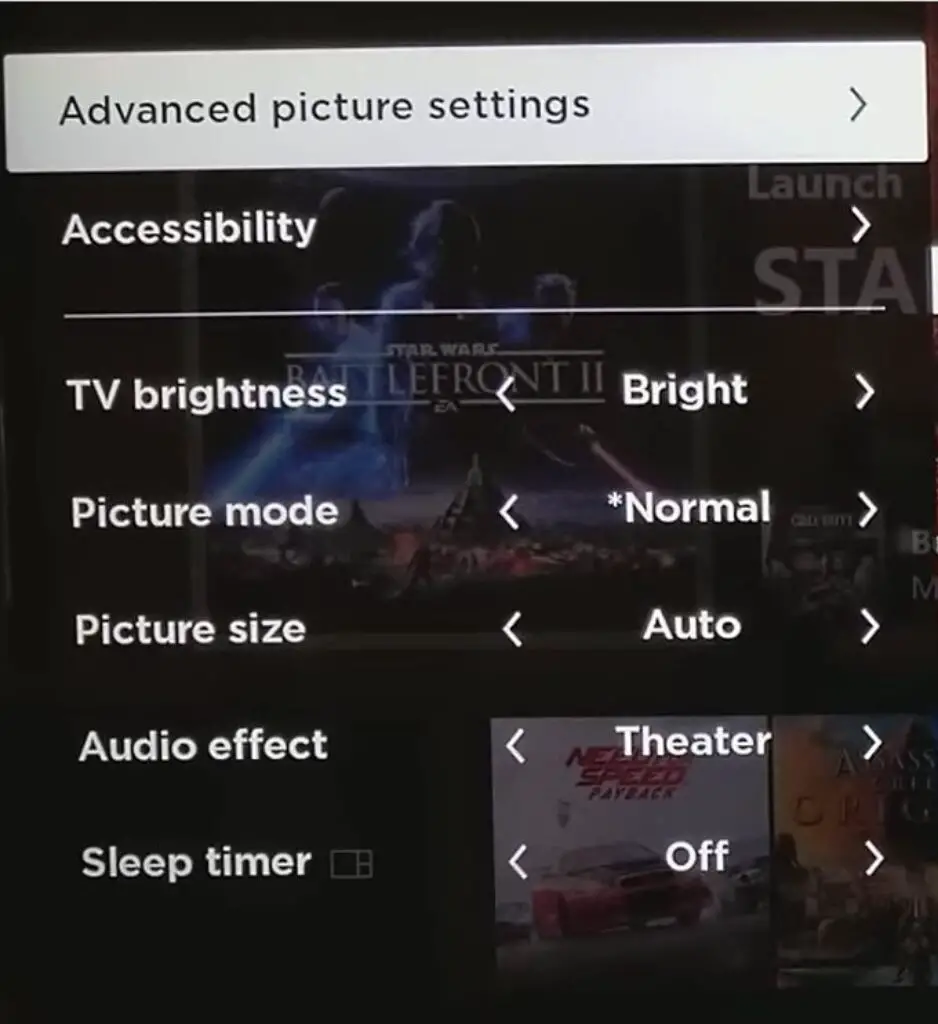
Step 3:- Next, scroll down to Picture settings by pressing the Down button key on the Roku remote.
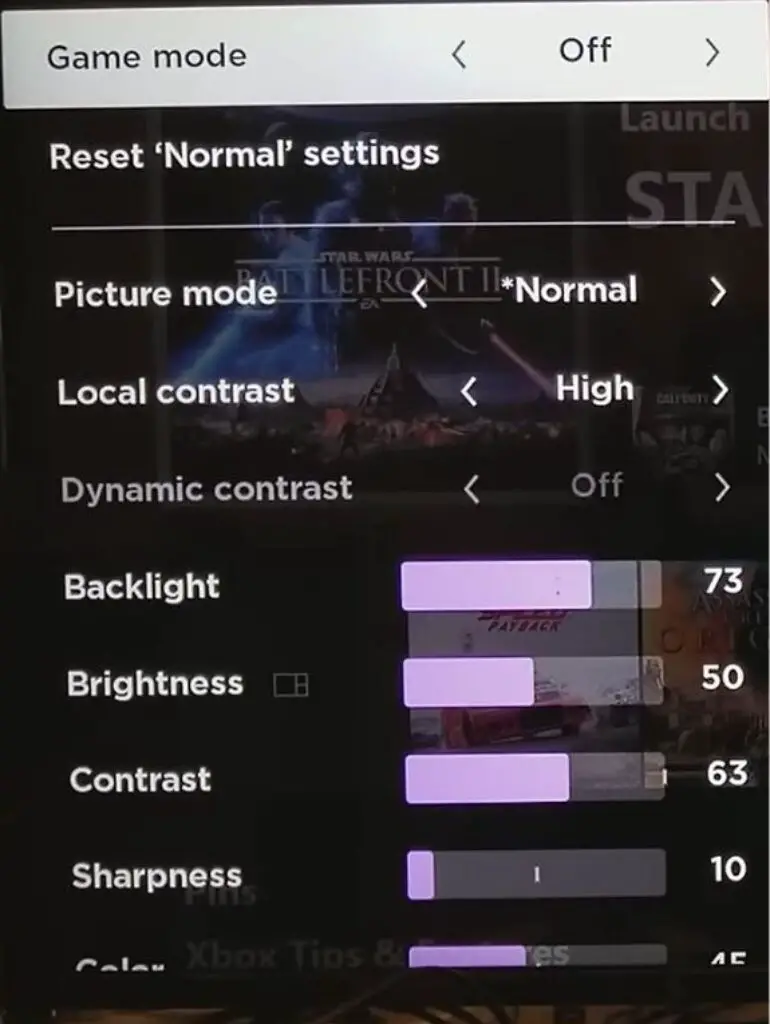
Step 4:- Find and select the Game mode option here.
Step 5:- You can now turn On or Off game mode using the left or right buttons on the Roku remote.
If you are not able to turn on or off the game mode in your Roku TV by following the settings mentioned above, then the ALLM feature is likely on your TV or game console.
If your TV or game console has the ALLM feature or Variable Refresh Rate feature on then you cannot turn on or off the game mode manually.
How to turn Game Mode on Roku TV when the Game Mode is not available
In this case, turn off the Auto Low-Latency Mode (ALLM) feature on your Roku TV and then go to the Game Mode option.
To turn off the ALLM feature in your Roku TV or TCL TV, follow the below settings in your TV set:-
- Go to the home page of your TCL TV and select the Settings option
- Next, select the TV Inputs option
- Now select the TV input option on your TV, with the help of which you have connected your game console to the TV.
- Select the HDMI option
- Go to the Standard option and turn off Auto low latency mode; set the mode to standard
Now check the game mode on your TV and see if you are able to change the game mode setting manually or not.
If you are not able to change then check the Variable Refresh Rate setting in your TV and turn it on.
- Go to the home screen and select the Settings option
- Next, select the TV inputs option
- Now select the input option with which you have connected the external device.
- Select the Variable refresh rate option and then turn it on.
Why does my Roku say its on Game Mode?
Game Mode is an inbuilt feature on Roku TVs designed to enhance the gaming experience on the TV.
Whenever you connect a game console or PC to your TV, this feature automatically turns on, and the title message appears on the TV screen saying Game Mode is on.
This is a normal process. Auto Low-Latency Mode, Variable Refresh Rate, and FreeSync are such advanced features that have been given in the TV set to improve the gaming experience.
If your Roku TV model is 4K (Except model numbers starting with ‘6’) and your game console and TV set support HDMI 2.0 or higher version, then your TV set supports Auto Low-Latency Mode (ALLM).
If your TV set or game console has the ALLM feature turned on, your Roku TV is capable of turning Game Mode on and off automatically.
With this feature, you also need to keep one thing in mind: when the ALLM feature is on in your TV set, you will not be able to manually turn on or off your TV set to game mode.
In this case, if you want to turn on or off the game mode in your Roku TV in your way, then first you have to turn off the ALLM feature.
Some Roku TVs have a feature of Variable Refresh Rate or FreeSync variable refresh rate; if your Roku TV has this setting, in such a situation, if a game console is connected to the Roku TV that supports VRR, then the TV game console The FreeSync variable refresh rate feature will automatically be turned on on your Roku TV once it’s connected.
How to Turn off Game Mode on Roku TV
Go to the input option > press the Options (*) button > select Picture settings > select the Game mode option here > You can now Off game mode
If you cannot find the Auto Low-Latency Mode option on your Roku TV, then you can turn off the (ALLM) feature by going to the settings of your Xbox.
To turn off the ALLM feature in your Xbox, you can follow the settings given below:-
- Go to the Settings app on your Xbox One.
- Look for the Display & Sound section and click on it.
- Choose the Video output option.
- Select Video modes from the available choices.
- Disable auto low-latency mode
Conclusion
In this article, we have gone through how to turn on or turn off the game mode on Roku TV.
It has been seen by most of the users that when they turned off the ALLM feature, they were able to change the game mode setting in the TV set accordingly.
New updates keep coming from time to time in the software of gaming consoles and TVs, so you may be unable to change the game mode setting by implementing the settings mentioned above.
Try changing the settings mentioned above and then turning the Game Mode setting on or off.
Why is my Roku tv game mode not available?
If Auto Low-Latency Mode is enabled on your Roku TV, you will not be able to manually turn on or off the Game Mode option on your Roku TV.
For this, you have to turn off Auto Low-Latency Mode in your TV set or game console.
TCL Game Mode settings
Go to the input option > press the Options (*) button > select Picture settings > select the Game mode option here > You can now Off game mode
Hisense TV game mode is not available?
You will not be able to access game mode when Auto Low-Latency Mode is started in your game console or TV, turn off Auto Low-Latency Mode and follow this setting for game mode in your Hisense TV:- Settings > All Settings > Picture Style > Game
TCL Roku TV game mode is not available?
its Available, if Auto Low-Latency Mode is turned off on your TV or game console
My name is Bhavic Gadekar. I am a technology enthusiast because I am fascinated by how innovative gadgets and devices are changing our world. I've loved tinkering with electronics and learning how things work. As I grew older, my passion for technology only increased. I enjoy learning new technology-related things and teaching others, so I figured, why not share the solutions through my writing? Besides writing, you'll often find me experimenting with new recipes in the kitchen.