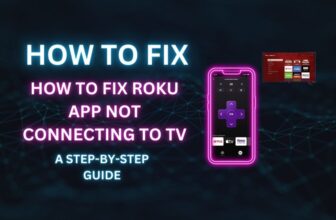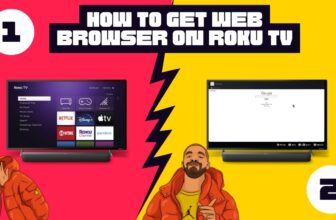Roku has launched a new feature, “Continue Watching”, for its users. It is for Roku’s operating system 11.0 or higher version.
A new navigation called ”What to Watch” has been introduced in the device. You will find this option in the home screen navigation options of Roku. Apart from this, a new layout of Roku has also been introduced.
The ”What to Watch” navigation option will take you to the content category row on the device, where you will find the “Continue Watching” feature in the top bar.
Many Roku users like this feature, and while many users want to remove it, if you are also one of those Roku users who wish to terminate this feature from their Roku device, then this article is for you.
How to Continue Watching a Movie on Roku
If you want to use the “Continue Watching” feature on your Roku TV, first, you must ensure that your device is updated to operating system 11.0 or higher.
This feature has been opened for Roku Channel and other online streaming platforms, including HBO MAX, Netflix, Paramount Plus.
| Online Streaming platform names that allow “Continue Watching” feature |
| The Roku Channel |
| HBO MAX |
| Netflix |
| Paramount Plus |
| BET+ |
| Discovery+ |
| Freevee |
| Frndly TV |
| Prime Video |
| STARZ |
If you want to bring any TV series or movie to the “Continue Watching” section using the streaming platforms mentioned above, follow the steps below.
- As you watch a movie, Roku will automatically add it to your “What to Watch” row once you stop playback.
- To resume the movie, go to your Roku home screen and scroll down to the “What to Watch” row.
- Find the movie thumbnail in this row and select it. This will take you right back into the video where you left off.
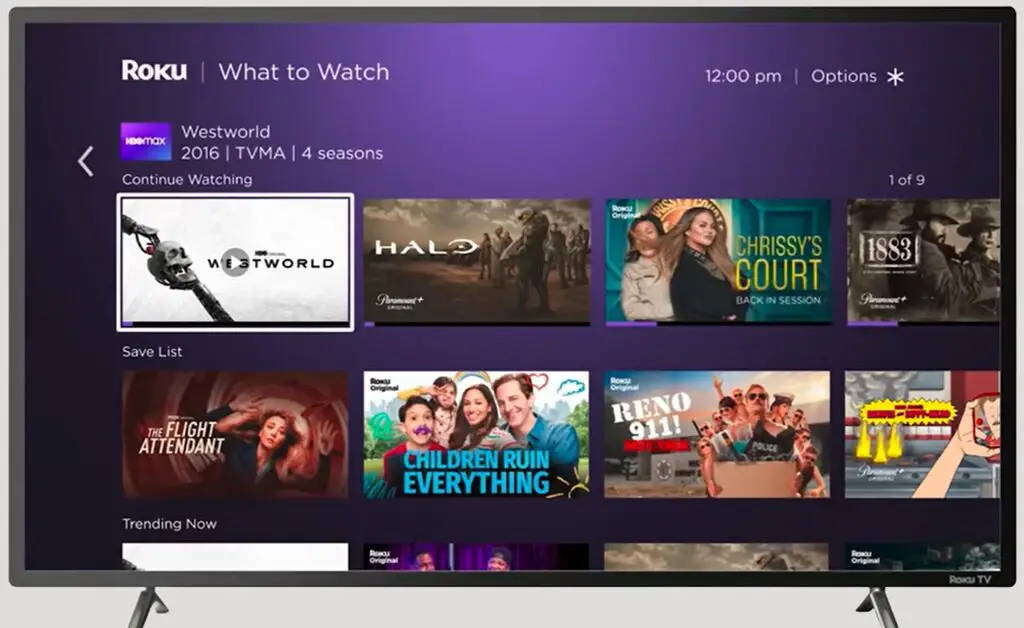
- The “What to Watch” row tracks your recently watched movies and shows across different channels and picks up exactly where you stopped watching.
According to official information from Roku, the Continue Watching row maintains a maximum of 40 tiles.
Apart from this, save list functionality has also been provided; you can register your favourite shows in the save list using this feature.
Right now, you can do it on your mobile device, so if you are scrolling through the Roku app and find the title you’re interested in, you can add that to your save list and then hunt for it on your Roku device.
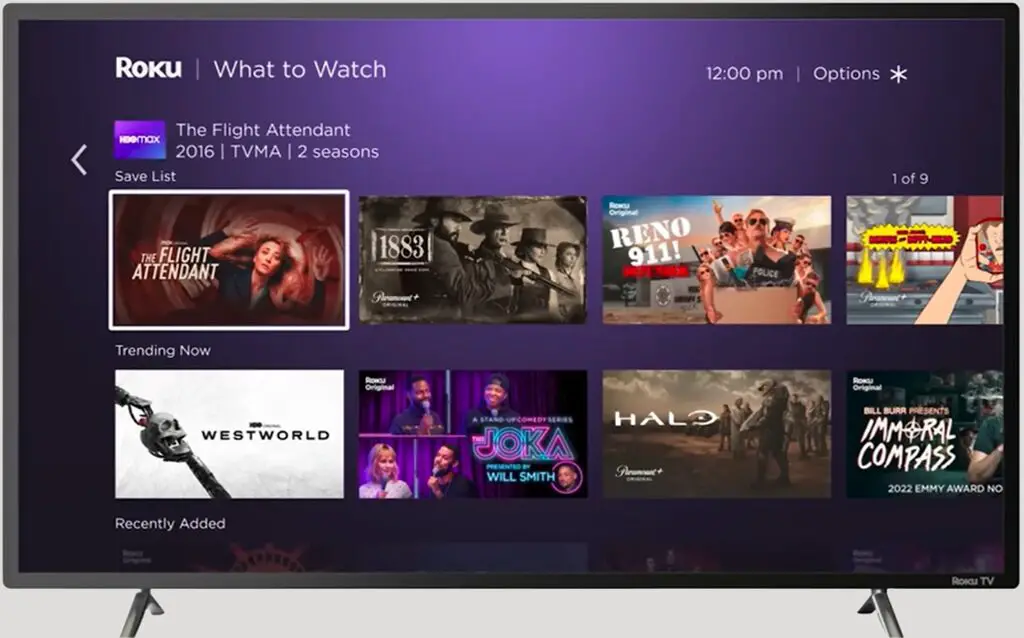
So now, when you add your favorite show to your Save List, it will appear in the Save List menu item on Roku TV in the what to watch tab.
How to Delete Continue Watching on Roku [Follow simple steps]
- Head to My Movies, then highlight any unfinished title in Continue Watching.
- Press the asterisk “*” button and select Remove from List. Repeat for any other unwanted selections.
Clearing the queue sets the stage for a clean slate.
- For further customization, navigate to Home Screen under Settings.
- Here you can toggle features on and off, like unchecking “Add Movies” and “Turn Off TV” to declutter.
- Return to the Home Screen to preview the changes.
How to remove continue watching on Roku
You can remove titles from your Roku’s Continue Watching queue by going to My Movies, highlighting the title you want to remove, pressing the asterisk button on your remote, and selecting ‘Remove from List’. Additional home screen customization like hiding unused apps is available under Settings > Home Screen. Doing some quick pruning helps declutter your Roku interface.
Where is my saved list on Roku channel
To access the content you have saved on your Roku device, follow these settings in your Roku device: – Home screen > Scroll down to the Home menu and select the “What to Watch” option > Now you should see the Search for Save List row in dashboard
My name is Bhavic Gadekar. I am a technology enthusiast because I am fascinated by how innovative gadgets and devices are changing our world. I've loved tinkering with electronics and learning how things work. As I grew older, my passion for technology only increased. I enjoy learning new technology-related things and teaching others, so I figured, why not share the solutions through my writing? Besides writing, you'll often find me experimenting with new recipes in the kitchen.