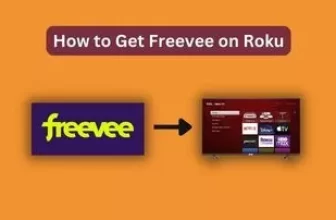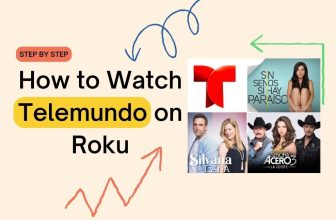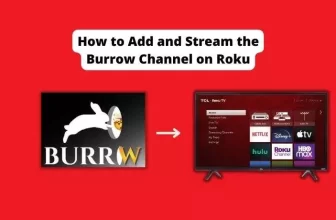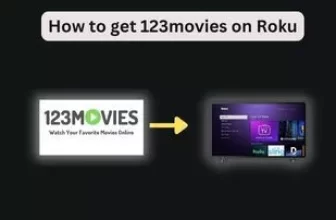4 ways How to watch court tv on Roku
In this article, we will know about the methods of how to watch court tv on Roku. Court TV This is a popular digital over-the-air television network that shows live court hearings as well as organizes legal consultation shows.
Court TV also provides the facility of application to its viewers, with the help of which viewers can watch it on Roku devices and phones as well.
And because its app is available, we can use it on a Roku device or whatever device you want and you can watch it 24/7 as per your wish. But because you have come here for the solution of How to watch court tv on Roku, then in this blog we will see its different methods, with the help of which you can stream court tv on your Roku device
Table of Contents
How to watch court tv live on Roku tv
Court TV is available on Roku’s Channel Store, so you can easily add it to your Roku streaming device.
- First of all turn on the Roku device and press the Home button on the Roku remote and go to the home screen
- Find Court TV Streaming Channel Using Search Channel
- Type Court TV in the search bar and select Court TV app from the search result
- Add Court TV on Roku Device via Add Channel Option
- After adding the channel, select OK from the prompt.
- Select the Go to Channel option to open the Court TV channel.
Use Court TV on Roku Using Other Methods
If you do not want to stream Court TV to a Roku device through the Court TV app, then you can stream Court TV from another device to a Roku device using the Screen Mirroring function.
Using These Three Devices You Can Screen Cast On Your Roku Device:-
- Android Smartphone
- Personal computer/Laptop
- iOS Smartphone
To do screen mirroring from another device on a Roku device, keep one thing in mind the option of screen mirroring should be allowed in Roku, if you have not set it up then the first setup by looking at the below setup:-
How to Setup Screen Mirroring Mode on Roku Device
- First of all, go to the Settings option from the home screen of the Roku device.
- Go to the System option from Settings and then select the screen mirroring option. Settings>System option>screen mirroring option
- After screen mirroring, select the option of screen mirroring mode, then select the option of Prompt. screen mirroring>screen mirroring mode>Prompt
- Now your Roku device is ready for screen mirroring with another device
How to Screen Mirroring Court TV to Roku Using Android Smartphone
- If you do not have the Court TV app on your Android phone then download and install it from Google Play Store.
- Once the Court TV app is installed, open the app by entering your login credentials.
- Now go to the Notification Panel of the phone and select the Cast icon.
- Now choose your Roku device from the available devices
- Once connected, the screen of your Android device will appear on Roku, now you can watch Court TV shows or Live TV
How to Mirror Court TV to Roku TV Using Personal Computer/Laptop
- Visit the official site of Court TV using a PC/Laptop browser
- Now open the show as per your wish
- Now press Windows + K simultaneously on the keyboard of the PC / Laptop, which will open the option of the cast.
- Now in the Cast option select, available devices select your Roku device and select OK
- After connecting the PC/Laptop to the Roku device, the PC screen will appear on the Roku TV after which you can watch Court TV on Roku.
How to Mirror Court TV to Roku TV Using iOS Smartphone
To watch Court TV on Roku from iOS Smartphone through Screen Mirror, you have to turn on the AirPlay option on the Roku device. If you have already turned on the AirPlay option on Roku, then you can skip this step:-
Settings > Apple AirPlay and HomeKit > Apple AirPlay and HomeKit Settings Now turn on the AirPlay option
- If you do not have the Court TV app on your iOS Smartphone then download and install it from App Store.
- Now go to the Control Center of your iOS Smartphone and tap on the Screen Mirroring icon
- Now select your Roku device from the available devices and connect to it.
- Now the screen of your iOS Smartphone will be mirrored on Roku TV
- After this, you have to start your desired show by logging in to Court TV’s application.
Conclusion
In this blog, we have talked about its solutions on how to watch court tv on Roku, Court TV Streaming Channel app is available on Roku devices, and you can easily use court tv by adding the channel on Roku.
But if you want to watch court tv on a Roku device by Screen Mirroring, then keep one thing in mind Roku device and phone/PC should be connected to the same network.
Where can I watch Court TV for free
Court TV Channel is available to watch for free, you can watch it by visiting the official Court TV channel
How to Watch Court TV Live
If you go to the official channel of Court TV channel, there will be an option to watch it live, by tapping you can watch Court TV live.
Is Court TV app free?
Yes, you can install and watch the Court TV app for free.
Does Roku have a court tv?
Yes, Court TV is available on the Roku Channel Store
How do I get court tv on Roku?
Search by typing Court TV in the search bar option of Search Channel in Roku, now the Court TV app will appear, enter it and add this channel to your Roku device by clicking on the option of Add Channel.
What happened to the Court TV channel
Court hearings as well as organized legal consultation shows are shown on this channel.
My name is Bhavic Gadekar. I am a technology enthusiast because I am fascinated by how innovative gadgets and devices are changing our world. I've loved tinkering with electronics and learning how things work. As I grew older, my passion for technology only increased. I enjoy learning new technology-related things and teaching others, so I figured, why not share the solutions through my writing? Besides writing, you'll often find me experimenting with new recipes in the kitchen.