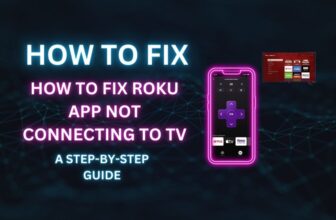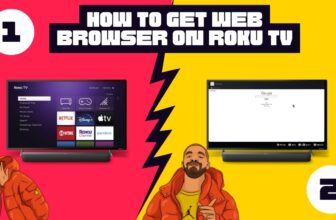It is a common problem with many streaming device owners that sometimes they lose their streaming device remote. Roku has worked to solve this common problem and has introduced the Lost Remote Finder feature in its Roku remote.
After activating the Lost Remote Finder feature, it emits a sound from the remote, which is a simple feature that helps locate the remote.
If you recently purchased a Roku streaming device and don’t know how to use this feature, this article is for you.
Activating the Lost Remote Finder feature is relatively easy. How to activate this feature so that you can find your lost remote is explained below through simple steps that you can follow.
To find the Roku remote using the Audio Alert feature, follow this process in your Roku Mobile app: Open the Roku Mobile app on your smartphone > Log in to your account > Tap on the Devices option > Select your Roku device > Tap on the Remote Button option > Go to Settings > Tap on Remote & Devices option > Tap on Find Remote option.
Which Roku has Remote Finder
You will get this facility only with Roku Voice Remote Pro. The good thing is that this remote is compatible with many Roku devices. But to locate this remote, if lost, you must activate the audio alert by going to the settings of the Roku app or Roku TV.
How to Find my Roku Remote if i lost [all methods]
There are four easy ways to locate your Roku remote if you lose it:-
- By following some settings in Roku OS-powered smart TV
- Using the Roku Smartphone App
- Using voice commands
- Pressing the Remote Finder button on the streaming device
How to Find a Lost Roku Remote Using the Roku Smartphone App?
1.) To activate your Roku Remote Finder from your smartphone, first, you have to connect your device to the same WiFi to which you connected your Roku device.
2.) Download and open the Roku Mobile app on your smartphone from Google Play Store or App Store.
3.) Log in with your account using your Roku account credentials.
4.) In the home interface of the app, tap on the Devices tab at the bottom right corner.
4.) Select your Roku device from the devices shown and connect to it.
5.) After establishing the connection, tap the three dots next to your connected device. Select “Ping Remote” from there to activate the sound on your Roku remote for the next 60 seconds.
Alternatively, you can click the Remote icon to access the remote interface and proceed with the following steps to find your lost remote.
6.) Head to the Settings on your Roku-connected TV and choose “Remotes & Devices.”
7.) Select “Remotes,” then choose your remote and click on “Find remote.”
8.) This action will activate the Lost Remote Finder, triggering a beeping sound from your remote.
9.) Follow the beeping sound to locate your Roku remote, and once found, press any button to stop the sound.
Find a Lost Roku Remote By following some settings in the Roku OS-powered smart TV.
You can easily activate the lost remote finder feature on your TV powered by OS using different methods based on the positioning of the TV buttons. Here’s how to trigger this feature depending on the type of buttons available:-
| Roku TV Button Type | Steps to Trigger Lost Remote Finder |
| Single Button | 1. Press the button on the TV to access the Inputs menu. |
| 2. Press the button on the TV again until “Find Remote” is highlighted. | |
| Three Buttons | 1. Press the middle button on the TV to open the Inputs menu. |
| 2. Press the button on the TV again until “Find Remote” is highlighted. | |
| Joystick-Type Control | 1. Move the joystick to the left or right to launch the Inputs option. |
| 2. Move the joystick to the right to scroll down and highlight “Find Remote.” | |
| Group of Panel Buttons | 1. Click the INPUT button on the TV to access the Inputs setting. |
| 2. Press the INPUT button on the TV again until “Find Remote” is highlighted. |
By following these instructions, you can easily activate the lost remote finder feature on your Roku TV, regardless of the type of buttons available, and quickly locate your misplaced remote.
Find a Lost Roku Remote Using voice commands.
You can also locate your Roku Voice Remote Pro through voice commands, but the condition is that the hands-free voice function should already be enabled.
To find the remote, say this voice command clearly:“Hey Roku, where’s my remote?”
If necessary, repeat the same voice command until you hear a voice from the remote.
Follow the sound on the remote and locate your Roku remote. Find a Lost Roku Remote Using voice commands.
Find a Lost Roku Remote By Pressing the Remote Finder button on the streaming device.
Roku streaming devices like Roku Ultra already have a remote finder button to find the remote; pressing this button lets you find your lost Roku remote.
So press the remote finder button located on the streaming device. After pressing the button, your Roku Voice Remote will make a sound for 60 seconds. During this time, you have to find your lost remote.
If you don’t find your Roku remote within 60 seconds, you can reactivate the Remote Finder feature for another 60 seconds by pressing the button on the streaming device again.
My name is Bhavic Gadekar. I am a technology enthusiast because I am fascinated by how innovative gadgets and devices are changing our world. I've loved tinkering with electronics and learning how things work. As I grew older, my passion for technology only increased. I enjoy learning new technology-related things and teaching others, so I figured, why not share the solutions through my writing? Besides writing, you'll often find me experimenting with new recipes in the kitchen.