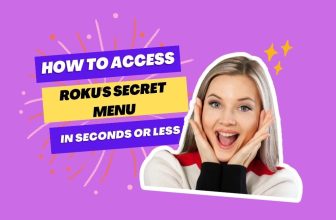First, insert the HDMI cable into the HDMI OUT option of the Xbox and the other end of the cable into the HDMI IN port of your Roku TV, then turn on the Xbox and go to Home> Settings > System > Power > Now on the right side of the screen the TV input options will appear in that select the Xbox input.
How to connect Xbox with Roku TV If you have come here searching for this question, this article is for you.
So, in this article, we will know in detail the solutions to this question and other related questions. In this article, we will see the step-by-step process of connecting Xbox via HDMI cable and Xbox 360 via HDMI and other options.
Related: Activate Game Mode on TCL Roku TV for Xbox Gaming
Table of Contents
How to connect Xbox to TCL Roku TV [Step by Step]
If you have a suitable HDMI cable with which you want to connect your Xbox to Roku TV and you are having trouble connecting the HDMI cable, then follow the steps given below:-
- First, find the HDMI OUT option on your Xbox; in most cases, this option will be found on the back of the Xbox.
- Now, insert one end of the HDMI cable into the HDMI OUT port of your Xbox.
- Insert the other end of the HDMI cable into the HDMI IN port on your Roku TV.
- Now follow this setting in your Roku TV: Home> Settings > System > Power > TV input options will appear on the right side of the Roku TV screen; select the HDMI input option to which you have connected your Xbox.
- Now start the Xbox; you will see the Xbox home screen on your Roku TV. Now, you can enjoy your Xbox on Roku TV.
How to connect Xbox One to Roku TV without HDMI
HDMI option is not available in some Roku users’ TV sets; in such a situation, those users also want to connect their Xbox One to the same available TV set. Can those users do this? So, the answer is yes.
Your TV set will have two input ports, one VGA input port and the other DVI input port; you can use one to connect your Xbox One to the TV set.
To connect your Xbox One with a VGA input port, use VGA to HDMI Adapter.
Related: Connecting Wireless Speakers to Roku TV for Gaming Sessions
If you want to connect your Xbox One to a TV using a DVI input port, then you should use DVI Male to HDMI Female Converter
How to connect Xbox 360 to Roku TV
If your Roku TV supports the HDMI option, you can connect the Xbox 360 to your Roku TV via an HDMI cable. The process of connecting Xbox 360 to Roku TV via HDMI cable is the same as seen in the abovementioned steps.
But in some cases, it happens that the Roku user has such a TV set in which the HDMI option is not available; in such a situation, those users also want to connect the Xbox 360 to the available TV set,
So before learning how to hook up Xbox 360 to Roku TV without HDMI, let us know about TV sets.
From the types of TV sets given below, you have first to identify which TV set you have to which you want to connect your Xbox One and Xbox 360. It is essential to do this because the solution has to be adapted according to your TV set.
1.) The first type of TV set is called standard definition (SD). There are three types of A/V inputs in these TV sets, with the help of which you can connect external audio video devices to the TV.

You can connect your Xbox One through Xbox 360 AV Cable if you have this TV set.
2.) Other types of TV sets are those in which the HDMI option is not present, but those TV sets support HD AV Cable as an HDMI option.

In TV sets like these, you can use the Xbox 360 VGA HD AV Cable as an alternative to HDMI to connect your Xbox to the TV.
3.) Some TV sets have a Component HD AV input facility. Component AV input is found in two TV sets: HD TV and SD TV.

If your TV set has Component AV input, you should use Component HD AV Cable to connect your Xbox. This cable already comes with some Xbox 360 consoles.
We have clearly explained how the Component HD AV Cable should be used with Xbox in SD and HD TV Component AV Inputs below.
Related: How to Connect Bluetooth Headphones to Roku TV for Private Xbox Gaming
How to connect Xbox 360 to Roku TV without HDMI
How to Connect Xbox 360 to SD TV
To connect your Xbox 360 to a standard definition (SD) TV or monitor, you will need an Xbox 360 AV Cable, which is not designed for high-definition displays.
Follow the steps given below for how to connect your Xbox 360 to SD TV through this cable:-
- Connect the HDMI male connector on the Xbox 360 AV Cable to the HDMI OUT of your Xbox 360.
- Now connect the other A/V output connectors of the cable to the A/V inputs of your TV.
- There will be three types of cords in A/V output connectors: red, white, and yellow. These cords have to be inserted in their relevant ports on the TV. If there is no yellow input port in the TV, the yellow cord inserts in the green input port.
- Now, shift your TV from TV to AV mode.
- Now turn on your Xbox 360, and the Xbox Dashboard appears on your TV screen.
How to Connect Xbox 360 to HD TV Without HDMI
Some HD TVs or monitors do not have the facility of HDMI input port; in such a TV, you can connect your Xbox 360 via Xbox 360 VGA HD AV Cable.
This cable can be considered an alternative to the HDMI cable. This cable allows the transmission of high-definition video from the Xbox 360 to the TV.
How to connect your Xbox 360 to the TV through this cable is explained in the steps below:-
- One end of the Xbox 360 VGA HD AV Cable will have an HDMI cable, which will be connected to the HDMI OUT of your Xbox 360.
- Now, there will be a VGA connector on the other end of the VGA cable, connected to the VGA input port of your TV.
- Shift your TV set from TV mode to VGA.
- There will be two types of ports left in the VGA cable (white and red); insert them according to the colour of the audio port of your TV.
- Your Xbox 360 is now ready to be streamed to your TV.
How to Connect Xbox 360 to Component HD TV Without HDMI
Xbox 360 Component HD AV Cable comes with some Xbox 360 consoles, so some users are confused about the connectivity of this cable with TV; in this part, we will see the connection of this cable with TV.
This cable is compatible with high-definition and standard-definition TVs and monitors, so you don’t have to worry about the TV.
This cable is compatible with all Xbox 360 models except the newer “E” model of Xbox 360. How should you connect your Xbox 360 to the TV set via this cable? We will see below:-
How to Connect Your Xbox 360 to an SD TV Set Using a Component HD AV Cable
- If your TV does not support 480p or more excellent screen resolution, it comes in the category of an SD TV Set.
- Now connect the HDMI cord of the Component HD AV Cable to the HDMI OUT port of your Xbox 360.
- Insert the Component HD AV Cable’s yellow, red, and white connectors into the matching input port on the TV. Use other connectors at your own risk
- If your TV is set to TV mode, turn on your Xbox 360 and see if the Xbox dashboard appears on your TV screen; if not, switch your TV from TV mode to AV mode.
How to Connect Your Xbox 360 to an HD TV Set Using a Component HD AV Cable
- Connect your Xbox 360 with a Component HD AV Cable
- Now insert all the coloured cords of the Component HD AV Cable in your HD TV according to their colours in the TV input ports; if there is a yellow cord in the cable, leave it as it is.
- Set your TV to HDTV mode.
- Your TV is ready to stream Xbox 360
Conclusion
How to connect Xbox to Roku TV We have explained this question in detail in this article and learned how to connect Xbox One and Xbox 360 to Roku TV without HDMI.
We hope your problem has been resolved; if you have any questions related to this topic, you can ask them by commenting.