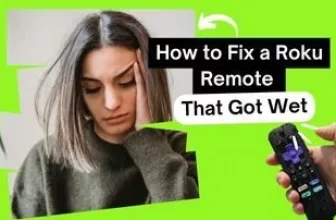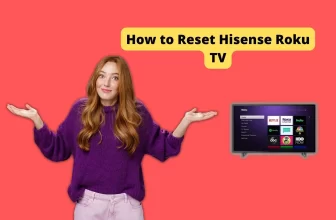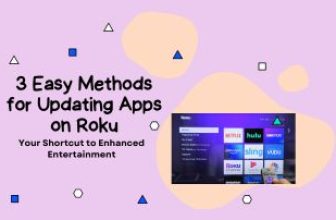Many Roku users have a question about the Roku device that how to hide channels on Roku TV, so today in this article we will see how to hide channels in Roku, it is very easy, you only have to go through some settings.
Roku device has entertainment channels available for all age groups as Roku can easily be used by family members in home TV sets including children.
So if you are one of those Roku users who want to keep away access to some channels from children and are thinking that can you hide channels on Roku then you are right about this question, you can do this on your Roku device.
There are many Adult channels available that can be easily added to Roku, so if you want to keep your children away from access to channels like these or movies or shows that are not meant for their age, then the process described below is for you.
Table of Contents
How to Hide Channels on Roku
How to Change Roku Account on TV [Within 5 Minutes]
The best way to hide channels from a Roku device is to use Roku PIN it is a very easy process you have to follow the steps mentioned below:-
Step 1:- Go to the official site Roku and enter your credentials and complete the sign-in process and come to your account page.
Step 2:- On the account, page click on the update option in PIN preference and it will take you to the “Choose your PIN preferences” page
Step 3:- You have to select the option “Always require a PIN to make purchases and add items from the Channel Store”.
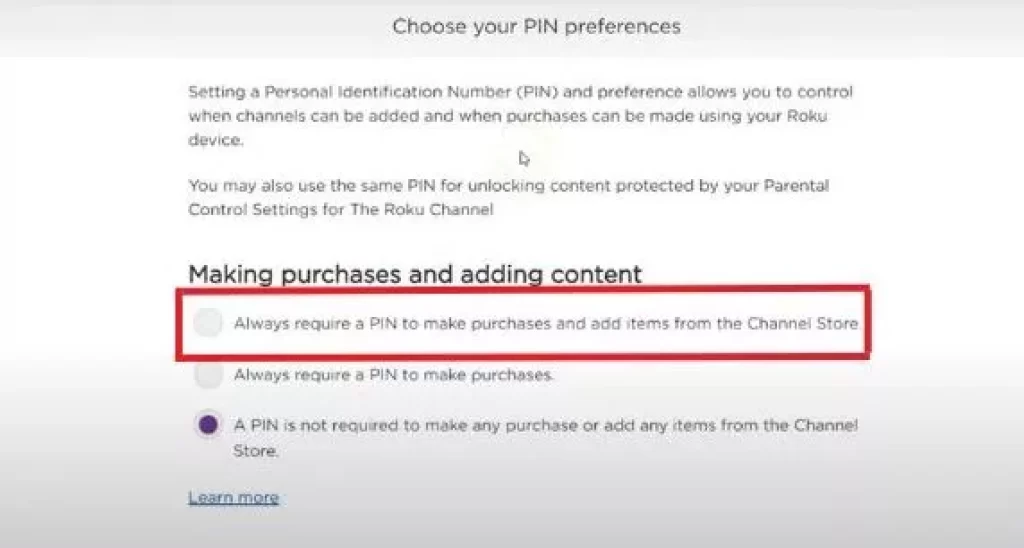
Step 4:- Next, you will be asked to set a 4-digit PIN, set the PIN at your convenience
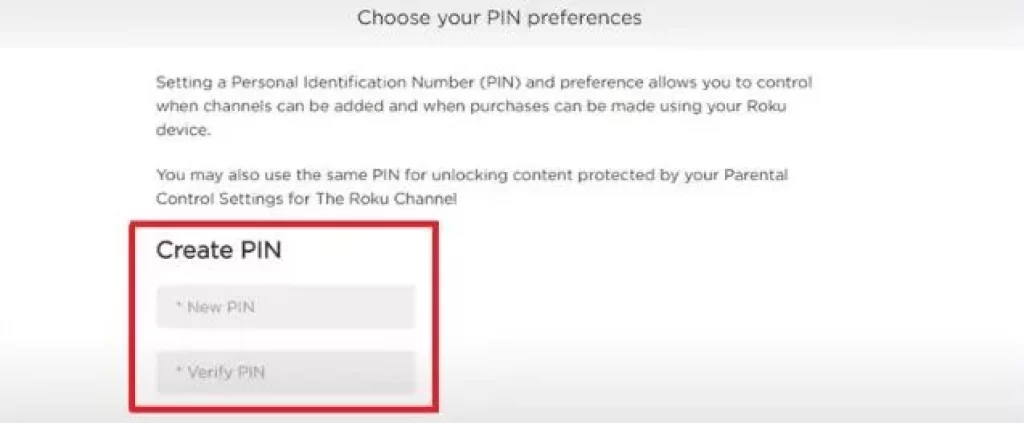
Step 5:- After setting the PIN, click on the “Save Changes” button
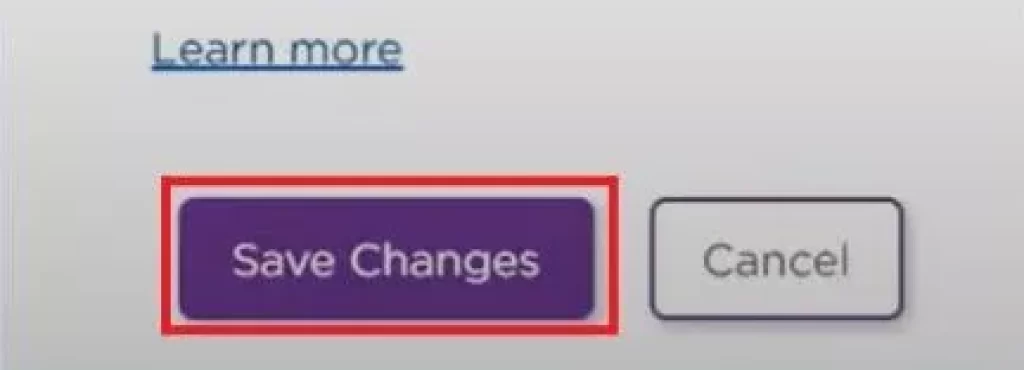
Now that you’ve set up a PIN by selecting this option, you’ll be asked for a PIN to make new purchases and add items from the Channel Store to your Roku device.
We have set up the Roku PIN, now it is time to know the process of how to remove channels on Roku TV.
Follow the steps given below to restrict channels from your Roku device:-
Step 1:- Using the Roku remote, go to the Roku home screen and select the My Channels option.
Step 2:- Now select the channel which you want to hide, then select the Options option.
Step 3:- Select the Remove Channel option and press the OK button
To hide specific movies or shows from the home screen, you need to access the Roku device’s Settings Menu and select the Home Screen button. Then, click on the Hide button for the particular movie or show you want to hide. You can always bring them back later.
By doing this, you can prevent certain channels, movies, or TV shows from appearing on the home page of your Roku TV for you and other users.
How to Set Parental Controls on Roku
Roku’s Parental Control option is also a good option to keep your kids away from content that is not suitable for their age.
Roku will block some channels by taking action on how you set Parental Control.
Follow the steps given below to enable the Parental Control option in Roku:-
Step 1:- Press the Home button on your Roku remote.
Step 2:- Use the up or down arrow to scroll until you find the Settings tab.
Step 3:- Select the Settings tab.
Step 4:- Look for the Parental Control feature and select it.
Step 5:- Turn on Parental Controls to enable them.
When you’re ready, you can adjust the viewing ratings for movies and TV shows on your Roku. You can also choose to block unrated programs from appearing.
If you block a program, it won’t have any video or audio, and there won’t be a title or description for it.
If you want to allow access to a specific channel for free viewing, enter your Roku Pin as mentioned above.
How to Hide Antenna Channels on Roku TV
Some Roku users want to hide their antenna channels, So the solution to their question about how to hide antenna channels on TCL Roku TV is below
The procedure for setting the PIN is the same as mentioned earlier, there is no change in it.
Follow the steps given below to hide Antenna Channels on your TCL Roku TV:-
Step 1:- Press the Home button on your Roku remote.
Step 2:- Use the down arrow to scroll until you find the Settings tab.
Step 3:- Select the Settings tab.
Step 4:- Look for the Parental Control feature and select it.
Step 5:- Turn on Parental Controls to enable them.
You are now free to block movies and shows on your Roku TV the way you want.
If you block a program, it won’t have any video or audio, and there won’t be a title or description for it.
If you want to allow access to a specific channel for free viewing, enter your Roku Pin as mentioned above.
Conclusion
In this article, we have gone through the settings of how channels and content can be hidden in Roku devices.
Roku provides its users with the option of hiding channels in their account or putting a Parental Control lock on it, which is very beneficial for Roku users.
We hope that all your questions related to this topic have been answered

How to Watch NASCAR on Roku
My name is Bhavic Gadekar. I am a technology enthusiast because I am fascinated by how innovative gadgets and devices are changing our world. I've loved tinkering with electronics and learning how things work. As I grew older, my passion for technology only increased. I enjoy learning new technology-related things and teaching others, so I figured, why not share the solutions through my writing? Besides writing, you'll often find me experimenting with new recipes in the kitchen.