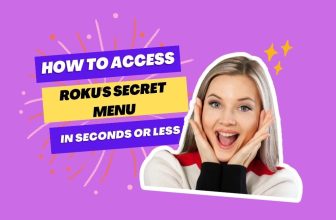Locate the HDMI port on the back of your Roku TV. Gently insert the Firestick into the HDMI extension cable, then carefully plug the HDMI extension with the Firestick into the open HDMI port on your Roku TV. Connect the Firestick to a power source by plugging in the adapter. As the Firestick powers on, your Roku TV will prompt you to name and select an icon for the device. Once you’ve customized the Firestick settings, its icon will appear in the top right of your Roku TV screen. Select that icon to access and start using your Firestick.
How to Connect Firestick to TCL Roku TV: This question arises for Roku TV users when they want to use two different streaming devices on the same TV.
So now there will be a question in the minds of Roku TV users: Does Firestick work on TCL Roku TV? The answer is yes, Firestick works on Roku TV. And today, in this blog, we will learn how to connect Firestick to Roku TV step by step in simple language. Stay in this blog until the end.
Table of Contents
How to Connect Firestick to TCL Roku TV [Easy steps]
Connecting your Firestick to your Roku TV is straightforward; following some steps below, your Amazon Firestick will be connected to your Roku TV.
Step-by-step guide to connecting a Roku Stick to an AV receiver.
- Locate the HDMI input ports on the back of the Roku TV and select one of the HDMI input ports to connect your Firestick.
- Now connect your Amazon Firestick with an HDMI extension cable; this cable comes with Firestick
- Insert your Firestick into the selected HDMI port on Roku TV and turn on your Roku TV.

- The Firestick will have a USB power port. Connect the USB power cable to it, and turn it on by connecting the power plug to the wall power socket.
- As soon as you do this, a notification will appear on your Roku TV, in which you will be asked to select a new name and icon for your new device, then select a name and icon according to your choice and press the OK button.
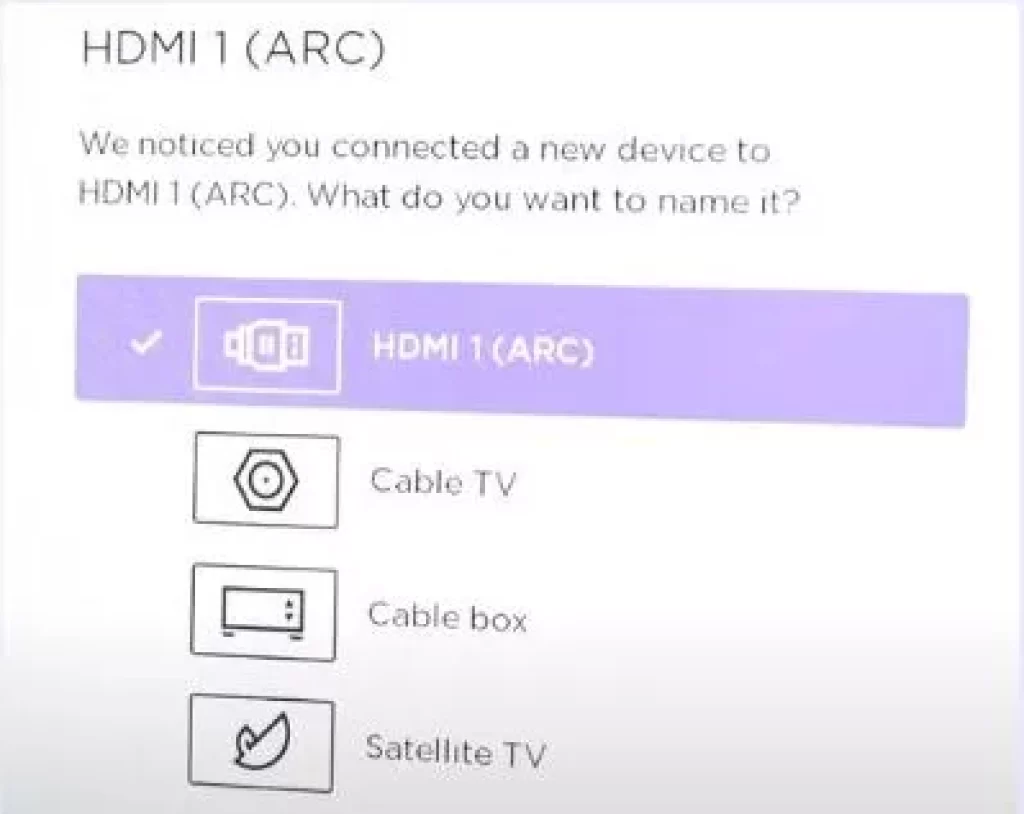
- As soon as you press the OK button, you will see the option of Firestick at the top right corner of the TV. To start it, go to it and press the OK button.
With this process, you have connected Firestick to your Roku TV. However, if you want to set Firestick open as soon as you turn on your Roku TV, you should follow the setup process below.
To enhance your experience with Firestick, you can connect Roku devices to a projector and receiver seamlessly.
How to Start Firestick with Roku TV
If you want your Firestick to turn on your Roku TV as soon as you turn it on, follow the steps below.
- First, go to the home page of your Roku TV. You can do this by using the home button on your Roku remote.
- Now follow this settings in Roku TV:- Settings > System > Power > Now, on the right side of the TV screen, you have to select the HDMI option that you chose to connect your Firestick to Roku TV.
- After you make this setting, if you turn on the TV with your Firestick remote, your TV will automatically bring the Firestick’s home dashboard in front of you.
The process is explained in easy language in the video given below; you can follow it:-
Can I use amazon firestick on TCL Roku tv?
Yes, you can connect your amazon firestick to Roku tv through the HDMI input port of your Roku tv
Will a Firestick remote work on a Roku tv
Yes to some extent, the Firestick remote can turn on, and off your Roku tv, if you want to see the Firestick open every time on your Roku tv then this setting is for you:-
First of all, do this setting in Roku by taking the help of your Roku TV remote:- Home > Setting > System > Control other devices (CEC) > Update (CEC) device > You will find Fire TV Stick in the CEC device found on the right side of the screen will appear
Now come one step back from searching for a CEC device and select the power option, if in the default setting it will be on the home screen then you have to select the HDMI input option of your Firestick
Now with this setting, it will be that you will be able to turn on, and off your Roku TV from your Firestick remote and whenever you turn on your Roku TV you will automatically come to your Firestick home dashboard
If I have a Roku TV do I need a Firestick?
Both Roku TV and Firestick allow different streaming services on their platforms. Still, if you prefer Amazon content, you will find it in one place in Firestick, and Firestick has the recast option, with the help of which you can record live local content. Ultimately it’s up to your personal choice
My name is Bhavic Gadekar. I am a technology enthusiast because I am fascinated by how innovative gadgets and devices are changing our world. I've loved tinkering with electronics and learning how things work. As I grew older, my passion for technology only increased. I enjoy learning new technology-related things and teaching others, so I figured, why not share the solutions through my writing? Besides writing, you'll often find me experimenting with new recipes in the kitchen.
![How to Connect Firestick to TCL Roku TV [few easy steps]](https://rokuadvice.com/wp-content/uploads/thumbs_dir/How-to-Enable-Developer-mode-on-Roku-q8irb8t0lpi7kkh8a5pra1lzvlgxfpnx2oen9w8ugs.jpg)
![How to Connect Firestick to TCL Roku TV [few easy steps]](https://rokuadvice.com/wp-content/uploads/thumbs_dir/How-to-Get-Soundcloud-on-Roku-q2jb67ejrgybl8m71btqsi1qe6fi35ht2ukx342a7w.webp)