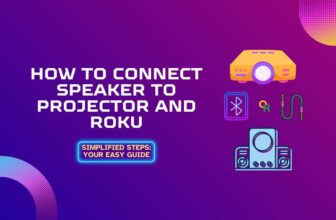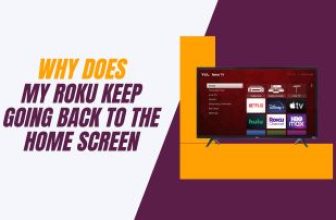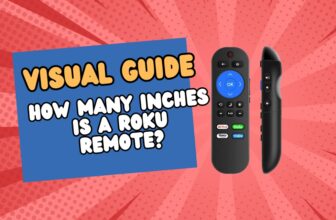Many Roku users complain that Roku Sleep Timer is not available on their Roku, so in this blog, we will know about how those Roku users can get the benefits of Sleep Timer in their Roku device.
The Sleep Timer option is available in most Roku TV sets, with the help of which users can easily set a Sleep Timer in their Roku TV, but the Sleep Timer option is not found in Roku Stick+, Roku Ultra. In such a situation, how to use Sleep Timer with these devices is a big question for Roku users.
If you are also struggling with this problem then you have come to the right place, we will further learn about those possible options, with the help of which you can take advantage of this option even if there is no inbuilt Sleep Timer option in your Roku device.
Table of Contents
Why Doesn’t my Roku have a Sleep Timer?
The Sleep Timer option is part of Roku TV, this option is not found in set-top boxes or sticks And there is no solid answer from Roku as to why this is so.
But it may have been thought by the Roku developer team that because most smart TVs have an inbuilt Sleep Timer option, what is the need to provide this function in the Roku device
How to Use Sleep Timer when no Sleep Timer on Roku Stick
Roku users who are using Roku Stick have a question about this option, how to set sleep timer on Roku streaming stick, is it possible to use this option with Roku Stick? then the answer is yes.
So what are the possible ways with help of which you can reap the benefits of Sleep Timer even without the option of a sleep timer in your Roku device?
- Using the Sleep Timer on Your TV Set
- Using the Bandwidth Saver Setting
- Using Smart Surge Protector
First of all, let’s talk about how you can turn off the Roku device at a certain time using the sleep timer of your TV Set.
How to Set up a Sleep Timer on Roku Using the Sleep Timer on Your TV Set
As we know, most smart TV sets have the option of an inbuilt Sleep Timer, so you can turn off your Roku Streaming Stick by attaching the USB power cable of your Roku device to the TV set.
Because in Roku Ultra you do not get the option of USB to power the device, then you cannot use this method with a Roku Ultra device.
But you do not need to worry, We will also look at the method, with the help of which you can also turn off your Roku Ultra through the Sleep Timer function within a certain period of time.
So now let’s know about the setting of Roku Stick, with the help of which you will be able to turn off your Roku Stick through Sleep Timer.
Step 1:- If you have currently connected your Roku Streaming Stick+ to the wall socket for power supply through the power adapter, then remove it from the wall socket and connect it to the TV’s USB port.
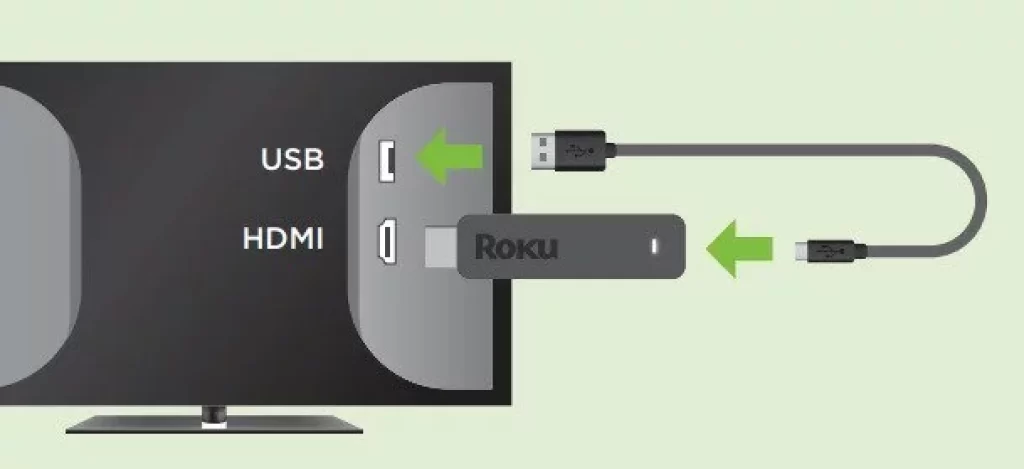
Step 2:- The Quick Start option is inbuilt into many TV sets, if the Quick Start option is on in your TV set then turn it off. The TV set does not switch off completely when the Quick Start option is on, it shifts to standby mode
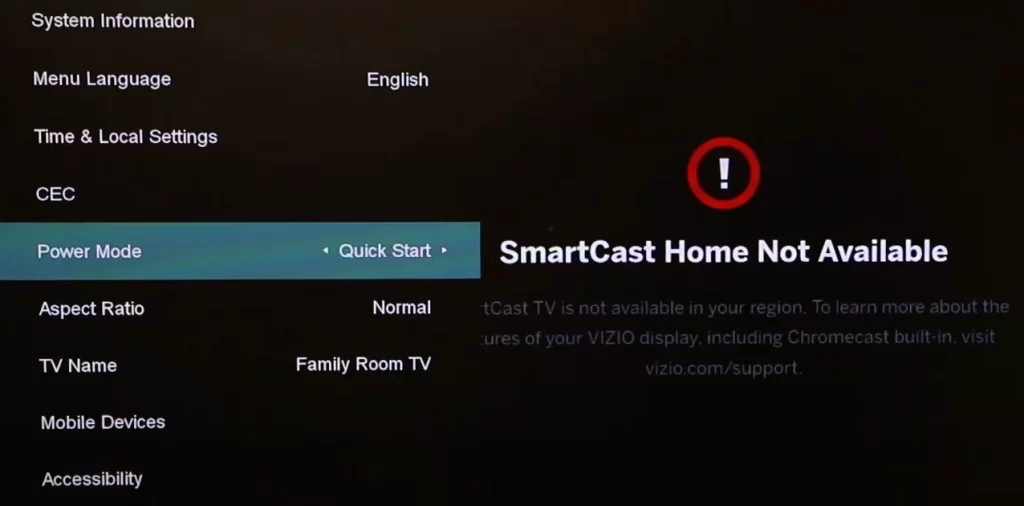
Step 3:- Now set the Sleep Timer in your TV set at your convenience.
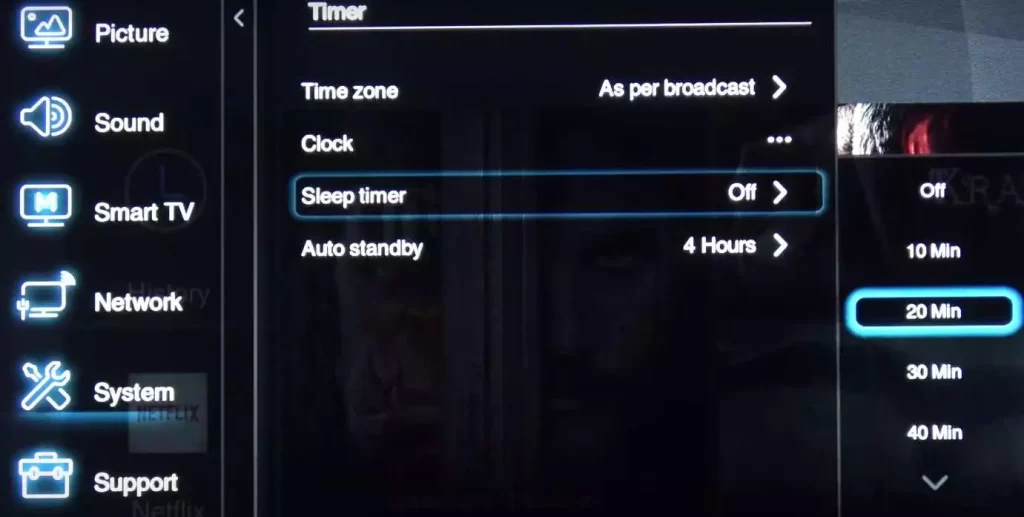
The time duration that you have set in the Sleep Timer of your TV set, at the same time both your devices, your TV set, and Roku Streaming Stick will turn off.
Using the Bandwidth Saver Setting
Roku device has an option called Bandwidth Saver, if you turn on this feature, if there is no activity in your Roku device for 4 hours, then it will give you a message on the screen, if you do not respond, then your Roku device will automatically shut down.
This function can also be used as an alternative to Sleep Timer. It’s easy enough to turn this option on your Roku device.
Follow this setting to turn on the Bandwidth Saver option in your Roku device:- Settings > Network > Bandwidth saver > On.
Using Smart Surge Protector
If you do not want to use both of the above options, then you can use Smart Surge Protector.
Smart Surge Protector is a Smart Extension Board for Power Strip. With this, you can manage your devices like Sleep Timer by plugging the power plug of your Roku device, TV set, and other devices into this Smart Surge Protector.
How to use Smart Surge Protector with Roku devices and other devices:-

Bits Limited SCG-3MVR Smart Strip Advanced Power Strip, 7-Outlets, Surge Protector, 15A, 4ft. Cable.
- 7-outlet surge protector with 4-foot cord ideal for high-end home and professional workstations
- The Right-angle plug keeps the cord close to the wall
Automatically turns off power when not in use to help save energy
Superior EMI/RFI filtering to 52dB - Delivers 2175-joule and 37,000 AMP protection
Step 1:- In Smart Surge Protector Smart Extension Board, you will see some power ports in three colors, first, you have to insert the power plug of your TV set in the blue-colored control outlet power port.

Step 2:- This Extension Board according to the Sleep Timer of your TV set, the power port shown in green color on the board above which Energy Saving Switched Outlets is written Automatically turns off the device inserted in this input power port according to the sleep timer of the TV set.
So plug any device you want to power off with your TV set into this input power port for example Roku Streaming Stick.
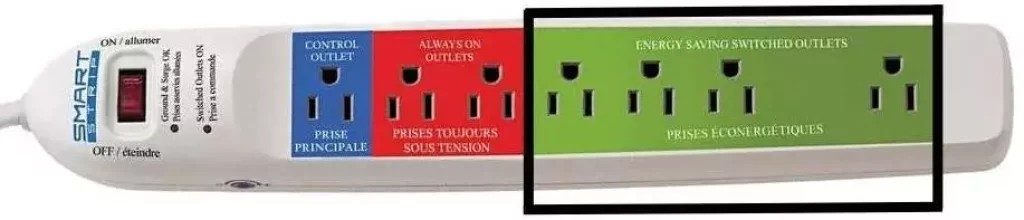
Step 3:- The remaining power port in the Extension Board, which is colored in red, on which Always One Outlet is written, will not affect the Sleep Timer of the TV set on the devices plugged in it, the devices plugged in these ports will remain on.
So if you want to keep any device on it, you can plug it into this port.
Step 4:- Now by starting Smart Surge Protector, set the Sleep Timer in your TV set at your convenience, your TV set and Roku device will automatically turn off according to the Sleep Timer of the TV set.
Conclusion
In this blog, we learned about the possible ways by which you can use the Sleep Timer feature in your Roku devices.
In some cases, it is not possible to power the Roku Streaming Stick using the TV set’s USB port due to insufficient amperage, so in this case, you can use the third method to turn off your Roku device according to the TV set’s Sleep Timer.
My name is Bhavic Gadekar. I am a technology enthusiast because I am fascinated by how innovative gadgets and devices are changing our world. I've loved tinkering with electronics and learning how things work. As I grew older, my passion for technology only increased. I enjoy learning new technology-related things and teaching others, so I figured, why not share the solutions through my writing? Besides writing, you'll often find me experimenting with new recipes in the kitchen.