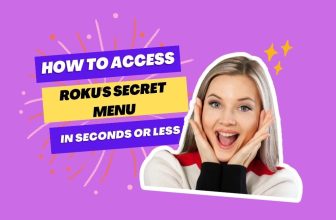Have you ever had issues with your Roku remote or Wi-Fi not working? I’ve been there too. It’s so frustrating when you can’t control your Roku or connect to the internet.
The natural question is, how do you find the IP address to troubleshoot if you can’t use the remote or Wi-Fi? Well, don’t worry; there are some easy ways to find the IP address even when the remote and Wi-Fi are on the fritz.
Today, I’ll walk you through a couple of methods so you can get your Roku back up and running in no time.
Before learning to find a Roku IP address without a remote, let’s look at the manual settings for finding the IP address in Roku.
Related: Discover step-by-step instructions to use Roku without a remote or WIFI connection.
Table of Contents
How to find an IP address on Roku?
If you want to see the IP address using the remote on the Roku device or the navigation button of the TV, then follow these steps
- First of all, go to the home screen and select the option Settings
- After that, follow this setting: Network>About
- Now, the Roku IP Address will appear on the right side of the screen
Many Roku users have a question about Where to find Roku IP Addresses without a Remote; if you are also looking for the answer to this question, then the points mentioned below are for you.
With the help of a Router
Yes, you can find out the Roku IP address with the help of your router; this is one of the easiest methods that you should use:-
- Open your laptop’s browser.
- Now, sign in to go to your router’s admin interface.
- Go to the status page to find the devices connected to the router.
- Now, here, your Roku device will be listed in the name of the hostname, and next to the hostname, you will see the device’s IP address.
- If you can’t find Roku’s IP address here, you’ll need to use the MAC address of the listed device.
- Here, you will find the IP address of your Roku device next to its name.
Related Learn how to connect your Roku device to a dormitory WiFi network.
With the help of the Roku mobile app
You can also find your Roku IP address with the help of the Roku Mobile App; you have to download and install the Roku App on your mobile device.
- Open your Roku Mobile App on your mobile device.
- Remember that your mobile phone and Roku device must be connected to the same network.
- Now tap on the Settings icon of your mobile app and go to System Info.
- Now, here in My Network, you will get the IP address of the Roku device.
Using Web Browser
If you cannot find your Roku’s IP address, then you can find it through a web browser extension. We will use a web extension called Remoku to find the IP address. How to do this is explained below stepwise:-
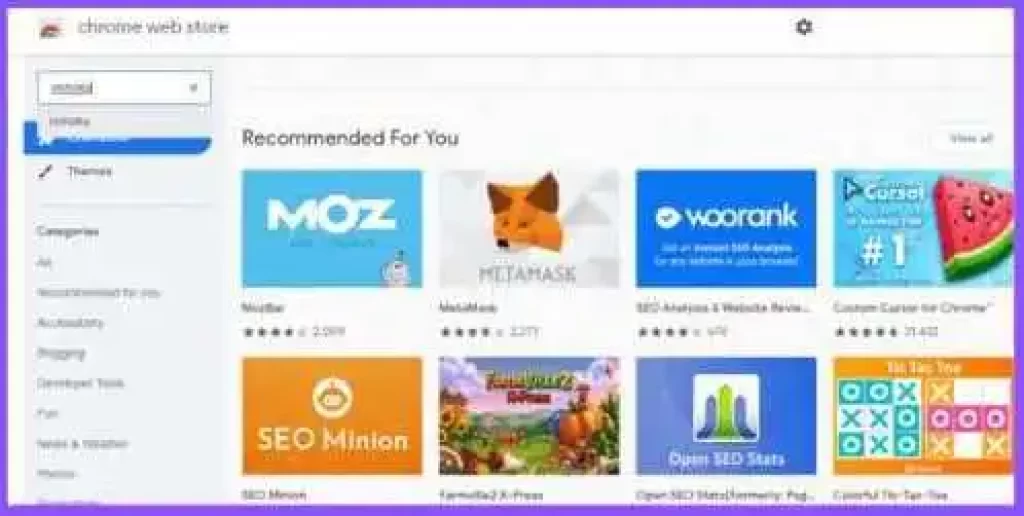
- Open Chrome browser on your PC or Laptop and find and install the Remoku extension in its web store
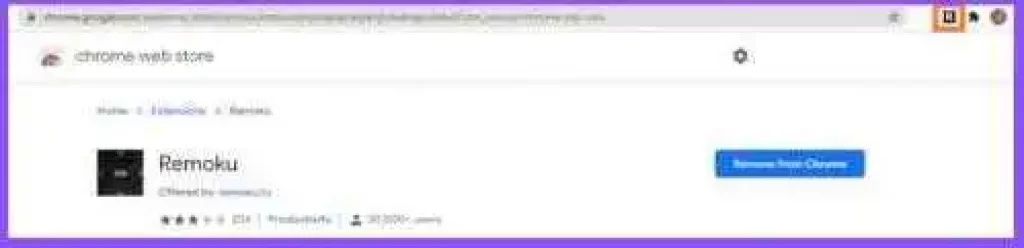
- Now you will see the extension icon on the upper right side of the Chrome screen; click on it to launch it
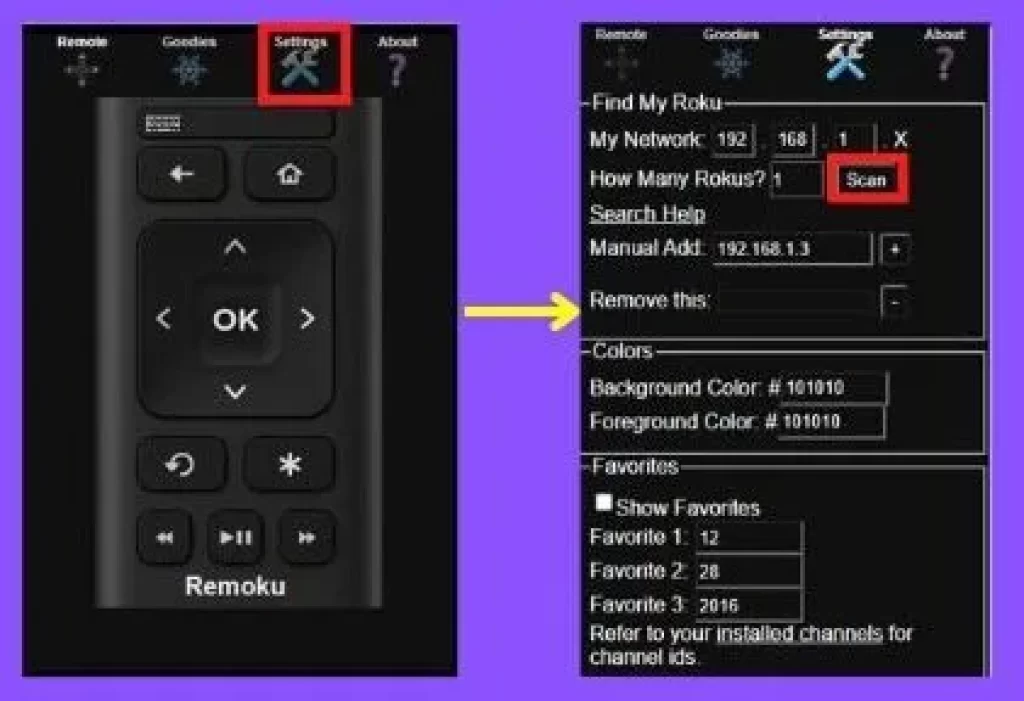
- In it, you will see the Scan option. Click on it, and it will scan the IP addresses of the network, and the Roku IP will be detected.
How to find Roku IP Address by Serial Number
If you have tried all the options mentioned above and cannot find your Roku IP address, then you can find your Roku IP address using the serial number. it is the last method to find your Roku IP address
- Login to your Roku Account and go to the Settings option
- Now, the Devices option will appear; select your Roku device
- In this, Find and note down the serial number of your Roku device
- Directly contact Roku Customer Service via Live Chat or Call
- Ask them for the IP address of your Roku device by telling them the serial number of your Roku
How to find Roku IP address by serial number
Login to your Roku account and follow this setting:- Settings> Devices> Select your Roku device from the listed devices> Note the Serial no. Now contact Roku customer support and ask them for the Roku IP address by providing the device’s serial number.
Where is the Roku IP address without remote
Follow this setting of the Roku mobile app:- Tap on Settings icon > go to System Info> My Network> Here you will get the IP address of the Roku device.
Roku serial number lookup
To get the serial number in your Roku device, follow this setting: Settings>System>About> Press the right arrow of the remote. You will get complete information, including the serial no of your Roku device.