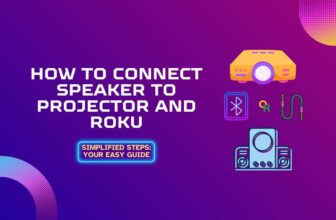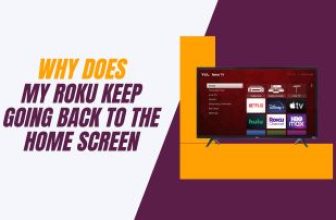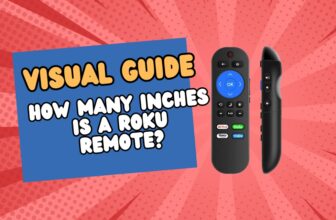To update any channel app on your Roku device, follow this setting your Roku device:- First, select the channel app you want to update with the help of the Roku remote > Now on Roku remote (* ) Press the button > Some options will open up, select the option “Check for Updates” in that > This option will check for new updates to the app if a new update is available, you will be informed about it on the screen > Update the channel when there is a new update.
If you are also one of the new users of Roku and are looking for the answer to How to Update Apps on Roku, you have come to the right place.
Today, in this article, we will see all the possible ways to update any channel app on a Roku device, so stay tuned till the end.
Learn how to access the Roku secret menu for advanced settings and app troubleshooting.
Table of Contents
How to Update Apps on Roku TV [ just follow a few easy steps ]
- Turn on Roku TV, or if you are on any other option, then go to the Roku home screen.
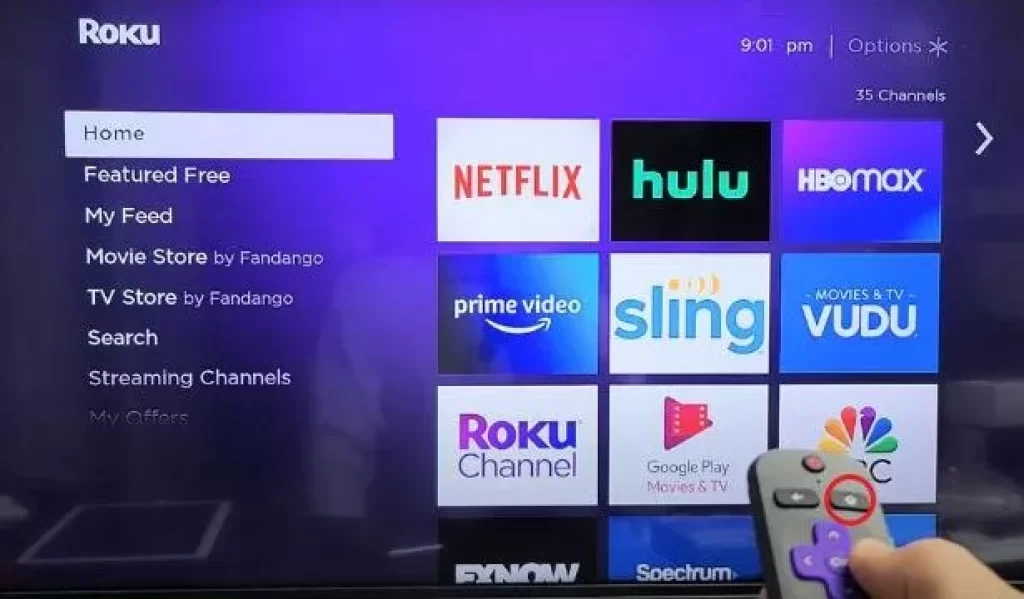
- Now select any channel application you want to update with the help of the Roku remote and move the selection box over that channel.
- Next, press the (*) button on the Roku remote; this button will unlock other options.
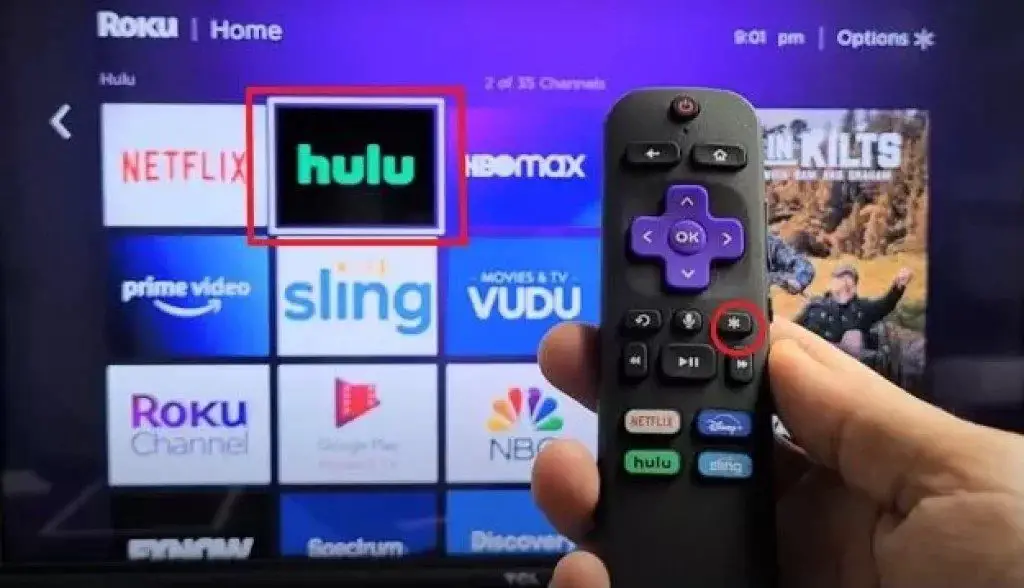
- Scroll down from the available options and select the “Check for Updates” option.
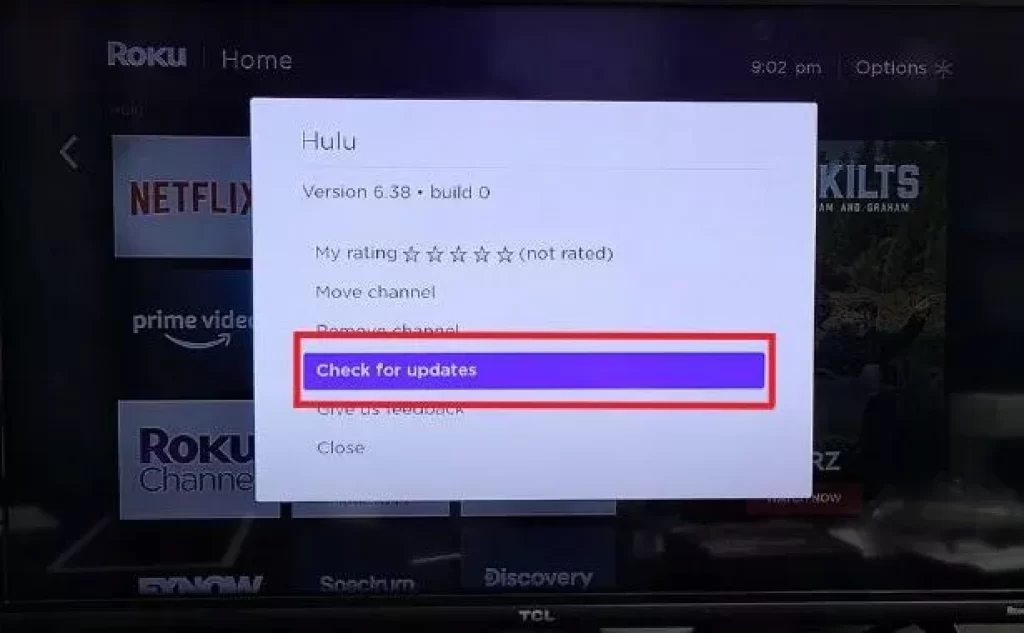
- Now, if a new update is available in the selected app, you will be shown on the TV screen to update the channel app.
- After selecting the option “Check for Updates” the “(Channel Name) is up to date” prompt will appear on the screen if the channel app you have selected is updated.
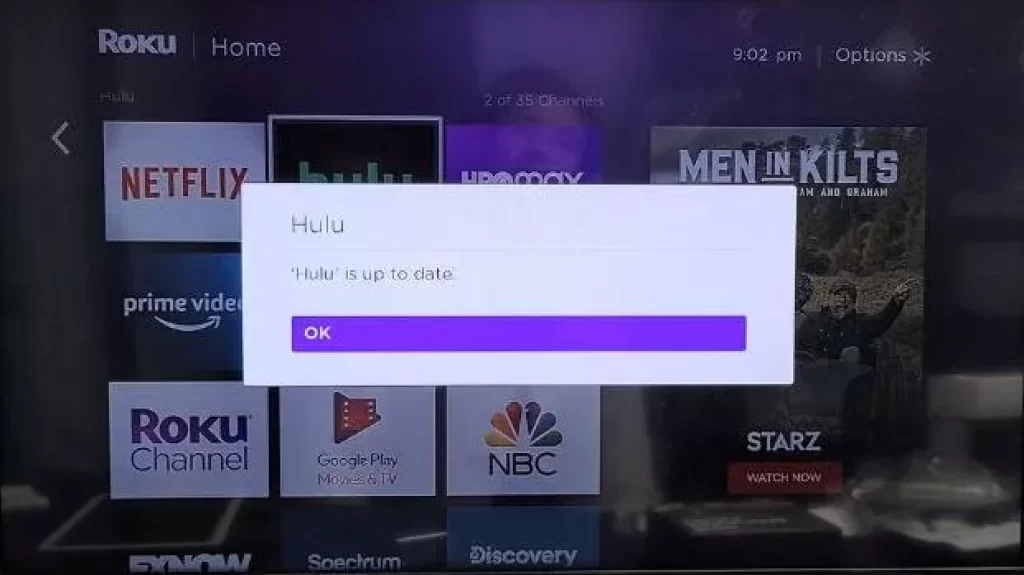
After updating the app you can also rearrange your favorite apps as per your requirement
How to Update App on Roku using Roku Firmware Updation
Apart from the method mentioned above, you can also update all the apps available on your Roku device simultaneously with the help of Roku Firmware Update.
This method is also very easy, you can avoid the process of updating all the channel apps separately in your Roku device by using this method.
Follow the steps given below to update the Channel app on your Roku device via the Roku Firmware Update method.
- Go to the Home screen of your Roku device.
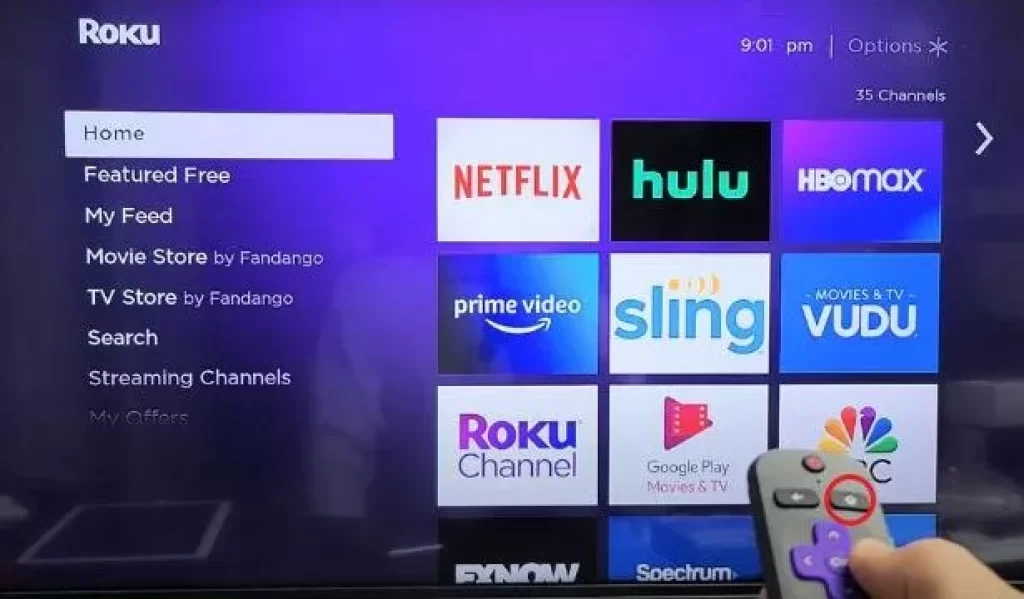
- Next, select the “Settings” option using the Roku remote.
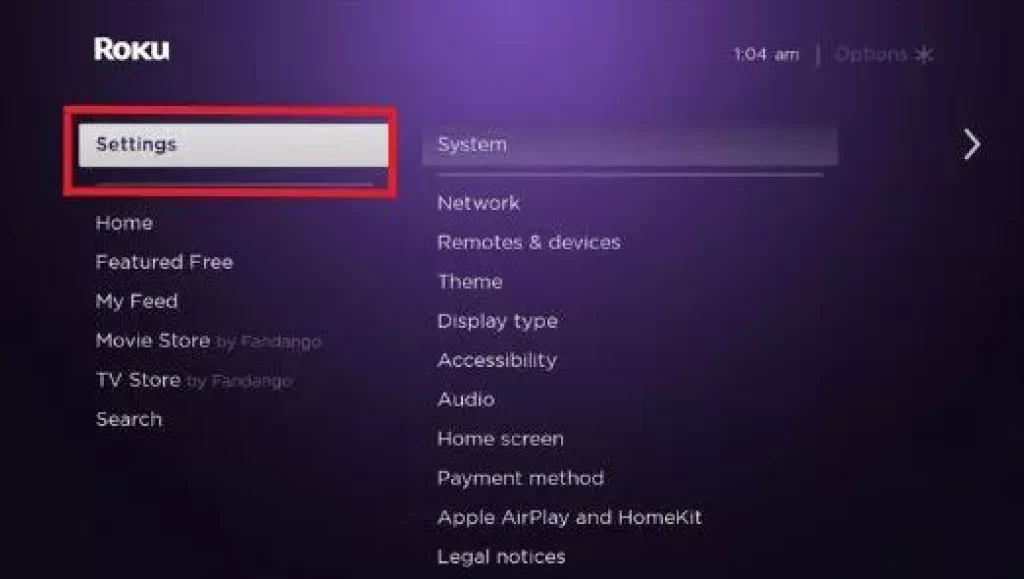
- Now select the “System” option and then select the “System Update” option.
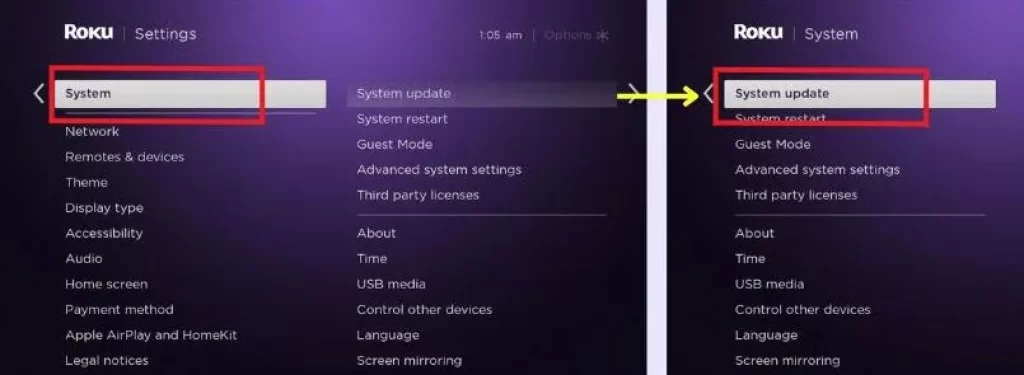
- Select the “Check now” option; this option will check for new updates on your Roku device.
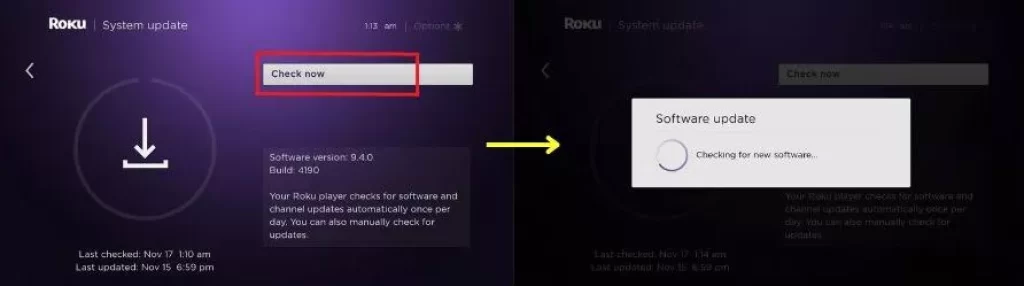
- Update Roku Device, Along with Firmware Update of Roku Device, Channel Apps in your Roku Device will also be updated.

How to Update Apps on Roku Using Roku Mobile App
If, for some reason, your Roku remote is not working or is not currently visible, then you can update Roku’s channel app using the Roku Mobile App.
Follow the steps given below to update the channel app in Roku through the Roku Mobile app:-
- If the “Roku mobile app” is not available on your phone, then download and install it first from Google Play Store or App Store.
- Launch the app on the phone and complete the “Sign in” process.
- Next, go to the “Home page” and select the “Devices” option.
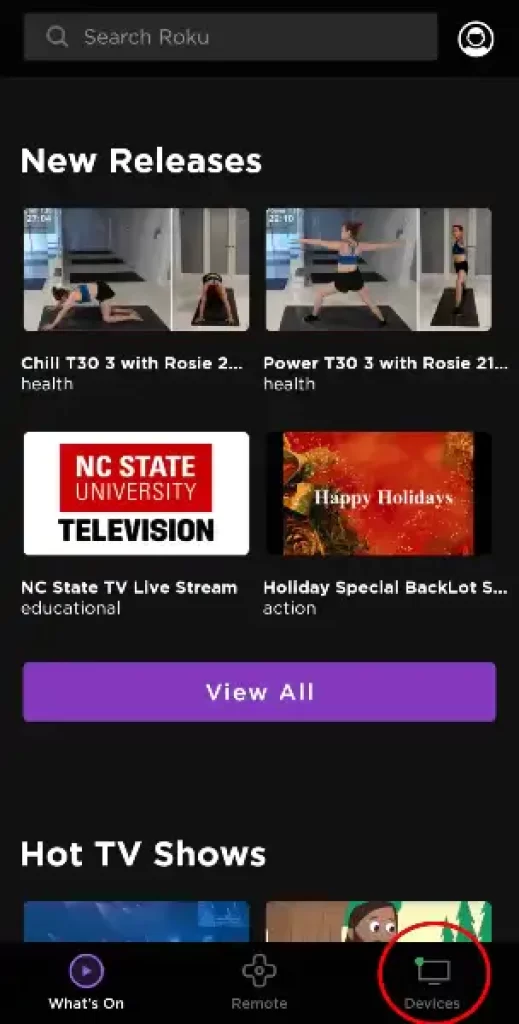
- Now select the “Channels” option; this option will show all the channel apps that you have added.
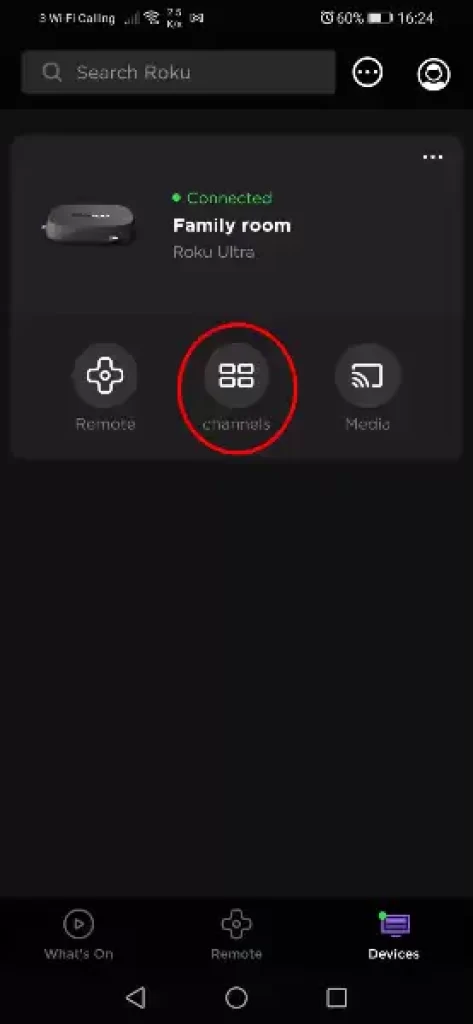
- Select the channel app you want to update from all the available channel apps.
- Open the Channel App and select the Update option.
How to check for app updates on Roku
Follow these settings on your Roku device:- home > move the selection box over that channel > press the (*) button on the Roku remote > select the “Check for Updates” option > update the channel app
Does Roku update automatically?
Yes Roku device automatically updates itself every 24-36 hours, you have to maintain good internet speed in your Roku device
Roku channel update slow
Check the internet speed in your Roku device, due to slow internet speed, the update in Roku device can also be slow.
How to update all apps on Roku
Update the Main Roku Firmware on Your Roku Device, Updating the Main Roku Firmware will Update All Channel Apps on Your Roku Device