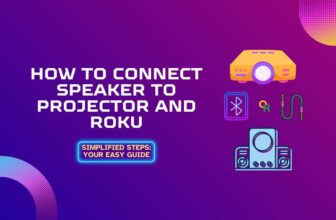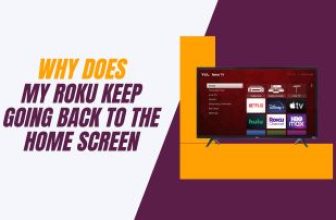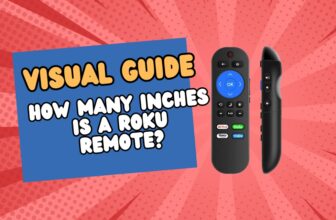ONN Roku TV not connecting to WIFI This problem sometimes appears in Roku TV, there can be many reasons behind this problem, if you have ONN Roku TV and this problem is still in your TV, then this blog is going to be essential for you to.
Seeing this problem in your Roku TV, the question must be coming to your mind Why is ONN Roku tv not connecting to the internet, then the answer is not simple, it cannot be given in one line.
There are many reasons why this problem can happen with your Roku TV. But in most cases, there are some minor reasons behind this problem, which you can easily solve by adopting some measures. so how do I connect my ONN Roku tv to the internet? Some important solutions to this question are given below in a few lines which you can adopt.
Try Soft Resetting Your ONN Roku TV, and Check Your Internet Connectivity. Provide Internet connectivity to your Roku TV via ethernet cable. Check the power cable of the Roku TV, connect your Roku TV with another internet source, and check whether the WIFI is working on Roku TV or not.
Table of Contents
Why is my ONN Roku tv not connecting to WIFI [Causes and easy Solutions]
1.) Soft Reboot
Onn TV not connecting to wifi, this problem can also be caused by a software glitch. This glitch is caused by a temporary bug, it can be easily fixed.
This problem is temporary and can be fixed by soft rebooting the ONN Roku tv
Follow the steps given below to perform the soft reset process on ONN Roku tv.
- Turn off your Roku TV and unplug its power plug from the wall power socket.
- Leave your ONN Roku tv unplugged for a few minutes
- After a few minutes, reconnect the power plug of your Roku TV to the wall power socket and turn on the TV.
- Now connect your Roku TV to WiFi, and check whether internet connectivity is being established with Roku TV or not.
If this problem has been solved by the process of a soft reboot, then it is a good thing, if the problem still remains, then follow the steps below.
2.) Weak internet connectivity
If your Onn TV won’t connect to wifi or getting, a weak or interrupted internet connection, then Roku TV shows different types of popup messages on the display in this case.
These popup messages differ according to the problem encountered in connectivity, By understanding the type of these messages, we will see their possible solutions.
- Checking
This message appears on Roku TV when you enter your WiFi password incorrectly.
For this, ensure that you type your correct WiFi password and connect to your WiFi network.
- Unable to connect to the network
This message appears on Roku TV when the connection is probably timed out. This problem occurs due to loose internet connectivity or some interruption in internet connectivity.
To solve this, change the location of your WiFi router and keep it near the Roku TV.
- Not connected to the internet
This popup message comes when you turn on an online TV show through the internet on Roku TV and then the TV does not have internet connectivity.
For this check your router’s internet connectivity
- Loading
This popup message appears when your Roku TV is connected to weak internet connectivity
For this, to maintain high-speed internet connectivity in your Roku TV, you should use 5G bandwidth and if possible, install your router near the TV.
Internet connectivity is a major reason behind all these popup messages and there may be minor glitches in the router behind weak or interrupted internet.
So to resolve this, try soft resetting your router once, for this, turn off your router for a few minutes and unplug it from the power source. restart your router after a few minutes
3.) Use an Ethernet cable
If the connectivity problem still persists due to a weak signal, then connect your Roku TV via an Ethernet cable.
It is possible that some device is causing electrical interference in the WiFi signal between the Roku TV and the router and that is why you are facing the problem of WiFi connectivity in your Roku TV.
If you provide internet connectivity to your Roku TV with the help of an Ethernet cable, then it will be sure that your TV will have continuous high-speed internet.
And if the problem of internet connectivity in your Roku TV through Ethernet cable is solved, then one thing will be confirmed there is something wrong with the WiFi signal of the router.
4.) Manually setup wifi network on ONN Roku TV
Try setting up the WiFi network manually in your ONN Roku TV, this can solve the connectivity problem in the TV.
Follow the steps below to set up the WiFi network manually on your Roku TV:-
- Go to the Home Screen of your ONN Roku TV
- Now follow this setting in your Roku TV:- Settings > Network and Internet > Now select Wi-Fi
- Now select your WiFi network from the list shown on the screen and follow the instructions given.
5.) Check software update
If the software of your devices is not updated then it can also create problems with internet connectivity.
Update the Firmware of your router as well as your ONN Roku TV. First of all, let’s see the process of how to update Firmware in the Roku TV:-
- First, go to the home screen on your Roku TV with the help of the Roku remote
- Now follow the setting in ONN Roku TV:- Settings > Support > Software Update > Select Update Now > If a new update is available on your TV it will be automatically downloaded and installed.
- If this issue was caused by a software update, it should now be resolved and internet connectivity should be restored on your Roku TV.
How to check if a firmware update is available for your router? :-
- It is possible for each Roku user to have a different router. So the process of restoring the new update of the router will also be different.
- So for this visit the manufacturer’s website of your router and find out about the latest firmware update.
- Along with the information about the new Firmware update on the site, information will also be given about how to apply it to your router. So update your router by following the given information.
6.) Enable Network Pings
Enabling Network Pings can also restore Internet connectivity to your Roku TV, so try this process once on your Roku TV.
- First of all turn on your ONN Roku TV
- Now on your Roku TV remote press this key combination one after the other:- home button five times > fast forward once > press the play button once > rewind once > play button again > fast forward button once
- Now a menu option will open, now scroll down and go to the System operations menu.
- Select the option of the Network menu
- Scroll down to the option of network pings and enable it
7.) Change the settings of devices connected to the WiFi network
Assuming that if you connect all the devices in the house including Roku TV with only 2.4GHz bandwidth, then it will slow down the internet speed
Conversely, even if all devices are connected in 5GHz, it may also reduce the internet speed in Roku TV
So if you have such internet settings in devices in your home, then change them.
Connect Roku to 5GHz bandwidth internet WiFi connectivity at home and shift other devices to 2.4GHz
If this setting is not possible, then disconnect the useless devices from your router from WiFi and connect to the network only when it is useful. It will not allow internet speed to drop on Roku TV
8.) Contact Support
If you still have internet connectivity issues on your ONN Roku TV after making the above changes and you have checked that there is no problem with your router, then you can contact official Roku support. Here the team of Mauduj experts will solve your problem.
Conclusion
ONN Roku TV not connecting to WIFI This problem is quite troubling. We have seen the possible reasons and their solutions above, we hope that your problem has been solved.
If the problem still persists, crosscheck your WiFi network connection with another device, maybe your internet subscription plan has expired.
Or some maintenance work is going on from the Internet provider, due to which you are facing interruptions in the Internet.
Why won’t my ONN Roku tv connect to the internet? If this question still remains, then you can also follow this blog Why won’t my Roku tv connect to the internet, in this also similar problem has been solved.
ONN Roku TV won’t stay connected to the wifi
Cross-check your internet connection with other devices, if internet connectivity is fine then try soft resetting your ONN Roku tv once.
How to connect ONN Roku TV to wifi without remote
1.) Download and install the Roku Mobile app on your smartphone
2.) Connect the smartphone to the same network that your ONN Roku TV is connected to
3.) Now open the Roku app on your smartphone and connect it to your ONN Roku TV.
4.) Once connected, you can use the Roku app on your smartphone as a Roku remote and connect to the WiFi
ONN Roku tv disconnects from wifi when turned off
This condition can be corrected by changing a setting
1.) Go to your Roku TV’s home screen
2.) Now scroll down and select the Settings option
3.) Follow this setting System > Power.
4.) Now select the option of Fast TV Start
5.) Check the box in Enable ‘Fast TV Start’ option it will enable this setting
Once this setting is enabled, your Roku TV will always maintain a connection even in standby mode.
My name is Bhavic Gadekar. I am a technology enthusiast because I am fascinated by how innovative gadgets and devices are changing our world. I've loved tinkering with electronics and learning how things work. As I grew older, my passion for technology only increased. I enjoy learning new technology-related things and teaching others, so I figured, why not share the solutions through my writing? Besides writing, you'll often find me experimenting with new recipes in the kitchen.