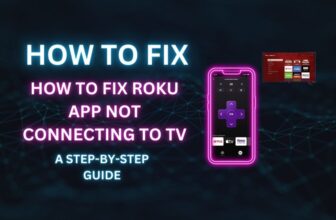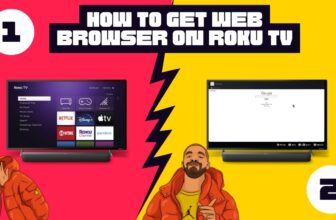Lots of Roku fans want to surround Sound to enhance their home viewing experience.
The two main options are available in the market, and these are soundbars and more advanced AV receivers. Denon makes some of the most popular AV receiver models on the market.
So, if you have a Denon receiver and are unsure How to connect Roku to a Denon Receiver, this guide is for you! We’ll walk through the steps in plain terms so you can easily connect your Denon receiver and Roku.
Whether you have an older Denon model or a newer one with the latest features, we’ve got all connection methods covered.
We’ll explain the connection process in simple, straightforward language, even if you’re not very tech-savvy.
By the end, you’ll understand exactly how to hook up your Roku streaming player to your Denon surround sound system.
Just stick with us in this article, and you’ll be enjoying wireless streaming with theatre-quality audio in no time!
Roku TV has an HDMI ARC port. Look at the back side of the Denon Receiver, and you will find an HDMI ARC port in that; you have to connect both devices with this HDMI ARC port and set the audio setting properly in both devices.
Table of Contents
How to connect Roku to Projector
How to connect Roku to Denon Receiver – Follow Simple steps
First of all, we look at the connection method of Roku TV and Denon Receiver and how it is done. We are talking about those Roku TVs with inbuilt Roku software.
We will see the TCL Roku TV and Denon Receiver connection method in these steps, for example.
Step 1:- Roku TV has more than one HDMI port, out of which you will also find an ARC-type HDMI port; you have to find it.
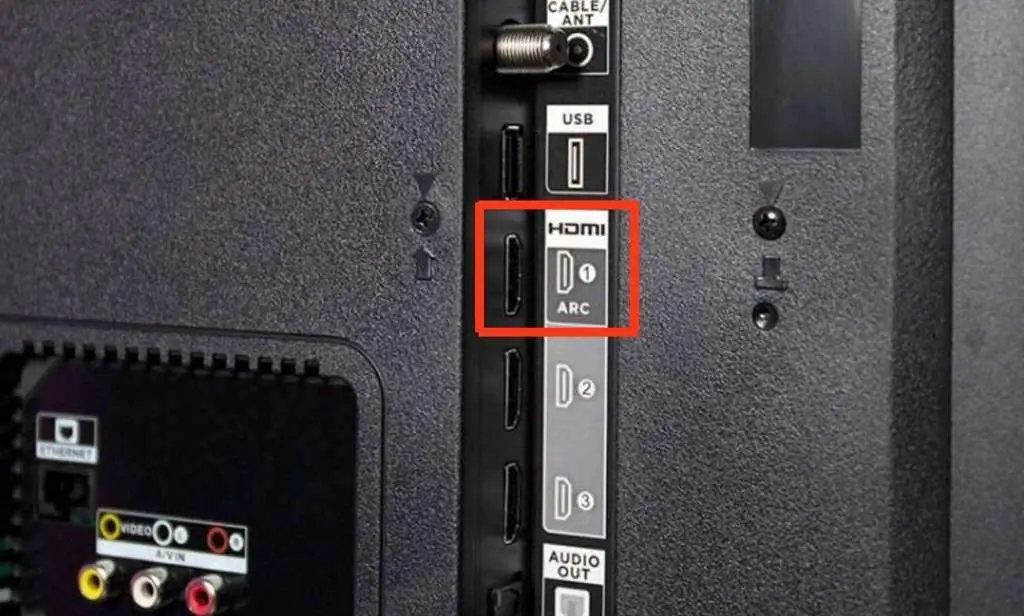
The ARC in HDMI ARC stands for Audio Return Channel. These ports provide the ability to allow audio signals to travel in both directions along the HDMI cable at the same time. This feature is also available in eARC HDMI port.
Step 2:- You will need an excellent high-speed HDMI cable to connect both devices.

First, you need to connect one end of the HDMI cable to the HDMI ARC port of your Roku TV and connect the other end to your AV receiver
Step 3:- Next, select the TV input on Roku TV to which you have connected your AV receiver.
Step 4:- Now select the System option in Settings and select the Control Other Devices (CEC) option.
Enable eARC and 1-Touch Play options in the Control Other Devices (CEC) option.
Step 5:- Go to Settings > Audio > S/PDIF and eARC option and select it under Auto-detect
Now restart the Roku TV after doing the above settings. Home > Settings > System > Power > System Restart > Restart
Step 6:- Turn on your Denon receiver and press the TV audio button on the Denon remote
Step 7:- Now press the setup button on the remote. It will allow you to connect to the TV and open the menu in your receiver.
Select HDMI setup under video, and the screen of HDMI setup will open in front of you.
You have to set this setting like this
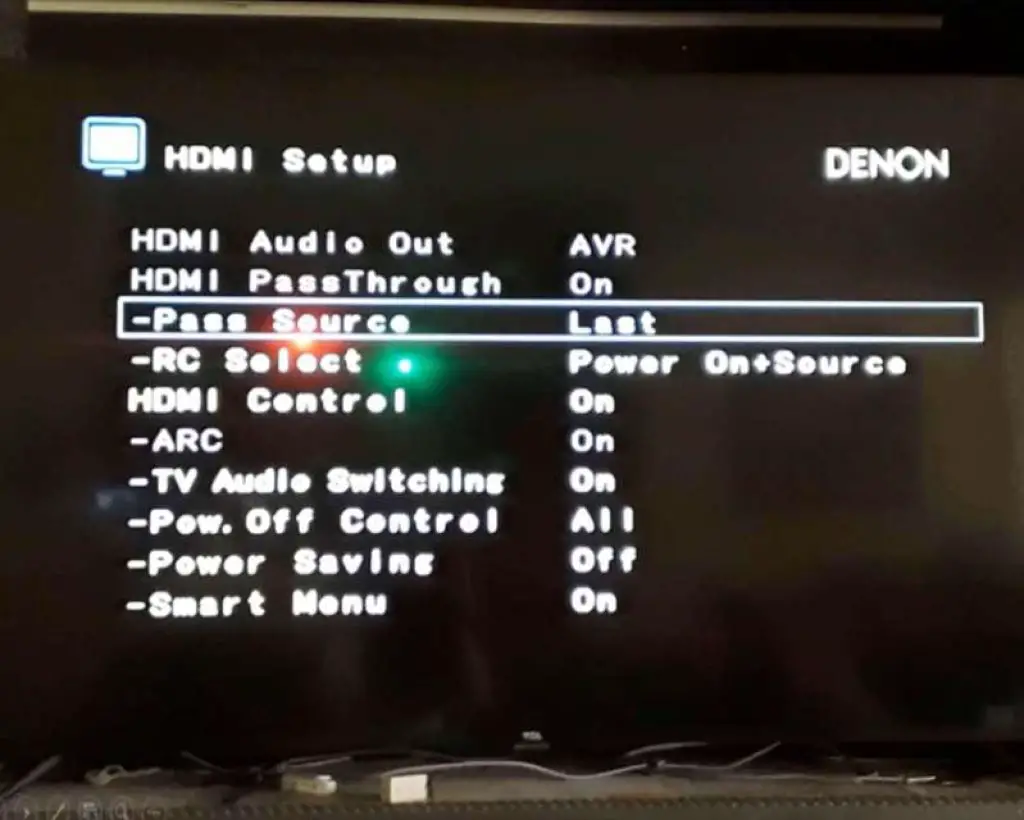
HDMI Audio Out – AVR
HDMI passthrough – On
HDMI Control – On
ARC – On
TV audio switching – On
Pow. Off Control – All
Smart menu – On
This setting is done in the Denon AVR-S750H model
Step 8:- Zero the Sound in Roku TV; if the TV has Sound, then it will create an eco problem. Select the input device and play live TV or another streaming platform. Sound will come from the AVR system.
How to connect Roku stick to Denon Receiver
We have covered this topic in detail on how to connect the Roku TV Stick, HDMI TV, and AV receiver. You can follow this guide for this topic.
Why is Roku not working with the Denon receiver?
Check the HDMI connection and audio video settings on the Roku TV and Denon receiver. If the receiver is already connected to another device, disconnect it first and establish the connection between Roku and the receiver first.
How to control the Denon receiver with the Roku Remote
Connect the TV and receiver with the help of an HDMI ARC port and use a high-quality HDMI 2.0 cable to connect both; turn on the HDMI – CEC option in the TV. Now, you will be able to control the TV and receiver with your TV remote.
How to Get Denon Receiver to turn on with the TV
Enable the HDMI – CEC option in your TV set, as well as make sure that your TV and receiver are using an HDMI ARC port and high-speed HDMI 2.0 cable for connection.
Conclusion
We have covered this question in detail in this article: How to connect Roku to Denon Receiver. It is necessary to have an excellent high-speed HDMI cable to connect the devices, so for this, you should use a high-speed HDMI 2.0 cable.
My name is Bhavic Gadekar. I am a technology enthusiast because I am fascinated by how innovative gadgets and devices are changing our world. I've loved tinkering with electronics and learning how things work. As I grew older, my passion for technology only increased. I enjoy learning new technology-related things and teaching others, so I figured, why not share the solutions through my writing? Besides writing, you'll often find me experimenting with new recipes in the kitchen.