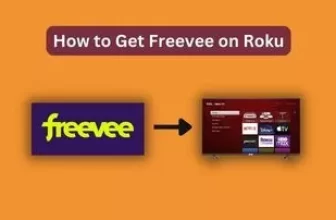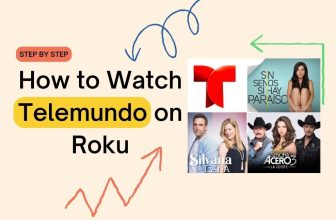How to put subtitles on Disney plus Roku
Disney Plus channel gives place to Marvel Studios, Pixar, and other famous content on its platform, and when we watch our favourite content, sometimes we feel the need for subtitles.
If you’re a Roku user wondering how to add subtitles on Disney Plus or enable Disney Plus subtitles on Roku, you’re in the right place. We’ll guide you through it effortlessly.
You have two easy ways to bring subtitles to Disney Plus. We’ve provided step-by-step instructions with helpful images below. If you’re eager to enable subtitles in the Disney Plus channel on your Roku device, you can quickly follow these settings.
Follow this procedure to turn on subtitles in Roku’s Disney Plus:- Home > Settings > Asseccsibility.> Select Captions mode > choose from off, on always > Caption preferred language > choose your preferred language.
Table of Contents
Other ways to Put Subtitles on Disney plus Roku TV
First, let’s see the setting of turning on the subtitles of the Roku device through the screenshot:-
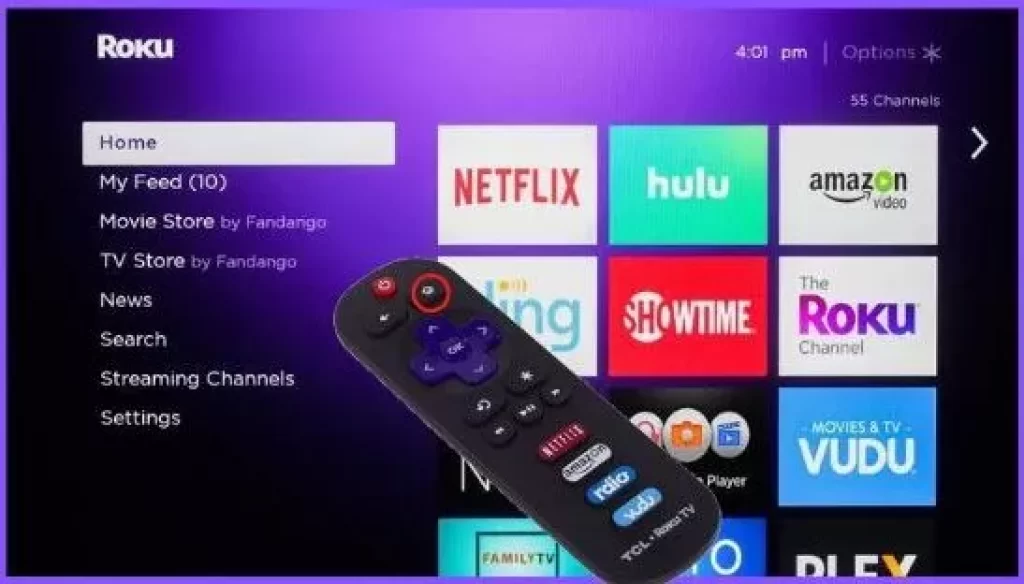
- First, go to the home screen using the Home button on the Roku remote.
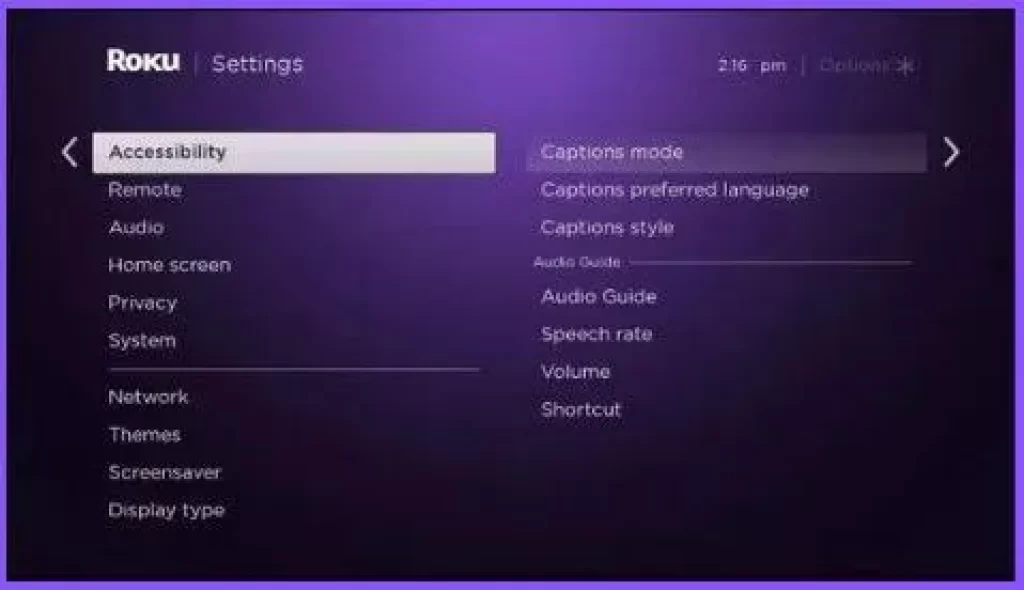
- Now select the Asseccsibility menu in the setting option. Settings > Asseccsibility
- Select Captions mode in the Asseccsibility option
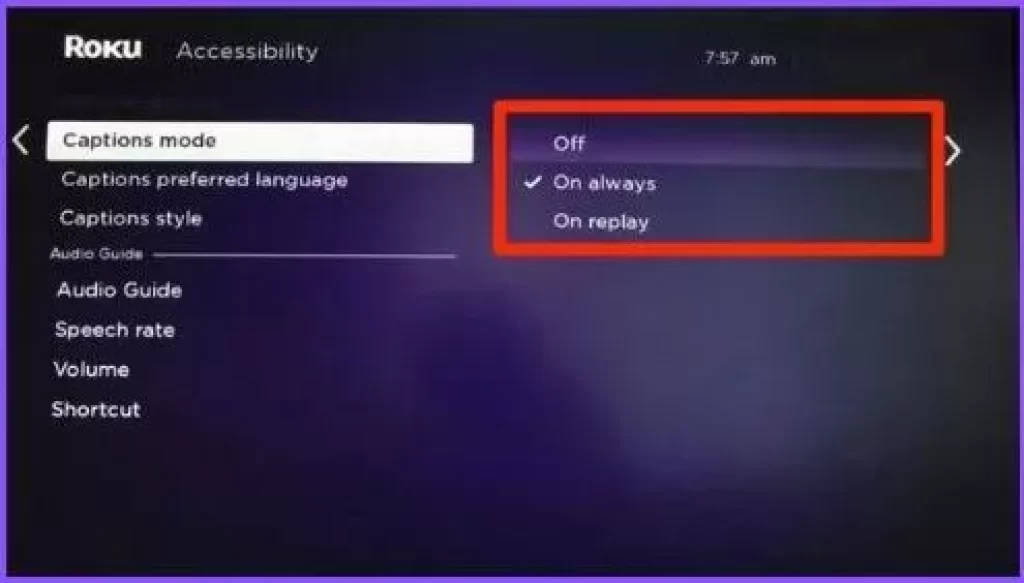
- If the Off option is selected in Caption Mode, change it to Always On.
- If you want to change the subtitle language and Caption style, go to the Caption preferred language option. This option will be found just below the Caption Mode option.
How to Turn Subtitles On Disney Plus Roku or Off Disney Plus subtitles while watching a show
For Subtitles on Disney plus Roku, Start the show you want to watch; now go to the Content description page, select the option of Audio & Subtitles within Options, and enable the Caption.
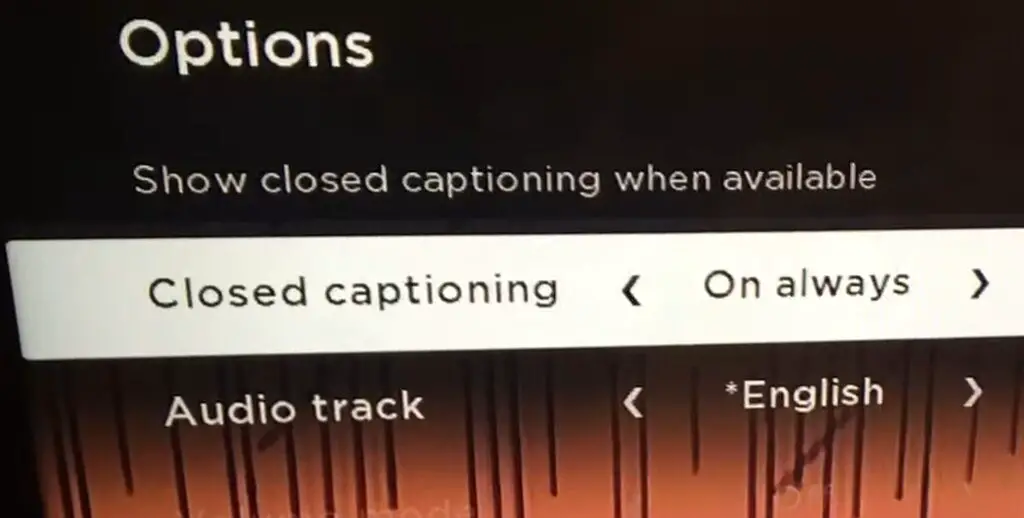
Content description > Options or Audio & Subtitles > Select Subtitles or Closed Captioning On or Off > To return, press the back button on the Roku remote.
How to turn on Disney Subtitles on the new Roku device
- Press the up or down key on the Roku remote to go to the More menu.
- Now select the option of Audio and Subtitles in it
- Please select the option of Subtitle in it
- If you want to turn on the Subtitle during the running show, then turn it on.
Conclusion
In this blog, we’ve successfully addressed how to enable subtitles on Disney Plus using a Roku device. If you have any further queries or need assistance with related topics, please don’t hesitate to leave a comment. Your feedback and questions are always welcome!
Disney Plus subtitles are not working.
If the Subtitle is not working in Disney Plus, then close the Disney Plus channel for a while and then start it; you can also restart your Roku device.
How to turn off subtitles on Disney Plus Roku TV
Follow this setting in Roku device:- Home> Settings> Asseccsibility.> Select Captions mode> Off option
My name is Bhavic Gadekar. I am a technology enthusiast because I am fascinated by how innovative gadgets and devices are changing our world. I've loved tinkering with electronics and learning how things work. As I grew older, my passion for technology only increased. I enjoy learning new technology-related things and teaching others, so I figured, why not share the solutions through my writing? Besides writing, you'll often find me experimenting with new recipes in the kitchen.