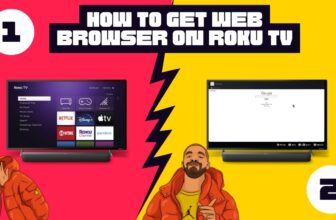Roku users are always worried about the ads on their devices; most users do not like having ads while watching their favorite shows.
But we must understand that much of Roku’s revenue comes from advertising minutes, so Roku would want its revenue source to be safe.
It is easy for the company to make an app to reduce or stop the ads or to make any ads-related settings for the users in the system, but such an option is not seen in the Roku device.
So can you Block Youtube Ads on Roku?
Many articles have discussed Roku’s Limit ad tracking setting, how to change router settings to stop ads and other topics. However, according to users, only some of these measures could be more effective in stopping ads on YouTube on Roku.
So, to be straight, there is no concrete way to stop YouTube ads on Roku devices,
With the help of the measures mentioned in those articles, you may reduce or stop the ads temporarily, but you cannot stop YouTube ads on Roku completely.
So the question remains: how to block YouTube ads on Roku TV
Is there any way to stream YouTube without ads on Roku TV? If so? The answer is yes; there is a way through which you can stream YouTube without ads on your Roku TV.
How To Block YouTube Ads On Roku
If you stream YouTube more on your Roku TV, this method will suit you.
To stream YouTube without ads with your Roku TV, you will need an Onn 4K box or a Google TV device (Chromecast).
You have to connect any of your favorite streaming devices mentioned to your Roku TV and Sideload SmartTubeNext APK in this streaming device and use it in the streaming device to make YouTube ad-free.
Follow the steps below to stream YouTube to Roku TV using another streaming device and the SmartTubeNext app:-
- Roku TV or other TVs have other HDMI input ports apart from one HDMI input port; leave the Roku TV stick in one and connect one of the Onn 4K boxes or Chromecast in the other.
- Now, change the HDMI input in the TV set and select the HDMI input option to which you have connected the new streaming device.
- After installing the new streaming device in the TV set, you can sideload the SmartTubeNext APK and watch YouTube ad-free on your TV.
how to block youtube ads on tcl smart tv
You cannot stream YouTube on Roku TV without ads, but it is possible to stream YouTube without ads in the Onn 4K box or Chromecast with the help of SmartTubeNext APK.
how to block youtube ads on Hisense smart tv
Most of Roku’s revenue comes from ads, so you will not be able to stream YouTube without ads on your Roku device, but users say that with the help of SmartTubeNext APK in Chromecast, they were able to stream YouTube without ads.
Conclusion
We have covered the topic of How To Block YouTube Ads On Roku in this article; we hope all your doubts regarding this question have been cleared.
There is no such option in Roku, using which you can stream YouTube without ads on your Roku TV; we recommend that if you do not use YouTube for a long time, then you should stream YouTube on the Roku device itself.
Legal Disclaimer – Rokuadvice.com does not verify the legality or security of any add-ons, apps, or services mentioned on this site. Also, we do not promote, host, or link to copyright-protected streams. We highly discourage piracy and advise our readers to avoid it. Any mention of free streaming on our site is purely meant for copyright-free content in the Public domain. Please read our full disclaimer.
My name is Bhavic Gadekar. I am a technology enthusiast because I am fascinated by how innovative gadgets and devices are changing our world. I've loved tinkering with electronics and learning how things work. As I grew older, my passion for technology only increased. I enjoy learning new technology-related things and teaching others, so I figured, why not share the solutions through my writing? Besides writing, you'll often find me experimenting with new recipes in the kitchen.