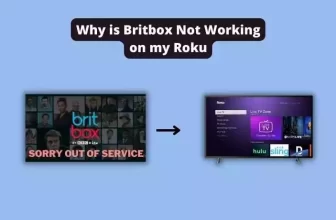How to Cancel Discovery Plus on Roku – Easy Steps
If this question is troubling that How to cancel Discovery Plus on Roku 2023 then you have come to the right place, today in this blog you will see the easy way to cancel a Discovery Plus subscription.
Discovery Plus is an on-demand streaming service platform that features popular shows such as TLC, Animal Planet, Food Network, HGTV, and others. Discovery Plus also offers a 7-day free trial to its subscribers.
If you want to cancel the subscription to Discovery Plus for any reason, then you can do it very easily, you just have to follow some procedures.
Table of Contents
How do I Cancel Discovery Plus on Roku Easily?
You can cancel a Discovery Plus subscription in two ways, one by using a direct Roku device and another by visiting Discovery Plus official site, we will go through both processes one by one
How to Cancel a Discovery Plus Subscription on Roku
You can cancel your Discovery Plus subscription in the easiest way by following the steps given below on the Roku device:-
#1) Your Roku remote should have a Home button on it, so you can go straight to the home screen by clicking this button.
#2) On the channel grid, select Discovery Plus from the list of channels
#3) Now press the Asterisk (*) button on the Roku remote.
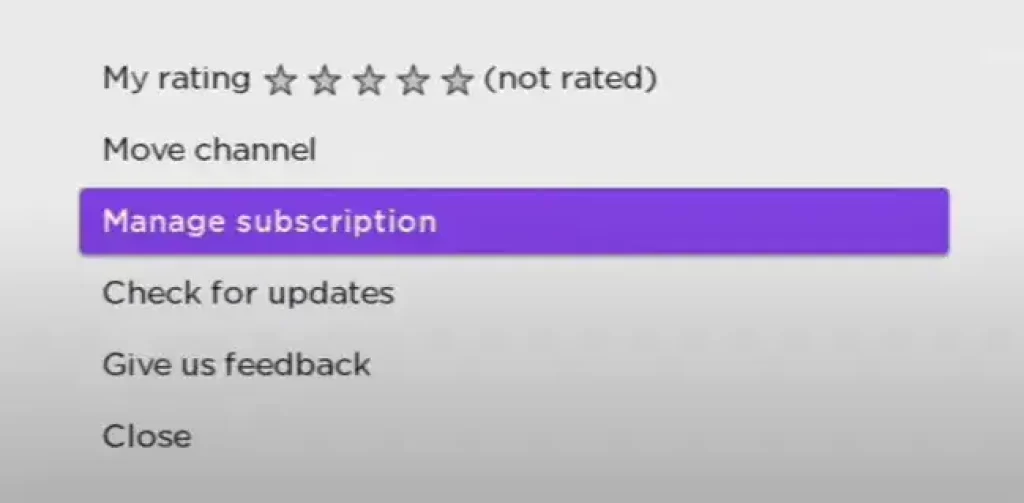
#4) By selecting Manage subscriptions, you will be able to manage your subscriptions.
#5) If you choose the Cancel Subscription option in the following pop-up window, the subscription will be canceled.
#6) The subscription to Discovery Plus will be canceled as soon as you confirm your selection.
How to Cancel Discovery Plus on Roku using Roku’s official website
You can also cancel your Discovery Plus subscription by visiting Roku’s official site:-
#1) Open the official site of Roku with the help of the web browser of your Smartphone or PC
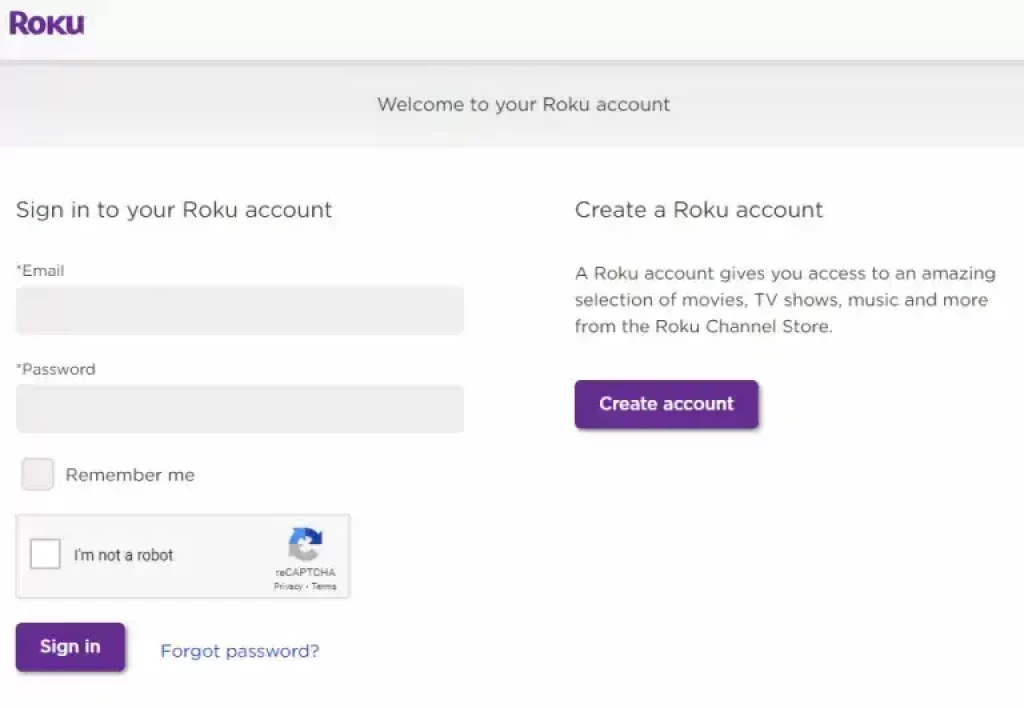
#2) Now sign in by entering your credentials
#3) In the upper right corner, click the profile icon. Then, choose the My Account option from the dropdown menu.
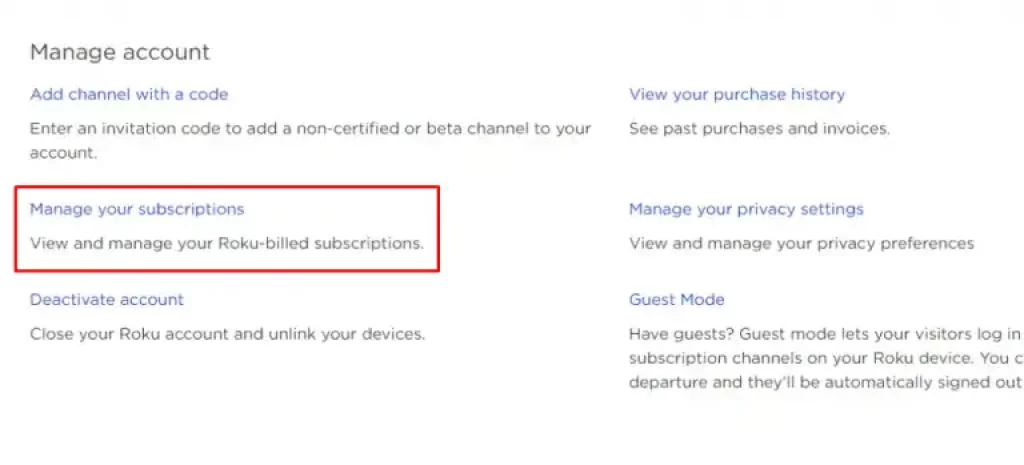
#4) From the Manage Account section, you will find an option called Manage your subscriptions. Click on this option.
#5) You will find the Discovery Plus channel under the list of active subscriptions. Click on Unsubscribe to unsubscribe from the Discovery Plus channel.
#6) To confirm the cancellation of your subscription, click the Yes unsubscribe option.
#7) After confirming, your Discovery Plus subscription will be canceled
Cancel your Discovery Plus subscription using its official site
#1) Open the official site of Discovery Plus with the help of the web browser of your Smartphone or PC
#2) sign in by entering your credentials
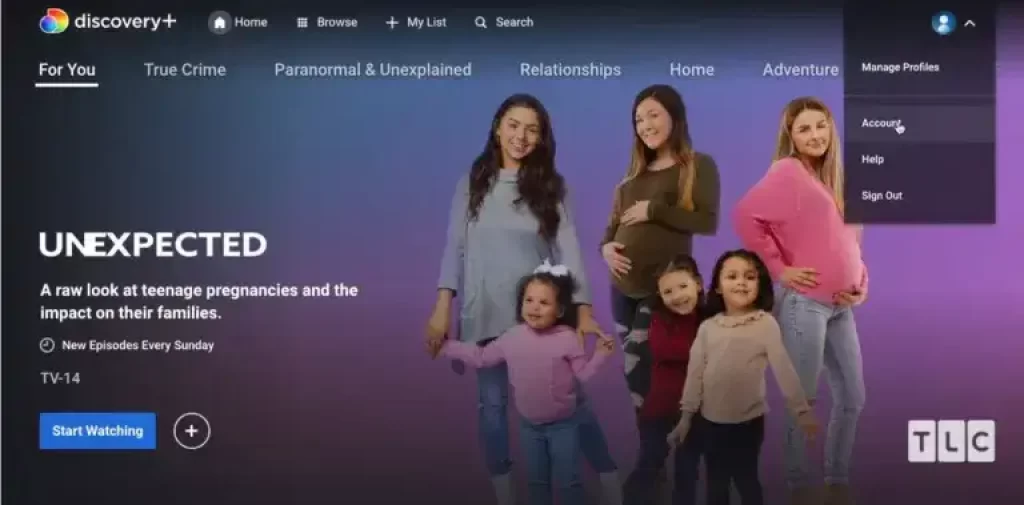
#3) Select the Account option in the upper right corner of the page by clicking the Profile icon in the upper right corner of the page.
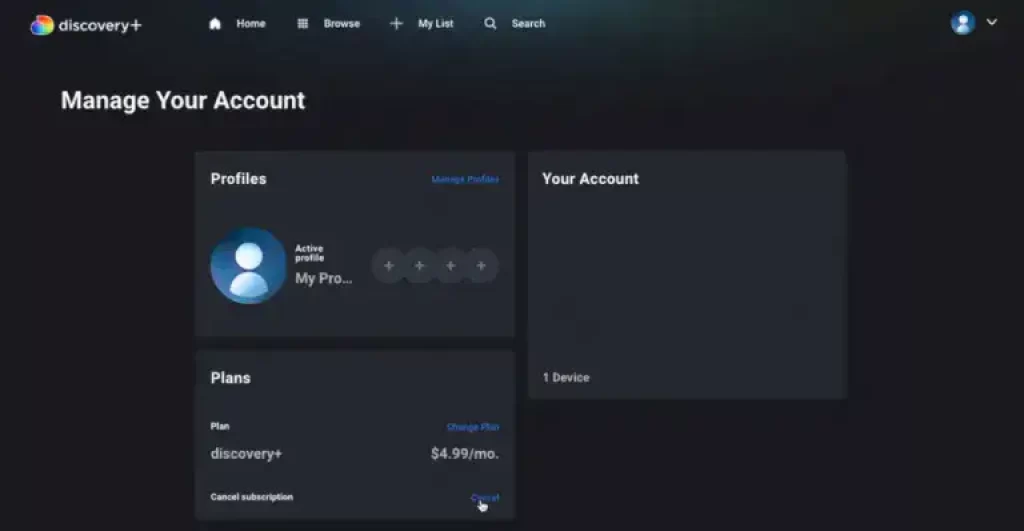
#4) Click on the Cancel button under the Plans section on the bottom side of the screen.
#5) Once you have selected Cancel Subscription, you will be redirected to the cancellation page.
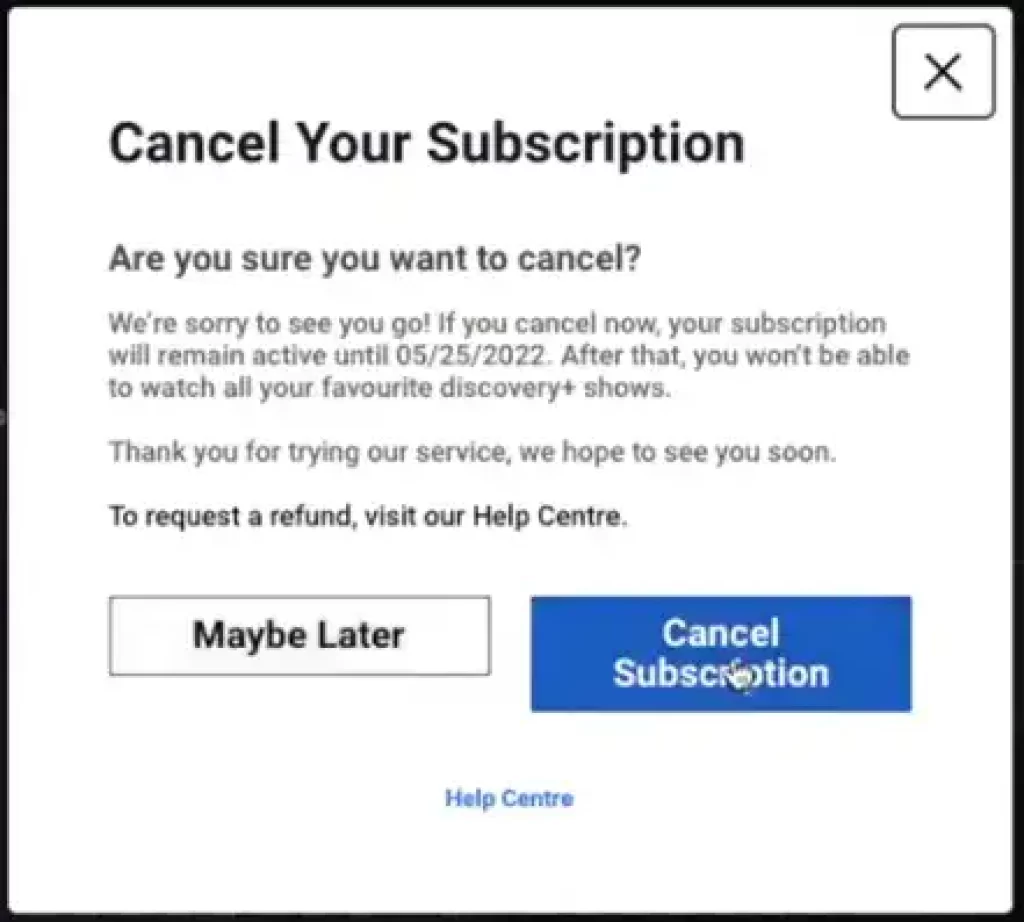
#6) Now select the button Cancel Subscription
Discovery Plus subscription will be canceled
How to Cancel Discovery Plus on iPhone
Sign in by opening Discovery Plus official site in your iPhone’s web browser, then go to the Account option and go to the Plans section, and press the Cancel button, Once you have selected Cancel Subscription, you will be redirected to the cancellation page. Now select the button Cancel Subscription
How to Cancel Discovery Plus from Roku
Follow this setting to cancel your Discovery Plus subscription on a Roku device:- home screen >On the channel grid, select Discovery Plus > press the Asterisk (*) button > select Manage subscriptions > choose the Cancel Subscription
My name is Bhavic Gadekar. I am a technology enthusiast because I am fascinated by how innovative gadgets and devices are changing our world. I've loved tinkering with electronics and learning how things work. As I grew older, my passion for technology only increased. I enjoy learning new technology-related things and teaching others, so I figured, why not share the solutions through my writing? Besides writing, you'll often find me experimenting with new recipes in the kitchen.