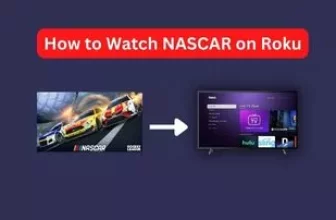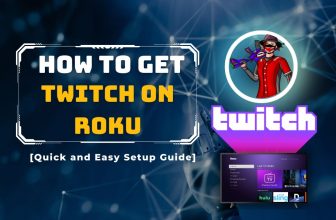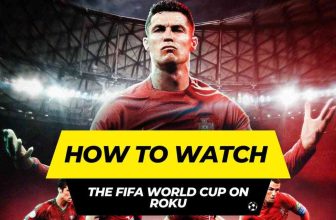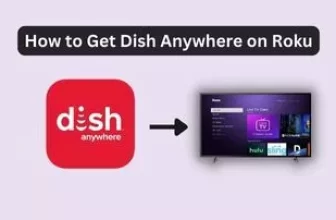How to Watch BeeTV on Roku [easy steps]
BeeTV is more famous than other platforms; it allows its viewers to watch video content for free, and because of this, BeeTV on Roku is searched for a lot. BeeTV competes with other paid streaming services in terms of video content because it provides a range for free, so it also shows ads on its platform.
These ads can spoil your experience while watching the show you want (If you like watching content nonstop without any ads). If you don’t mind ads, then you will like this platformer.
If you watch this platform through a Roku device, you can follow this blog further. For this, you have to follow some simple steps below, and you can watch your favourite shows for free.
Related: Learn how to install and stream 123Movies on your Roku device.
How to watch BeeTV on Roku, What will be that medium?
This question has come to us because the BeeTV channel is unavailable on Roku. But you don’t need to worry; we can watch BeeTV on Roku without the BeeTV channel. For this, we have to use Roku’s screen mirroring feature.
With the help of Screen mirroring, we can connect another device to Roku and watch BeeTV on Roku. To watch BeeTV on Roku, we have two mediums in front of us.
- Connecting Android devices to Roku via screen mirroring
- Connecting PCs/Laptops to Roku via Screen mirroring
Remember to watch BeeTV on Roku via Screen Mirroring; first, you have to enable Screen Mirroring on Roku.
If you haven’t turned on Screen Mirroring on Roku, then follow these steps:-
- First of all, press the home button of the remote and go to the home screen
- After that, go to Settings>System Options
- Afterwards, tab on Screen mirroring > Screen mirroring mode
- The option of the prompt will appear; select it
After this setting, your Roku device will be ready for Screen mirroring through any device.
Remember that any device you want to connect to Roku via Screen mirroring should be connected to the same Wi-Fi network as your Roku device.
Related: Discover how to watch Soap2Day movies and shows on Roku
How to watch BeeTV on Roku using Android devices
- To install BeeTV Apk on mobile, you go to Settings>Security.
- Since it is 3rd party application, you must enable the Unknown Sources option.
- After that, download and install BeeTV Apk from trusted sources using a mobile browser.
- After installing BeeTV Apk, please open it, bring down the Notification Panel of the phone and find the Cast option.
- Now locate and connect your Roku device.
- Tap on Allow in the notification on the Screen of the Roku TV.
- Now mirror BeeTV to Roku via mobile.
How to watch BeeTV on Roku using a PC/Laptop
BeeTV Apk is also unavailable for PC/Laptop, but with the help of BlueStacks, BeeTV can be played on PC, after which you can watch shows on Roku using a screen mirror.
- If you do not have the BlueStacks installer on your PC, download it by visiting the official site.
- Once downloaded, install the BlueStacks installer on the PC per the on-screen prompts.
- Now download the BeeTV Apk from a trusted source via a PC browser.
- Now go to the BlueStacks app, sign in with your Google Account, and the Install Apk icon will appear in the right-side toolbar on the home screen; with the help of that, install BeeTV Apk.
- Once the BeeTV Apk is installed in the BlueStacks installer, please open it.
Screen Mirroring Process from PC/Laptop to Roku
- Press Windows + K together on the PC, after which the Cast option will open. Select your Roku device
- Now your PC is ready to mirror the Screen with Roku. You have to play your favourite show on your BeeTV, which will be visible on Roku TV.
Conclusion
This blog covered BeeTV on Roku | About How to Watch BeeTV on Roku. You can watch BeeTV shows on Roku by following the steps given above. Remember that no matter which device you connect to Roku through Screen mirroring, it must be connected to the same Wi-Fi network.
Can you get Beetv on Roku?
Beetv can be viewed on Roku via a screen mirror. Information on how to do this is given above.
Beetv available on Roku
No, it is not available.
![How to Watch BeeTV on Roku [easy steps]](https://rokuadvice.com/wp-content/uploads/thumbs_dir/How-to-Fix-When-Roku-TV-Flickering-q5acfkk1x1k3xi02w1pyuzhxkgquehkth84plv6hbw.webp)
![How to Watch BeeTV on Roku [easy steps]](https://rokuadvice.com/wp-content/uploads/thumbs_dir/How-to-Watch-Instagram-on-Roku-TV-qfsh5ska7ubjk93b2es3qi0sx25742r2881r64yvjw.jpg)