How to put Apollo Group TV on Roku
Those who have a Roku Streaming player want to watch all kinds of shows on their TV then they think How to put apollo group tv on Roku You will get the solution to this question in an easy way in this blog, just you have to stay till the end.
What is apollo group tv, as a matter of fact, it is a platform that facilitates its users to stream their favorite shows and movies in high-quality apollo group tv it is a distributor of IPTV (Internet Protocol Television)
This platform is preferred by a lot of people to watch the shows online anytime they want, it allows its users to enjoy a wide variety of entertainment content including music, all kinds of movies, etc. athlete shows, documentaries, cartoon shows, live programs and much more
Table of Contents
Follow these few steps to know how to install Apollo Group TV on Roku
In the process given below, we will know how to access Apollo Group TV on Roku by using the Screen Mirror Method of mobile.
We will go through some easy steps on how to watch Apollo Group TV on Roku using Screen Mirror from Android devices, iPhones, and PC.
To successfully complete this process, we also need to check some of Roku’s settings so that we can easily connect any device to Roku via Screen Mirror
First of all, you have to go to the search field of your iPhone and you have to use any one of the following web services so that you can use Apollo Group TV in it.
Before using the Screen Mirror Method on Roku, check this setting of Roku
First of all, check whether your Roku device’s system is updated or not
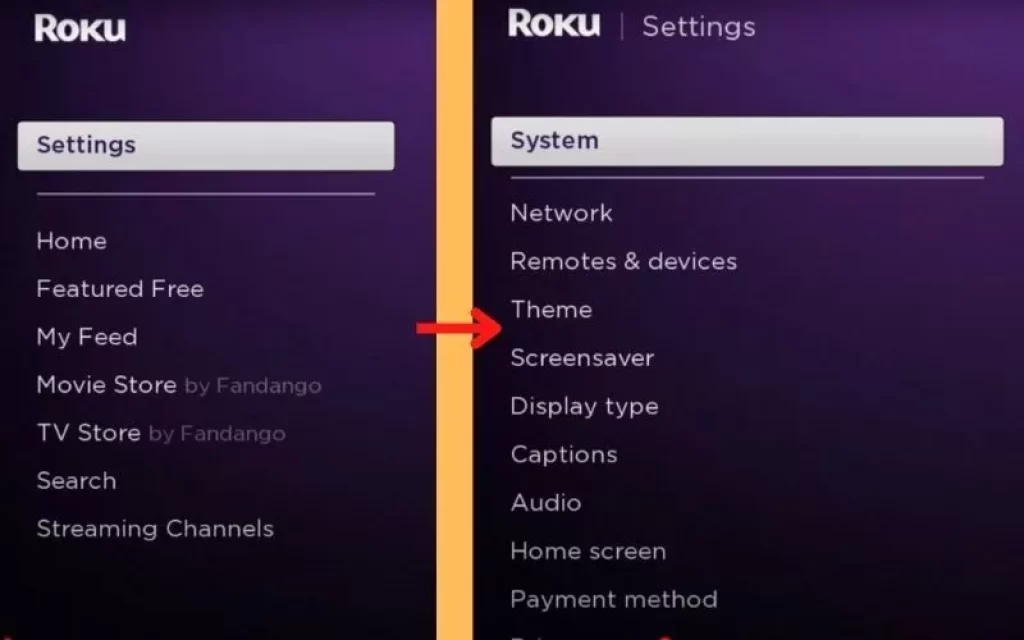
- For that, you have to first go to the settings of Roku, after which you will see the system option, and click on it.
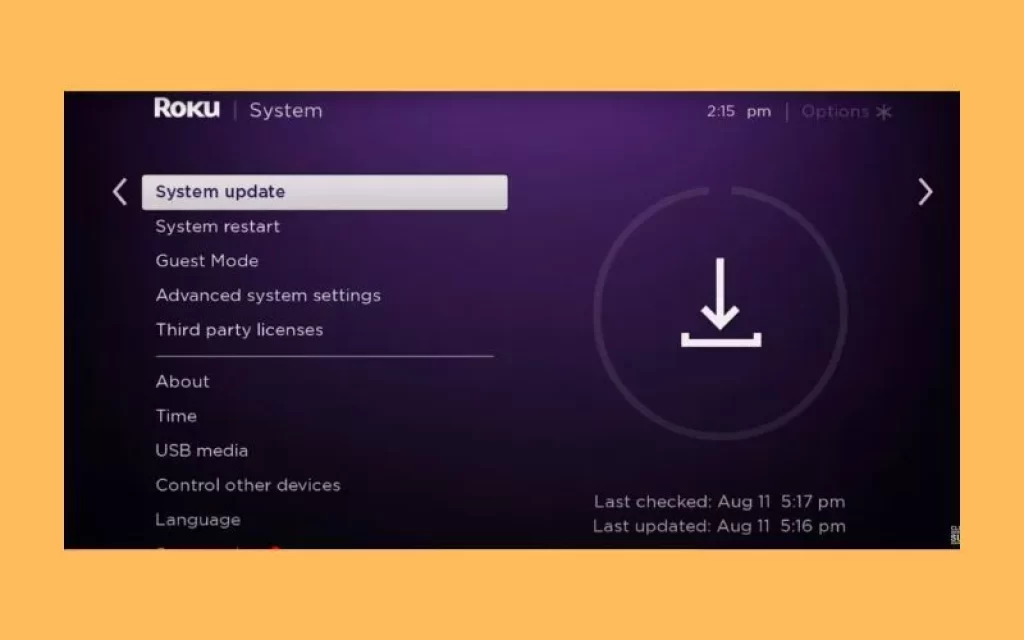
- Now click on System Update and check if Roku software is updated or not, if not then update it.
After checking for system updates, you need to check if Screen Mirroring mode is turned on on your Roku device, if it is not, then you need to allow it
- For that, you have to go to the settings of Roku, then click on the system option.
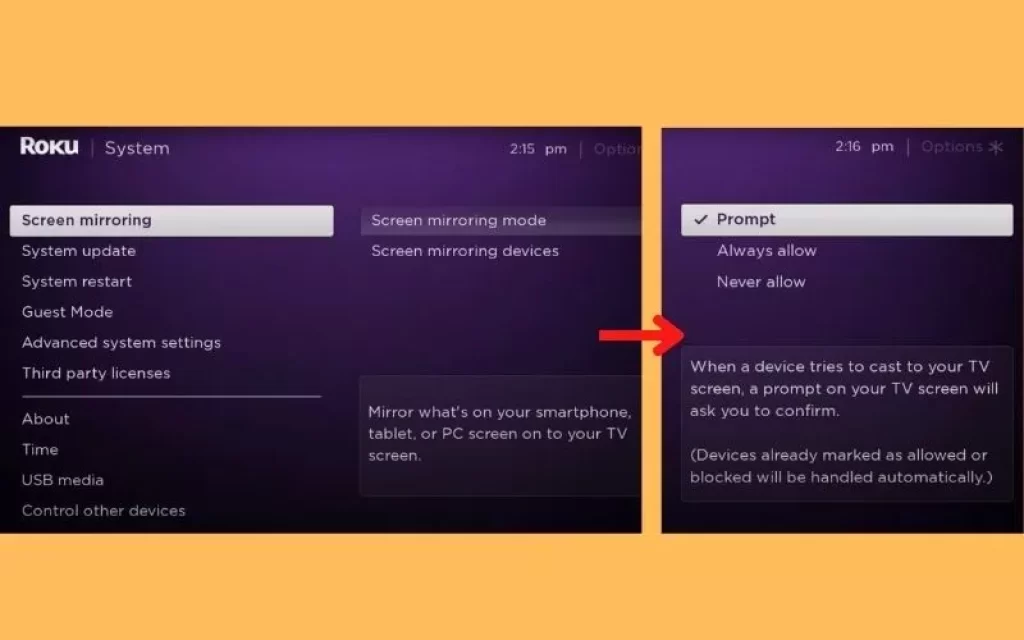
- Now you will get the option of screen mirroring, after clicking on it, it will take you to the screen mirroring mode, in which you have to select the prompt option
How to Watch Apollo Group TV on Roku through iPhone
Step 1:- First of all, you have to go to the search field of your iPhone and you have to use any one of the following web services so that you can use Apollo Group TV in it
- GSE Smart IPTV Guide
- Kodi Guide
- Flex IPTV Guide
- Startup Show Guide
Step 2:- After installing Apollo Group TV on your iPhone, you need to turn on your Roku device.
Step 3:- You need to keep in mind that your iPhone and Roku device must be connected to the same internet connection
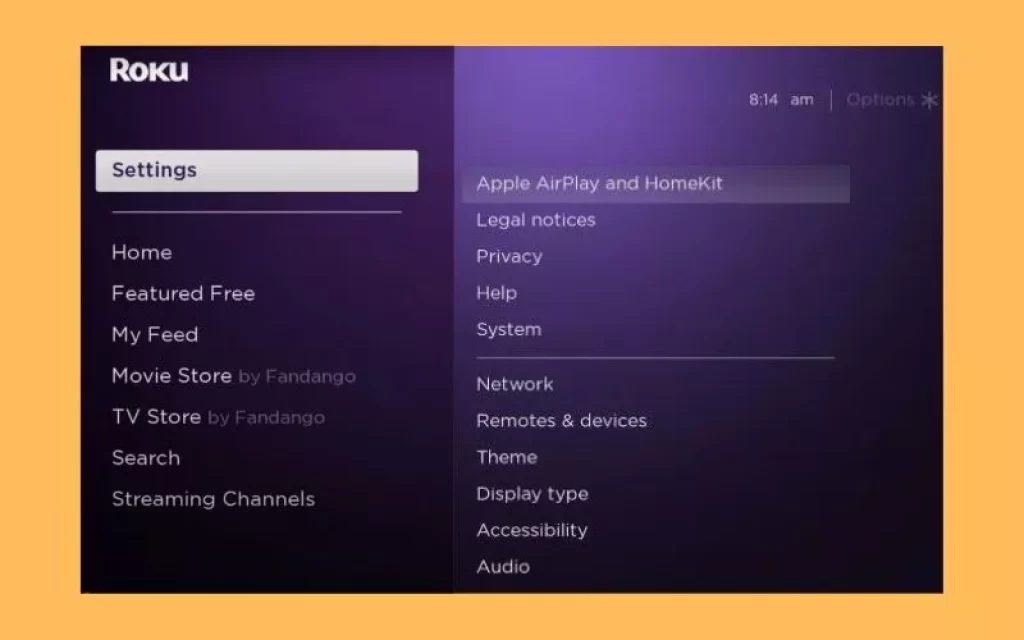
Step 4:- Now you have to go to the Settings section of Roku, after which you have to click on the option of Apple Airplay and Homekit
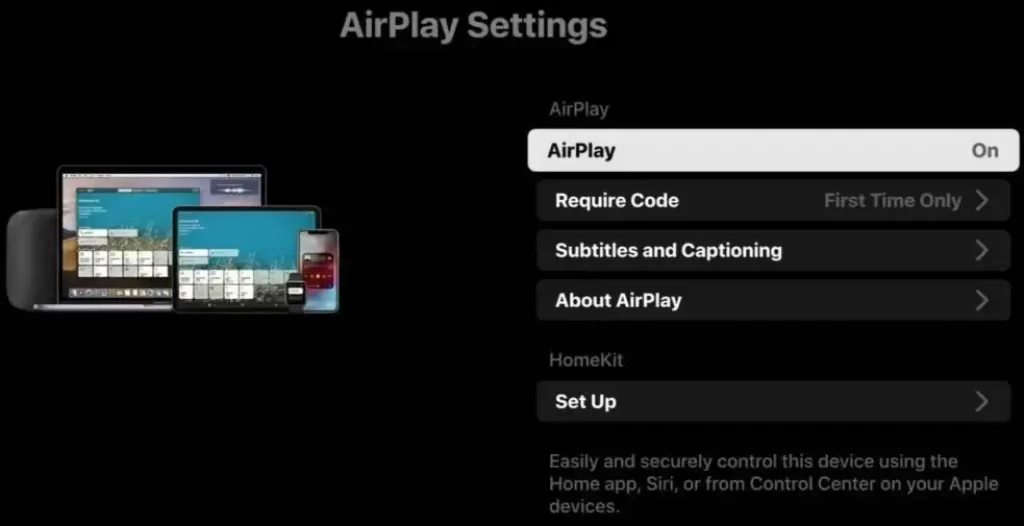
Step 5:- Now click on the Airplay icon to turn it on, after that you have to go to the Control Center of your iPhone which will appear in the notification bar
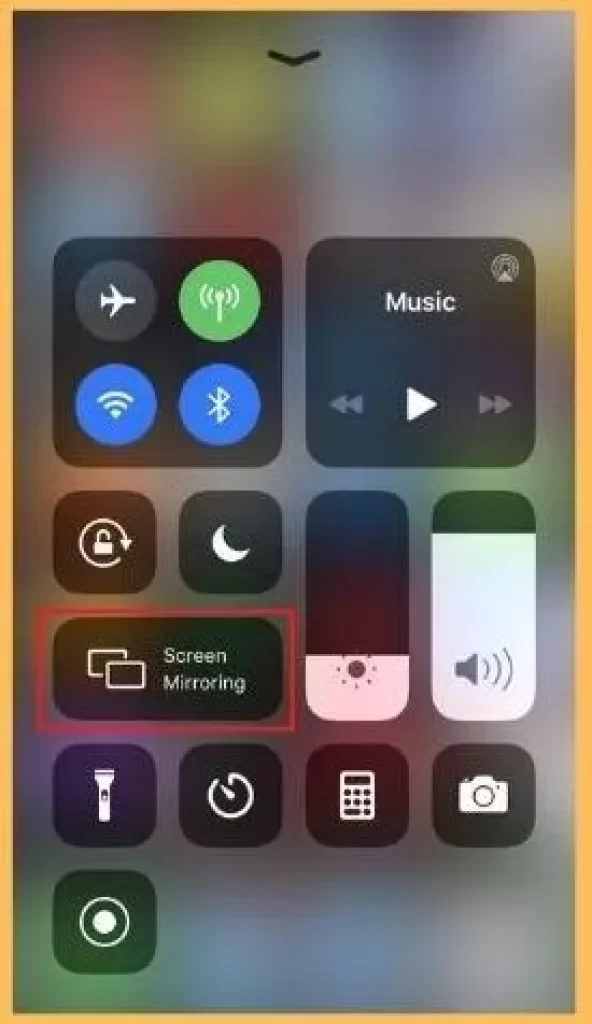
Step 6:- Now tap on the Screen Mirroring icon and search to detect nearby gadgets
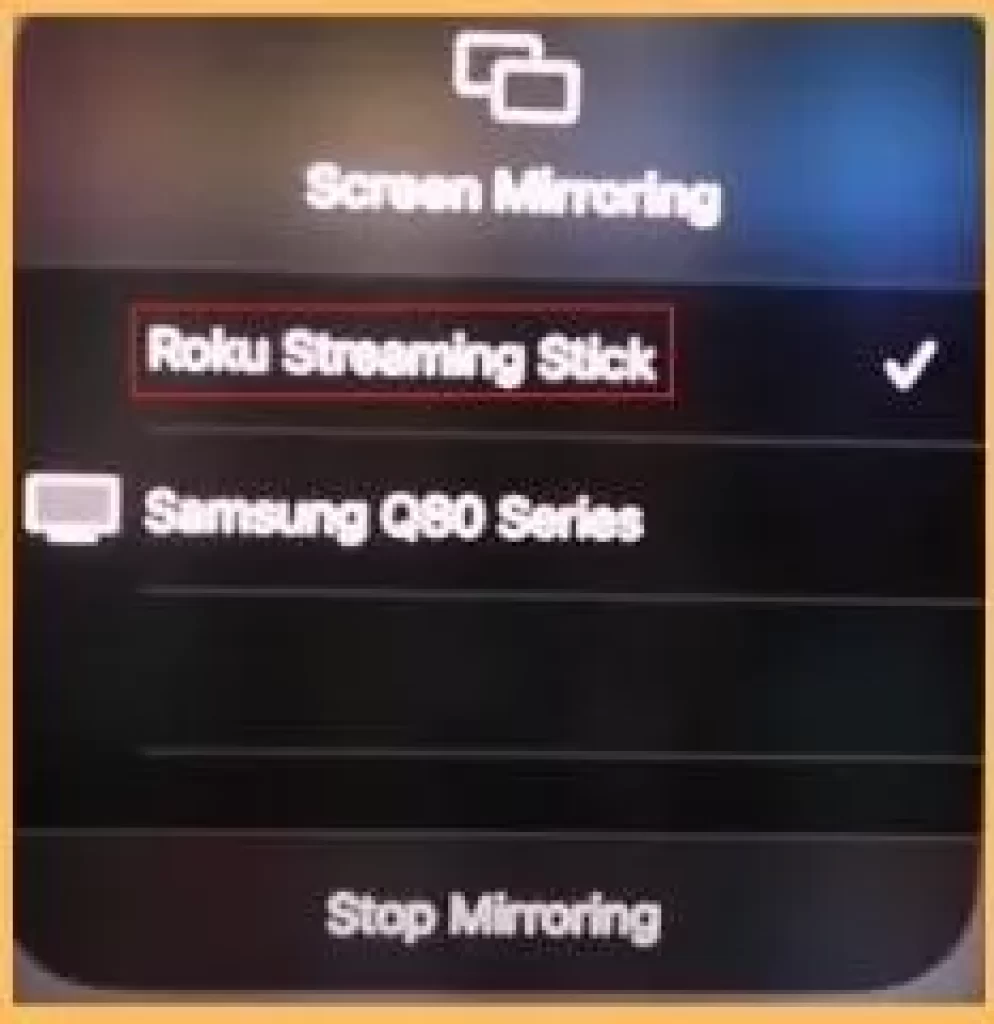
Step 7:- Now, due to the search, the Roku device will appear, which you have to select and pair your iPhone with Roku.
Step8:- Now run Apollo Group TV on your iPhone, after which Apollo Group TV will start mirroring on your Roku
How to Watch Apollo Group TV on Roku through Android Phone
Step 1:- Go to the Play store of Android Phones and search for Startup Show there and install it so that you can run Apollo Group TV
Step 2:- After getting Apollo Group TV, you have to connect your Roku device and your Android mobile with the same internet connection.
Step 3:- Now because you have already turned on the screen mirroring mode in your Roku device, then after that you have to go to the notification option of the mobile.
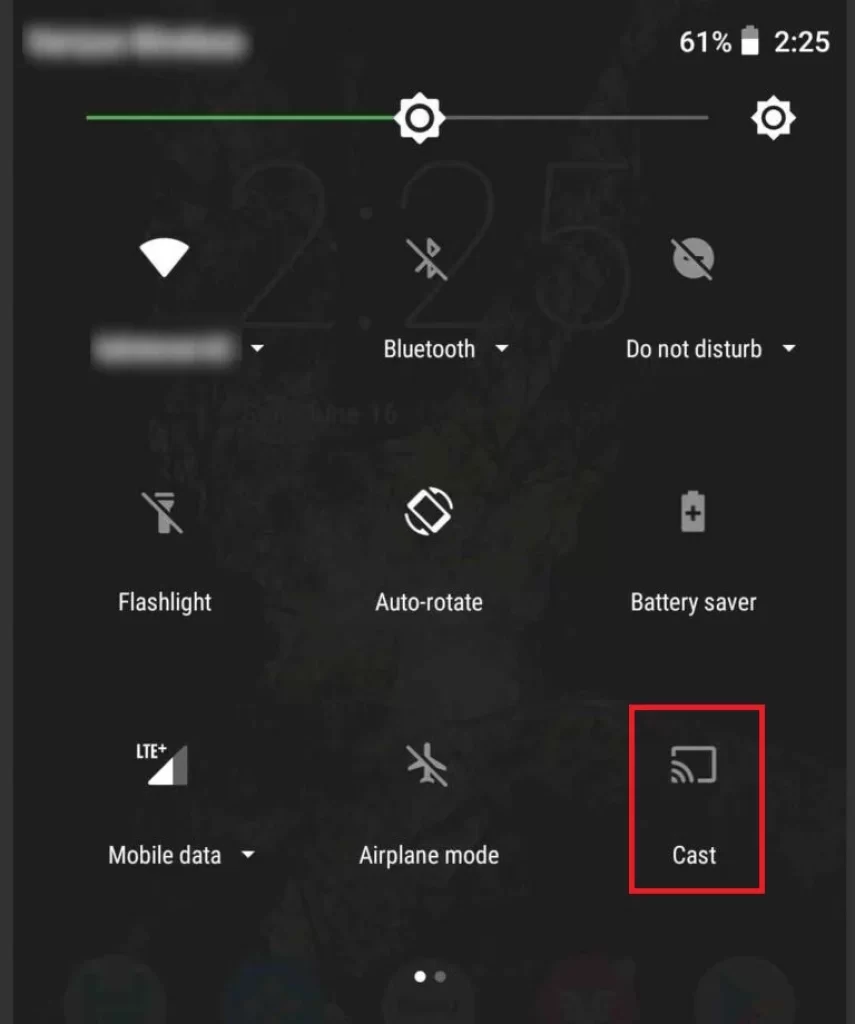
Step 4:- On Android Phone, you have to select the Roku gadget by tapping the Cast button in the notification section.
Step 5:- Now your Android Phone will start being cast in your Roku device, after which you can watch Apollo Group channels on Roku.
How to Watch Apollo Group TV on Roku through PC
Step 1:- You need to connect your PC to your Roku device through the same internet connection
Step 2:- To run Apollo Group TV, you have to use one of the following web services
- WebPlayer
- VLC
- Kodi
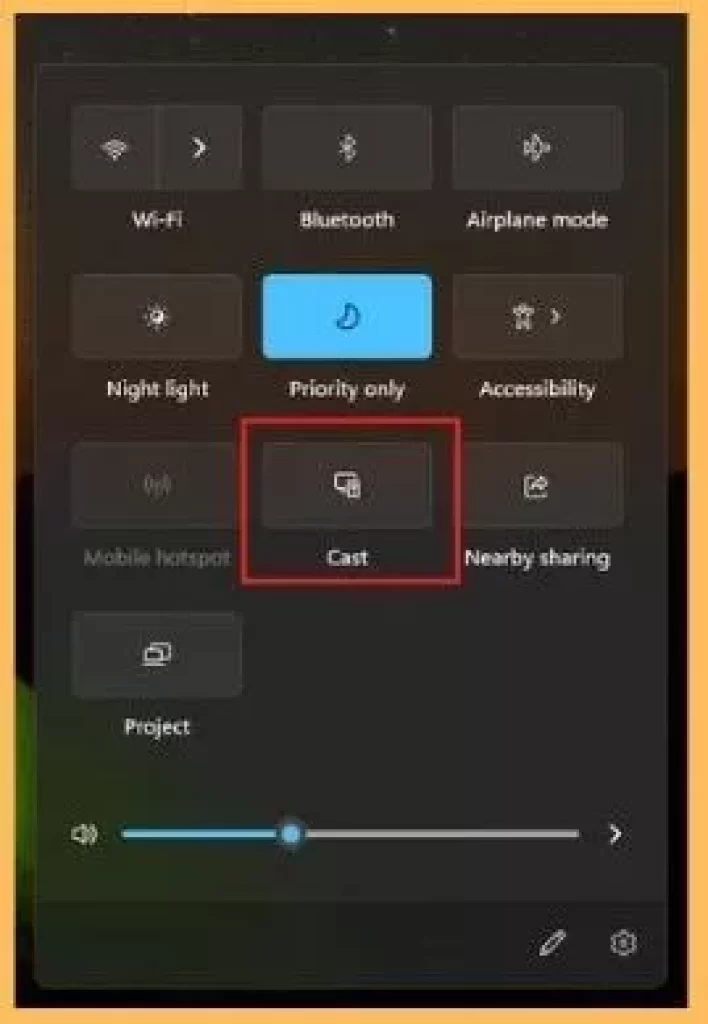
Step 3:- After getting Apollo Group TV on PC, you have to go to the home screen of the PC where you have to tap on Expand option after which click on Connect option
Step 4:- You will see your Roku device, select it because you have already selected the Prompt option in the Screen Mirroring option in your Roku device then your PC will be connected to Roku
Step 5:- Once connected, your PC will start mirroring with the Roku device, from which you can watch any Apollo Group TV shows on your Roku
Conclusion
We have learned in detail how to install Apollo Group TV on Roku We have learned how to watch Apollo Group TV on Roku via Screen Cast
We have gone through the easy steps of how to stream this channel with the help of an iPhone, Android phone, and PC.
Hope your question is resolved after following this article How to install Apollo Group TV on Roku
Can I get Apollo TV on Roku?
Yes, you can watch Apollo TV on your Roku through screencast of any of your mobile phones or PC, read the above blog to know the process
Apollo Group TV pricing
Its monthly subscription is $24.99 and for 6 monthly subscriptions you will have to pay $89.9
What is the free trial period of Apollo Group TV?
If you have never used Apollo Group TV before, then this free trial will be for 10 days for you.
My name is Bhavic Gadekar. I am a technology enthusiast because I am fascinated by how innovative gadgets and devices are changing our world. I've loved tinkering with electronics and learning how things work. As I grew older, my passion for technology only increased. I enjoy learning new technology-related things and teaching others, so I figured, why not share the solutions through my writing? Besides writing, you'll often find me experimenting with new recipes in the kitchen.

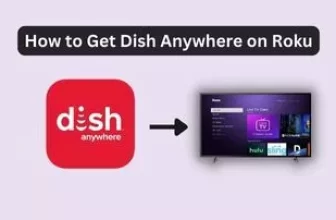
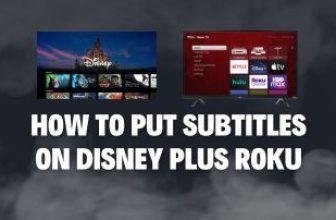




after connecting can i watch apollo tv without using my pc or cell phone to turn it on
No you can’t do this you have to keep your device on