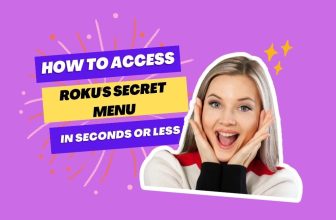Can I watch Roku on my computer? The answer is yes; you can watch Roku TV on your computer.
Roku’s app is definitely available for PC, but this app is made only for controlling Roku devices from a PC, so you cannot watch Roku channels on your PC using the Roku Microsoft App.
So now the question is how to watch Roku on the computer. We will see possible solutions in this blog.
Related: Set up Roku speakers with your Streambar to improve audio while watching content streamed from your PC to Roku.
Table of Contents
How to watch Roku on the computer monitor
First of all, let’s look at how to watch Roku through a computer monitor because this is the easiest method that you can follow to use your monitor directly to manage Roku streaming devices.
Some users want to connect a Roku streaming device to their old monitor; then they will also get the answer in this blog.
Apart from the old monitor, we will also know the answer to the question of how to use Roku on the new monitor.
How to use an old monitor to Watch Roku on PC
Roku devices can be connected to an old monitor; you can do this through an adapter. The method is quite simple. You need to understand
There are many types of ports in the monitor, one of which is the HDMI port, which is quite famous, and there is another port called the VGA port. So, let us first see how to connect a Roku device through the VGA port.

If you want to connect your Roku device to the monitor through a VGA port, then you have to use UGREEN HDMI to VGA or HDMI to VGA Adapter (Female to Male).
Follow the steps given below to connect the Roku Streaming Stick to your monitor via HDMI to VGA adapter:-
- Connect your Roku Streaming Stick to the HDMI input on the HDMI to VGA adapter.
- Now, connect the VGA cable to the adapter and monitor.
- Computer monitors do not have internal speakers so that you can connect external speakers to this adapter for sound.
- Now connect the adapter via USB power cable as well as connect Roku Streaming Stick to its power adapter.
- Now turn on the power of the monitor, adapter, and Roku Streaming Stick, and you will see the Roku home screen on the monitor.
Related: Learn how to connect your Roku Stick to an AV receiver for a better viewing experience, which can enhance your PC streaming setup
How to stream Roku TV from PC wirelessly
The easiest way to connect a Roku streaming device to a monitor is with an HDMI to VGA Adapter.
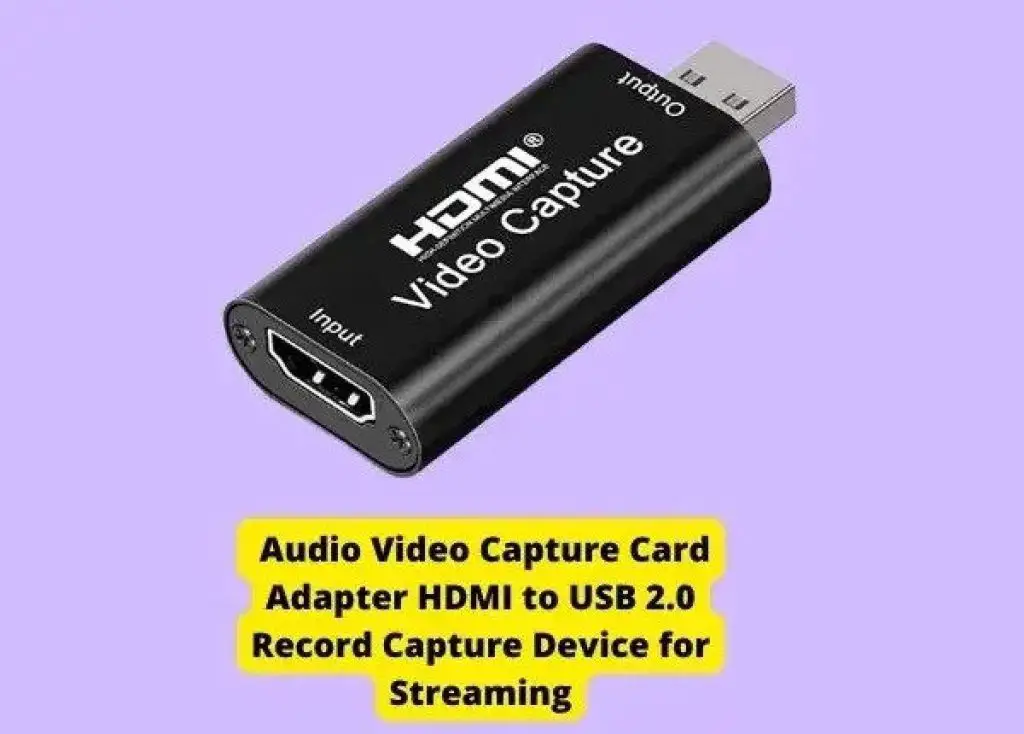
If you want to see Roku in monitor through the CPU, then you will need a capture Card Audio Capture Adapter HDMI to USB 2.0 Record Capture Device for Streaming)
Also, OBS PC software will be required; this software is absolutely free to use.
Now, with the help of these two, how can you see your Roku on a computer? Its process is described in the video given below; you can follow it.
The process described in the video is a bit long, but it is suitable for connecting your Roku device to a PC.
Conclusion
In this blog, How to watch Roku TV on PC, we have seen its two methods in detail. We hope that your problem has been solved; if you have any questions related to this topic, then the comment section is open for you.
How to watch Roku tv on a laptop
You can watch Roku on a laptop via an HDMI capture device and OBS software.
How to watch the Roku channel on pc
You have to connect your Roku device to your PC to watch Roku channels on your PC, and we have explained how to do it in detail.
Can I stream Roku on my pc
Yes, you can do that. You can stream Roku on your PC
Can you use Roku on a computer monitor
Yes, you can connect your Roku streaming device to the monitor via an HDMI to VGA Adapter or a direct HDMI port.
![How to watch Roku TV on PC [2 Easy Ways]](https://rokuadvice.com/wp-content/uploads/thumbs_dir/How-to-Connect-Alexa-to-Roku-TV-qi7bfn3n853ondyucz0l7y4dztzer1yuigatgc48jg.jpg)
![How to watch Roku TV on PC [2 Easy Ways]](https://rokuadvice.com/wp-content/uploads/thumbs_dir/Roku-Code-for-Universal-Remote-qhtb8t0x23z66h2hho9rgqxbf752xleqo5pdyyjiv0.jpg)