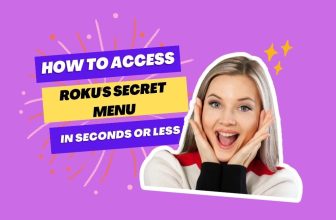In this blog, we will learn about How to Get Zoom on Roku TV, so if you are also looking for Zoom on Roku or Roku Zoom App, then you have come to the right place.
Table of Contents
Is Zoom Available on Roku?
Many Roku users have a question: does Roku have a Zoom App? The answer is No; the Zoom Cloud Meeting app is not available in the Roku Channel Store. Can you get Zoom on Roku? Yes, you can get Zoom on your Roku TV using the steps mentioned below.
Related: Connect AirPods to Roku TV during a Zoom meeting
First of all, turn on the Screen Mirroring option on Roku.
- First, go to Roku’s Settings option
- After System settings, select the Screen mirroring option
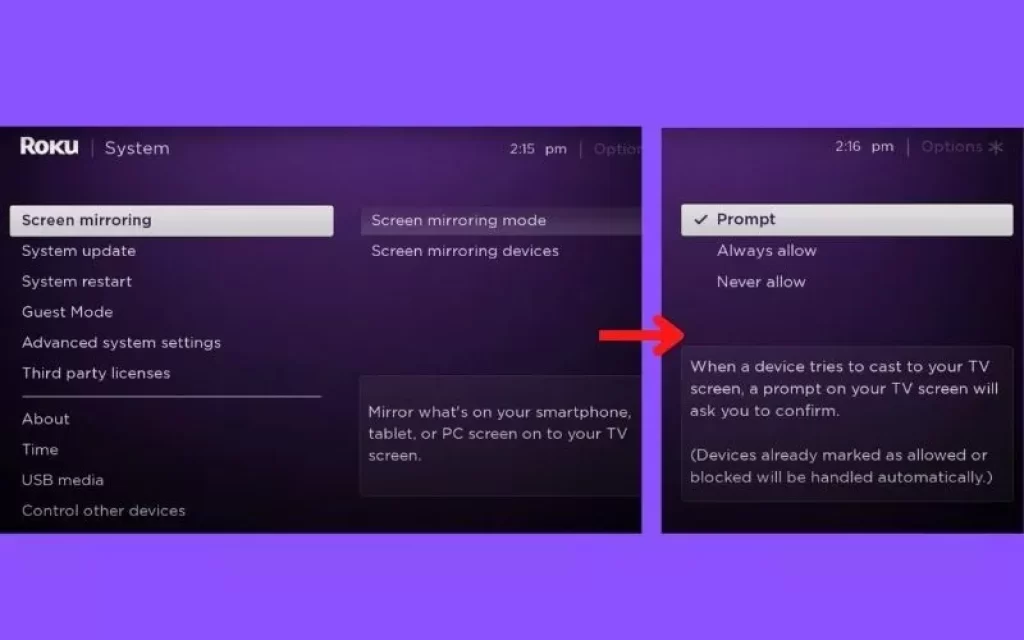
- Enable screen mirroring option
After enabling the screen mirroring option in Roku, you can connect to Roku from your mobile phone or Windows PC.
1) How to Cast Zoom to TV from Android Mobile
Before casting Zoom Meetings from Android mobile to Roku, keep one thing in mind: your Roku device and Android phone must be connected to the same internet connection.
The cast option may look different depending on the Android mobile.
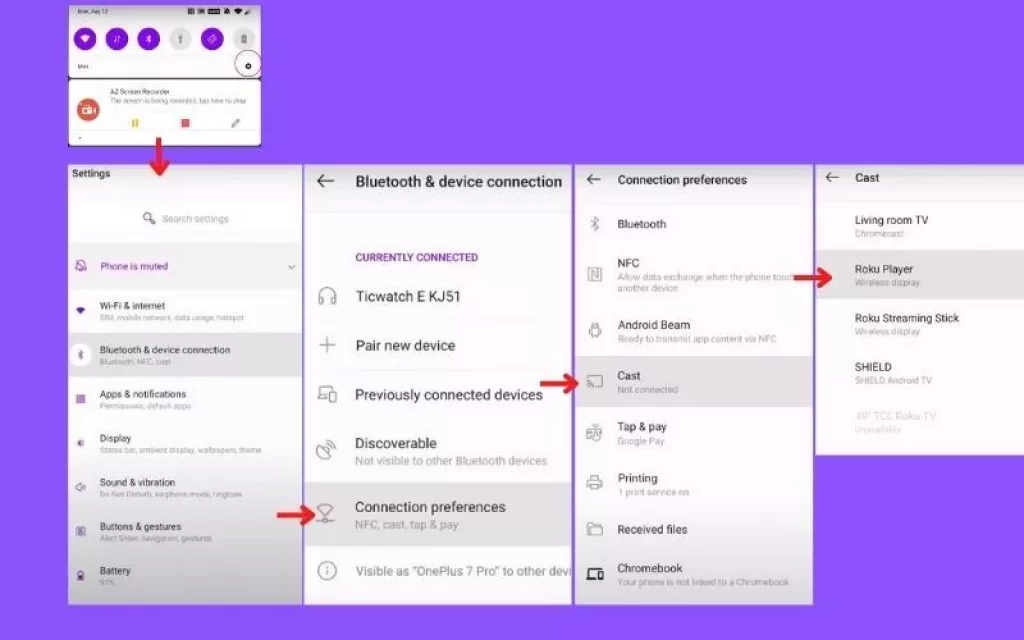
- Click on the Cast option and select your Roku device.
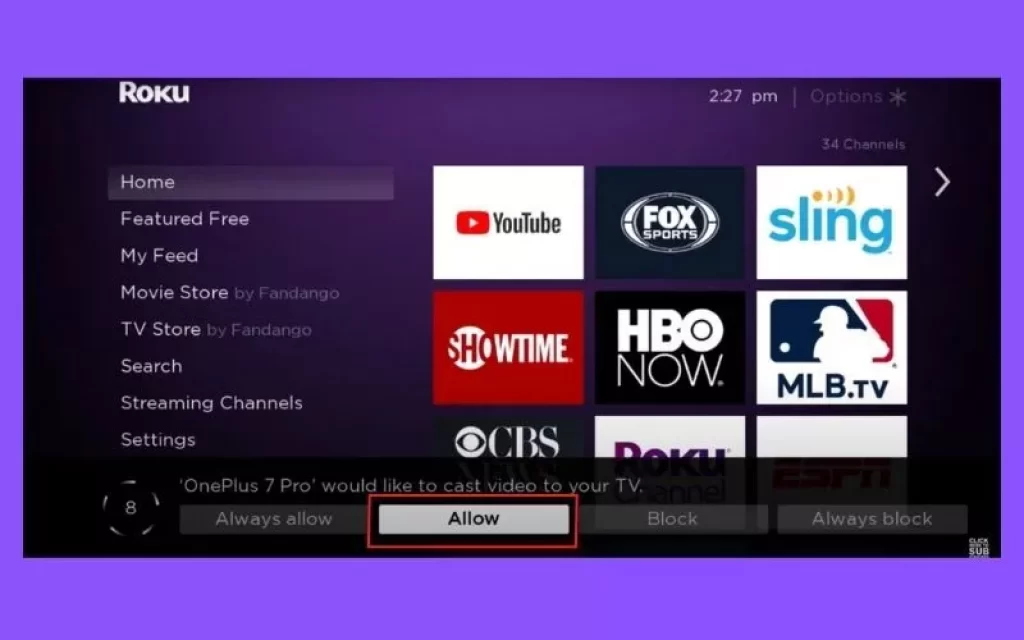
- A popup will appear on Roku TV, which you have to accept so that your Android mobile can be paired with Roku.
- Now, as soon as the mobile is paired with Roku, log in to the Zoom Meeting app on your mobile.
- Now join your scheduled meeting or select New Meeting and invite the members to the meeting.
- You’ll see members on Roku TV as soon as the meeting starts
2) Set up Zoom on Roku TV via iPhone
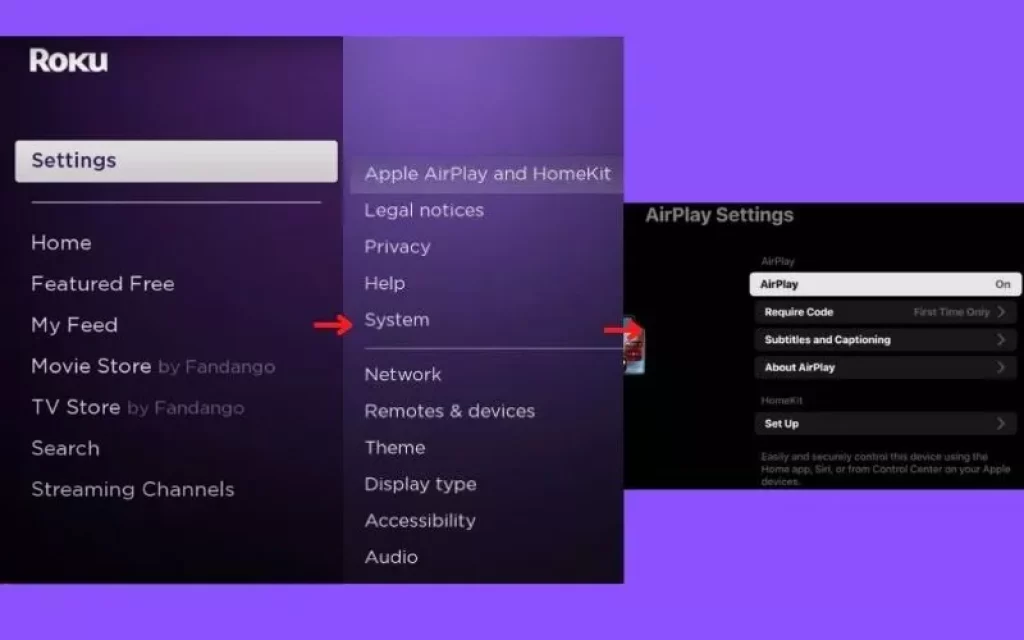
You can also Cast Zoom to Roku from iPad
- First of all, turn on the AirPlay feature on your Roku device
- Install the Zoom Cloud Meeting App on an iPhone or iPad Device from the App Store
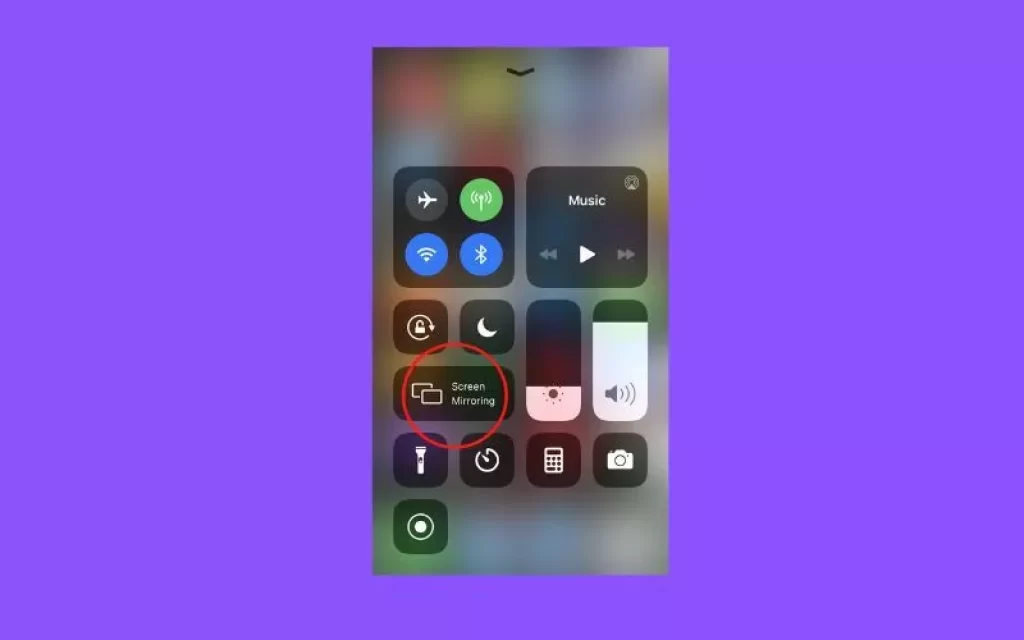
- Now open the upper notification bar in the device and select the screen mirroring option in it
- Select your Roku device in the Screen mirroring option
- Now you will see that your mobile is connected to a Roku device
- Now start your scheduled meeting or new meeting in the Zoom app
3) Cast Zoom to TV from laptop
- Connect Your Windows PC and Roku to the Same Internet Connection
- Now visit this official site “zoom.us” with the help of a Chrome web browser on a Windows PC
- Sign in to Zoom Cloud Meeting
- In the right corner of your PC, the icon of Action Center will appear on the bottom side; select Connect this tile in it
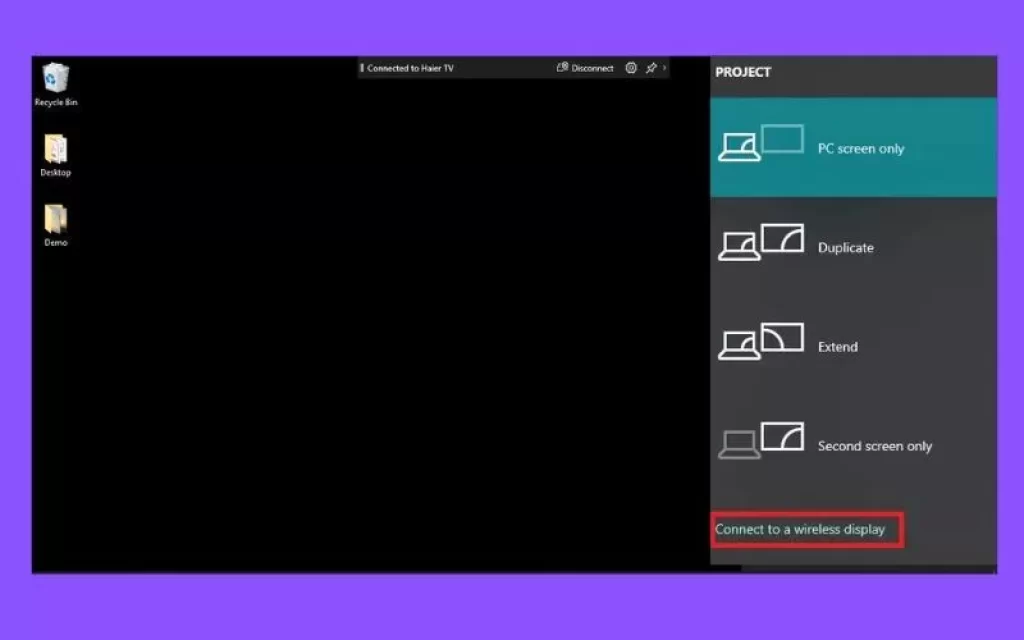
- Select your Roku device in the Connect to a Wireless Display option
- Now, you will find your PC connected to Roku. The screen of the PC will appear on the TV screen through Roku
- As soon as this happens, you can start your Zoom Cloud Meeting.
4) Mirror Zoom Meetings on Roku from Mac
Mirroring your Mac’s Zoom call to a Roku TV takes just a few simple steps:
- First, connect both your Mac and Roku to the same WiFi network to enable communication between the devices.
- Next, pull up the Control Center on your Mac and select the Screen Mirroring option. The mirroring option allows you to extend your Mac’s display to a second screen.
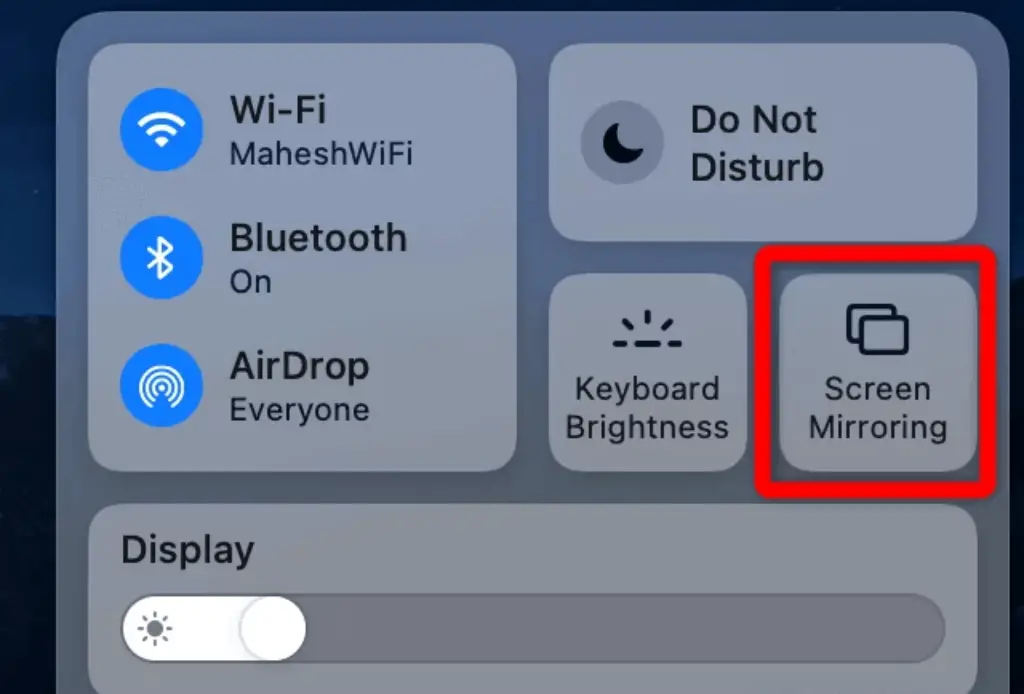
- In the list of available devices, choose your Roku TV to pair it with your Mac.
- Once paired, you can now open the Zoom app or website on your Mac as usual. Initiate or join the Zoom meeting you wish to mirror.
- As soon as you start the call on your Mac, it should automatically broadcast directly onto your Roku TV, providing a larger screen for the Zoom session.
5) Use zoom on Roku using HDMI Cable
If you have Roku TV and, for some reason, you want to do Zoom Cloud Meeting on Roku TV in a wired way, then these steps are useful for you.
- For this, you will need an HDMI cable that can connect your laptop to Roku TV.

- Roku TV has many options for HDMI input; choose one of the input options to connect it to the laptop via HDMI cable.
- Now connect one end of the HDMI cable to your laptop and the other to the Roku TV.
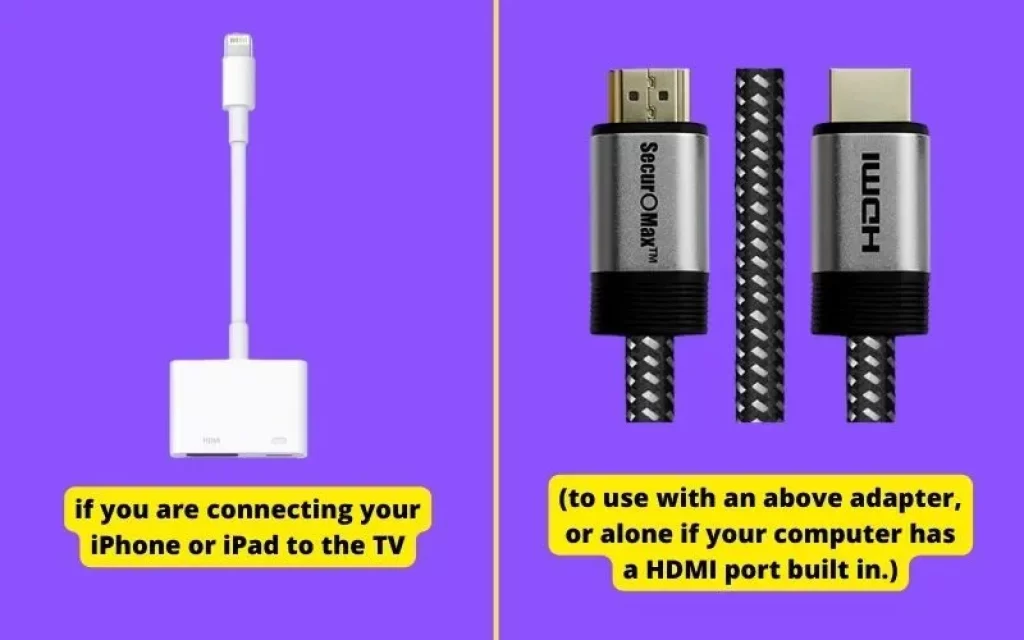
- If you have an Apple gadget, then you will have to use Apple Lightning to Digital AV Adapter for this process.
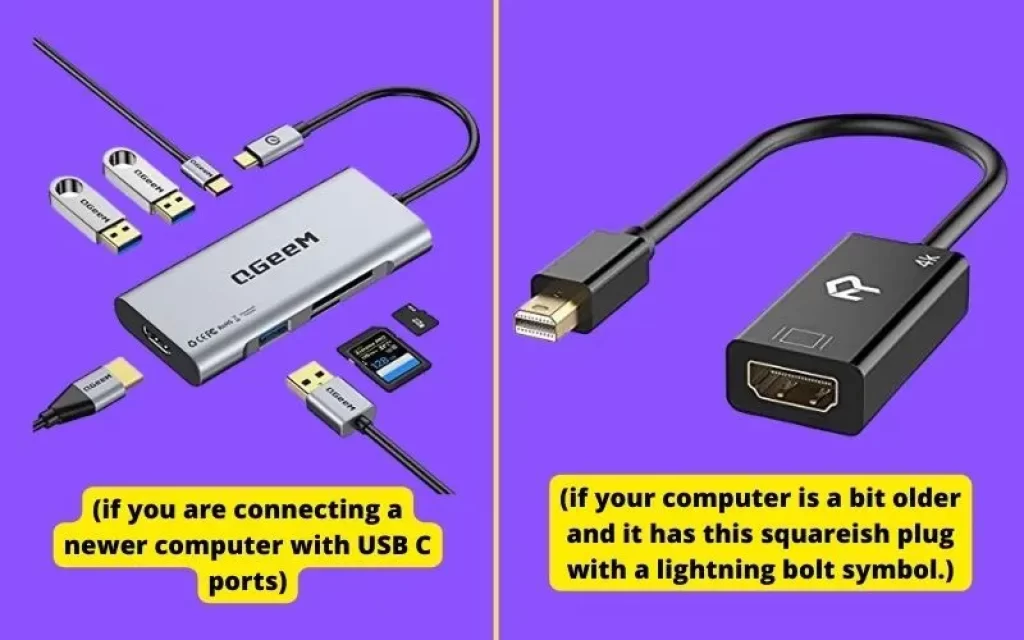
- If you have an Apple laptop, then you can connect it to Roku TV via HDMI; for that, you have to select the HDMI adapter according to your laptop. QGeeM USB C to HDMI Adapter 4K Cable for Apple Laptop and Rankie Mini DisplayPort (Mini DP) for Older Computers
- After the connection is made, change the input source of the Roku TV correctly using the remote; make sure that in the input source, choose the same HDMI source in which you have inserted the HDMI cable on your Roku TV.
- After this is done, you will see the screen of the laptop on the Roku TV, after which you can start your meeting.

- If you want to mount an external webcam on Roku TV, then you can use Logitech C920 Webcam
Conclusion
In this article, we explored different options for joining Zoom meetings through your Roku device. While Roku doesn’t natively support Zoom, there are a few workarounds detailed here using wireless casting or HDMI cables.
The solutions provided offer useful ways to get your Roku connected to Zoom for video conferences or virtual hangouts. Just keep in mind factors like Wi-Fi strength, HDMI cable length, Roku model compatibility and optimal proximity between devices.
With a bit of setup and testing, you should find a comfortable and functional way to integrate Zoom into your Roku home entertainment system. Video chatting with family and coworkers is made much more engaging when joining from your TV rather than a small laptop screen.
If challenges arise when attempting these Zoom troubleshooting tips, don’t hesitate to reach out. We’re happy to provide any other guidance to help get your devices talking and make your Zoom meetings more enjoyable. Here’s to easier work calls and seamless virtual hangouts from the comfort of your living room!
Can I Cast Zoom to Roku from a laptop?
Zoom can be used through a laptop with the help of the Cast feature in Roku and how to do this is explained here in a step-by-step manner
Can I Cast Zoom to Roku from Android?
Yes, you can Cast Zoom Meetings from Android Mobile to your Roku device, it has been explained step by step above.