Hisense Roku TV No Sound problem occurs Sometimes on TV, in some cases, this problem starts coming suddenly. So how to solve this problem as soon as possible, we will see in this blog.
Hisense Roku tv sound not working The reason for this problem can be anything, but in most cases, this problem can be due to a small mistake of yours or due to a fault in some manor device.
We will see all those reasons and their solution pointwise below, so stay tuned till the end.
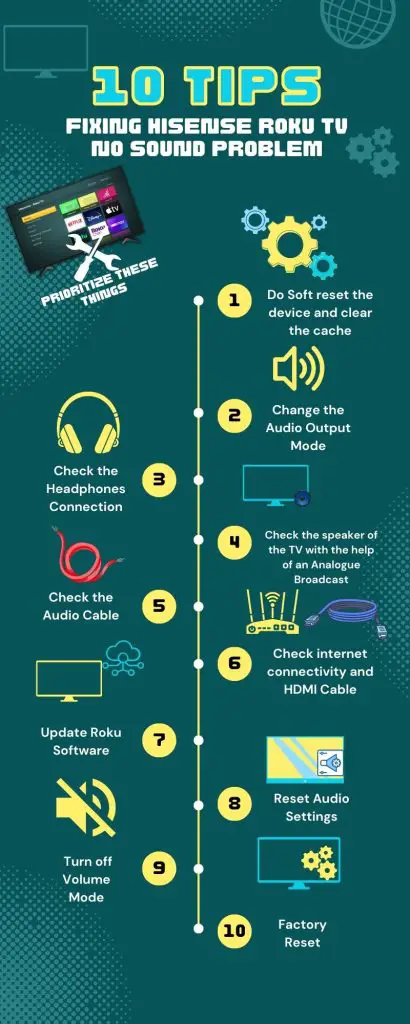
Table of Contents
Hisense Roku TV No Sound problems and its solutions
1.) Clear Cache
If Hisense Roku TV volume not working then it may be due to a Cache problem, for this, you just have to follow the process of Clear Cache in Roku.
Clearing the Cache in Hisense Roku tv does not erase any data on your Roku TV. So you don’t need to worry about your data
The process of clearing the cache in Hisense Roku tv is done through Roku remote, so you have to follow the key combination mentioned below.
- First, go to the home screen of the Roku TV
- Now press the Home button 5 times on the Roku remote
- Press the Up arrow button once
- Press the rewind button twice
- In the last press Fast forward twice
After pressing these buttons in sequence, your Roku TV will shut down within a few seconds and start the bootup process, after which the TV will automatically start up. If this problem is due to Cache, then it will be solved by adopting this method.
Troubleshoot issues with Roku’s private listening feature that may affect sound on your Hisense Roku TV.
2.) Soft reset
If the no sound on Hisense Roku tv problem persists even after clearing the Roku TV cache, then you should try soft resetting your Roku TV once; it also works effectively to clear the Cache of your Roku TV.
Follow the process given below to soft reset Hisense Roku tv:-
- If your TV is on, unplug it directly from the wall power socket.
- leave the tv like this for 50 sections
- Now again connect the TV to the power wall socket and start it.
- Now check the sound of the TV
3.) Change the Audio Output Mode
Changing the audio output settings of Hisense Roku tv can also solve your no sound on Hisense Roku TV problem.
Whether your TV is using internal speakers or an external audio system, it automatically sets the output mode or supported mode by default, and for this reason, sometimes the sound in the TV is not working properly.
To fix this, you should try changing the sound setting of Roku TV, follow the process given below to change the audio mode in the TV
- Follow this setting in your Roku TV:- Home > Settings > Audio > Select Audio Output option
- Switch from Audio Detect to PCM-Stereo in the Audio Output option
- After making this setting your Hisense Roku TV sound problem should be solved
- If the sound problem is still not resolved, try switching to another audio output option on the TV.
If you’re using an external stereo sound system with your Roku TV, try switching the TV audio output to PCM-Stereo or Auto passthrough once, Sometimes this method also works
Solve HDCP errors that might be interfering with your Hisense Roku TV’s audio and video output
4.) Check the headphones connection
Check if the Roku TV is wirelessly connected to Bluetooth headphones, or if headphones are connected via the TV audio jack If even one of these conditions persists with your TV, then the sound will not be heard on the TV.
If the headphones are connected to the TV in any way, disconnect them And your Hisense Roku TV sound not working problem will be solved
5.) Check if the TV is Mute
Is the TV in a mute state, if so, then unmute it, sometimes we forget to pay attention to small things.
6.) Check the speaker of the TV with the help of an Analogue Broadcast
In some cases, the TV speakers also stop working due to an internal fault; to check your TV speaker, whether is really faulty or not, take your TV to Analog Broadcast mode.
As soon as the TV goes into Analog Broadcast mode, you will hear the sound of noise from the TV speaker, if this happens then this problem is not with your TV speaker, The problem could be with an app on your Roku device, or could be with the audio format of the video content being played.
If even a little bit of audio noise is not heard from the TV speaker in Analog Broadcast mode, then there may be some internal fault in the TV speaker.
A guide on connecting wireless speakers to enhance the audio output of your Hisense Roku TV.
7.) Check the Audio Cable
If you are using an external audio system for the audio of your Roku device, then you should check your audio cable once.
Many times, due to a fault in the audio cable connected to the audio system, the problem of noise in the audio or the problem of disconnecting the audio at all comes to the fore.
Check External Connected Audio System
Once also check the audio device connected to Roku TV, there may be some problem with it and that is why you are facing an audio problem.
To check whether the external audio is fine or not, if your TV’s speaker is fine, then you can use it to check the audio.
8.) Check internet connectivity and HDMI cable
If still Hisense Roku TV Volume not working then once make sure that your Roku device has normal internet connectivity; If internet connectivity is not normal then it can also cause audio problems on your Roku TV.
To check internet connectivity in Hisense Roku tv, you should follow the process given below
- Follow this setting in Roku Dashboard:- Home > Settings > Network > About
- Now in About you will see the status of internet connectivity whether it is Connected or not, as well as check the WiFi signal strength whether it is ‘Poor’, ‘Good’, or Excellent
- If connectivity is established and signal strength is showing “Excellent” in this internet signal status chart, then everything is fine.
- If there is no signal connectivity or ‘Poor’ connectivity then you should check your router.
- If you are using an ethernet cable for internet connectivity in your Roku device, then check it once as well.
You also check the HDMI cable once and also check the HDMI port you are using for connectivity, whether the HDMI cable is loosely connected or not.
If the HDMI port is faulty, then it can also give problems, so once you try connectivity to another HDMI port.
9.) Update Roku Software
Once check the software update of your Hisense Roku tv, due to lack of framework update, the sound problem can also occur inside your device.
Follow the steps given below to check for the latest software update on Roku TV:-
- Follow this setting on the home screen of Roku TV:- Settings > System > System Update
- Now select the Check Now option for a new update
- If there is a software update, the Roku device will automatically complete the installation process of the new update.
- Once the update process is complete, do the reboot process.
10) Reset Audio Settings
In Roku TV, sometimes the sound comes intermittently, sometimes the audio does not match with the video, there is a problem of continuous interruption, or in some cases, the sound goes away completely.
In such a situation, you can reset your audio settings and it is not factory reset it is a totally different option, Roku device gives a different option for audio, and it’s a Reset TV audio/picture which you have to use.
Follow the steps given below to reset the audio:-
- To fix audio problems in Hisense Roku TV, follow this setting on the Roku TV screen:- Settings > System > Advanced System Settings > Factory Reset
- Now in Factory Reset go to Reset TV audio/picture settings and press the Play/Pause button thrice it will factory reset the audio
- After this process is complete, the Roku TV audio will return to factory default.
This process will fix your sound problem, if after this process the problem still persists in your Roku TV then follow the below steps
11.) Turn off Volume Mode
Turn off the Volume Mode, what does it mean? You must be wondering, turn off the Volume Mode, does it mean simply mute the TV? So no, muting the TV does not mean turning off the volume mode.
Volume Mode is a separate feature that is given in Roku, it automatically adjusts the volume during the show and automatically reduces the loudness during night mode.
So Volume Mode does not accept some audio formats such as Dolby Digital, Dolby Digital Plus, Dolby ATMOS, and DTS, it can convert these formats to stereo, so if you are using an external audio receiver, then turning off Volume Mode is needed so that you can enjoy the surround sound
Follow the steps given below to turn off Volume Mode:-
- Press the star (*) button on your Roku remote
- Now select Sound Settings
- Some channels use the star (*) button for some other purpose, in that case, switch to Roku Channel to go to Sound Settings and then follow the procedure
- Go to Volume Mode within Sound Settings and turn it off
- After turning off Volume Mode, the Hisense Roku TV will stop unmodified audio output and the TV sound will start working.
- If earlier the sound was not working well on platforms like Netflix, and Hulu, then it will start working now.
12.) Factory Reset
If you have tried the above solutions and still this problem persists, then try factory resetting your Hisense Roku TV.
The factory reset process will completely erase any login information you entered on your Roku TV, so be aware that
Follow the steps given below to perform a factory reset on Hisense Roku TV:-
- Press the home button on the Roku remote
- Now scroll down and go to the Settings option
- Now follow this setting:- System > Advanced system settings > Factory reset
- Now enter the code shown on the display and press OK
After this process is complete, your Roku TV will be like new again and the sound will also work.
13.) Contact Roku Support
If you have followed the steps given above and tried Even Factory Reset and still no sound on hisense Roku tv problem is not solved, then you can contact Hisense Roku for support, their official contact number is – 1-888-935-8880.
Conclusion
We have seen Hisense Roku TV No Sound problems and their solutions in this blog, we hope that your problem has been solved. The comment section is open to any other questions related to this topic.
Why is the sound not working on my Hisense Roku tv
There can be many reasons for this, you can soft reset your Hisense Roku tv or change the Audio Output Mode, which can solve the problem.
What are Hisense Roku TV sound issues?
1.) Cache problem
2.) Audio Output Problem
3.) headphones connection problem
4.) TV in mute mode
5.) TV is having a problem with the internal speakers
6.) Audio Cable Defective
7.) Malfunction of External Connected Audio System
8.) Bad internet connectivity and defective HDMI cable
9.) Roku Software Not Updating
10.) Volume Mode problem
Hisense Roku tv remote volume not working
Remove the battery from your Roku remote and press and release the power button for 5 seconds, do this two or three times. then press and release the volume button two or three times, and then put the battery back into the remote and check it.






