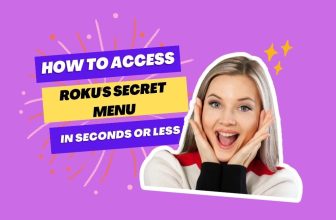Roku users may encounter the need to change or delete their Roku accounts. However, as there is no direct option on the Roku device to accomplish this, users often face difficulties in managing their accounts.
If you find yourself in this situation and wish to change your Roku account, you’ve come to the right place. We’ll guide you through the process of changing a Roku account on your TV. Additionally, we’ll address other related questions on this topic, so be sure to stick around until the end
Table of Contents
How to Change Roku Account on TV
Because your Roku device does not have an option to change the account, you have to factory reset it; this is the only option with which you can set up the account again.
As mentioned above, no option or shortcut key is available to switch accounts in Roku; you must factory reset your Roku device to switch accounts.
When you factory reset your Roku device, you can log in again and create a new one.
If you have any problem resetting your Roku to the factory, you can follow the factory resetting process to the Roku device given below. if Want to browse the web on your Roku TV? Here’s how
How do you factory reset Roku to change the Roku account?
The process for factory resetting is the same for all Roku devices, including the Roku TV.
Before factory resetting the device, you need to remember that if you factory reset your Roku device, all the credentials and preferences you have entered in your device will be erased. If you want to reset your onn Roku TV, this reset guide is for you.
Follow the steps below to factory reset your Roku device:-
- Press the Home button on your Roku remote
- In the Roku home menu, scroll down by pressing the down button on the Roku remote and select the Settings option.
- Next, select the System option
- Now choose Advanced System settings
- Select Factory reset in Advanced system settings
After selecting the factory reset option, the process will start; you must wait until the reset process is completed.
If you cannot follow the procedure mentioned above, you can also follow the other method to factory reset your Roku device.
- On the back of the Roku device, you will see an option for a reset button or pinhole.
- This reset option varies according to the Roku device; if your device has a reset button, then to reset your Roku device, hold it for 10 seconds; keep in mind that your Roku device must be on.
- If the reset pinhole option is given on the back of your Roku device, then you will need a mobile sim pin ejector or paper clip.
- To reset the device, insert the paper clip into the reset pinhole while the Roku device is on and hold it for 10 seconds.
- After a few seconds, the LED will start blinking, in which case your Roku device has been reset.
- After the reset process, you are free to add new accounts to your device.
How to link New Account to Roku
After the factory reset process, turn on your Roku device; once you turn on the Roku, it will take you to the next setup screen.
First, you must select the language that best suits you and connect your device to a WiFi network.
If a new update is available, then update your Roku device and later select the display type and set the necessary settings accordingly,
When the code appears, you will be asked to log in to your Roku account and open the Roku activation link on your smartphone or PC browser.
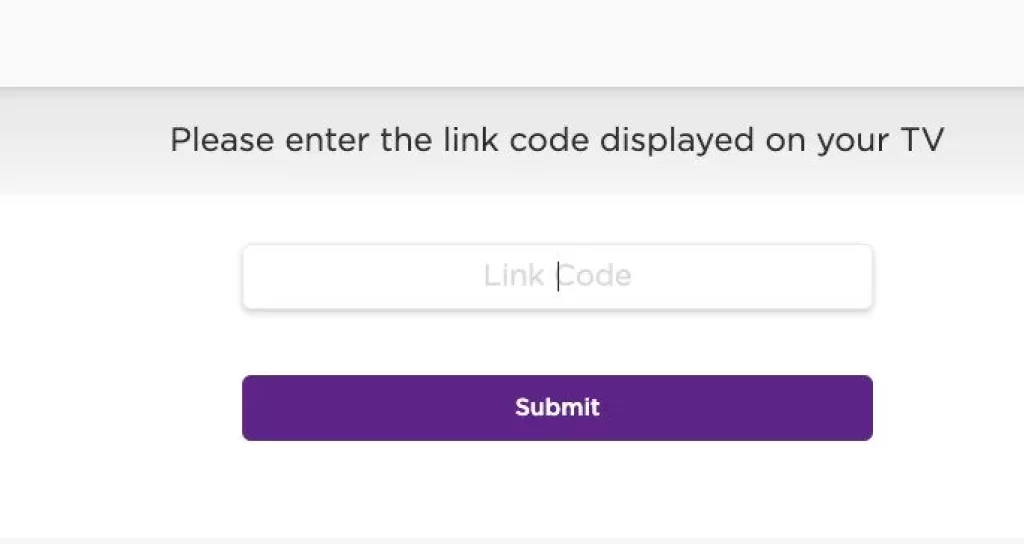
Enter the code displayed on the Roku TV on the activation page and submit
If you want to log in to your existing Roku account, then select the option ‘Yes, I already have one‘
If you want to create a new account, then you have to choose the option ‘No, I need to create one‘
You have to wait for a few seconds until Roku updates the channel; after it is updated, your Roku device is linked, and now you are free to use your Roku device. After changing your Roku account, make sure all your apps are up to date.
If you can’t find the link code on your Roku TV screen, look for the activation link in the inbox of the Roku user account email address you entered on your Roku device.
How do I add another account to my Roku?
You will have to factory reset your Roku device for this. Only then will you get the option to add another account
Where to find the Roku link code on tv
It has been observed by Roku users that now Roku is sending the activation link to the Roku user account email address entered by you to activate the device, so you should check the inbox of your user account email address for activation.
The Roku link code is not displayed on a TV.
You should check the inbox of your Roku user account email address. Roku is sending an activation link to the email address.
My name is Bhavic Gadekar. I am a technology enthusiast because I am fascinated by how innovative gadgets and devices are changing our world. I've loved tinkering with electronics and learning how things work. As I grew older, my passion for technology only increased. I enjoy learning new technology-related things and teaching others, so I figured, why not share the solutions through my writing? Besides writing, you'll often find me experimenting with new recipes in the kitchen.
![How to Change Roku Account on TV [Within 5 Minutes]](https://rokuadvice.com/wp-content/uploads/thumbs_dir/How-to-Turn-Brightness-Down-on-Roku-TV-q7pns6herjwgbfwjeuddlsth8gi9aycom8l4c0tet8.jpg)
![How to Change Roku Account on TV [Within 5 Minutes]](https://rokuadvice.com/wp-content/uploads/thumbs_dir/How-to-watch-Yellowstone-for-free-on-Roku-q7nw0tjnj3q6vo1hp5tv9iyaw41hnixnd9io3u63b0.jpg)