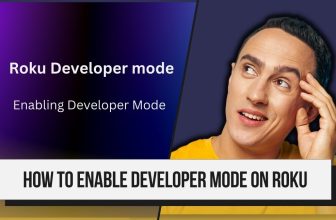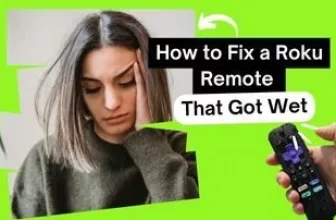Roku users have to change or delete their Roku account in some cases. Still, because there is no direct option in the Roku device from which users can change their Roku account, Roku users face difficulty deleting their accounts from Roku devices.
So, if you are also one of those users who want to change their Roku account, you have come to the right place. How to change a Roku account on TV With this question, we have also covered the solution to other questions related to this topic, so stay till the end.
Table of Contents
How to Change Roku Account on TV
Because there is no option to change the account on your Roku device, you have to factory reset your Roku device; factory reset is the only option with the help of which you can set up the account again on your Roku device.
As mentioned above, no option or shortcut key is available to switch accounts in Roku; you have to factory reset your Roku device to switch accounts.
As soon as you factory reset your Roku device, you can log in once again and create a new one.
If you have any problem resetting your Roku to the factory, you can follow the factory resetting process to the Roku device given below.
How to Record on Youtube TV Roku
How to Factory Reset Roku to Change Roku Account?
The process for factory resetting is the same for all Roku devices, including the Roku TV.
Before factory resetting the device, you need to remember that if you factory reset your Roku device, all the credentials and preferences you have entered in your device will be erased.
Follow the steps below to factory reset your Roku device:-
- Press the Home button on your Roku remote
- In the Roku home menu, scroll down by pressing the down button on the Roku remote and select the Settings option.
- Next, select the System option
- Now choose Advanced System settings
- Select Factory reset in Advanced system settings
After selecting the factory reset option, the factory reset process will start; you have to wait until the reset process is completed.
If, for some reason, you cannot do the procedure as mentioned above, you can also follow the other way to factory reset your Roku device.
- On the back of the Roku device, you will see an option for a reset button or pinhole.
- This reset option varies according to the Roku device; if your device has a reset button, then to reset your Roku device, hold it for 10 seconds; keep in mind that your Roku device must be on.
- If the reset pinhole option is given on the back of your Roku device, then you will need a mobile sim pin ejector or paper clip.
- To reset the device, insert the paper clip into the reset pinhole while the Roku device is on and hold it for 10 seconds.
- After a few seconds, the LED will start blinking, in which case your Roku device has been reset.
- After the reset process, you are free to add new accounts to your device.
How to link New Account to Roku
After the factory reset process, turn on your Roku device; once you turn on the Roku, it will take you to the next setup screen.
First, you must select the language according to you; after that, you must connect your device to a WiFi network.
If a new update is available, then update your Roku device and later select the display type and set the necessary settings accordingly,
You will be asked to log in to your Roku account and open the Roku activation link on your smartphone or PC browser when the code appears.
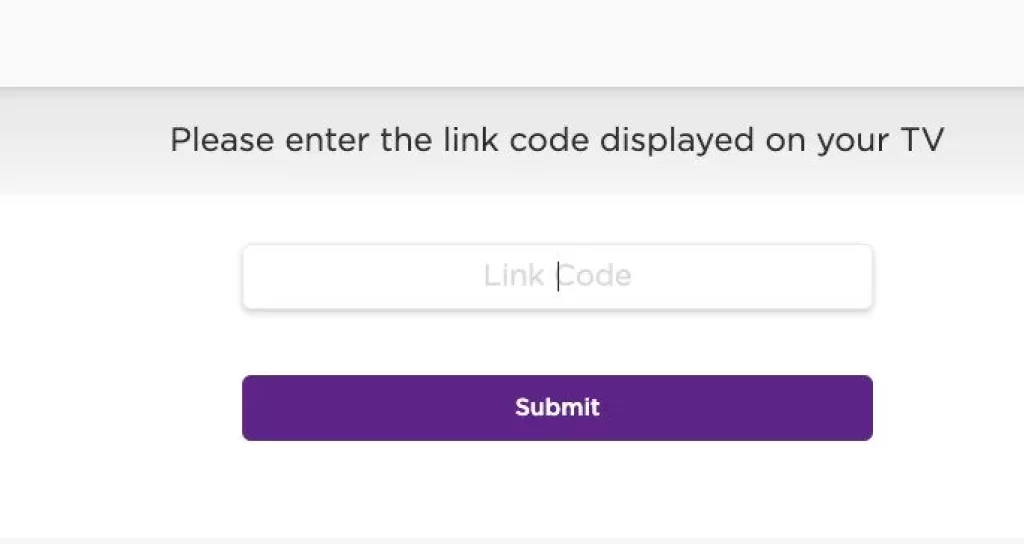
Enter the code displayed on the Roku TV on the activation page and submit
If you want to log in to your existing Roku account, then select the option ‘Yes, I already have one
If you want to create a new account, then you have to choose the option ‘No, I need to create one
You have to wait for a few seconds until Roku updates the channel; after it is updated, your Roku device is linked, and now you are free to use your Roku device
If you can’t find the link code on your Roku TV screen, look for the activation link in the inbox of the Roku user account email address you entered on your Roku device.
How do I add another account to my Roku?
You will have to factory reset your Roku device for this. Only then will you get the option to add another account
Where to find the Roku link code on tv
It has been observed by Roku users that now Roku is sending the activation link to the Roku user account email address entered by you to activate the device, so you should check the inbox of your user account email address for activation.
The Roku link code is not displayed on a TV.
You should check the inbox of your Roku user account email address. Roku is sending an activation link to the email address.
My name is Bhavic Gadekar. I am a technology enthusiast because I am fascinated by how innovative gadgets and devices are changing our world. I've loved tinkering with electronics and learning how things work. As I grew older, my passion for technology only increased. I enjoy learning new technology-related things and teaching others, so I figured, why not share the solutions through my writing? Besides writing, you'll often find me experimenting with new recipes in the kitchen.
![How to Change Roku Account on TV [Within 5 Minutes]](https://rokuadvice.com/wp-content/uploads/thumbs_dir/How-to-Get-Twitch-on-Roku-q8ks6gu5osi0nu3mi27ju309jbxqyfof2fd6pmrlmk.jpg)
![How to Change Roku Account on TV [Within 5 Minutes]](https://rokuadvice.com/wp-content/uploads/thumbs_dir/How-to-fix-YouTube-TV-buffering-on-Roku-q8iu3nwaqiyzwum3wkcwnpcsjiilrmbkvpg303cpq4.jpg)