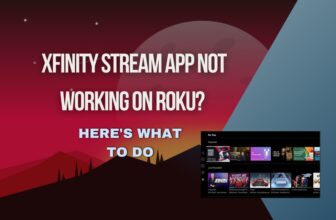First of all, take out the battery of your Roku remote, then press and hold the power button of the remote for 50 seconds, after that press each and every button of the remote and then check the remote. install the new battery in the Roku remote.
Hisense Roku TV remote not working how to fix it? This question comes to the mind of Roku users whose Roku TV remote suddenly stops working.
There can be many reasons for the Roku remote not working suddenly, which we will go through one by one below, so stick to this blog till the end. But before that, let’s go through some quick steps to fix the remote in brief.
Table of Contents
Hisense Roku TV Remote not Working [causes and easy solution]
1.) Check the Remote’s Operation Manually
Before following the rest of the procedure first check whether your Roku remote is working properly or not.
To check the Roku remote, bring the transmitter point of the remote in front of your smartphone’s camera and turn on the camera of the smartphone, the transmitter point of the remote is often on the front of the remote.
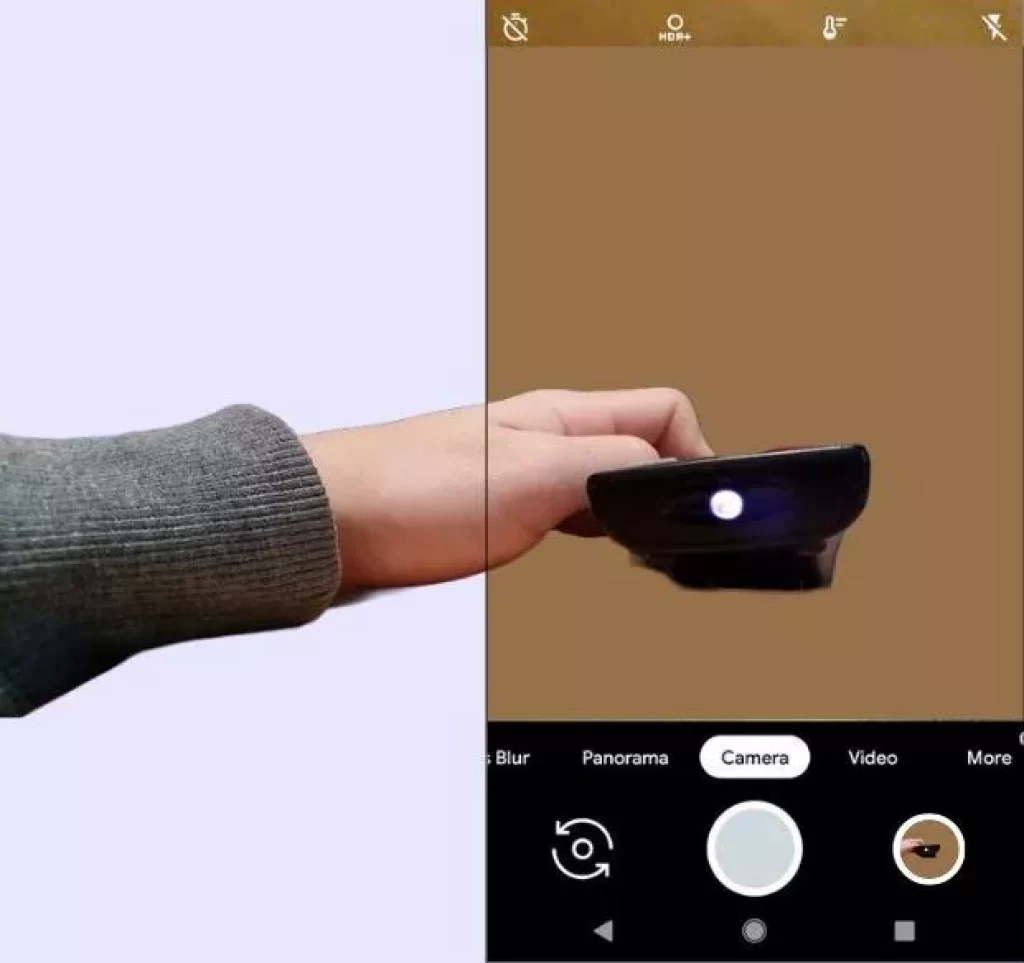
Now press any button on your Roku remote and check in the display of your smartphone whether red light is visible in the display or not.
If a blinking red light appears on the smartphone display, it means that your Roku remote is working properly.
If the red light does not appear blinking then once install new batteries in Roku remote and check again
If the remote starts working properly now then check it in the Roku device, if still the remote is not working correctly then follow the further process
Troubleshooting tips when your Roku remote isn’t working even after replacing the batteries.
- Remove the battery from the remote and press each button on the remote
First, remove the battery from your Roku remote and press and hold the power button on the remote for 50 seconds, then release it.
After this, repeatedly press and release all the remaining buttons on your Roku remote.
This process may seem strange to you, but if there is dust, sweat, etc. inside any button of your remote, then it will be cleared by doing this process two or three times.
After pressing all the buttons, re-insert the batteries in the Roku remote and check the remote.
If this problem is due to minor dust then your remote will be working again
- Clean the remote’s battery terminals
In some cases, the remote’s battery terminals may be corroded by carbon or dust, causing the battery to not supply power to the remote properly, and because of that reason Hisense Roku remote not working in your case it is possible to happen
For this, take out the battery from your Roku remote and clean the battery terminals with the help of cotton and alcohol-containing solutions.
Now insert the battery back into the remote and check the remote
2.) Soft reset the Roku device and remote
Sometimes due to a software glitch in the Roku device, you may find the Roku remote working slowly.
For this first soft reset your Roku TV and later soft reset your Roku remote. later reconnect Roku remote to Roku TV
First, to soft reset, the Roku TV or streaming device, turn it off and unplug the device from the power socket for 60 seconds.
If your Roku TV set has a power button, then after turning off the TV, keep it pressed for 30 seconds, if your Roku TV does not have a power button, then it does not matter, leave the TV like this for 60 seconds and then start again
Now after the TV starts, take out the batteries of your Roku remote from the remote and insert the batteries again in the Roku remote.
if your Roku remote has a pairing button, then keep it pressed for 5 seconds, this process will again pair your Roku remote with Roku TV. If your Roku remote does not have a pairing button then it is okay, in new models button not given
Check your Roku remote once again to see if it is working or not, if not working, then follow the next process
3.) Check for Updates on Roku Devices
Hisense tv remote not working, if you haven’t updated to the new software then check for the latest update of the Roku device, if your device is not updated then it can also bring problems in working of Roku remote.
Follow this setting to update your Roku device:- home> Settings> Support> Software Update> Select Update Now.
Step-by-step guide to fix unresponsive buttons on your Roku remote.
4.) HDMI conflicts
If you’re using a Roku streaming device via the HDMI input on your TV, an HDMI conflict may be causing your Roku remote to stop working.
If you have an HDMI extender cable, then connect your Roku streaming device to the TV using it, if you do not have an HDMI extender, then Roku users are provided with this cable for free by Roku.
You need to visit the official site of Roku and fill out the form provided by Roku for HDMI cable.
5.) Faulty power supply
If your TV showing a black screen and the black screen TV is not responding even after giving commands from the remote then this process is for you.
Hisense TV remote is not working, if you still believe so, try this process once.
Your Roku TV may not be working properly due to a bad power cable or a bad wall socket. and in this case, the TV does not respond to commands from the remote

So, in this case, to check whether this fault is really of the TV or the remote give the command to the TV from your remote and check whether the red light is blinking in Hisense Roku TV or not
If on giving the command to the TV through the remote you see the red blinking light signal in Hisense Roku TV, then this problem is of your TV and not of your remote. In this case, check your TV’s power cable and your wall socket.
6.) Check your WIFI Network (For newer Roku Voice Remotes only)
Roku devices come with two types of remote controls one IR remote and the other Voice Remotes so if you have Roku’s voice remote then this process is for you
Sometimes it happens that a weak wifi signal is transmitted from your router. because the Roku voice remote needs a local network to connect to the device so if your wifi network is weak then the Roku remote will not work
However Roku Voice Remote does not require the router’s internet it only needs a local network so in this case check your router once
7.) Remove obstructions between the remote and the Roku device
If the Hisense Roku TV Remote not working then you need to remove the obstructions coming in between your IR remote, check whether there is an object placed between the IR receiver of your Hisense Roku TV, if so, it will block the infrared light signals coming from the remote.
And if the infrared light signals emitted from the remote are blocked, then the remote will not work properly.
If you have Roku’s Voice Remote, it uses the local network to connect to the TV, so check if there are devices nearby that are blocking the (IF) radio frequency If such devices are in your sight, then shut them down or shift them to another place.
8.) Liquid Damage
If you have tried all the above solutions, still your Hisense Roku tv remote not working, then there may be a liquid damage problem in your remote.
This process is the last option to restart the remote, if you have tried everything and you are thinking of buying a new remote, then you should try this process once on your remote, maybe your remote will work again.
Actually, in this process, you have to take out the circuit board and thin rubbery sheet of the remote and they have to clean the dirt by putting a small amount of 99.9% isopropyl alcohol in the swab.
Effective ways to fix your Roku remote if it’s water-damaged.
1) First take out the batteries of the remote
2) If the remote is assembled with the help of screws, then disassemble it by removing the screws, if there are no screws, then use a flathead screwdriver. Twist the tip of the screwdriver between the two halves of the remote in such a way that it can easily disassemble from
3) Now check the circuit board, thin rubbery sheet, and buttons of the remote whether it is contaminated with water or dust, if contamination is visible then clean it gently with the help of an alcohol swab
4) After cleaning, reassemble the remote and insert the battery and check it back.
This process is well explained in this video, you can follow it.
9.) Use the Roku Smartphone App as a Remote
If your remote is not working then you can install the Roku Remote application on your smartphone and use it as a remote.
Roku application is available to be used in Android and Apple smartphones, if your smartphone has this application, you can install it from Google Play Store or Apple Store.
One thing to note is that in order to make your smartphone remote with the help of the Roku app, you have to connect your smartphone to the same WiFi network to which your Roku streaming device is connected.
10.) Buy a new remote
If you have tried all the solutions mentioned above, still your remote is not working, then there is a high possibility that your remote is faulty.
In such a situation, you should think about buying a new remote, generic IR Roku TV remotes are easily available in the market, but you should choose the branded Hisense Roku TV Remote.
Because generic IR Roku TV remotes may not connect properly to your Hisense Roku TV due to its differing IR code set.
Conclusion
We have seen Hisense Roku TV Remote Not Working reasons and solutions in detail in this blog. We hope that your problem has been solved.
Hisense Roku tv remote not working red light
Take out the battery from the remote, press and release all the buttons on the remote, do this process two to three times, then insert the batteries back into the remote and check, clean the battery terminals, and install new batteries in the remote.
Hisense Roku tv remote app not working
Connect your smartphone to the same WiFi network that the Roku device is connected to, and check the router’s WiFi network, sometimes the smartphone Roku remote control app does not work properly due to network slowness.
How to reset Hisense Roku tv with remote
To soft reset, the Hisense Roku tv with the help of the Roku remote, follow the process given below in Roku remote
1- Turn on the TV and in front of the TV, press the following key combination on the Roku remote one by one.
2- Press the Home button five times > Press the Up Arrow button once > Press the Rewind button twice > Press the Forward button twice
3- After pressing the button, your Hisense Roku tv will automatically freeze for a few moments and then automatically shut down, then after a few moments the TV will start again after rebooting.
To hard reset Hisense Roku tv with the help of a remote, follow the steps given below.
1- First of all go to the home screen by pressing the home button on the Roku remote
2- Now follow this setting on your TV screen with the help of the Roku remote:- Settings > System > Advanced system settings > Factory reset > Factory reset everything
3- Now type the code given below on the right side of the TV screen and select the option of the OK button to do a hard reset