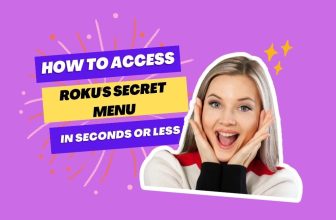Connect one end of the HDMI cable to your Roku device’s HDMI output port and the other to your AV receiver’s HDMI input port. Now connect one end of another HDMI cable to the HDMI output port of the AV receiver and connect the other end of the same cable to the HDMI input port of your TV and set the correct HDMI setting of the AV receiver
Many Roku users have their own AV receiver; some already have their old AV receiver, and many want to install a surround system in their home, so they buy a new one.
If you are also one of those Roku users looking for the answer to the question of how to Connect a Roku stick to an AV Receiver, you have come to the right place.
In this article, we will discuss all the possible ways to connect your AV receiver to a Roku device, so stay until the end.
Also If you’re looking to connect your Roku to a projector and AV receiver, this guide offers step-by-step instructions.
Table of Contents
Can I Connect Roku stick to my Receiver?
Yes, you can do this; it is very easy. You have to connect the Roku TV Stick to the HDMI input port of your AV receiver, or you can also do this via an HDMI extension cable.
After this, you have to connect the HDMI cable to the HDMI output port of the AV receiver and connect it to the HDMI input port of your TV set.
In this process, you must keep one thing in mind: you must use the same HDMI port to connect both devices.
If you use an HDMI 2.0 port on your Roku device, you will also need to use an HDMI 2.0 port on the AV receiver.
How to Connect Roku Stick to AV Receiver
First, we will see the process of connecting the Roku TV Stick to the AVR and the AVR to the TV set.
Step 1:- First, connect the Roku TV Stick to the HDMI input port of the AVR. You can connect it directly or with a high-speed HDMI extension cable.
You can connect your Roku TV Stick to the HDMI input port of the AVR receiver that has a media player or streaming box.
Step 2:- Now connect one end of the HDMI cable to the HDMI output port of the AVR receiver and the other end to the HDMI input port of the TV.
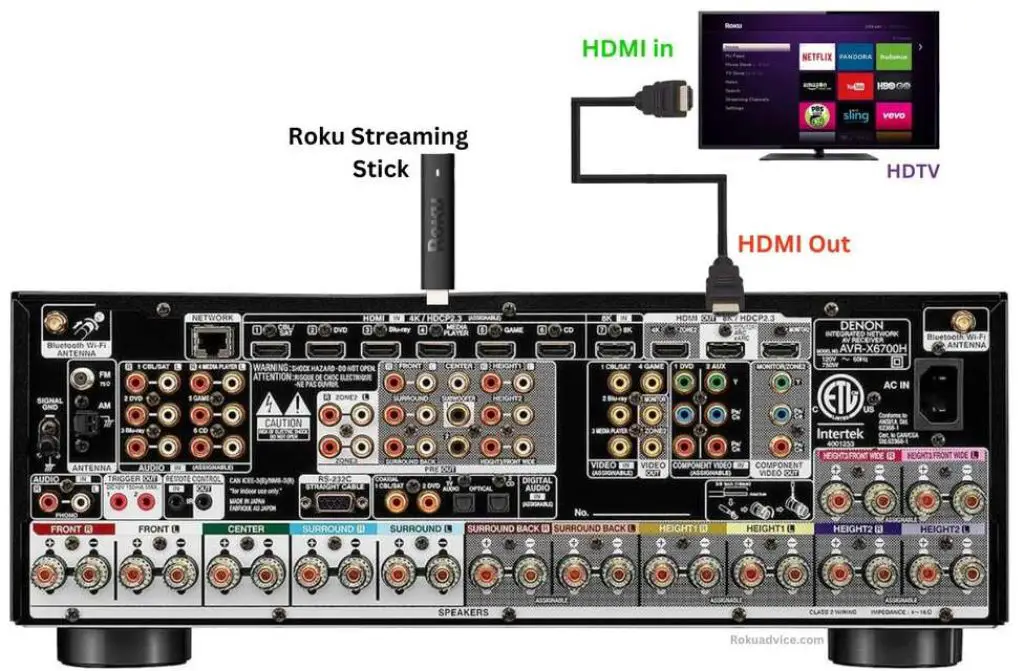
Step 3:- Turn on your AVR receiver, and in the settings, select the HDMI input option to which you have connected your Roku TV Stick.
Step 4:- Turn on your TV and AV receiver. Connect your AV receiver to your TV using an HDMI cable.
Change the input source on your TV to the HDMI port connected to your AV receiver.
If the connection is successful, the Roku home screen will appear on your TV.
If you’re interested in connecting your Roku device to a Bluetooth soundbar, check out this guide
How to connect Roku to Receiver without HDMI
Generally, there are four different ways in which you can connect your Roku device, HDTV and AVR, to each other.
In the first possibility, the HDMI option is available in both HDTV and AVR. You can easily connect your Roku device HDTV and AVR to each other through an HDMI cable. We have already understood this type of connection above.
Apart from this, three more possibilities can be created in which you may have to connect Roku to the Receiver without the HDMI option, and that possibility is as follows:-
- How to Connect a Roku Device and AVR to an HDTV TV That Doesn’t Have an HDMI Port
- How to Connect Roku Devices to HDTVs That Have HDMI Ports But AVR Receivers Don’t Have HDMI Ports
- How to Connect HDTV Roku Device and AVR via Optical Option
How to connect AV Receiver to Roku TV (HDTV TV which does not have HDMI port)
If your older HDTV lacks HDMI ports, this connection method will allow you to set up your Roku device and AV receiver with a non-HDMI television.
Step 1:– First, connect your Roku device to the HDMI input of the AVR; you can use a high-speed HDMI cable for this.
Step 2:- Find the video composite output in the AV receiver and connect one end of the composite cable to it.
Step 3:– Next, connect the other end of the Composite cable to the Composite (Yellow) input port on your HDTV.
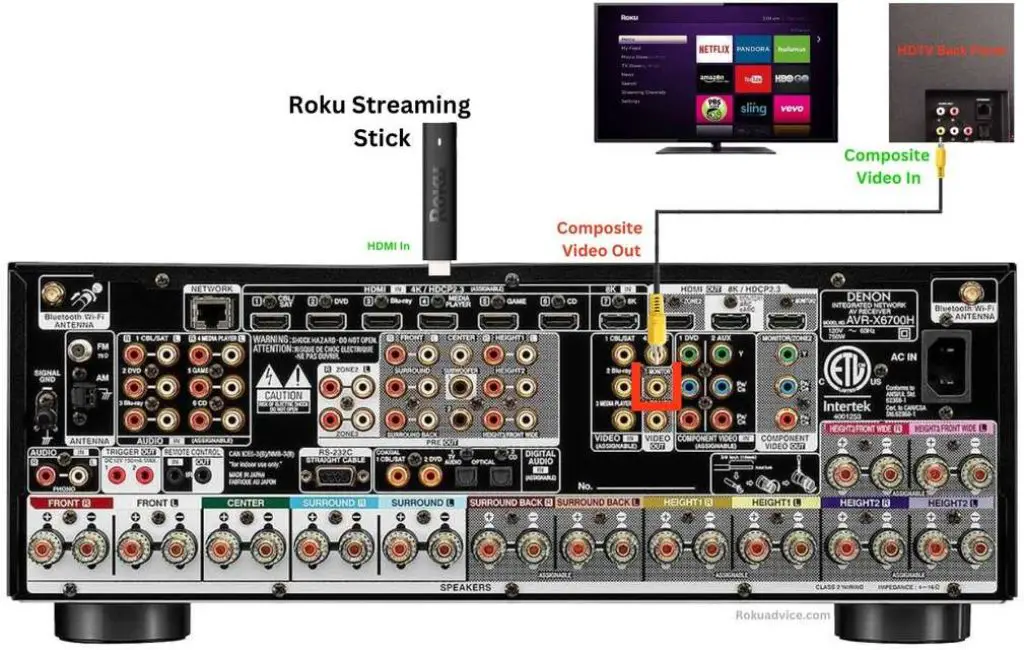
Step 4:-
- Access the video settings on your HDTV using the remote control.
- Navigate to the input source or connection settings menu.
- Select the HDMI port to which your AV receiver is connected.
- Using your AV receiver’s remote, access its settings menu.
- Locate the HDMI output settings and select the HDMI port your Roku device is connected to.
- Save the changes on both your HDTV and AV receiver.
- Your Roku device should now display on your HDTV through the AV receiver.
How to Hook up Roku to AV Receiver (AVR which does not have an HDMI port)
Older AV receivers did not have HDMI input ports. If you’re one of those Roku users with this type of AV receiver, this connection method is for you.
Step 1:- First, connect your Roku device through the HDMI input port of the HDTV.
Step 2:- Now find the audio-out composite port on your HDTV. This port will be on the back of your HDTV. The audio-out composite ports are in two colors: white and red.
You have to connect one end of the composite cable to the TV’s audio out port and the other to the AV receiver’s audio in the composite port.
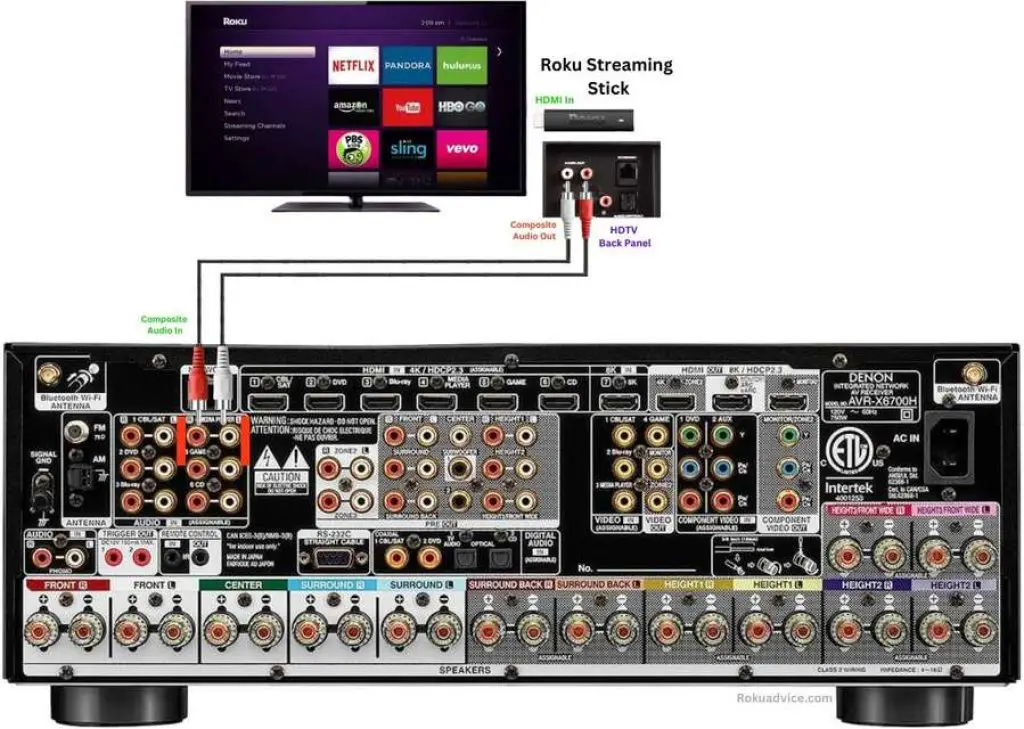
Step 3:- In your HDTV settings, Select the HDMI input connected to your Roku device, then configure the audio settings on your AV receiver accordingly.
How to Connect Roku TV to Stereo Receiver (Using Optical Option)
In addition to composite and HDMI ports, an optical port is also provided to connect HDTVs and AV receivers.
So, if you want to connect via the optical option to your HDTV and AV receiver, then you can do so
Step 1:- Connect your Roku device to an HDTV via the HDMI option
Step 2:- Now find the optical port on the back side of the HDTV, and connect one end of the optical cable to the optical port and the other to the optical port of your AV receiver.
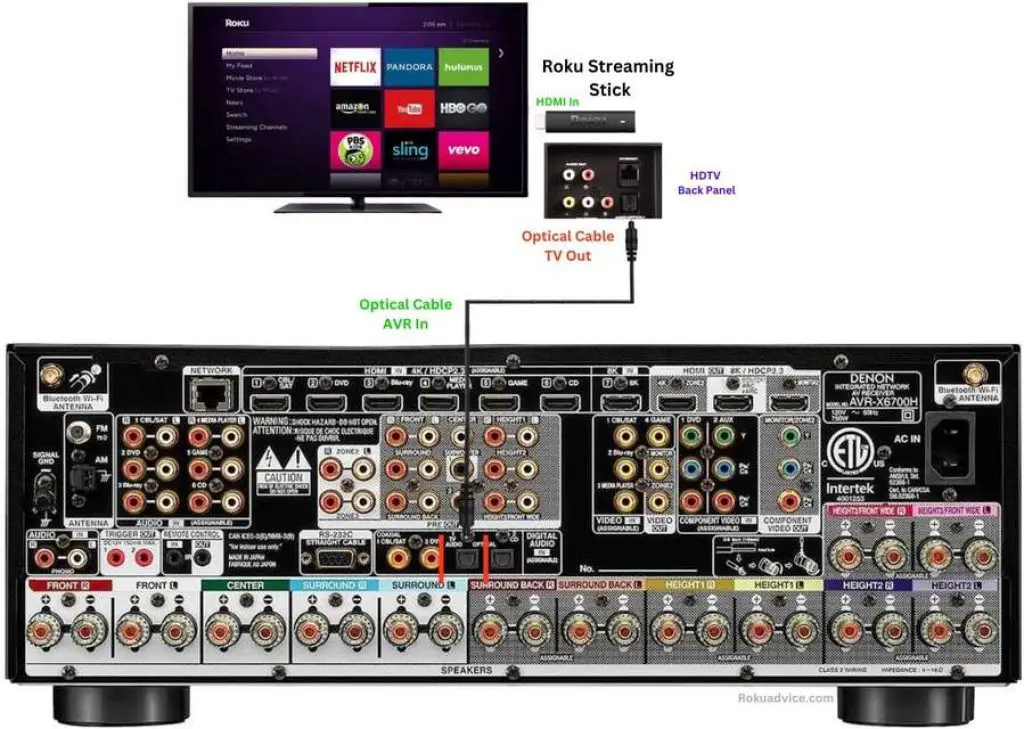
Step 3:- Select the HDMI option on the HDTV you’ve connected your Roku device to, and select the Optical option in the AV receiver’s audio settings.
Conclusion
This blog taught us how to connect Roku devices to AV receivers and HDTV.
We’ve reviewed all the possible connection methods for your Roku device, HDTV, and AV receiver. One critical method highlighted was using composite cables to link the TV audio output to an AV receiver.
While an AV receiver can enhance surround sound quality, composite connections don’t allow the full audio quality that HDMI cables provide. Relying on composite cables from the TV to the Receiver may not result in sound quality that is as superior as HDMI.
This blog comprehensively looked at integrating Roku, HDTVs, and AV receivers through various connection types.
Does Roku work with AV Receivers?
Yes Roku device works with AVR you need to adopt the correct connection method
How to connect TV to Receiver without HDMI
You can connect HDTV with AV in three ways, HDMI connection method, composite type connection method, and optical type connection method.
HDMI connection method is the best way to connect HDTV and AVR so you get high-quality surround sound
How to Hook up Roku to Surround Sound
For good sound quality, you can connect Roku device to Surround Sound AVR in two ways, one is HDMI connection method and the other is optical connection method.
My name is Bhavic Gadekar. I am a technology enthusiast because I am fascinated by how innovative gadgets and devices are changing our world. I've loved tinkering with electronics and learning how things work. As I grew older, my passion for technology only increased. I enjoy learning new technology-related things and teaching others, so I figured, why not share the solutions through my writing? Besides writing, you'll often find me experimenting with new recipes in the kitchen.