Soft reset your device. If it still doesn’t work, remove the Xfinity app and add it again. If the situation is still the same, then it is more likely that there is a problem from Xfinity’s side. If the problem is from Roku or Xfinity, In that case, you should wait for the respective service provider to resolve the issue.
You opened the Xfinity Stream App on your Roku. And you are surprised because the app running a few moments ago is no longer running on Roku.
If you’re experiencing this situation, you’re not alone. Roku users have encountered the issue of the Xfinity app not running before.
This issue often results from either a problem on Xfinity’s end or a recent Roku update that triggers the problem.
Additionally, there could be other reasons why the Xfinity app is not working on your Roku TV.
We will know about all those reasons and their solutions further in this article, so stay tuned till the end.
Related: Steps to fix a water-damaged Roku remote and get it working again
Xfinity Stream App Not Working on Roku – Reasons and Solutions
1.) Outdated Xfinity Stream App
If your Roku TV has an outdated version of the Xfinity Stream App, this can also be the reason for the app not working correctly on Roku.
So, first of all, update the app on your device. To update the Xfinity app in Roku, follow this procedure:-
Using the Roku remote, move the selector box over to the Xfinity app > Press the star button on the remote > Select the “Check for Updates” option from the given options.
2.) Due to a temporary bug
A potential cause for this issue is a temporary bug within the Roku software, which can disrupt the proper functioning of the Xfinity app.
So, to solve this, you should soft reboot your device; the process of soft reboot is relatively easy.
- First, turn off your Roku device.
- Disconnect the power cable of the Roku TV/streaming device from the power source for 3 to 4 minutes.
- After the time is up, reconnect the plug to the power source and start the hardware.
- Start the Xfinity app, and it will work properly again.
3.) Temporary bug inside the Xfinity Stream App
In your case, the problem may be due to a temporary bug in the Xfinity Stream App itself.
To fix this, you must remove the Xfinity Stream App from your Roku device and reinstall the app from the Roku Channel Store.
- Using the Roku remote, move the selector box above the Xfinity Stream App and press the star button on the remote.
- Select the “Remove Channel” option from the given options and remove the Xfinity Stream App from the device.
- Now, add the app to your Roku device again from the Roku Channel Store by typing Xfinity Stream using the Home > Streaming Channels > Search Channels option.
4.) Downloaded programs are not running
Xfinity Stream App provides the feature to record programs on the Roku device, so if the programs you downloaded are not playing or are not there, try this solution.
Downloaded video content time frame may have expired to stay in the downloads section, Or someone may have deleted the content you downloaded without your knowledge.
So, if you don’t see the content you downloaded, download it again from the Xfinity Stream App.
If the recorded video content is available in the download list but is still not playing, then in such case, you can download that content again from the Xfinity Stream App.
5.) Weak internet connectivity
The Xfinity app requires a good internet connection to run correctly. If, in your case, it is an internet connectivity issue, then it is also a possible reason that the Xfinity app is not running correctly on your device.
You should also double-check your Xfinity TV app using your smartphone data To make sure this is a problem with WiFi.
If you are using any VPN, then you should stop it. In some cases, third-party connection also gives slow speed.
If you are within a specific date cap in your region, some channels on your Xfinity app may stop playing due to data exhaustion.
There are two types of categories of channels in the Xfinity app.
A channel category is a category to which you are subscribed, and these channels appear on a black background in the Xfinity All Channels dashboard.
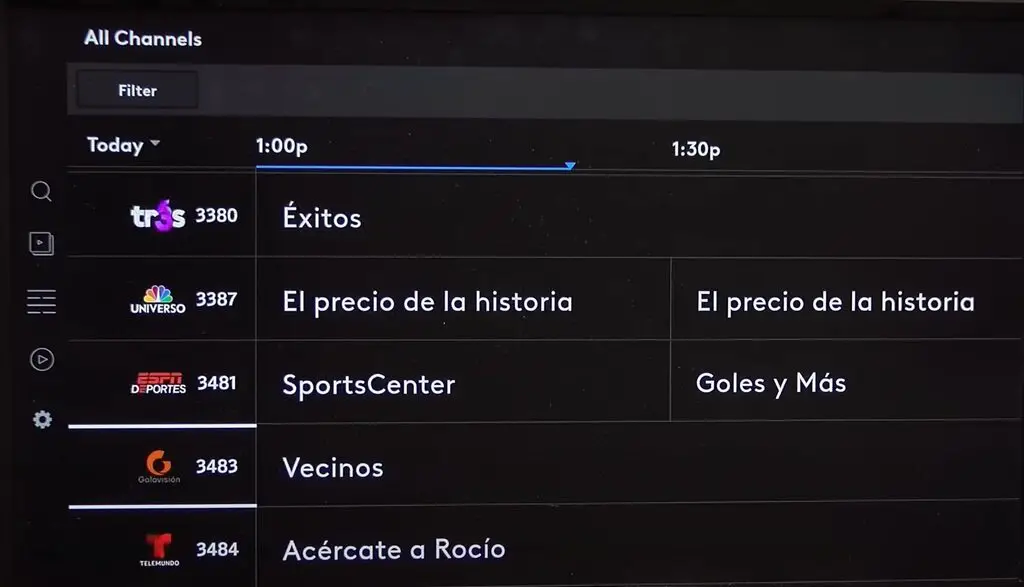
The exact other channels come with a “TV Go” tag. Most channels are copy versions of the channels shown in black background.
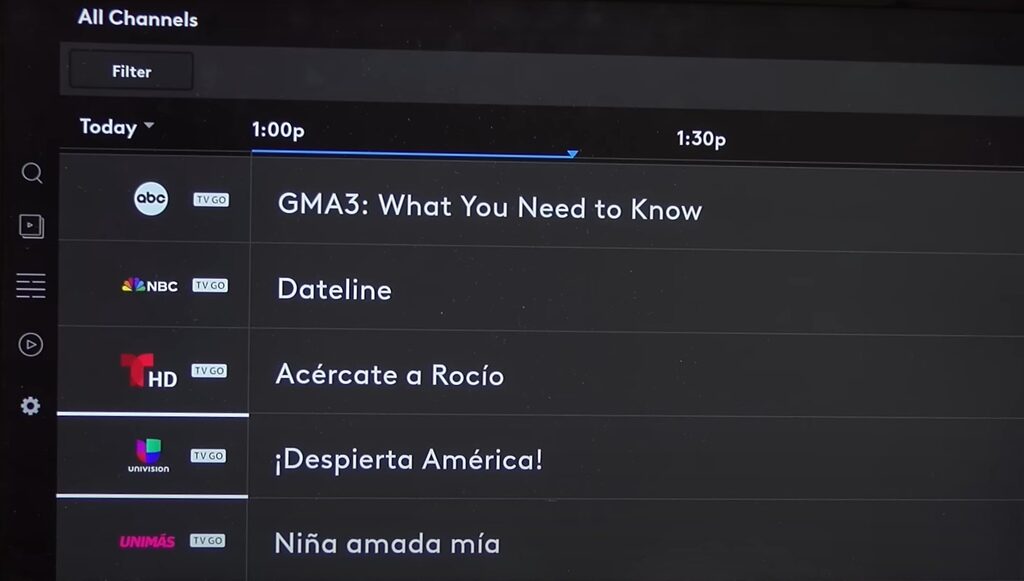
But you need to keep one thing in mind: these “TV Go” tagged channels are internet-delivered.
So, if you are under a data cap, you should stream the channels shown in a black background on Roku.
“TV Go” channels are for mobile users of the Xfinity app; when you are out of the house, these channels help you watch from your mobile.
6.) Due to service being down from Xfinity
Like other service users, Xfinity users also face problems with service outages.
So if Xfinity is not working on your Roku device even after you have tried all the solutions mentioned above, then you should go to Xfinity’s official support status and get information about Local Outages.
If this is a Local Outages issue, you should wait for Xfinity to resolve the problem automatically.
7.) Roku new firmware update
Occasionally, the issue of channels not playing on Roku may arise following a recent firmware update.
If you recently updated the software on your Roku and found that the Xfinity app is not working after updating your Roku, it may be due to the new update.
It would be best to talk to Roku customer support about this; they will help you.







