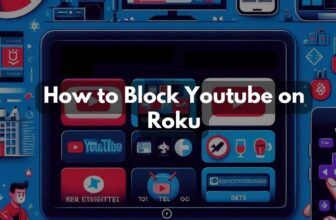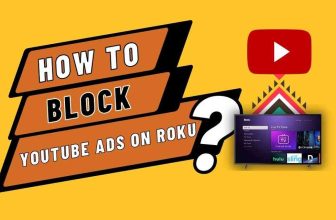You can do this in two ways: by downloading the direct app on Apple Smart TV or by streaming on TV through an Apple Smartphone; follow the process to stream this channel on Apple TV:- Go to Apple IOS App Store > Search The Roku App (Official) > Install Roku App > Launch Roku App > Log in to your Roku account > Click on Roku Channel > Select the content you want to watch > Screen mirror your favourite programs to TV via iOS device.
Many people have Apple TVs, but they also want to access the Roku Channel on their TV, and in such a situation, users often have questions about How to Watch the Roku Channel on Apple TV.
If you are one of those users who want to stream the Roku channel on your Apple TV, here is how you can do it: stay tuned till the end.
Related: Explore how to access Apple Fitness on Roku devices to enhance your streaming experience.
Table of Contents
How to Watch Roku Channel on Apple TV Directly [Follow the easy steps ]
Note:– The Roku app is not yet available in Apple TV’s App Store, If this app becomes available in the future, you can watch the Roku Channel on your Apple TV by following the steps given below.
Due to regular updates, we cannot deny the possibility that this app or The Roku Channel app will be available in the App Store of TV, so definitely check both these apps once on your Apple TV.
- Go to the Apple TV’s App Store and search for “The Roku App (Official).”
- Next, download and install the channel by selecting the “Get” option in the Roku app.
- Enter your Apple ID and password if prompted.
- After the channel installation process is complete, launch the app on Apple TV.
- If you do not have a Roku account, create one or complete the login process using your existing Roku credentials to stream Roku channels.
- Once you have completed the sign-in process, you can stream Roku channels on your Apple TV. Go to the Roku channel in the app and play your favourite content.
If the app is not available on the Apple TV App Store, then you can watch the Roku channel on your Apple TV by following the method given below.
Related: Discover how to use Reddit on your Roku device to stay updated with trending discussions.
How to Get the Roku Channel on Apple TV
- First of all, connect your iPhone and Apple TV to the same WiFi network
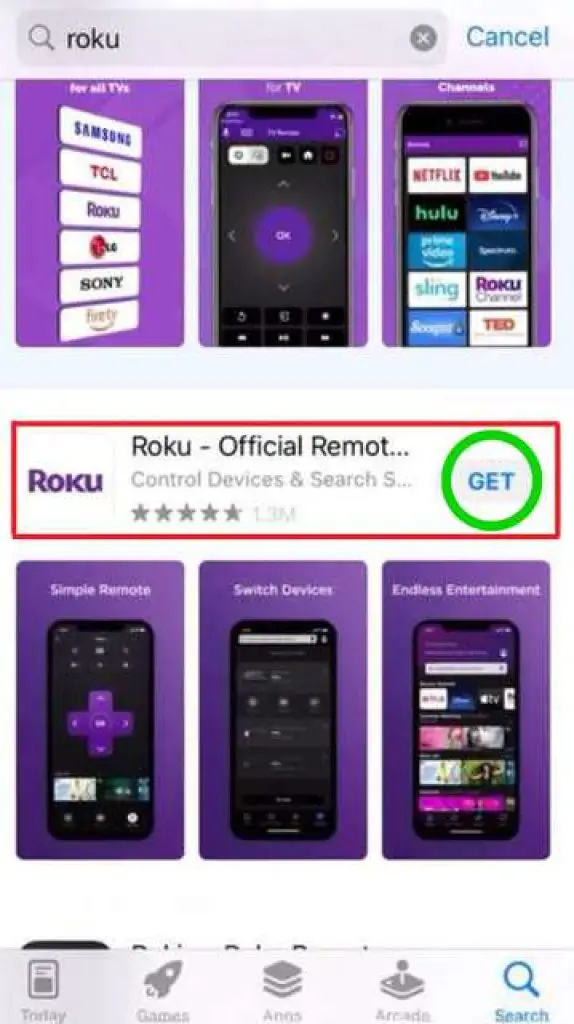
- Download and install the “The Roku App (Official)” on your iPhone from the App Store
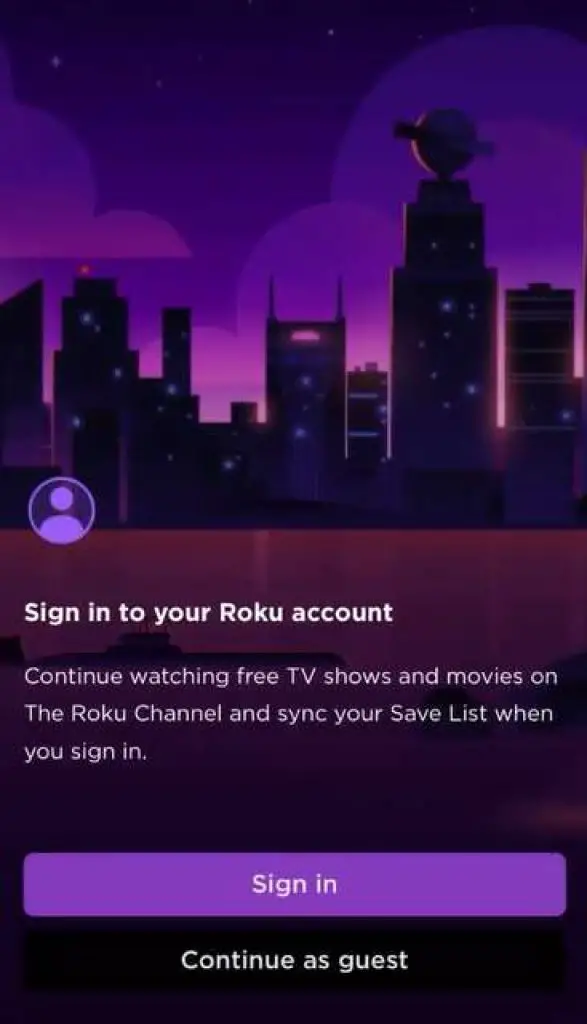
- Launch the app on your phone and complete the sign-in process
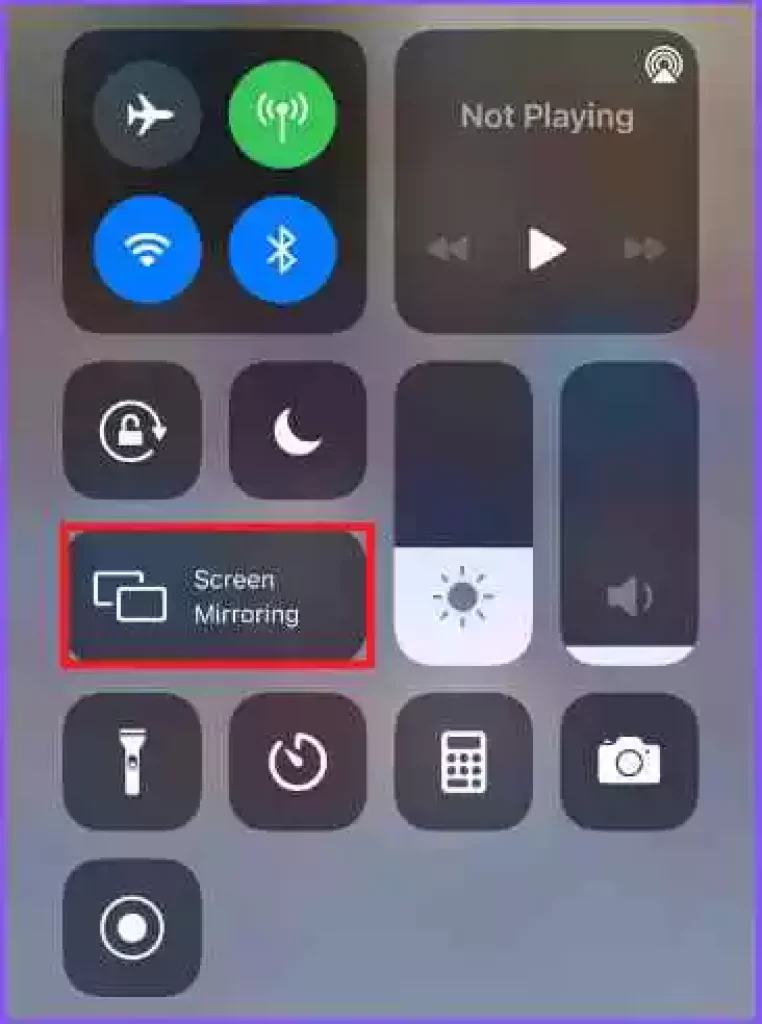
- Open the control panel on your iPhone and tap on the Screen Mirroring icon in it.
- Select your Apple TV in the Screen Mirroring option
- After connecting to Apple TV, you will see the iPhone screen on the big screen.
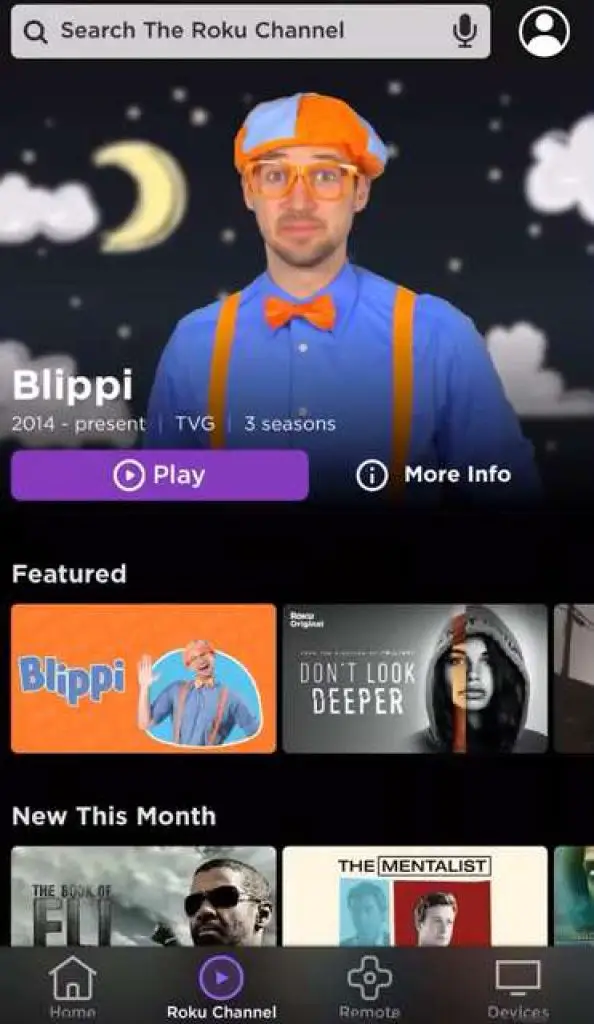
- Now open the Roku app on your iPhone, find the Roku channel option, and play your favourite show in it; it will start streaming on your Apple TV.
Can I download the Roku channel on Apple TV?
The Roku app is available in the Apple App Store; in this app, you will get the option of Roku Channel, in which you can watch the content of Roku Channel on your iOS device or Apple TV.