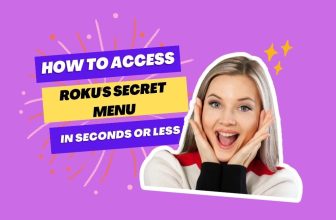If you are looking at your screen and it looks strange, you feel as if the screen has been zoomed too much, and the sides seem to be cut off.
In such a situation, if you feel the need to zoom out of your screen but do not know how to do it, then this article is for you.
Understanding the ‘Zoomed In’ Issue
Zooming issues on your Roku TV may be caused by incorrect display settings being set. This issue can be easily resolved by changing some settings on Roku TV.
For this, first of all you have to follow the settings related to the display in your Roku TV.
Roku Screen Size too Big how to Fix it?
If you are currently watching a show on your Roku TV and you feel your screen size is zooming in, then you can adjust the zoom effect by following the settings mentioned below.
1.) Grab your Roku remote and press the star button on the remote.
2.) Scroll down to Picture Settings in the displayed menus.
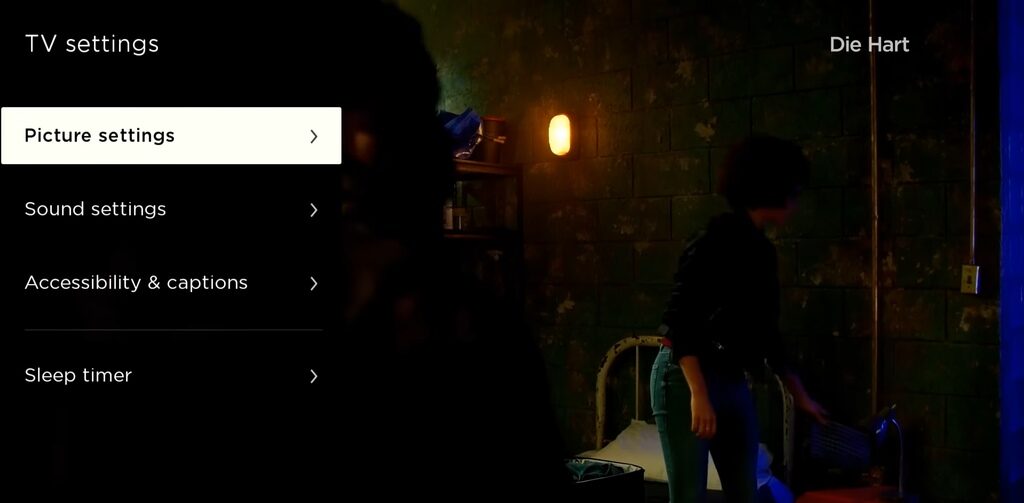
3.) Next, look for options related to screen size/picture size, zoom, or aspect ratio.
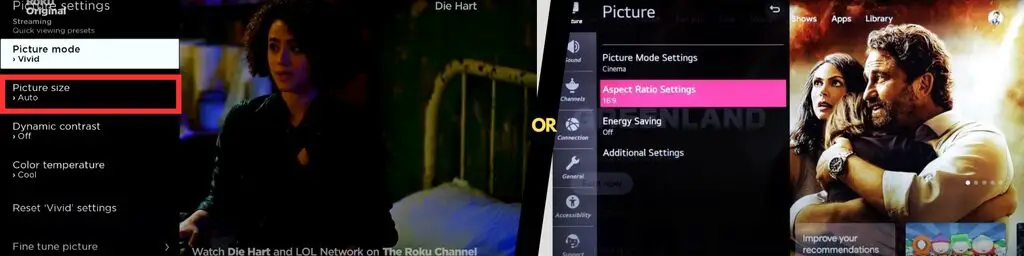
4.) Now, you will get multiple options in the display options; you have to select them one by one and check the display.
5.) Wait a few seconds after you change the setting to clear the catch and reset the size.
Apart from this, you can change the aspect ratio settings in your TV to 1:1 or original or fit the screen.
How to Adjust Screen Size on Roku TV
If your Roku TV is not set to the proper display resolution or is currently set to a different resolution by mistake, try changing it.
Correct screen resolution is effective in fixing the zoom problem in your TV.
- Press the Home button on the Roku remote.
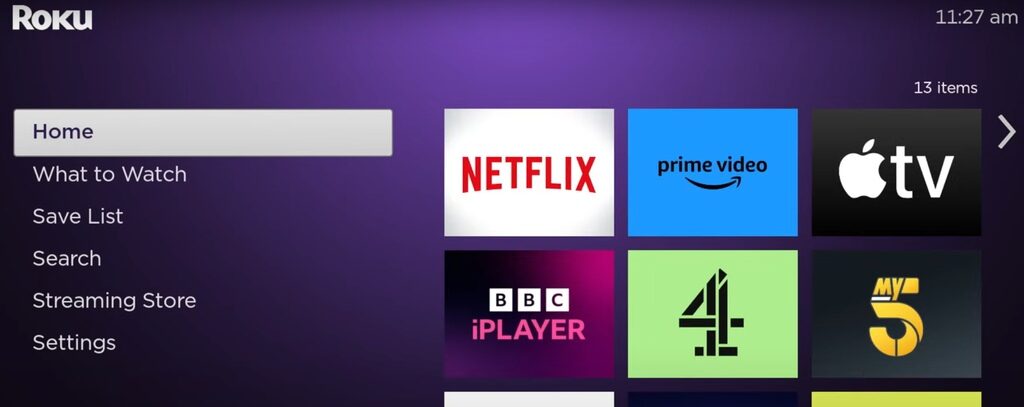
- Select the Settings option in the displayed option.
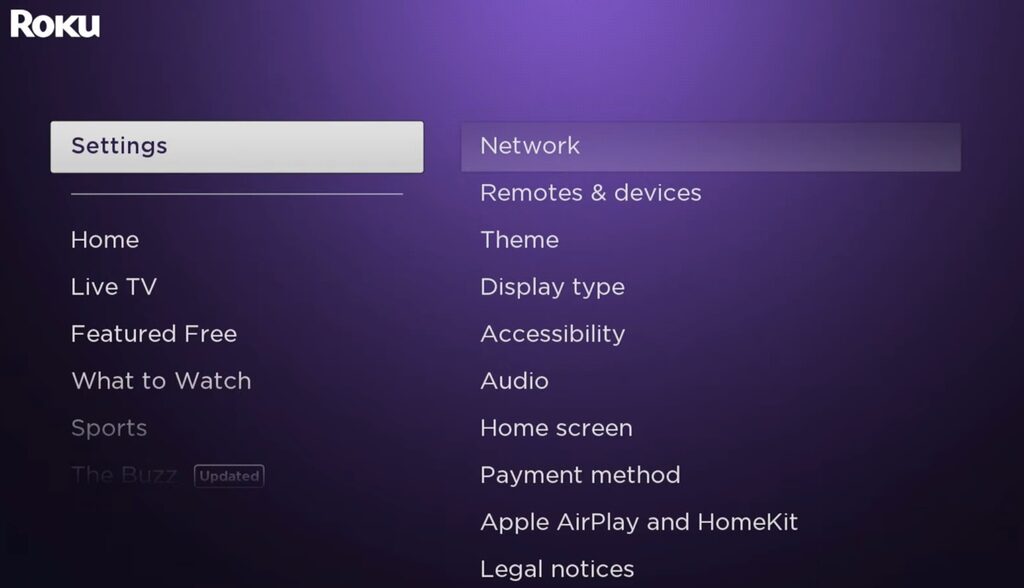
- Next, select the Display type option.
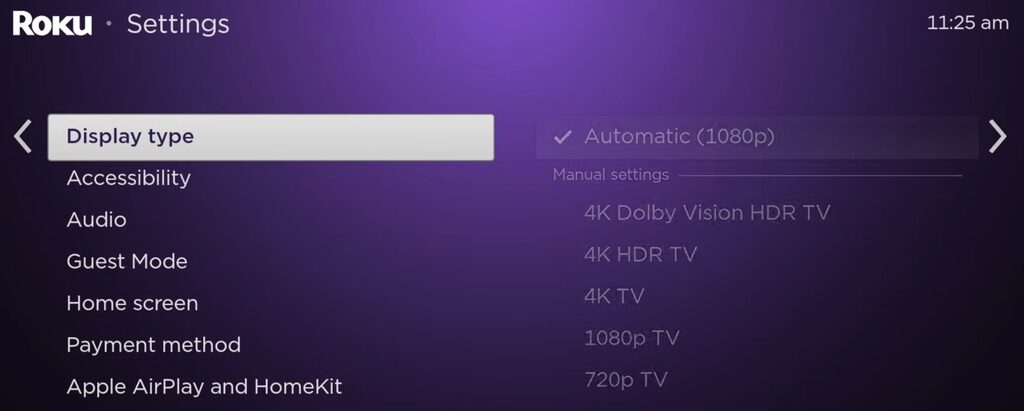
- Use the arrow buttons on the remote to select the appropriate resolution.
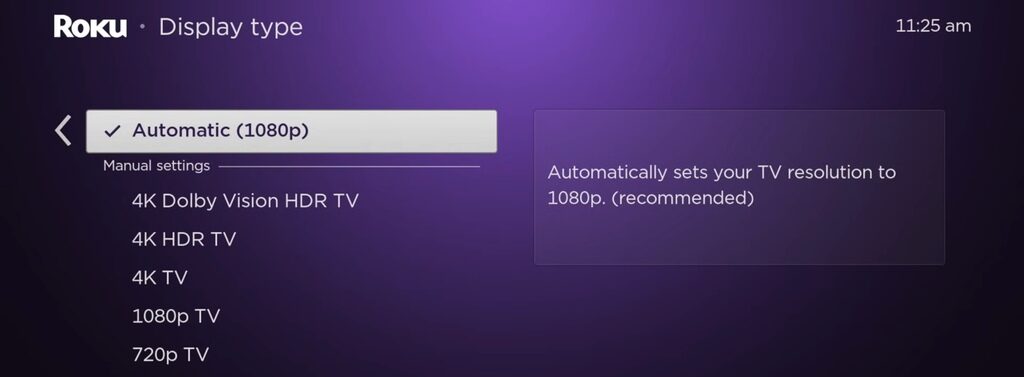
Roku device is programmed to select the proper screen resolution for your TV; you can use the Auto Detect feature to allow Roku to scan and set the resolution itself.
If you have a TCL TV, you may have accidentally activated the zoom feature on the remote that came with your TV.
So you have to go to your picture setting in the TV once with the help of the TV remote and check the settings.
Additionally, if the problem persists, you can try some troubleshooting methods with your Roku TV, such as rebooting the device and replacing the Roku device plugged into the TV’s HDMI input with another HDMI input option.
And if you’re powering your Roku streaming device through the USB port on your TV, you should replace it with the adapter that came with the device.
How to adjust Roku TV aspect ratio?
To adjust the aspect ratio on your Roku TV, go to the settings menu and select “Display”. From there, choose the appropriate aspect ratio for your screen. This may fix any zoom issues you are experiencing.
How to fix overscan on TCL Roku TV?
For fixing overscan on a TCL Roku TV, navigate to the “Picture” or “Screen” settings. Look for an “Advanced picture settings” option and then find the “Overscan” setting. Disabling this feature should resolve any overscan problems on your TV.
How to change Roku display settings?
To change your Roku display settings, press the “Home” button on your remote, go to “Settings”, and select “Display type”. Here, you can choose from various display resolutions and refresh rates that suit your preferences and TV capabilities.
How to resolve Onn TV zoom issue?
If you’re experiencing a zoom issue on your Onn TV, try resetting the picture settings to factory defaults. Access the “Picture” settings and look for a “Reset” option. Alternatively, adjust the aspect ratio and screen size settings to find a combination that resolves the issue.
How to access picture settings on Roku?
You can access the picture settings on your Roku by pressing the “Home” button on your remote, scrolling down to “Settings”, and selecting “Display type” or “Picture settings”. Here, you can make adjustments to fit your preferences and resolve any screen-related issues.
How to fix YouTube TV zoom problem on Roku?
If you are experiencing a YouTube TV zoom problem on your Roku, you might need to adjust the aspect ratio or display settings on both your Roku device and the YouTube TV app. Go to your Roku’s “Settings” > “Display type”, and make necessary adjustments. Then, access the YouTube TV app settings and adjust the aspect ratio or zoom settings accordingly.