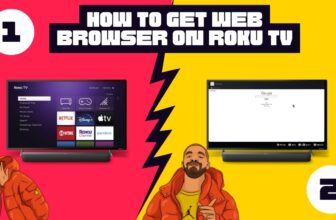If the remote of the TCL Smart TV is lost or damaged due to any reason then this question comes first how to turn on TCL Roku tv without remote? TCL Smart TV This is one of those TV brands that comes with Roku OS and TCL Roku tv is also available with it.
TCL Smart TV This is one of those TV brands that comes with Roku OS and TCL Roku tv is also available with it if for some reason the remote is lost or does not work. So you can operate TCL Roku tv without a remote using the following methods.
Table of Contents
How To Operate TCL Roku TV Without Remote
Operating a TV without a remote has become easy in today’s time, there is no need to worry much about it, we will see below methods, using which you can easily operate TCL Roku TV without any remote. You can easily operate TCL Roku TV using whichever of the following method you find easy and accessible for you
1.) By using the Power button of the TCL Roku TV
Today, almost every TV set has the facility of a power button, with the help of which you can do the basic operation of your TV set. In each TV set, this button can be located at different places of the TV set, but in TCL Roku TV, this power button is on the bottom side of the TV, with the help of which you can operate TCL Roku TV easily.
2.) Using the Roku TV app
Since TCL Roku TV comes with Roku OS, you can use Roku Mobile App used for Roku devices to operate this TV. To do this follow the steps given below
- Roku Mobile App is available for both Android and iOS devices. If you don’t have this app on your phone then download and install it first.
- Turn on the TV by using the Power button on the bottom side of the TV
- One thing to note is that TCL Roku TV should automatically connect to your Wi-Fi network.
- Now connect your phone to the same Wi-Fi network and launch the Roku Mobile App
- At the bottom of the screen of the Roku Mobile App, tap on the Remote tab.
- It will detect the available TV sets which are suitable for this network. You have to select and connect your TCL Roku TV
- You will get some buttons in this app, with the help of which you can easily control your TCL Roku TV.
3.) Using the Phone Infrared Remote App
An infrared sensor comes in today’s phones and this sensor is useful for communicating with the TV. There are many such apps for phones, with the help of which you can control the TV set from the phone. If an Infrared sensor is available on your mobile then you can control your TCL Roku tv with the help of the Mi Remote app.
4.) Controlling TCL Roku TV Using PS4
You can easily operate your TCL Roku TV with the help of PS4, you just have to follow some steps given below.
- Connect Your PS4 and TCL Roku TV via HDMI Input
- At the very beginning use the Power button to start the TCL Roku TV
- Now go to System Settings on your PS4
- After that select the checkbox of Enable HDMI Device Link
- Now turn off your PS4 and TCL Roku TV
- Turn on your PS4 when both devices are off. You will see that the TCL Roku TV will also start
With this process, you can also turn it on or off through a physical button or Smartphone app.
5.) TCL Roku TV can be started with the help of the Nintendo Switch
For some reason the power button of your TCL Roku TV is faulty and it is not working then you can start your TCL Roku TV using Nintendo Switch. For this, you need to have Nintendo Dock.
- First Plugin Nintendo Switch in the Dock. And one thing to note is that the dock must be connected to the TCL Roku TV display port
- Turn on TCL Roku TV via Power Button
- Now go to System Settings of your Nintendo Switch
- Now go to System Settings of your Nintendo Switch and select TV settings
- The option of Match Power State will appear on the right side, select it
- After selecting the Power State option, turn off your TCL Roku TV with the switch
- Later on, as soon as you turn on the switch, you will see that TCL Roku TV is also turned on.
6.) You Can Also Turn On TCL Roku TV Using Alexa Commands
If you do not have a remote to operate TCL Roku TV, then you can also turn on your TV using Alexa Commands, for this you must have Amazon Alexa. Amazon Alexa performs different tasks through its voice assistant functions and we can use this function to turn on our TV, for this, we will resort to Roku Skill for Alexa.
Before using this process, keep one thing in mind this feature is available for only a few countries, including Canada, Germany, Ireland, Latin America (does not include Brazil), Mexico, the United Kingdom, and the United States.
To operate TCL Roku TV through this process, you will need to have Roku Account, Alexa enabled smart speaker or device, an Alexa Mobile app, and of course TCL Roku TV.
Follow the steps given below to operate your TCL Roku TV through this process.:-
- If your Android or iOS device does not have the Alexa app, then download and install it first.
- Now go to the menu option of the app and tap on the option of Skills and Games
- You will see the search bar, type Roku in it and tap on Launch
- This process will enable Roku Skill in your Alexa
- Now you have to sign in with a Roku account, keep in mind that you have to sign in with the same account which is signed in your own TCL Roku TV.
- Now you will see the list of Roku devices, out of which you have to select your TCL Roku TV which you want to operate through Alexa.
- Now select your TCL Roku TV and tap Continue
- You will now be asked to select your Alexa-enabled speaker or device. You select it by tapping on the Link Device
- Now your Alexa device is ready to operate TCL Roku TV at your command
Here are some commands to control TCL Roku TV through Alexa through your voice. :-
- Turn on Roku TV
- Turn off Roku TV
- Raise the Roku TV Volume
- Change the channel on Roku TV
How to get to settings on TCL TV without remote
TCL TV has the facility of a power button on the bottom side, with the help of which you can easily operate your TV.
TCL Roku TV manual controls
By means of the power button given at the bottom of the TV, Apart from power off, on TCL Roku TV, you can also control channels and volume.
How to adjust the volume on TCL TV without remote
Press the power button given at the bottom of the TV once, after that with the help of that button go to the volume option. If you want to increase the volume, then press and hold the button on that Volume + option, and the volume will increase. To reduce the volume, do the same with the Volume – key option.
Conclusion
Even after the TCL Roku tv is lost or damaged, you can easily operate your TV with the help of some of the above-mentioned methods. We hope you have got the answer to this question How to turn on TCL Roku tv without remote.
My name is Bhavic Gadekar. I am a technology enthusiast because I am fascinated by how innovative gadgets and devices are changing our world. I've loved tinkering with electronics and learning how things work. As I grew older, my passion for technology only increased. I enjoy learning new technology-related things and teaching others, so I figured, why not share the solutions through my writing? Besides writing, you'll often find me experimenting with new recipes in the kitchen.