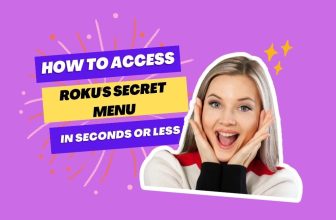While using the Roku streaming platform, a question must have come to your mind on how to connect AirPods to Roku tv. If you have come to this blog in search of this question, then you have come to the right place, we will see its solutions.
And if you already know how to connect Roku to AirPods, but while doing this you are facing a technical error Question and that is, can I connect AirPods to Roku tv without any problem? If you are not able to connect your AirPods with Roku due to any technical problem, So you are going to get the solution to this problem too, stay till the end.
Table of Contents
Can you connect AirPods to Roku TV?
Can I connect AirPods to Roku TV? then the answer is No, You can’t connect AirPods directly to Roku TV, but that doesn’t mean you can’t use AirPods, any Bluetooth headphones, or wired headphones to listen to content audio on Roku.
It is possible to use them in Roku through the Private Listening feature provided in the Roku app. Apart from this, the Roku remote has the facility of a 3.5 mm jack, with the help of which you can use wired headphones with Roku.
Private Listening This feature is present in the Roku app made for the phone, with the help of which you can connect AirPods to Roku tv through your iPhone. This feature works in both Roku streaming boxes and Roku TVs.
How to Connect AirPods to iPhone
First of all, you have to connect AirPods to your iPhone, this is necessary first because when you open the Roku app on your iPhone if AirPods are not connected to your iPhone at that time then they will not appear in the Roku app.
If you have already paired your AirPods to your iPhone, you can skip this step.
- Put your AirPods in the charging case and keep the case open
- Keep your AirPods close to your phone (if you are reconnecting your AirPods with your iPhone, press and hold the button on the back of your AirPods case to reset them)
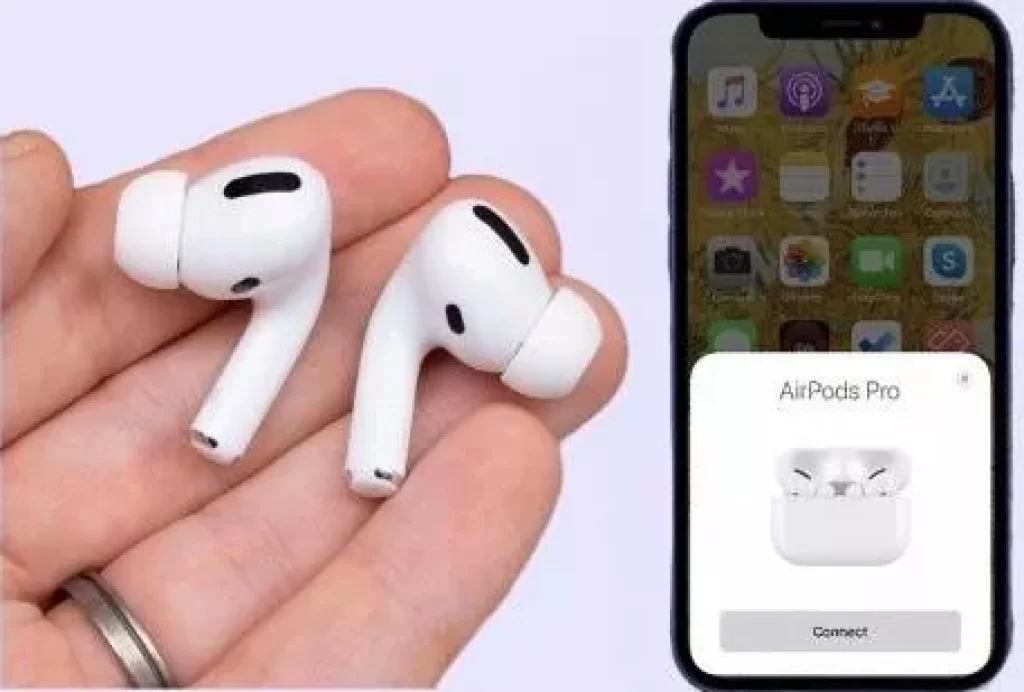
- When the prompt appears on your iPhone screen, tap connect
- Now, follow the on-screen prompts, and when you are ready, tap done
- Once connected, you will see AirPods and their case on your iPhone screen
Now How to pair AirPods to Roku TV
- If you don’t have the Roku app on your phone then install and open it.
- Now Remote icon will appear in the app, tap on it
- A pop-up message will appear on it tap on Devices
- Tap on OK to connect iPhone to local devices
- Now you will see your Roku device in the search list, tap on it
- Once connected, tap on the Remote icon
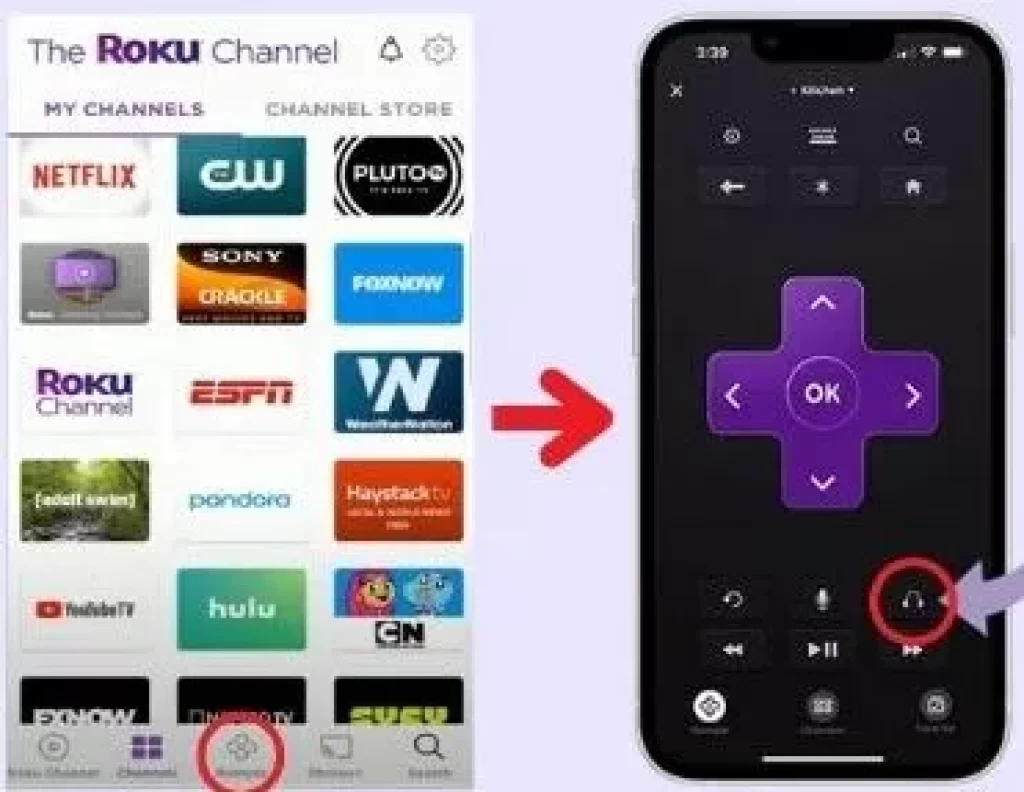
- The headphones icon will appear in the bottom right corner, tap on it
- Your Private Listening mode has been activated, which lets you listen to Roku TV’s audio sound on your AirPods
- No sound will be heard from your Roku TV when Private Listening mode is active, to turn it off, tap on the Headphones icon again.
How to use Bluetooth headphones with Roku TV
AirPods not working with Roku App what could be the Reason behind this
In some cases, there is a problem in connecting AirPods to Roku tv via the Roku app. The reason behind this may be some process errors that you have to solve. If you are facing this problem, then you have to pay attention to the problem and its solutions given below.
What can be the reason why you are unable to connect Roku App to your Roku device?:-
- Your Roku device and your phone are connected to different Wi-Fi networks
- Your Roku TV is not updated to the latest version
- Your phone is connected to VPN
- Roku TV is not allowing network access
- You didn’t allow the Roku app to Access Local Devices on your phone
- AP Isolation Feature Activated in Your Router
What will be their solution, we will see step by step
Your Roku device and your phone are connected to different Wi-Fi networks
To connect Roku App to your Roku device via phone, one thing you have to keep in mind is that your phone and Roku device must be connected to the same WIFI network
To confirm this, you can check the WiFi network by going to the settings of your Roku device, to check it follow the steps given below:-
- Using the Home Button of the Roku Remote, you first go to the Roku Home Screen, then tap on the Settings option.
- After that go to Network > About
- Now you will see the name of the network on the right side
- Now connect your phone to this network and reconnect the Roku app to your Roku device
Your Roku TV is not updated to the latest version
Your Roku device gets updated automatically, but if for some reason it is not updated, then you have to check the latest update once by going to the Roku device’s settings. Roku device, not updating can also be a reason for the Roku app to not connect to the device
To check the latest update on the Roku device, follow the steps given below:-
- Go to the Roku home screen by pressing the home button
- After that go to Settings > System > Software Update.
- Now tap on Check Now if the update is available then it will be installed automatically
Your phone is connected to VPN
If VPN is turned on in your phone then it will prevent the Roku app from connecting to the Roku device, for this, you have to turn off the VPN by going to your phone’s settings
To turn off the VPN on the phone, follow the steps given below:-
- Go to phone settings
- There you will see VPN Toggle On below (if it is on your mobile) then tap on it and turn it off
One thing you have to keep in mind is that in order for the VPN to not be turned on automatically on your mobile, you will have to change the settings of the VPN app installed on the phone.
Roku TV is not allowing network access
Network access may be turned off in your Roku TV, it is turned off so that Roku TV is protected from attacks, due to its being turned off, Roku TV is preventing the Roku app from connecting. You have to go to the settings of Roku TV and change its setting to Default or Permissive.
To go to the settings of network access, follow the steps given below:-
- First, tap on the home button of the Roku remote
- After that follow the setting steps which are as follows Settings > Advanced System Settings > Control by Mobile Apps > Network Access.
- Now if the setting in Network Access is set to Disabled then change it to Default or Permissive
You didn’t allow the Roku app to Access Local Devices on your phone
If you want to connect your AirPods to Roku TV through the Roku App’s Private Listening feature, then you have to keep in mind that permission to connect to local devices will have to be granted in the iPhone phone.
About Access Local Devices, Connect Roku TV to AirPods That setting procedure has it covered If you have missed this setting by mistake then you have to correct it
To check whether you have given access or not to Local Devices in your phone, follow the setting given below:-
- Go to Settings on your phone
- Now scroll down and look for Roku App and tap on it
- Now look for the option with Local Network, if it is off then turn it on
AP Isolation Feature Activated in Your Router
Some routers have the AP Isolation Feature turned on, this feature allows you to create a virtual network in your network so that different wireless devices can be connected to that different network. This is done so that if a device comes in the grip of hacking, then the other device can be saved from it.
The AP Isolation Feature prevents devices from communicating with each other and causing your Roku app to not be able to connect to your Roku TV
For this, you have to turn off the AP Isolation Feature of the Router, its setting is different according to the router, so you have to follow its setting according to the model of your router.
Conclusion
Today we looked at the solutions to this question, how to connect AirPods to a Roku TV, as well as if you are facing any problem in connecting AirPods to Roku TV, then what can be the reasons behind it? We have also talked about its solution.
If you do not use AirPods and you want to use any Bluetooth headphones with Roku TV, then you can also use them, all the processes will be the same, all you have to do is connect the Bluetooth headphones to the phone.
If you want to use wired headphones then you can do that too. The Roku device also comes with a remote that has a 3.5 mm jack. All you have to do is plug the AUX cable of the headphones into the audio jack of the Roku remote.
How to connect AirPods to Roku tv without a phone
Not possible with AirPods or any Bluetooth headphones But the Roku remote has a 3.5 mm jack available, in which you can connect this headphone to the Roku device without any phone by plugging in your wired headphone’s AUX cable
How to connect AirPods Pro to Roku tv
We have seen above how to connect AirPods to Roku step-wise, in the same way, you can connect AirPods Pro to Roku TV.
How to connect AirPods to tv without Bluetooth
If a device does not have an inbuilt Bluetooth device, then you can use AirFly Pro Bluetooth Transmitter, this transmitter will connect with the help of a cable jack in the device which does not have a Bluetooth facility and on the other hand, you can connect AirPods to this transmitter through Bluetooth.
My name is Bhavic Gadekar. I am a technology enthusiast because I am fascinated by how innovative gadgets and devices are changing our world. I've loved tinkering with electronics and learning how things work. As I grew older, my passion for technology only increased. I enjoy learning new technology-related things and teaching others, so I figured, why not share the solutions through my writing? Besides writing, you'll often find me experimenting with new recipes in the kitchen.