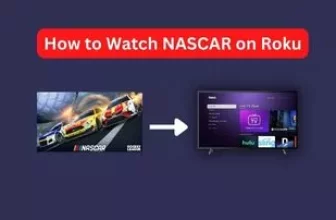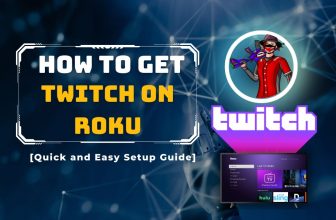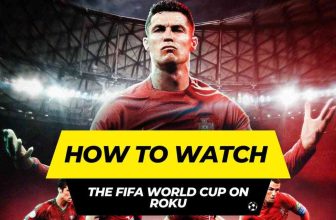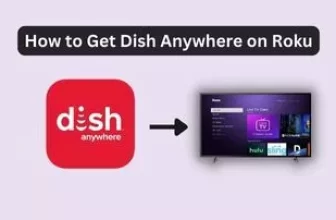How to Get Zeus on Roku TV [Easy Steps]
How to Get Zeus on Roku TV This question comes first in the mind of those Roku users who want to watch this great channel on their Roku TV.
So in this article, we will tell Roku users how they can watch the Zeus network on their TV. We will learn about three ways to manage this channel on Roku TV, so stay in this article till the end.
Table of Contents
What is Zeus network can you get Zeus network on Roku?
Zeus Network is a subscription-based streaming service and video content of different categories is available in this streaming service such as reality TV shows, comedy, drama series, and others.
And now the answer to the question, Does Roku have Zeus? can you get Zeus network on Roku? So yes this channel is available to be added to Roku’s channel store. But to watch this channel on Roku TV, you have to buy its subscription plan first.
Is Zeus network on Roku then what its subscription plan
As you know, this channel provides a subscription-based streaming service; it mainly has 2 subscription plans, one is yearly and the other is monthly.
- Zeus Network’s annual plan is $59.99 / per year
- And the monthly plan is $5.99 / per month
- There may be changes in this plan with time, to know the updated plan, you can visit the official site of the Zeus network
- You can buy a suitable plan for yourself by logging into the site by entering your mail ID and password and payment details.
- If you have purchased your preferred plan then you must have received a confirmation mail from Zeus network after the purchased plan is activated on your ID
How to Download Zeus on Roku TV [easy steps]
Follow the steps given below to add the Zeus network channel to Roku TV:-
- Turn on your Roku TV, if on, go to the home screen
- Scroll down on the home page and find the Streaming Channels option and select it
- Now you will see the search bar, in that type Zeus Network using the on-screen keyboard.
- You will see the Zeus Network app on the screen, click on it.
- Select Add Channel within the Zeus Network app and press OK, the application will begin to install on your Roku TV
- After the channel is installed on Roku TV, click on Go to channel and launch the channel
- Now login to the channel using your Zeus network login credentials and enter the activation code received
- You are now free to watch your favorite Zeus network content on Roku TV
How to watch Zeus network on Roku using the Screencast method
If for some reason you are not able to add the Zeus network channel to your Roku TV then you can still watch this channel on your Roku TV using the Screencast method.
Zeus network can be screencast on Roku TV in two ways, one with the help of your smartphone and the other with the help of a laptop / PC, you can choose the device at your convenience.
Make this setting in your Roku TV before screencasting from a mobile or laptop:- Home Screen > Settings > System > Screen Mirroring > Enable screen mirroring
First, we see the process of how to cast the Zeus network from a smartphone to a Roku TV.
- Connect your smartphone and Roku device to the same WiFi network
- Now go to the app store of your smartphone and search for the Zeus Network app and install it.
- Log in to the app and select your favorite show that you want to watch on your Roku TV
- Now go to the notification bar of your smartphone and tap on the Cast option. Screen mirror for Apple smartphone users, this option is given, select it
- Now select your Roku device in the Cast/Screen mirror option on the smartphone
- Now the screen of your smartphone will appear on Roku TV, after which you can watch Zeus network on your TV with the help of mobile.
How to Get Zeus Network on Roku TV using a PC
If for some reason you do not want to watch Zeus network on Roku TV from your smartphone, then you can watch this channel on Roku TV through your laptop or PC.
Follow the steps given below to watch the Zeus network channel on Roku TV from a PC:-
- Connect your PC to the same WiFi network as the Roku TV
- Now visit the official site of Zeus Network using your PC’s web browser
- If you already have an account then log in to the Zeus network
- Select your favorite shows from Zeus network that you want to watch on Roku TV
- Go to the notification tab of the PC and select the Project option
- Select the “Connect to a wireless display” option, and the connected devices will appear, select your Roku TV from the list provided.
- Now shows played on PC will appear on Roku TV
How to Avail of Zeus Network Free Trial
Is Zeus Network Free on Roku? Can I Avail of Zeus Network Free Trial? Zeus doesn’t offer a free trial, but you can use access codes to watch a trial for free. If you have a promo code, you can use it to sign up for the Zeus Amazon network. Just follow these steps:-
Step 1:- Open your web browser and search for the Zeus network website.
Step 2:- Click on the “subscribe” tab on the website.
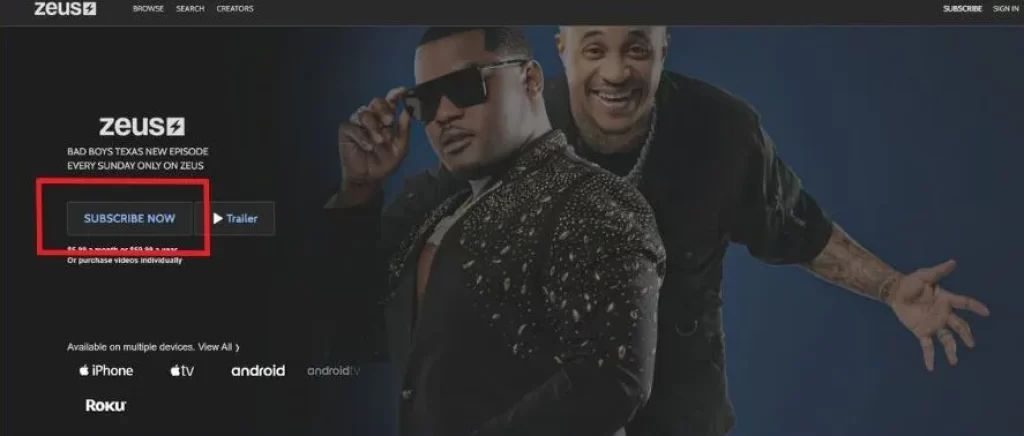
Step 3:- Choose whether you want a yearly or monthly subscription plan.
Step 4:- Enter your social media details like Google login credentials.
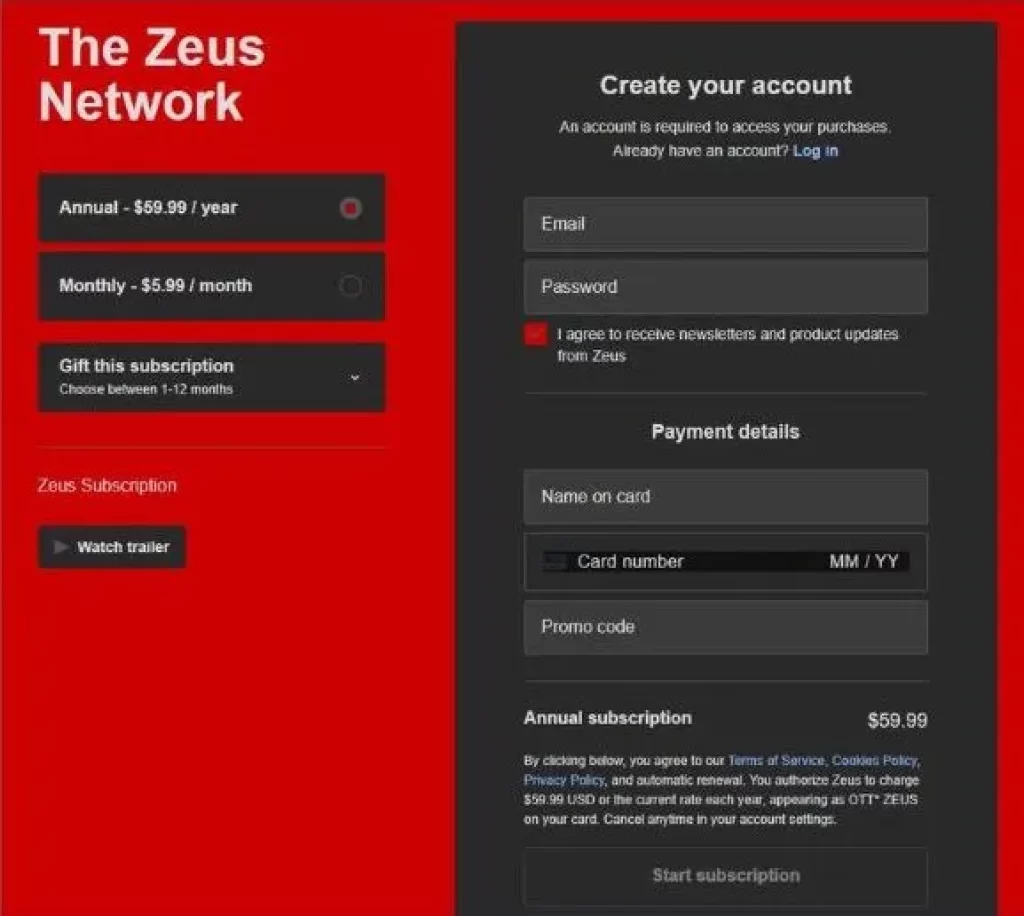
Step 5:- If you want to get updates or newsletters from Zeus, check the box under the password field.
Step 6:- Now Scroll down and fill in your payment details like card name and card number.
Step 7:- You will receive a Zeus access code after you complete the payment process.
Step 8:- Use the access code on the Zeus free trial page to start watching.
Conclusion
In this blog, we have learned about How to get the Zeus network on Roku TV, we hope that you are now successful in watching the Zeus network channel on Roku TV.
Is Zeus network free on Roku?
No, it is a subscription-based streaming platform so you have to buy its subscription plan to watch it on Roku TV
Can you download Zeus on Roku?
Yes, the Zeus network channel is available on the Roku channel store
How to download Zeus on Roku
Follow these steps to download the Zeus channel on Roku TV:- home screen > Streaming Channels > Search bar > Type Zeus Network > Zeus Network app on the screen, Tap on it > Select Add Channel
My name is Bhavic Gadekar. I am a technology enthusiast because I am fascinated by how innovative gadgets and devices are changing our world. I've loved tinkering with electronics and learning how things work. As I grew older, my passion for technology only increased. I enjoy learning new technology-related things and teaching others, so I figured, why not share the solutions through my writing? Besides writing, you'll often find me experimenting with new recipes in the kitchen.
![How to Get Zeus on Roku TV [Easy Steps]](https://rokuadvice.com/wp-content/uploads/thumbs_dir/Firestick-not-working-on-Roku-TV-pyixevs7iypg9jvfggzenws7zzr6srr4w6vqdtqy4c.webp)
![How to Get Zeus on Roku TV [Easy Steps]](https://rokuadvice.com/wp-content/uploads/thumbs_dir/Best-Soundbar-For-Hisense-Roku-TV-q7nw61jdhyvjdogf7f3947ihp6aweznyr3zs36fcqk.jpg)