Reboot your Roku device, if the problem still persists, check all cables connected to the device, turn off the volume mode and check, if the problem still persists, then hard reset the device.
Imagine yourself watching your favorite television show when suddenly, the Roku Audio out of Sync. then it would be a very depressing moment.
If this is happening to you too and you have suddenly wondered why is my Roku audio out of sync and you have come here searching for a solution, then you are at the right place.
In this one article, we’ve got you covered with all the possible reasons behind audio sync issues on Roku and their corresponding solutions. We’ve made sure to include everything you need, so you won’t have to search for answers elsewhere.
If you’re experiencing audio issues, here’s how to Fix Sound Not Working on Hisense Roku TV
Table of Contents
Why is My Roku Audio out of Sync
There can be many reasons behind this, one specific reason cannot be held responsible for it, we have covered all those reasons below in step by step manner, you can check them
What causes audio and video to be out of sync on my Roku
1.) Clear Cache from Roku Device
Power Cycle is a good way to clear the cache of the device, if you know this method, then you should do it with your Roku device.
It is also called soft reset, after adopting this process, you can remove the temporary glitches in the Roku device.
Follow the steps given below to soft reset your Roku TV:-
Step 1:- Unplug the Roku TV’s power cable from the power wall socket, follow the same method if the Roku device is connected to the TV. if the Roku device connected to the TV is on a different power source, you’ll need to unplug it along with the TV.
Step 2:- Now keep it in unplugged condition for the next 1 minute.
Step 3:- Now after 1 minute, plug the power cable into the power wall and turn on the Roku TV.
The audio sync problem should be gone once the Roku TV is on. If this problem persists even after a soft reset, then we need to know about other reliable methods.
2.) Check for a Different Streaming Channel on a Roku Device
This is a good way to check if the audio sync problem is with a specific channel app or with the Roku device itself.
For this, you have to open the second channel app on your Roku device and check the audio
If you find during your investigation that this problem is with any specific channel app, then you should remove that channel app and install it again on Roku Channel Store.
Keep one thing in mind before adding the app again, restart the device and then install the app
To restart the Roku device, follow this setting in your Roku device:- Settings > System > Power > System restart.
If in addition to this, you have found in your investigation that the audio sync problem persists with all channel apps then it could be due to some issue with your Roku device which we have covered in detail below.
If your Roku is freezing or stuttering, you might need to Fix Roku TV Flickering
3.) Outdated Roku software as a potential reason
The new software update brings with it the ability to remove those old bugs, so if your Roku device is deprived of the latest software update, then this can also be a reason why you are facing the problem of audio being out of sync on Roku.
If you have not manually checked the software update on your Roku device for a long time, then you should check the software update manually by following the settings mentioned below.
Follow this setting to check new software updates on your Roku device:- Home > Settings > System > System Update > Check Now
If a new software update is available, your Roku device will automatically install the new software and complete the reboot process.
4.) Set Audio Mode to Stereo
This problem can be fixed by switching the audio settings in the Roku device to Stereo mode. If you have not tried this method yet, try it once.
To set the audio setting in your Roku device to Stereo mode follow this setting in your Roku device:- Home > Settings > Audio > Audio mode > switch to ‘Stereo’
In the Audio settings, select HDMI and switch from ‘Autodetect’ to ‘Stereo PCM’.
After changing this setting on your Roku device, the Audio out of Sync issue should be resolved.
5.) Ensure Roku TV connections and internet connectivity
Due to poor internet connection or HDMI connection, the problem of audio delay (Roku Audio out of Sync) can also appear in Roku. That’s why you should check them keeping both factors in mind.
First of all, check internet connectivity, in a Roku device, you can check the received signal strength of the internet manually by going to Settings
To check the WiFi strength available in the Roku device, follow this setting in the Roku device:- Home > Settings > Network > About > It should have the Status “Connected”.
On this page you will get the current status of signal strength, signal strength should be ‘Good’ or ‘Excellent’
If you found in your test that the signal strength is ‘Poor’ instead of ‘Good’ or ‘Excellent’ then you should fix it first.
Why won’t my Roku tv connect to the internet In this article, we have covered all the reasons and their solutions that can cause internet connectivity issues with your Roku device.
If your Roku device is not having any internet connectivity issues, you should check the HDMI connectivity next
In some cases, this problem can be caused by a faulty HDMI cable or a faulty HDMI input option on the TV.
To check whether this problem is related to the HDMI connection or not, you can implement the steps mentioned below.
First of all check whether the HDMI cable is properly connected to the Roku device and TV with the HDMI input option, if not then fix it
Apart from this, you can use another HDMI cable to connect the Roku device and TV, TVs have more than one HDMI input option, you can also connect your Roku device through the other HDMI input option.
6.) Reset audio settings
In some cases, due to the change in the audio setting, the problem of not syncing the video and audio in the TV may appear.
If this is the case with you then you should reset the audio settings on your Roku device
This setting will only reset the audio settings and not the entire Roku device:- Home > Settings > System > Advanced System Settings > Factory Reset > Reset TV audio/picture settings > To reset the audio settings of your Roku TV to the factory By default, simply press the Play/Pause button three times. This action will restore the audio settings to their original factory configuration.
7.) Try to Optimize Video Refresh
Audio may sync back to your Roku device after changing video settings.
Persistent video buffering issues may be one of the reasons why your Roku TV is getting desync audio in the video streaming.
Usually, by default, your Roku device is programmed to choose the best bit rate to provide you with the best streaming experience, taking your current network speed into account. but sometimes you may need to adjust the bit rate manually.
You can adjust the bit rate in your Roku TV by following the steps mentioned below.
Step 1:- Press the Home button five times on the Roku remote.
Step 2:- Next, press the Reverse button three times
Step 3:- Press the Fast Forward button twice
Step 4:- When the Bit Rate Override menu appears on your screen, choose the Manual Selection option.
Step 5:- You can try selecting a lower rate and see if it helps resolve the problem. If it doesn’t, you can repeat the process and choose an even lower bitrate until the issue is fixed. Feel free to experiment with different settings to find the best solution for you.
8.) Shift Audio to Internal Speakers
Many Roku users prefer to use an external surround sound system with their Roku TV. If you have connected a soundbar to your Roku TV, audio sync issues may not be related to the Roku device but could be caused by the soundbar.
In this case, you should disconnect your soundbar from the Roku TV and check by shifting the audio to the internal speakers of the TV.
If you found that this problem gets fixed after shifting the audio to the internal speaker then it means that the problem is with your external sound system.
For some reason, if there is an internal fault in the external sound system or the system is not configured properly while connecting to the TV, then this problem can appear.
But if you find that the problem persists even after shifting the audio to the internal speakers, then this issue is related to the Roku device.
9.) Contact Roku support
If you have reached here, you followed all the processes mentioned above, yet this problem still persists, then you should take the help of Roku support.
How To Fix Audio Is Out Of Sync Onn Roku TV
soft reset your onn Roku tv if still not working then check if this problem is with every streaming service or not, if it is a problem with a specific channel then remove it restart the device, and install it again
Youtube tv audio is out of sync Roku
If this problem is only with youtube tv then remove the youtube channel app from your device and reset your roku device and later install the youtube tv channel app
How to fix sound delay on Roku TV
Soft reset the Roku device still not working then put audio in Stereo mode, check internet connectivity, reset the audio setting
How to fix Roku Express audio out of sync
If the problem persists even with a soft reset, try resetting the audio settings, try setting the Roku audio to Stereo, if it still doesn’t work, hard reset the Roku device.
Conclusion
Today in this article, we have seen all the possible solutions to the question Why is My Roku Audio out of Sync, we hope that your problem has been fixed.
In some selected cases, it has been seen that even after adopting all the methods mentioned above, the problem of Roku audio out of sync persists.
If this problem still persists with you, then you can use the contact number given below according to your device.
Roku TCL: 1-877-300-8837
Hisense Roku TV: 1-888-935-8880
Sharp Roku TV: 1-888-935-8880
LG Roku TV: 1-800-243-0000
Insignia Roku TV: 1-877-467-4289
Philips Roku TV: 1-866-309-5962



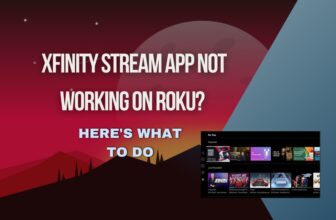



You forgot one thing “Heat”. Mine kept doing this and I touched it and it was very warm to the touch , so I added a small fan blowing up on the bottom (actually my ultra is setting on the fan with it blowing directly on it) and everything has been fine since fan is same size as ultra box with small feet on fan to give it some air flow… box is no longer even warm no problems for over 6 months now.