Apart from other features in Roku, you can also set a Sleep Timer, users like to watch their favorite shows according to their convenience, and keeping in mind the convenience of this user, Roku has put the option of a Sleep Timer in its device. So that if viewers fall asleep while watching video content on Roku TV, they do not have to worry about Roku TV staying on all night long,
Roku users can overcome this concern by activating the Sleep Timer option beforehand.
So if you too have come here searching for this question how to set a sleep timer on Roku tv then you are at the right place, in this blog, you will be told about all the possible methods by which you can set the Sleep Timer on your Roku TV.
Table of Contents
What is Sleep Timer on Roku TV
Sleep Timer is a feature provided by Roku devices, with the help of which users can pre-set the Roku TV to turn off automatically according to their own preferences.
If the user wants that he does not have to manually turn off the TV while watching a show, then he can set this setting in advance to turn off the TV keeping in mind the time duration.
The user can set the Sleep Timer from 30 minutes to 3 hours. if suppose user pre-sets 1 hour of time in Sleep Timer setting then the user does not need to do anything Roku TV will automatically turn off after 1 hour.
How to Turn on Sleep Timer on Roku TV
The Sleep Timer setting can be set in Roku devices in four ways, and those four ways are as follows:-
- By following the Roku Settings
- By selecting the option of Shortcut tile
- Using Remote Shortcut
- Using Voice Command
You can set the Sleep Timer in your Roku device by these four methods mentioned, we will see these four methods step by step below, you can set the Sleep Timer in your Roku device by following one of the methods as per your choice.
How to Set a Sleep Timer on Roku TV By following the Roku Settings
Step 1:- Go to the home screen of the Roku device and select the Settings option from the home menu
Step 2:- Select the System option from the menu that appears after the Settings option.
Step 3:- Now select the Time option
Step 4:- Next, select Sleep timer from the available options
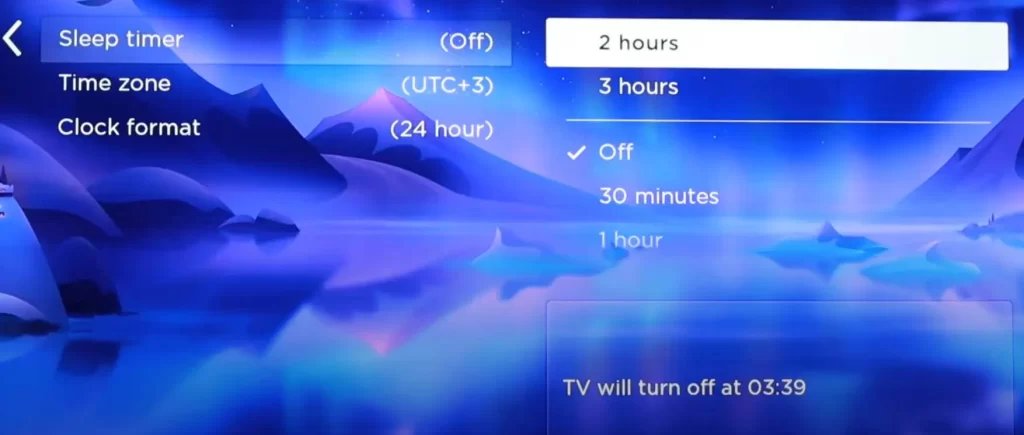
Step 5:- You will see the options of time intervals (30 minutes, 1 hour, 1.5 hours, 2 hours, 3 hours) choose any one time according to your convenience.
Step 6:- A sleep timer is activated on your Roku device, your Roku TV will automatically turn off according to the time frame you selected
By selecting the option of Shortcut tile
With the Updated Framwere of the Roku device, you will get the option of Sleep Timer as a shortcut tile on the home screen.
Step 1:- Press the Home button on the Roku remote
Step 2:- Next, press the Right Arrow of the remote, it will open the channel’s grid
Step 3:- Scroll to the bottom of the channel grid to find the Sleep Timer option
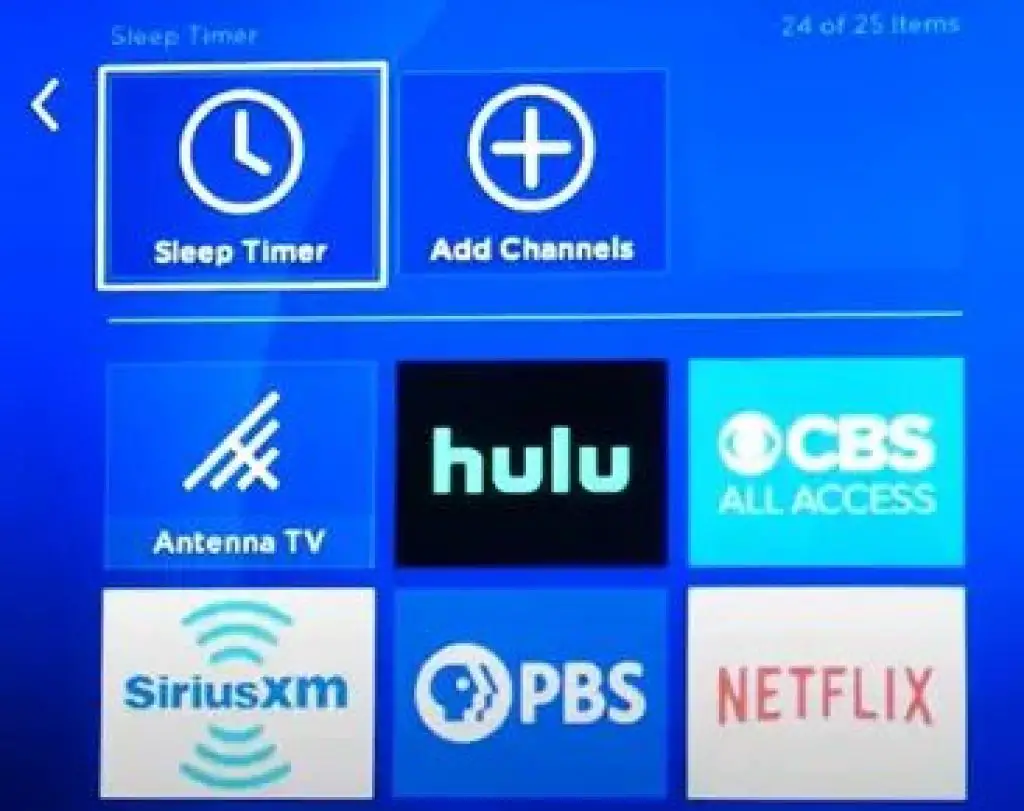
Step 4:- Follow the on-screen prompts to select the option and enable the Sleep Timer option on your Roku TV.
If you are not seeing the Shortcut tile, then it is possible that you have selected the Hide option in the Shortcuts option on Roku TV. By going to this setting, you have to change the option from Hide to Show.
Follow these settings to go to the shortcuts option in Roku TV:- Home > Settings > Home screen > Shortcuts > If you have selected the Hide option, set it to Show.
Enable Sleep Timer Using Remote Shortcut
You can enable Sleep Timer while streaming content on Roku TV using Roku Remote
Step 1:- Press the Asterisk (*) button on your Roku remote while video content is being streamed to the TV.
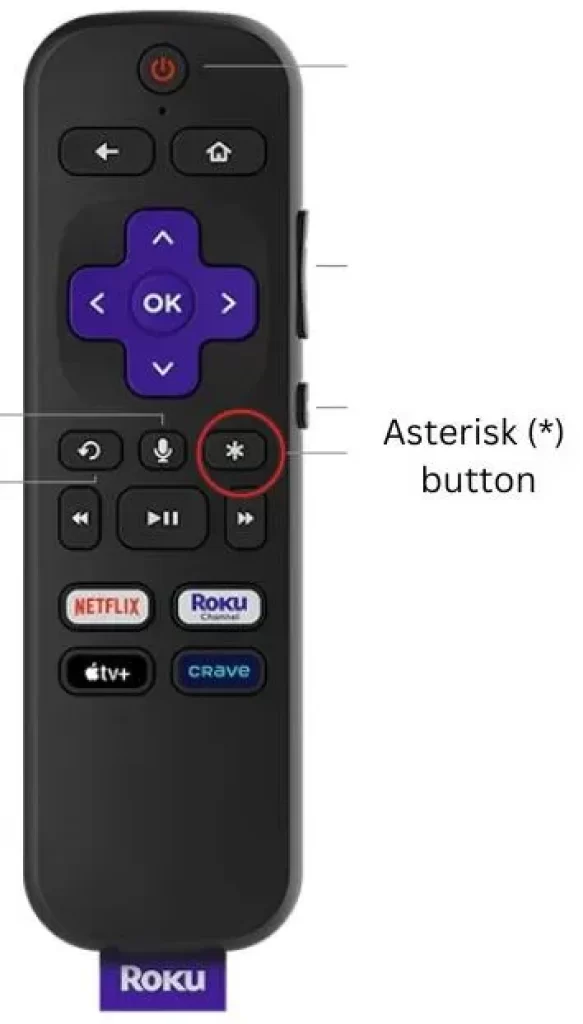
Step 2:- Now scroll down and select the Sleep Timer option
Step 3:- Select the time interval as per your convenience and press the OK button on the Roku remote.
You have enabled the Sleep Timer option in your Roku TV, your Roku TV will automatically turn off according to the time you have selected.
Enable Sleep Timer Using Voice Command
Roku remote also has the option of voice commands, so you can enable Sleep Timer on your Roku TV using voice commands.
Step 1:- Press and hold the Voice button on your Roku remote
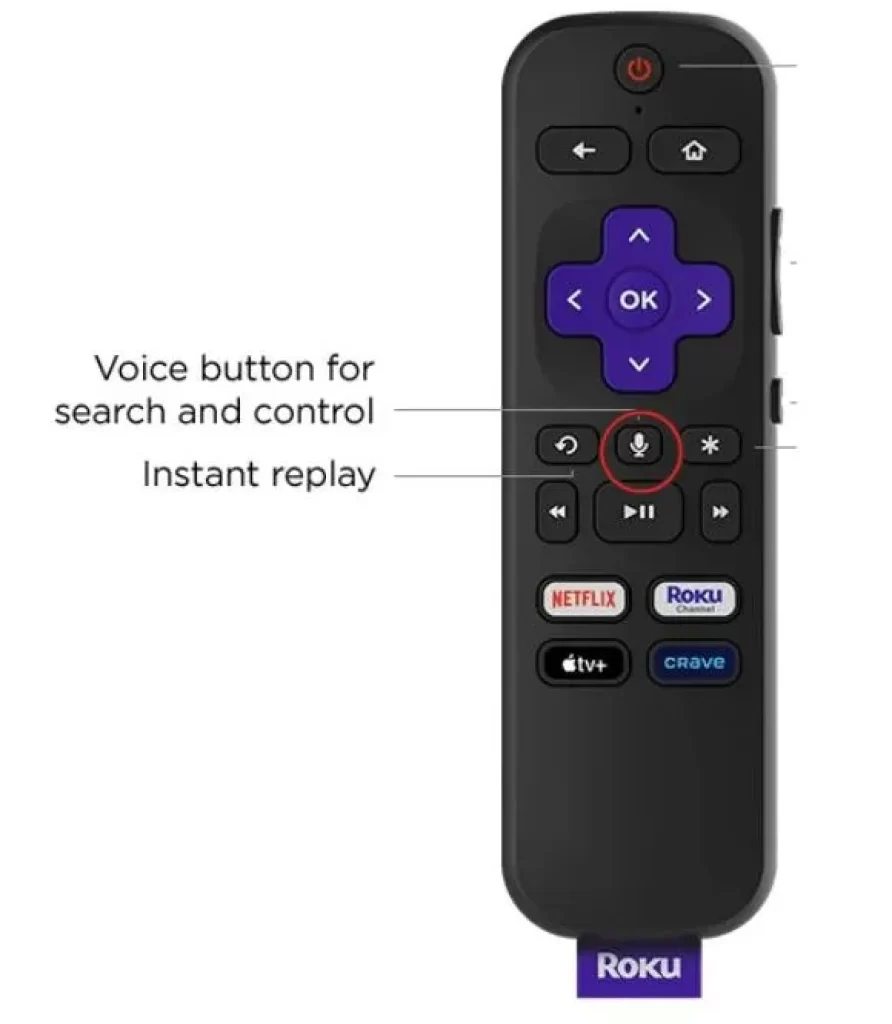
Step 2:- Next, you can specify the interval to set the Sleep Timer using the Voice option as per the quote below:-
- Turn off the TV in 1 hour
- Set Sleep Timer for 2 hours
In addition to Sleep Timer, Roku devices also have an option for Auto power savings, which allows the TV to turn off automatically, similar to Sleep Timer.
But unlike Sleep Timer, in Auto power savings, you cannot set the time duration according to your own, in this option you will get the default 4 hours time duration.
On turning on this setting, if there is no activity on your TV for 4 hours, your TV will automatically turn off after this time.
Unlike the Sleep Timer option, if you activate this setting, then this timer will not apply when you watch live TV or video content, and this setting will not apply when the “Fast TV start” option is enabled.
To enable this setting on your Roku TV, follow this setting on your Roku device:- Settings > System > Power > Auto power savings > Turn off after 4 hours.
How to turn off the sleep timer on roku tv
To turn off the sleep timer, follow this setting in your Roku TV:- Home screen > Settings > System > Time > Sleep timer > Change the time duration you have set and select the Off option.
How to set a sleep timer on the Roku app
Roku app gives you the facility of Roku remote in your smartphone, follow this setting in your Roku TV using Roku remote in the app Home screen > Settings > System > Time > Sleep timer > of the given time durations as per your convenience Choose any one time and set a Sleep timer in Roku
My name is Bhavic Gadekar. I am a technology enthusiast because I am fascinated by how innovative gadgets and devices are changing our world. I've loved tinkering with electronics and learning how things work. As I grew older, my passion for technology only increased. I enjoy learning new technology-related things and teaching others, so I figured, why not share the solutions through my writing? Besides writing, you'll often find me experimenting with new recipes in the kitchen.







