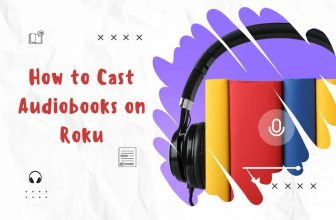Roku allows you to enable Guest mode in each of its devices, so if you are a new Roku user and have trouble with questions like What is Guest mode on Roku or How to Set up Guest mode on Roku then you are at the right place.
Guest mode is an additional option provided by Roku, with this option you can let the guest in your house enjoy a personalized streaming experience using their login details.
This is a very useful option that allows you to restrict device admin information or settings to your temporary users.
There are two ways you can activate Guest mode on your Roku device, one by navigating to the device’s settings and turning on the Guest mode option, and the other by using Roku’s official site.
But before turning on Guest mode on your Roku device, you will need to set up a PIN first.
It is very easy to enable or disable guest mode on Roku devices, simply follow the settings provided below to accomplish the task effortlessly.
Learn how to Set Sleep Timer on Roku TV for a more convenient viewing experience.
How to Create a Roku PIN
First of all, you have to set the PIN, This PIN will act as a secure lock, preventing unauthorized users from changing your settings.
- Open the official site of Roku from PC’s web browser
- Complete the process of login to your account using your login credentials
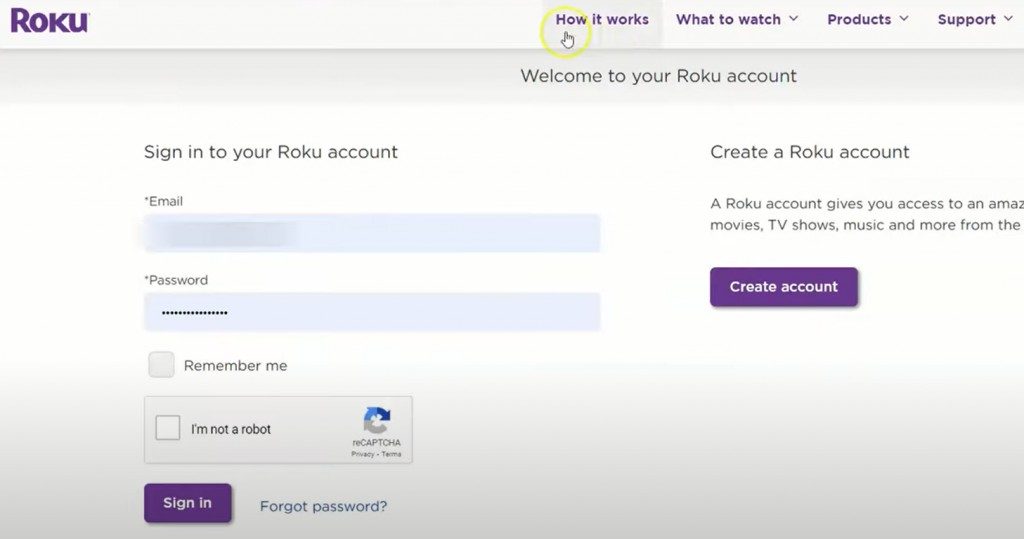
- Next, select the PIN Preference option and click on the Update button in it.
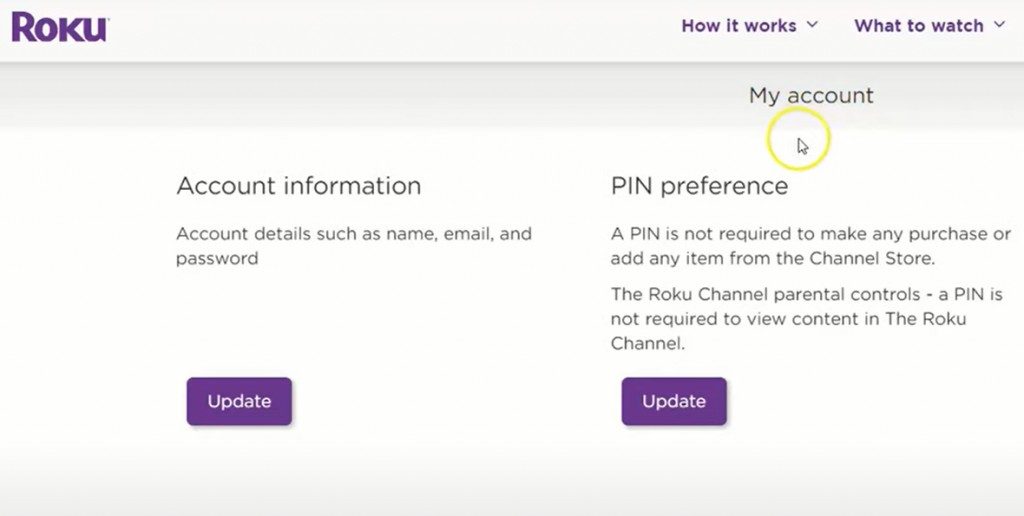
- Now it says “A PIN is not required to make any purchases or add any items from the channel store.” This third option will be default selected, we have to change it.
- In “Making purchases and adding content section” we have to choose either the first or second option
- Always require a PIN to make purchases and add items from the Channel Store.
- Always require a PIN to make purchases.
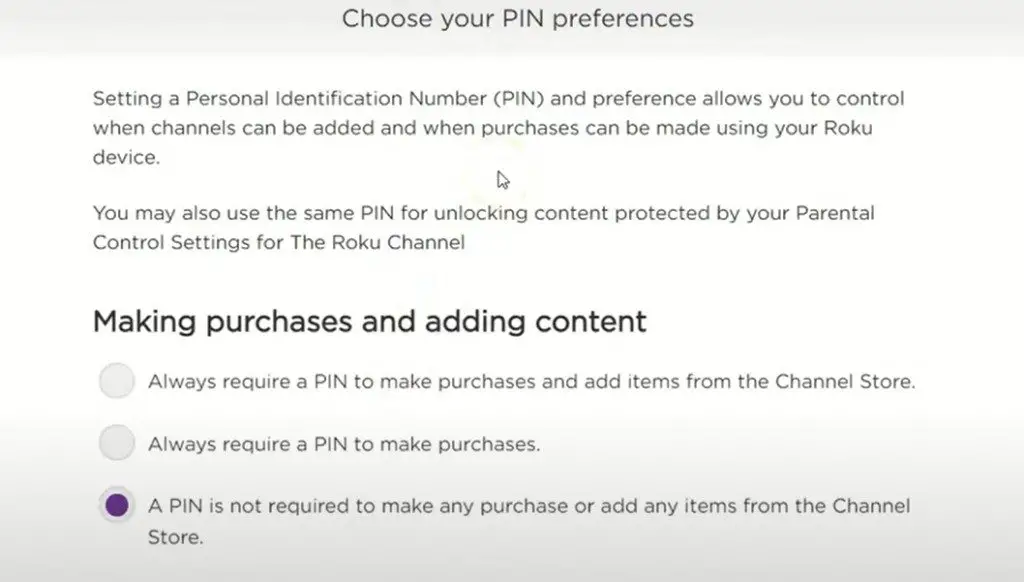
- Now create a new four-digit PIN and verify your PIN by re-entering it.
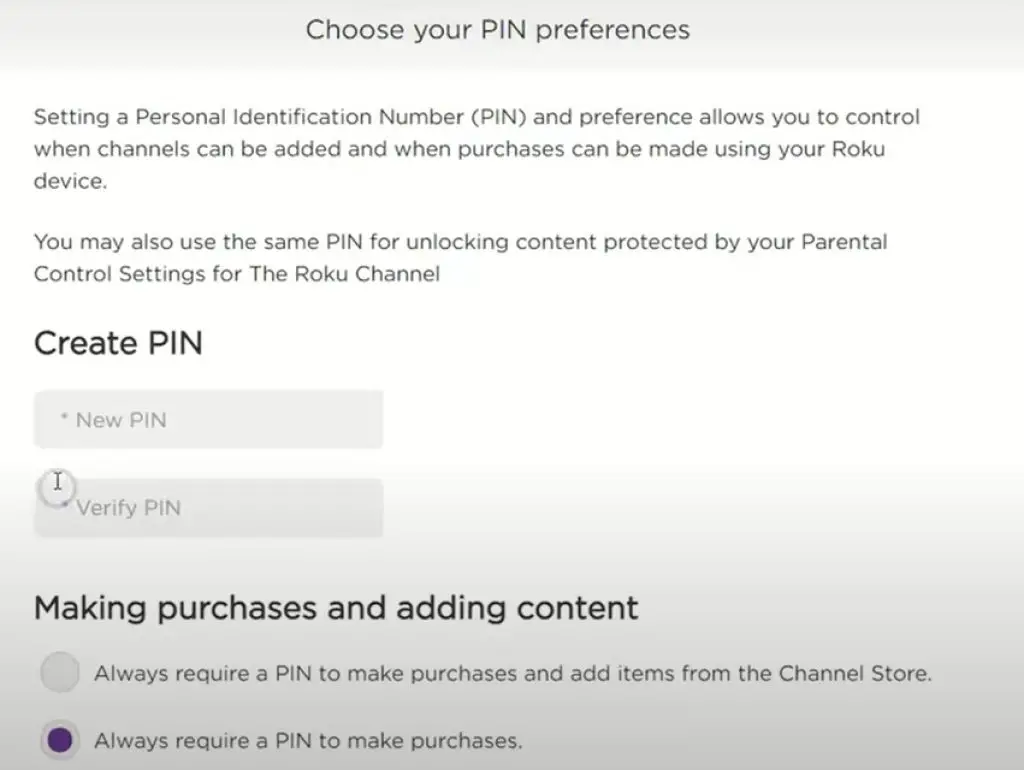
- Additionally, if you want “Parental Controls for The Roku Channel” you can set Parental Control in your Roku in this option.
After setting the PIN, it is time to set the Guest Mode.
If you need to manage multiple Roku devices, here’s how to Change Roku Account on TV
How to Set up Guest Mode on Roku
- Press the Home button on the Roku Remote
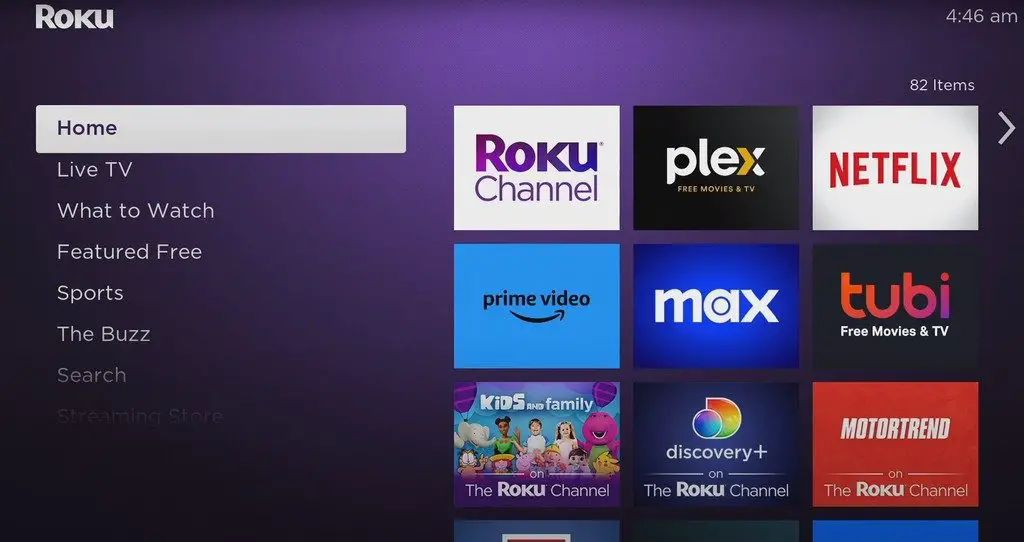
- Scroll down by pressing the down button on the remote and select the Settings option.
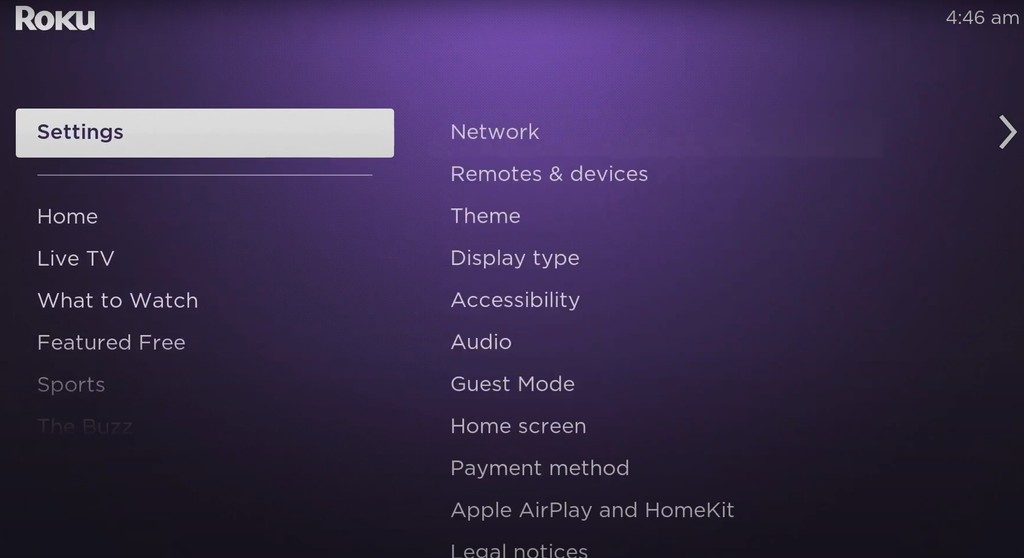
- Next, select the System option and then select the Guest Mode option.
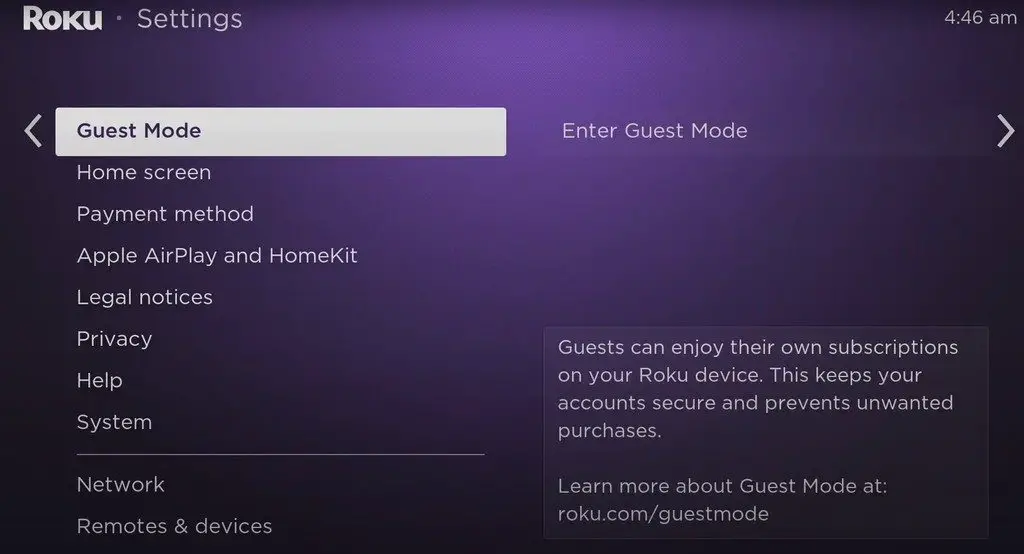
- Now select Enter Guest Mode option
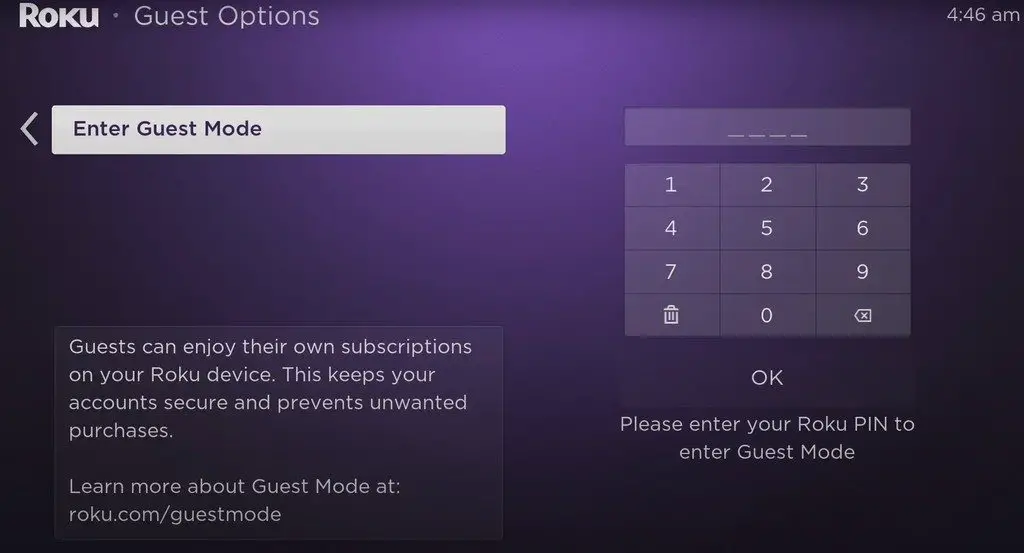
- Enter the Roku PIN you created
- Press the OK button and select the Enter Guest Mode option in the pop-up that appears.
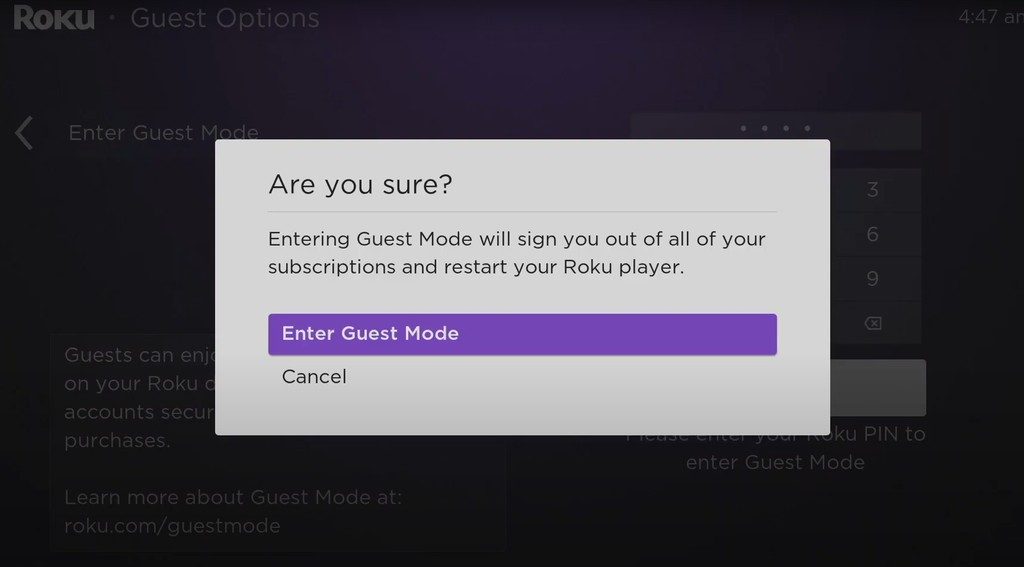
- Now your Roku TV will automatically restart and enter guest mode.
How to Set up Roku Guest Mode Using the Roku Website
- Log in to your account by visiting the official Roku site using a web browser on a PC or smartphone.
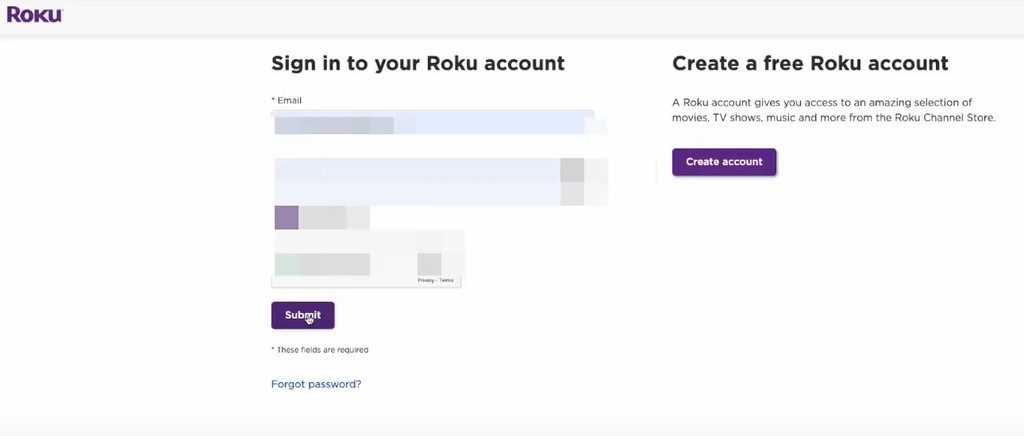
- Now go to My Linked/Streaming Devices and select your Roku device.
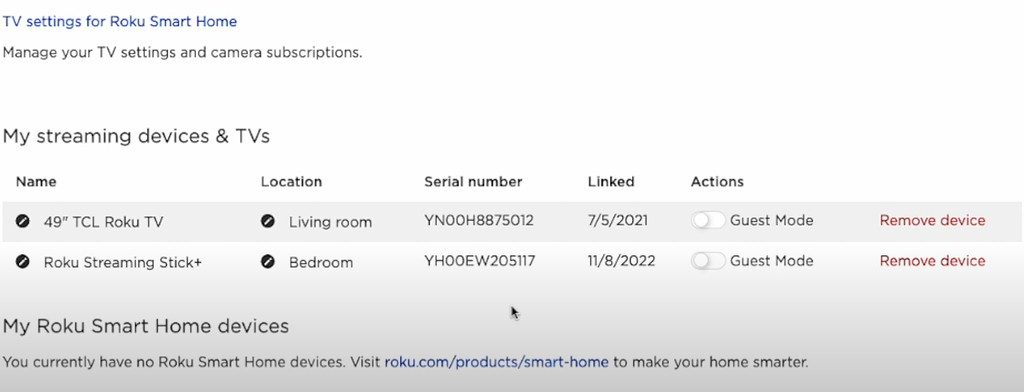
- You will get the option to turn on guest mode next with the name of the device
- Next, you have to turn on the guest mode option, it will ask you for a PIN, enter it
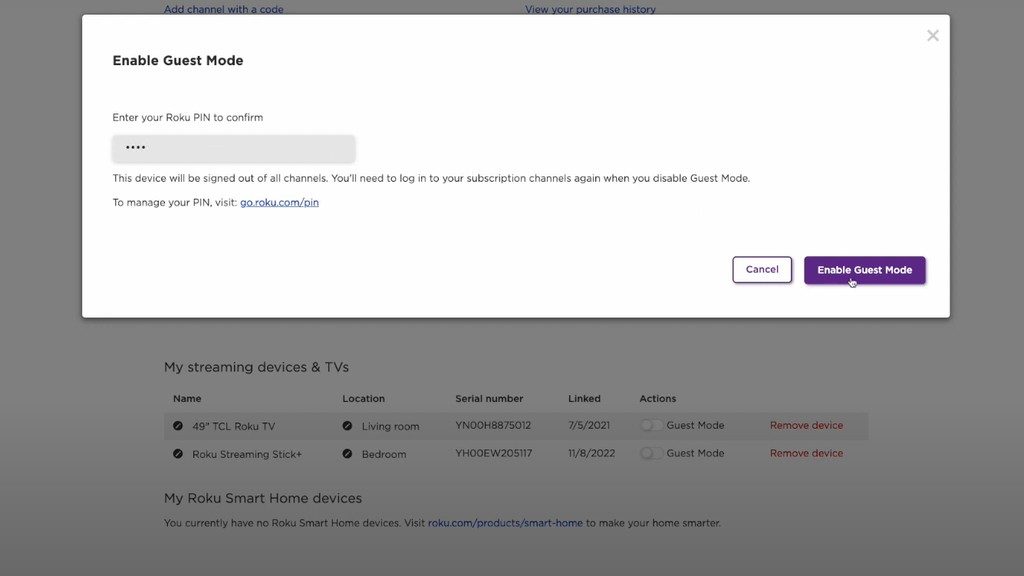
- Finally, you have to activate Guest Mode on your Roku device by selecting Enable Guest Mode option.
How to Use Roku Guest Mode
- After entering Guest Mode in Roku, you will see its welcome screen, in this, you can customize the Welcome message in your way.
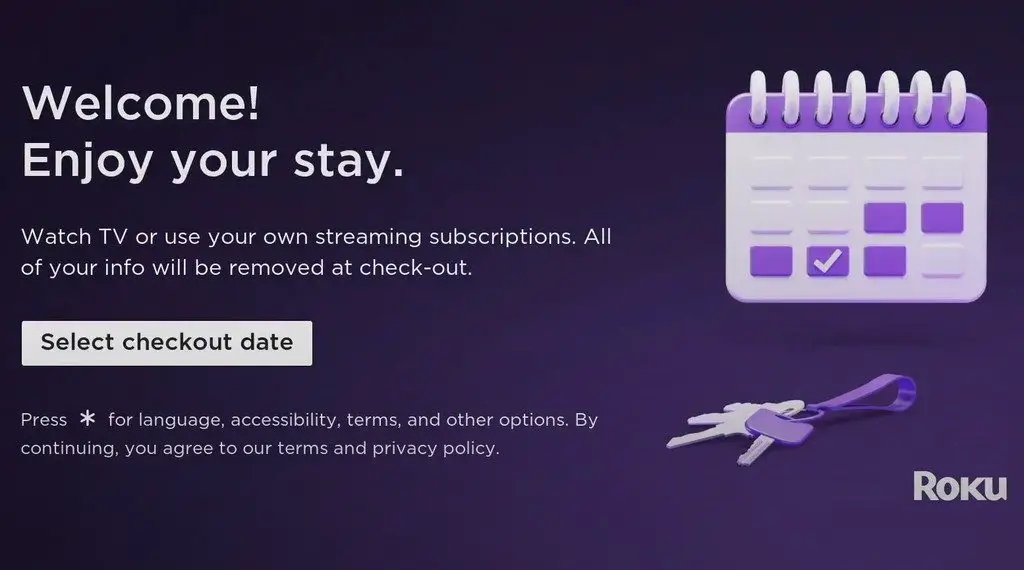
To customize the welcome message follow these settings in your Roku:- Go to Roku’s official site > Sign in > Navigate to My Linked Devices > Select your Roku device > Select Customize welcome message > Type the new message > Click Publish/Save.
- In the Welcome screen, you have to click on the Select checkout date button below
- Next, to set the sign-out date and time, a calendar will appear on the screen, in which the user can select the automatic sign-out date and time accordingly.
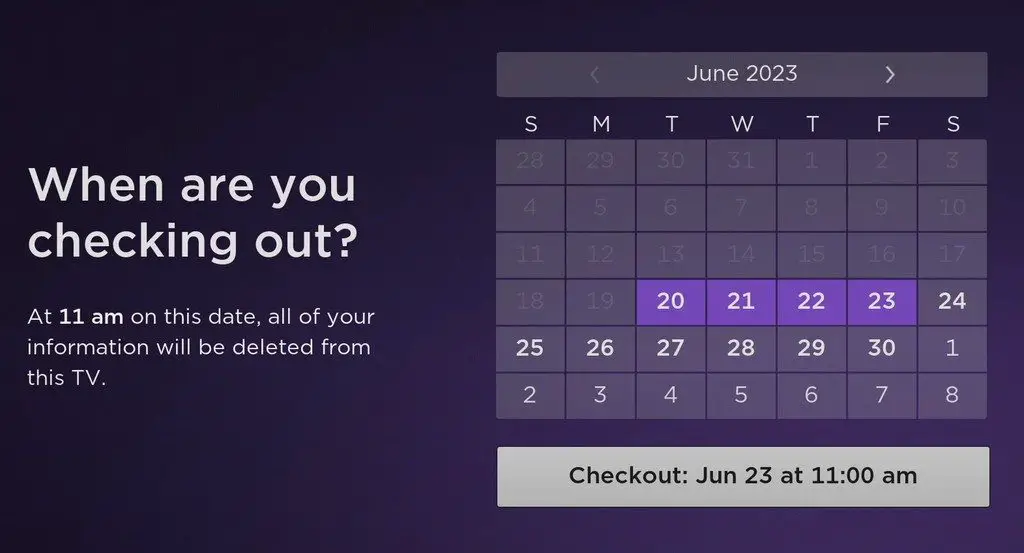
- Now select Start streaming, after selecting it, the terms and conditions page will appear, select I agree, start streaming option
- You will automatically be taken to the Roku home screen
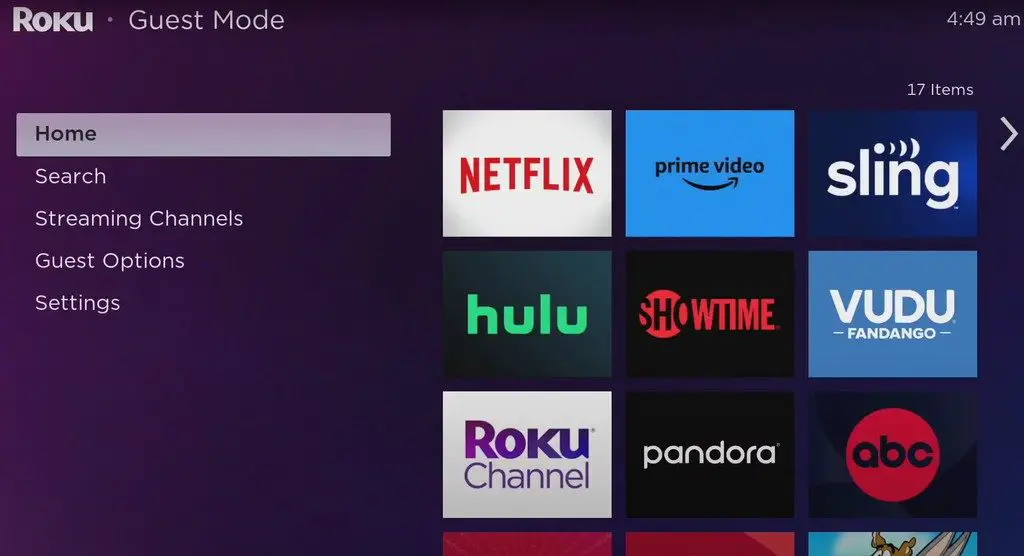
- Here the guest coming to your house can stream their favorite channel, apart from this they can access their favorite streaming app using their login credentials.
- If you want to increase the already set duration of Guest Mode in your Roku device for the user, then you can follow this setting
Home screen > Click Guest Mode Options > Change sign-out date > Select the new date.
How to Get out of Guest Mode on Roku
- To go to the Guest Mode Welcome screen, press and hold the Star button (*) on your Roku remote.
- A menu will pop up on your Roku TV screen, select the Exit Guest Mode option.
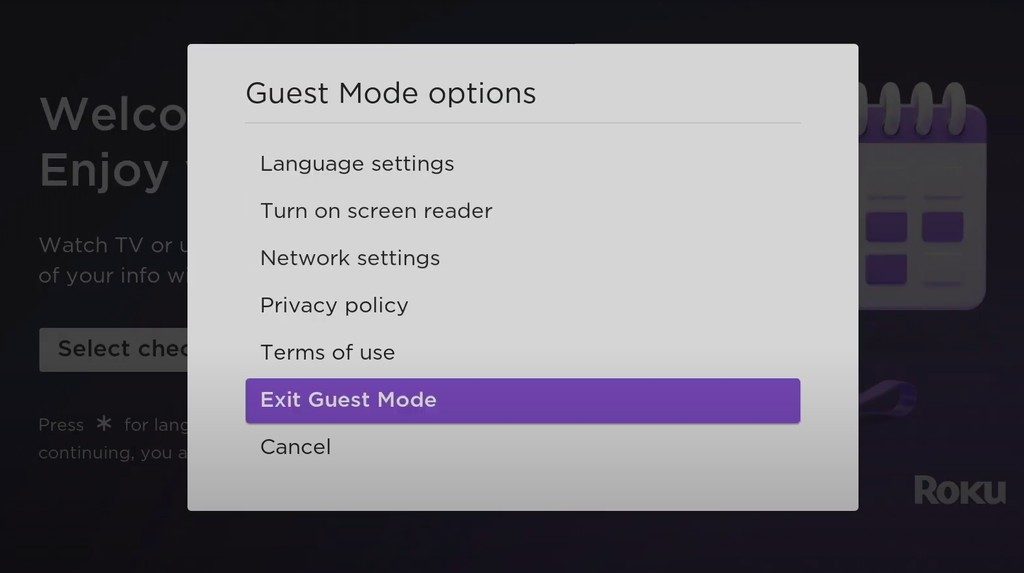
- If prompted, enter the PIN and proceed further in the process of disabling Guest Mode
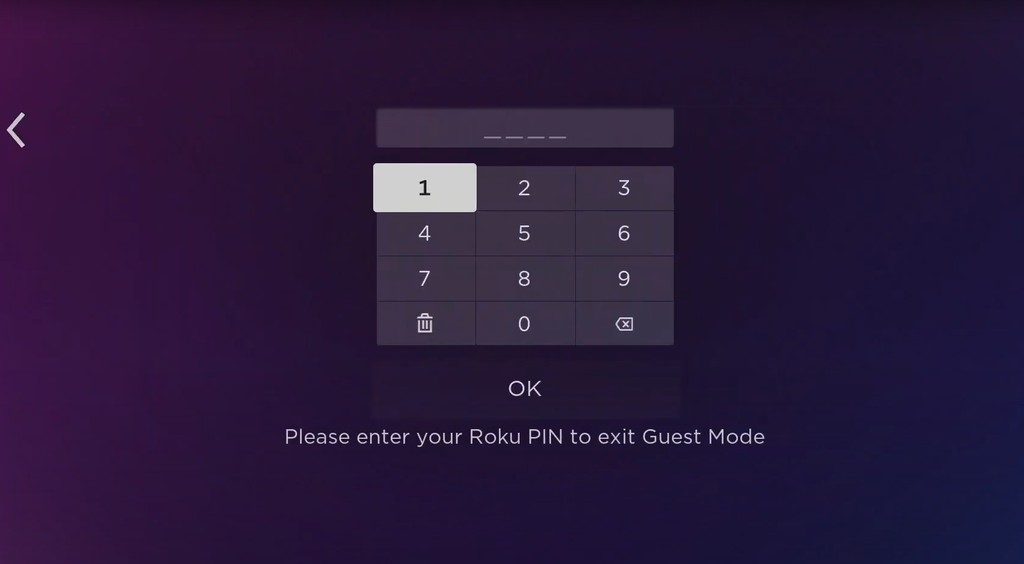
As an alternative, you can go to the home screen and choose Guest Mode Options. From there, simply tap on Sign out now to exit the guest mode.
Can’t get out of guest mode on roku
To exit guest mode, follow these settings on your Roku:- Press the Home button on the Roku remote > Now select Settings > Now select the Guest option > Select Sign out > Now select your Roku PIN and press OK
Why isn’t Roku the default channel in guest mode
Roku guest mode is designed in such a way that the apps entered by your guest are automatically deleted when the user exits the guest mode.