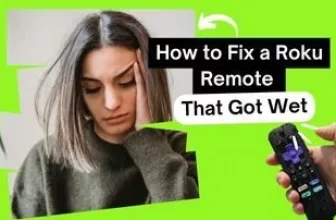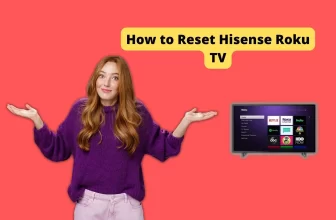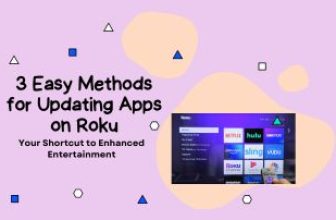TikTok, run by ByteDance, is a popular short video platform. This blog will delve into how to get TikTok on Roku quickly.
Unlike other applications on the Roku streaming platform that you can easily install, TikTok is not available in the Roku channel store.
So, can you get TikTok on Roku? Then the answer is yes, you can access this application on Roku with the help of your Smartphone or laptop. How to do this, we will know in a few words below.
Follow this process to watch TikTok on Roku from a smartphone:-
First of all, Enable the Screen mirroring option on Roku and enable Apple AirPlay and Homekit for iOS > Now connect your Smartphone to the same WiFi network as Roku Get connected > Install and launch the TikTok app on the Smartphone> Go to Cast/Screen Mirroring in the notifications panel and select your Roku device > Accept the on-screen notification.
Once you accept the notifications, the TikTok videos you play on your Smartphone will be visible on the Roku device via screencast.
But if, for some reason, you want to stream Tiktok video from your laptop to a Roku device other than your Smartphone, then you can also do this; it has been explained step by step below.
Table of Contents
How to get TikTok on Roku using a smartphone [easy steps]
Let’s explore a simple step-by-step guide on how to watch TikTok on Roku TV using smartphone screen mirroring. We’ll break down the process for Android and iOS separately for better understanding.
How to watch Roku tv on PC [2 Easy Ways]
How to watch TikTok on Roku via Android smartphones
- First, connect your Android smartphone to the same WiFi network as your Roku device.
- Now enable the Screen mirroring option in Roku:- Home > Settings > System > Screen mirroring > Set to Always Allow.
- If you do not have the Tiktok app on your Smartphone, download and install it from the Google Play Store and create your account.
- Swipe down the notification panel on your Smartphone and tap on the Screen mirroring option.
- Find your Roku device in the Screen mirroring option and connect to it
- Your smartphone screen will be mirrored on Roku; as soon as you start your favorite video in TikTok, it will appear on the Roku TV screen.
How to cast TikTok to Roku via iOS Smartphones
- Connect your Smartphone to the same WiFi network as the Roku device.
- Enable the AirPlay option on Roku devices for iOS smartphones:- Home > Settings > Apple AirPlay and Homekit > Set AirPlay to On
- Set the Require Code option on Roku to First Time Only
- If you already have the TikTok app on your Smartphone, then update it; if not, download and install it from the App Store and create your account.
- Now go to the Control Center of your iOS device and tap on the Screen Mirroring option.
- In the Screen Mirroring option,find and connect your Roku device to it.
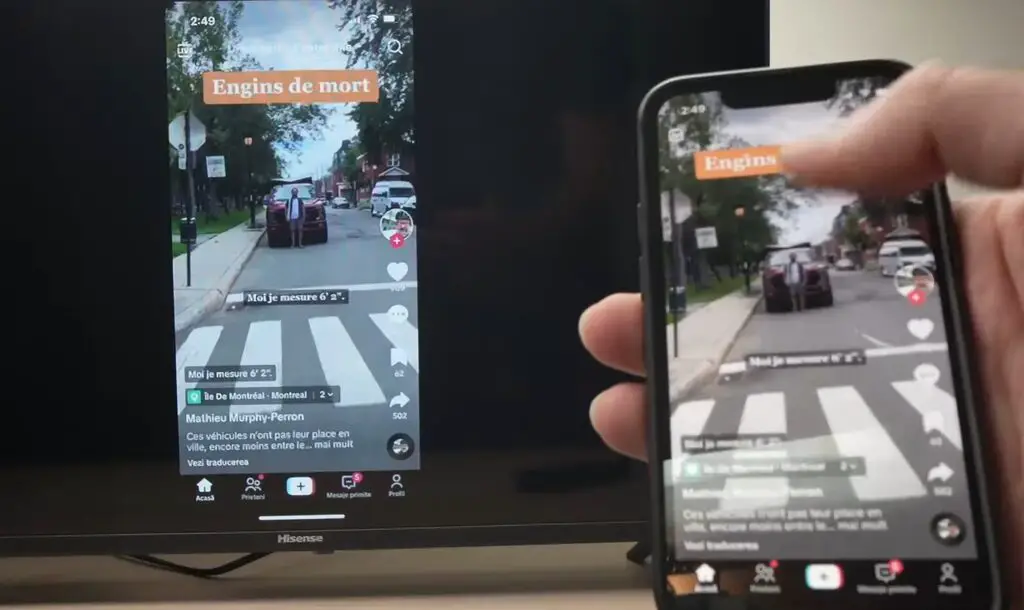
- You will see a code on the display of Roku; enter it into your Smartphone, and now your Smartphone is ready for screen mirroring in your Roku device.
- Start your favorite Tiktok video on your Smartphone, and it will cast to the Roku TV screen.
How to watch TikTok on Roku using a Laptop/Computers
If, for some reason, you do not want to use your Smartphone to watch Tiktok videos on Roku, then you can also do this through your laptop or computer.
It is also a straightforward way to watch your favorite TikTok videos on Roku TV; we will see in detail how to watch TikTok videos on Roku through both Windows and MacBook.
How to Get TikTok on Roku via Windows Laptop
- Please turn on your Windows laptop or computer and connect it to the same WiFi network as your Roku device.
- Now press the Windows + K keys together on your Windows device to turn on the Cast option.
- Select and connect your Roku device to the Cast option.
- You will now see your Windows device screen on the Roku TV screen when connected
- Now go to Chrome browser on your Windows device and visit the official site of Tiktok
- Now login to your Tiktok account and play the video of your favorite video creator; this video will appear on your Roku TV.
How to Get TikTok on Roku via MacBook
- Turn on your MacBook and connect to the same WiFi network that your Roku device is connected to
- Now, the Control Center option will appear in the upper part of the display of MacBook; click on it.
- Find the Screen Mirroring option in the Control Centerand click on it; now, find your Roku device in the list shown in the Screen Mirroring option and connect to it.
- Now open the browser on the laptop and visit the official site of Tiktok
- Login to the Tiktok site and play your favorite video creator’s video, and the video will appear on your Roku TV screen.
Conclusion
We’ve covered the solution to the question “How to Get TikTok on Roku” in a detailed and straightforward manner.
We trust this guide addressed your concerns about enjoying TikTok on Roku. Currently, the only option is to use the casting feature from smartphones and laptops to watch TikTok videos on Roku.
However, there’s a possibility that Roku might introduce a dedicated TikTok app in its channel store in the future, providing a more direct way to enjoy TikTok content on Roku TV.
How to watch the TikTok vs YouTube fight on Roku
You can watch TikTok vs YouTube fight on Roku TV using your smartphone or laptop screen mirroring.
Can I watch TikTok on my Roku?
Yes, of course, you can still watch TikTok videos on Roku TV using the cast feature of your mobile.
Is TikTok available on Roku?
The TikTok app is not yet available on the Roku Channel Store, but Roku may bring it to its Channel Store.
Can I put TikTok on my Roku?
The TikTok app is currently unavailable on the Roku channel store, so you can’t cast TikTok directly to your Roku device, but you can watch the app’s content on your Roku TV via the cast option on your Smartphone.
How to download TikTok on my Roku TV
Currently, the TikTok app is unavailable for download on the Roku Channel Store, but a channel related to TikTok called Best of TikTok Reactions is available.
My name is Bhavic Gadekar. I am a technology enthusiast because I am fascinated by how innovative gadgets and devices are changing our world. I've loved tinkering with electronics and learning how things work. As I grew older, my passion for technology only increased. I enjoy learning new technology-related things and teaching others, so I figured, why not share the solutions through my writing? Besides writing, you'll often find me experimenting with new recipes in the kitchen.
![How to Get TikTok on Roku [Few easy steps]](https://rokuadvice.com/wp-content/uploads/thumbs_dir/Why-Roku-Photo-Stream-not-Working--qf428h5wntqrlzvb4rzh4krcr4600rx1m8vrkpv48s.jpg)
![How to Get TikTok on Roku [Few easy steps]](https://rokuadvice.com/wp-content/uploads/thumbs_dir/Where-to-Watch-Miss-Universe-Competition-on-Roku-q0jshxe4clorxnifhb67z2cu9v5lolgeagtfghwaws.webp)