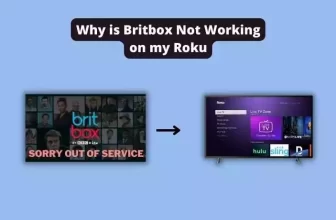Are you looking to record and store video content from other online streaming platforms on your Roku device? If so, you can do so with the Playon app on your Roku device.
How to Add Playon to Roku and all the questions related to it are covered in this article, so stay till the end.
PlayOn is a premium video recorder app that lets you record video content from popular streaming platforms like Disney+, Netflix, Amazon Prime, and more with 1080p video quality.
PlayOn is a cloud app that is available on the Roku Channel Store, which Roku users can easily add to their devices. It is a subscription-based platform that allows you to schedule recordings of your favorite content.
Table of Contents
What is Playon’s subscription plan for Roku?
How to Get Twitch on Roku [Quick and Easy Setup Guide]
Playon has 5 different subscription plans available, you can subscribe to any one plan according to your convenience, information about all the plans is available on the official site of Playon, all the storage plans mentioned below offer you 30 recording credits per month.
You can also buy additional credits, each credit can record one video on demand, and 50 credits will cost you $7.50.
| Playon Storage Capacity | subscription price | SD | Video Content Quality 720p | Video Content Quality 1080p |
| 100 GB | $4.99 per month. | 170 hours | 110 hours | 85 hours |
| 500 GB | $9.99 per month. | 850 hours | 550 hours | 425 hours |
| 1 TB | $16.99 per month. | 1700 hours | 1100 hours | 850 hours |
| 2 TB | $29.99 per month. | 3400 hours | 2200 hours | 1700 hours |
| 4 TB | $49.99 per month. | 6800 hours | 4400 hours | 3400 hours |
Playon is a cloud-based app, you cannot use it for free on your Roku device, you have to go with a subscription pack to use it. Its app has to be installed on your PC or laptop. Playon app is available to download for free on its official site.
How to Install Playon on Roku
It is very easy to add the Playon app to your Roku device, you can add the Playon app to your Roku device by following the steps given below.:-
Step 1:- Go to the home screen and click on “Streaming Channels”.
Step 2:- Scroll down and select “Search Channels”.
Step 3:- Type “PlayOn” in the search bar using the virtual keyboard.
Step 4:- From the search results, select the official PlayOn app.
Step 5:- Click the “+Add Channel” button to download the app on your Roku.
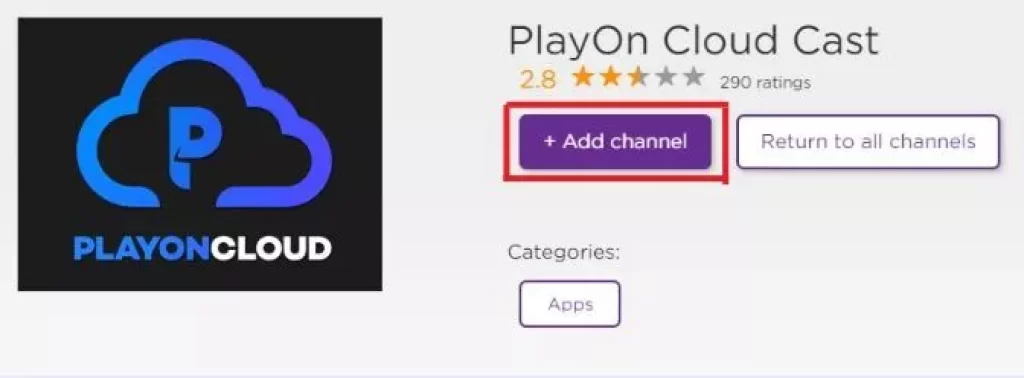
Step 6:- After installation, click “Go to Channel” to launch the app.
Step 7:- Log in to your PlayOn account and start streaming all your recorded videos on Roku TV.
How to Add Playon to Roku using Roku Website
You can also add Playon’s app to your Roku device from the official site of Roku, we can call it an alternative way to add the app to your Roku device.
Follow the steps given below to add the Playon app to your Roku device from Roku’s official site:-
Step 1:- Open your computer’s web browser and go to the Roku official website.
Step 2:- Click on the “Sign In” button and enter your Roku account details.
Step 3:- Find the search bar and type “PlayOn Cloud Cast”.
Step 4:- Select the “Details” button underneath the PlayOn Cloud Cast app.
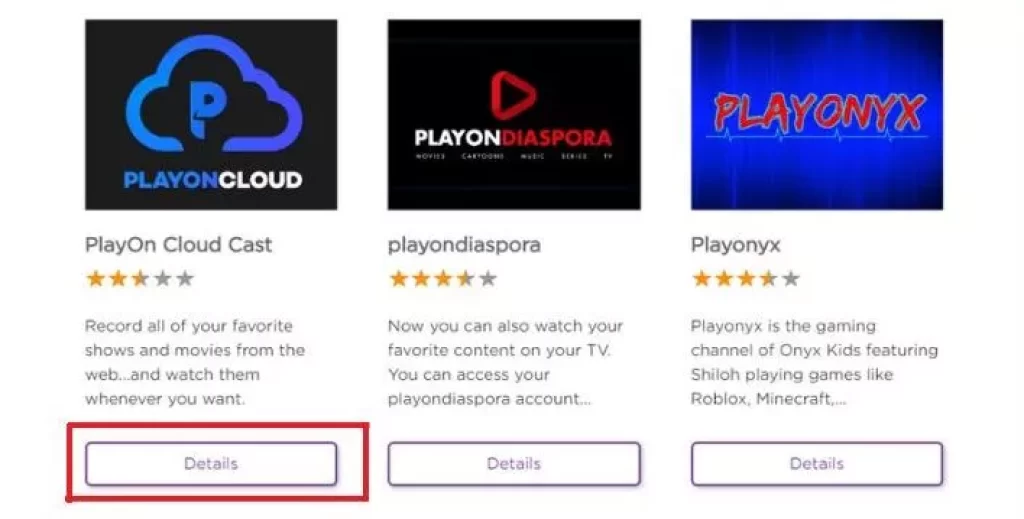
Step 5:- Click on “Add Channel” to download and install the app onto your Roku device.
The PlayOn app should be installed on your Roku device within 24 hours. If you want to add the app immediately, update your Roku device.
How Does Playon Work with Roku and How to use it
Playon provides two types of service in one the user can store the recorded content from the streaming platform directly on the cloud server of Playon and in the other Playon uses your PC storage to store the recorded video
The subscription plans of both services are different, which you can check by visiting the official site of Playon.
If you want to watch the recorded content on your Roku device with Playon’s Cloud Store service, then you can go with its Cloud Plans, we have covered its Cloud Plans above.
But if you want to cast the recorded content to your Roku TV via PC, then you should go with its Playon home subscription plan.
Follow the steps given below to use Playon on your Roku TV via PC:-
Step 1:- Open the PlayOn app on your PC and record any movie or TV show from the streaming platform.
Step 2:- Launch the PlayOn channel on your Roku.
Step 3:- Sign in to the same PlayOn account that you were using on your PC.
Step 4:- Go to the “Recordings” section.
Step 5:- All of your recorded shows from PlayOn (on your PC) will appear on your Roku device.
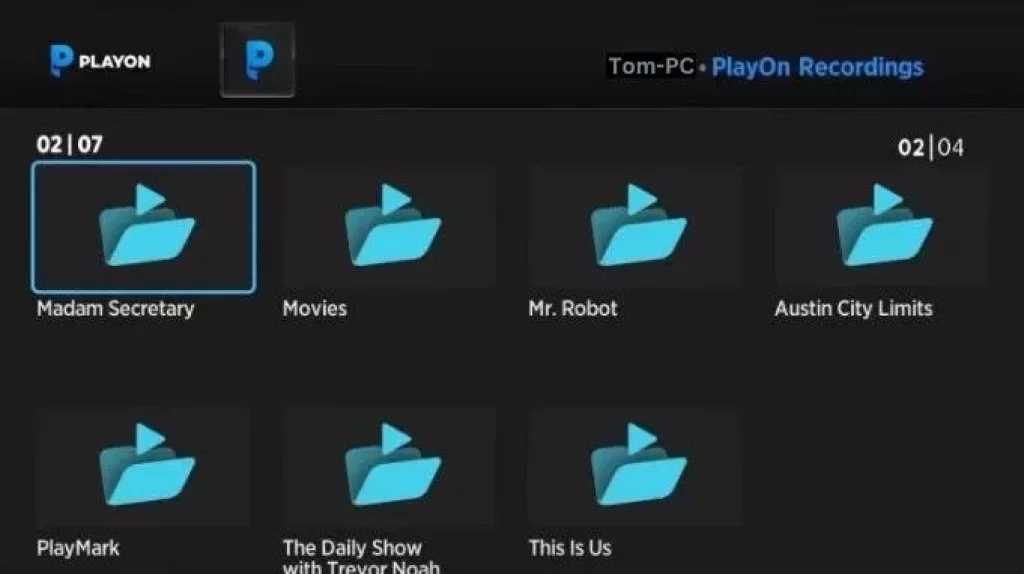
Step 6:- Choose the content you want to watch and start streaming it on your Roku device.
Enjoy your recorded shows on your Roku device!
What is PlayOn Home
PlayOn Home is a subscription plan of PlayOn in which Play uses your PC storage to store the recorded content, PlayOn Home subscription plan is different from Play on cloud
Is the PlayOn Roku channel Removed?
The PlayOn app was removed from the Roku Channel Store on September 2022, but now this app is available on the Roku Channel Store as PlayOn Cloud Cast, which you can easily add to your Roku device.
Is PlayOn recording legal?
Yes, it is legal and safe to record video content from PlayOn
Conclusion
In this article How to Add Playon to Roku, we have covered the answers to all the questions related to this topic, we hope that you have got the answers to all your questions related to Playon.
My name is Bhavic Gadekar. I am a technology enthusiast because I am fascinated by how innovative gadgets and devices are changing our world. I've loved tinkering with electronics and learning how things work. As I grew older, my passion for technology only increased. I enjoy learning new technology-related things and teaching others, so I figured, why not share the solutions through my writing? Besides writing, you'll often find me experimenting with new recipes in the kitchen.