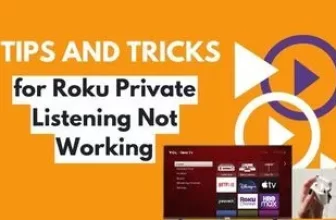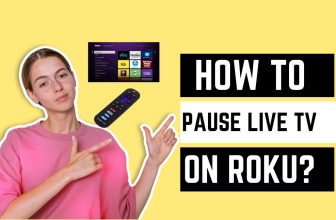Roku is a streaming device in which you can also watch content on Roku TV with the help of smartphone casting but some Roku users are troubled by a question while processing it and that is Why is Airplay not Working on Roku?
This problem is quite annoying when you want to watch your favorite content on your Roku TV with the help of the Apple Device Cast option but for some reason, you are unable to do so.
The airplay not working on Roku tv There can be many reasons behind this problem, some minor and some software related, we will see all those possible reasons and solutions point-wise below.
But before that let us know some quick possible solutions in a few lines which you can adopt:-
First of all, check whether you have properly followed the required process to connect the Roku device with the Apple device through the Airplay option, like both devices are need to connected to the same WiFi network, the Roku Airplay option should be Enabled in the device, check whether the Roku device is compatible to connect to Airplay. If it is ok then soft reset the Roku device and router once.
Table of Contents
Why is Airplay not Working on Roku? Reasons and Solutions
1.) Check Airplay option is on or not
Check whether you have turned on the Airplay option in the Roku device or not. In some cases, it may happen that someone has turned off the Airplay option on a Roku device without the user’s knowledge and the user is not aware of it.
So once again check the Airplay setting and make sure that the Airplay option is on in your Roku device so that you can connect your Apple device to Roku.
To turn on the Airplay option in Roku follow this setting in the Roku device:-
- On the Roku home screen, scroll down and select the Settings option.
- Now select the Apple AirPlay & HomeKit option
- Turn on the AirPlay option shown
Roku Media Player not Working – Quick and Easy Solutions
2.) Check whether the screen mirroring option is properly setup in the device or not
Connecting a Roku device to an Apple device requires following a few setup procedures as described. If you inadvertently forget to follow any step of this process, then your Apple device will not be able to connect to Roku.
If you’re sure you’ve correctly connected your Apple device to Roku via Airplay, you can skip this point and the setup guide.
To do screen mirroring from an Apple device to a Roku device, this process should be followed:-
- First, enable the Airplay option on your Roku device
- Make sure your Roku device and Apple device are connected to the same WiFi network
- Now go to the Control Center of your Apple device and select the Screen Mirroring option.
- Now find your Roku device in the Screen Mirroring option and connect to it.
- You will see a code on Roku TV enter it into your Apple device your device is ready to screen mirroring
3.) Soft reset your Roku device and Router
If you are sure that you have connected your Apple device to Roku in the above-mentioned way and still your Apple device is not able to connect to Roku, then try soft resetting your Roku once.
Sometimes due to some software glitch, the system does not work properly and due to this also Airplay option fails to work.
Once you have soft reset the Roku device, reset your WiFi router as well. this problem also occurs due to the router not working properly.
First, let’s understand the process of how to soft reset the Roku device:-
- Turn off your Roku device and unplug it from the wall power socket
- Leave the Roku device unplugged for 1 minute
- If you have a Roku TV, then after unplugging it, press and hold the power button for 20 seconds, it will drain the remaining power.
- After 1 minute restart your Roku device again if it is a minor software glitch then it will be solved and now the Airplay option will work on the Roku device
The process to soft reset the router is as follows:-
- Turn off your router and leave it unplugged from the wall power socket for 60 seconds
- Press and hold the power button of the router for 20 seconds, this will remove the remaining charge.
- After 60 seconds turn on your router again and connect to your Roku device
If your router is far away from the Roku device, then install it near the Roku device so that it can get the WiFi range well.
If many more devices are using the WiFi network, then disconnect the unnecessary devices from the WiFi network. More devices can also slow down the speed of your WiFi.
4.) Check Roku’s Software Compatibility
New Apple devices are coming with Airplay 2 functions but if your Roku device is not updated to the new operating framework then it is not possible to connect your Apple device to your Roku device
Airplay 2 option is available in iPhone 5s and its updated new variants, apart from this new options of Airplay 2 are also being given in iPad Mini 2 and its updated new variants. And talking about MacBook, Airplay 2 is being given in it for a few years already.
If you have an Apple device that has Airplay 2 option, then you should check the operating framework of your Roku device once.
Your Roku device must be updated to version 9.4 or higher for the Airplay option to work on a Roku device. If you are using any of the following Roku devices, make sure it is updated to 9.4 or higher OS:-
| Roku Device Name | Model No |
| Roku Streaming Stick®+ | 3810, 3811 |
| Roku Streaming Stick 4K | 3820 |
| Roku Streaming Stick 4K+ | 3821 |
| Roku TV™ | Axxxx, Cxxxx, CxxGB, 7xxxx |
| Roku Express 4K | 3940 |
| Roku Express 4K+ | 3941 |
| Roku Premiere | 3920, 4620 |
| Roku Premiere+ | 3921, 4630 |
| Roku Ultra | 4600, 4640, 4660, 4661, 4670, 4800 |
| Roku Ultra LT | 4662, 4801 |
| Roku Streambar® | 9102 |
| Roku Streambar Pro | 9101R2 |
| Roku Smart Soundbar | 9101 |
| onn.™ • Roku Smart Soundbar | 9100 |
| Some of the Roku models below need to be updated to OS 10.0 or higher:- | |
| Roku Streaming Stick | 3600, 3800, 3801 |
| Roku Express | 3900, 3930, 3801 |
| Roku Express+ | 3910, 3931 |
| Roku TV | Dxxxx, 8xxxx |
| Roku HD | 3932 |
| Roku 2 | 4205, 4210 |
| Roku 3 | 4200, 4201, 4230 |
5.) Reset Network Connection on Roku devices and paired devices on Apple devices
If still, your Apple device is not able to connect to your Roku device through Airplay then you should reset Network Connection in the Roku device once.
To reset Network Connection in the Roku device, the setting is as follows:- Home > Settings > System > Advanced System Settings > Network Connection Reset
Your Roku TV will restart automatically after allowing the option to reset network connections, after which you will need to reconnect to your WiFi router.
Now after reconnecting, check whether the Airplay option is working or not.
If the Airplay option is not working, try resetting your Apple device network connection once.
In Apple devices, you will find this setting in connectivity settings. To reset the network connection of your Apple device, follow the setting mentioned:- Settings > General > Transfer or Reset > Reset > Reset Network Settings
After following the reset process, the Airplay option should now work on the Roku device.
6.) Do not use the Roku remote and Cast option on the phone at the same time
If for any reason you are controlling your Roku device with the help of the Roku app on your Apple device and at the same time you are trying to use the Airplay option from the same device then do not do this
In some cases, it has been found that the Roku Remote app and the Airplay function may not work together.
If you are doing this, avoid doing this, use a separate Roku remote to control the Roku device, and then use the Airplay option on your Apple device.
Close the Roku app on your Apple device and later connect to your Roku device using the Airplay option
7.) Check the Computer’s Firewall on PC and turn it off
The computer’s Firewall option may be blocking your connectivity attempts. And this can also happen between your Roku device and (iOS) MacBook. One of the functions of this Firewall option is to prevent attempts to be hosted by MacBook,
If the Firewall option is enabled in your device then it will block your attempts to connect to the Roku device
In such a situation, you have to make some changes in the setting of the Firewall option in your MacBook so that it can allow incoming requests from Roku device and your device can easily connect to Roku.
The firewall setting is in Security and Privacy on MacBook, for this follow this setting in System Preferences > Security and Privacy > Firewall in your device
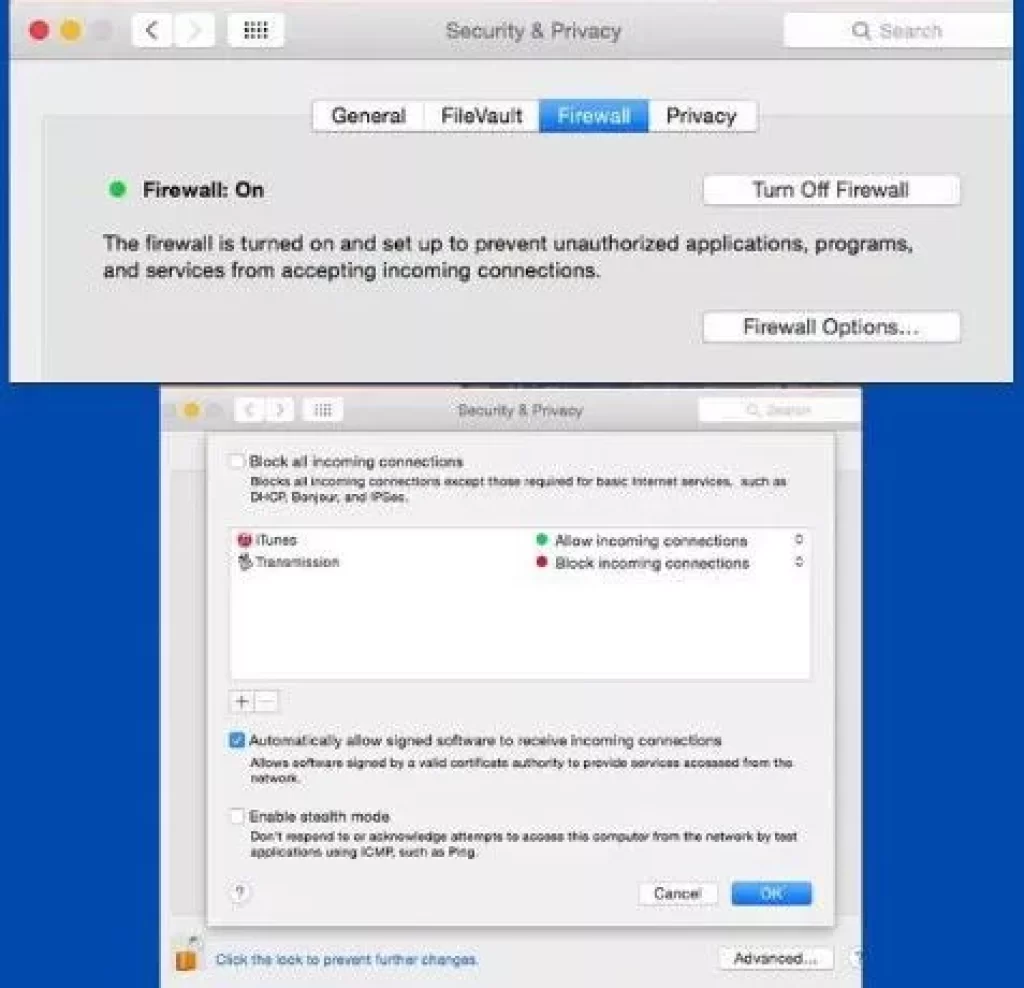
Now in the Firewall option, you will get the option to turn off the firewall, select it or you will get the option of Block All Incoming Connections, and uncheck it.
If you found the Firewall option enabled in your Apple device and now you have disabled it, now you will be able to connect your Apple device to the Roku device through the Airplay option.
8.) Turn on the “Fast TV start” option
You may have difficulties establishing a connection to the Roku device via the Airplay option if you have disabled the “Fast TV start” option on your Roku device.
If this option is disabled in your Roku device, then when you turn off your Roku device, it is not connected to the device with the help of Airplay later through your network connection.
That’s why it is necessary to have the “Fast TV start” option enabled on your Roku device.
To enable the ‘Fast TV start’ option in your Roku device follow this setting in Roku device:- Home > Settings > System > Power > Fast TV start / Fast start > Enable ‘Fast TV start’ / ‘Fast start’
9.) Casting time problem
If you are streaming a movie from an Apple device to a Roku device through Airplay and you are failing in this streaming and you are thinking that it might be the fault of the Airplay option, then you are not completely right.
Some Roku users using the Airplay option on the Roku device have found that when they stream a song or some tv show to the Roku device using Airplay, it gets steamed easily.
But when they try to stream the movie through Airplay, they fail to do so. And Roku’s recent update may be behind this reason.
The update prevents the streaming of any movies or shows that have a playback time of hours. The update also made it difficult to stream content from certain apps and websites to Roku devices. Preventing piracy could be one of the reasons behind this update.
Some streaming apps do not allow their content to be streamed through Airplay and the reason behind this is the Digital rights management (DRM) issue. Through this, those streaming apps protect their digital rights.
If this is happening to you too, then for this you can use another streaming app to stream content to Roku TV. Hulu, Xfinity, and other streaming platforms are available through which you can stream content to your Roku TV.
10.) Reset Roku Device
If you’ve followed all of the steps above and are still unable to stream content from your Apple device to your Roku TV via Airplay, you may want to try a hard reset of your Roku device.
The reset process will take your Roku device back to factory defaults, which means that any software issues that were not resolved by soft reset will now be resolved.
You must follow this procedure if you have found that your Roku device has suddenly stopped streaming via Airplay.
Before this process of resetting, you should keep one thing in mind, this reset process will completely erase the information you have fed into the Roku device, apart from this it will erase the apps you have added and the settings you have made.
To reset your Roku device follow this setting:- Home > Settings > System > Advanced system settings > Factory reset > Factory reset everything. > Press the OK button.
11.) Contact Roku Support
In most cases, there are minor problems mentioned above, due to which the problem of Airplay not working in your Roku device comes to the fore.
If Airplay is still not working on your Roku device even after trying all the solutions mentioned above, then you should contact Roku support at once.
Roku has its own team of technical professionals who will assist you well in this matter.
Roku AirPlay Audio not working
Restart your Roku device as well as your IOS device, it could be a software glitch, and restarting will fix the problem.
Roku AirPlay Video not working
Restart the Roku device if the video is not working after restarting then use the ”Screen Mirroring for Roku” app to stream video
Airplay not working on full-screen Roku
1.) Pay attention to playing the video in full screen on your IOS device.
2.) Screen Mirroring for Roku Use this app to stream video, with the help of this you will be able to stream video easily
Conclusion
We have seen in detail the answer to this question of Why is Airplay not Working on Roku in this blog, in some cases it has been seen that there is a problem in streaming the video from Airplay in full screen.
For this you can take the help of Screen Mirroring for Roku app, this app is available for both IOS and Android.
My name is Bhavic Gadekar. I am a technology enthusiast because I am fascinated by how innovative gadgets and devices are changing our world. I've loved tinkering with electronics and learning how things work. As I grew older, my passion for technology only increased. I enjoy learning new technology-related things and teaching others, so I figured, why not share the solutions through my writing? Besides writing, you'll often find me experimenting with new recipes in the kitchen.